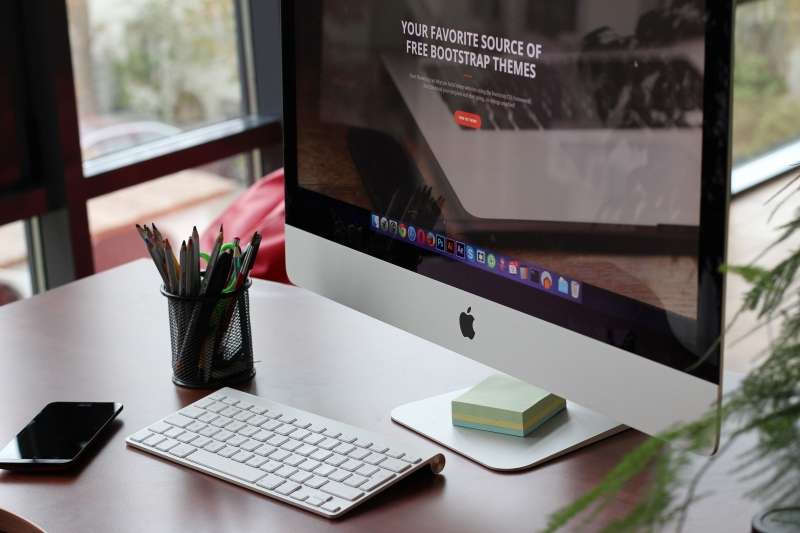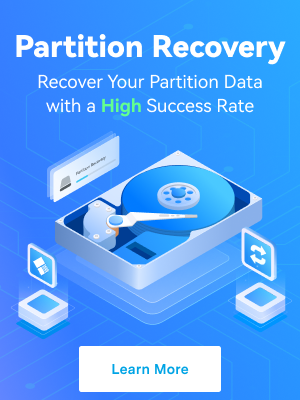Apple released the latest major Mac upgrade, macOS version 14, also known as Sonoma, on September 26, 2023. Packed with new features, it aims to enhance the Mac user experience. But maybe you are still on the fence. You don't know if it will be a huge improvement over macOS 13 and if it's worth it. To make an informed decision, you must check the macOS Sonoma features.
In this article, you will find about the new features macOS 14 has brought to the table. Furthermore, you will find valuable troubleshooting tips in case some problems occur when upgrading macOS. For example, you'll learn what can cause data loss and how to recover the lost files.
In this article
What Are macOS Sonoma’s Key Features?
How to determine how much improvement is macOS 14 (Sonoma) over macOS 13 (Ventura)? The best way is to look at the new features of macOS 14. How advanced are these features, and how better are they at facilitating your daily tasks than the current features?
To help you decide, here is a compilation of the best macOS Sonoma features.
New Screensavers
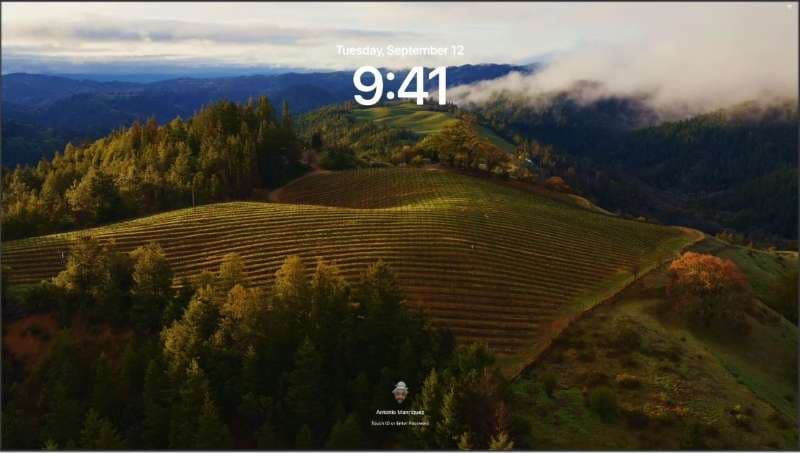
Sonoma brings slow-motion screensavers of picturesque locations taken from different parts of the world. It gives you a relaxing view during break or idle time. And when you log in, these screensavers seamlessly become your wallpaper.
Desktop Widgets
There is a new widget gallery on macOS Sonoma. It provides improved widgets you can place anywhere on your desktop. What is the big change? These widgets are now interactive, just like on iOS 17 and iPadOS 17. That said, you can now play or pause movies or turn off the lights directly from your desktop. Also, you can now add iPhone widgets to your desktop without installing the corresponding app!
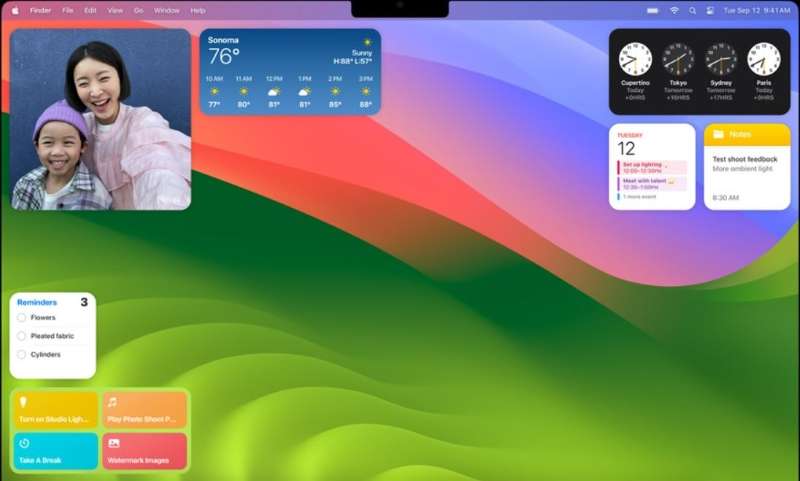
Video Conferencing Overlays
If you are an online learning educator or a business person, you'd love the new macOS version. "Why?" you may ask. That's because of the new Video Conferencing Overlays. This feature is transforming the way you deliver presentations.
MacOS Sonoma introduces the Presenter Overlay. It creates a picture-in-picture-like effect where both you and your shared screen are both visible on the screen. With this, you can move, walk, and talk in front of your presentation.
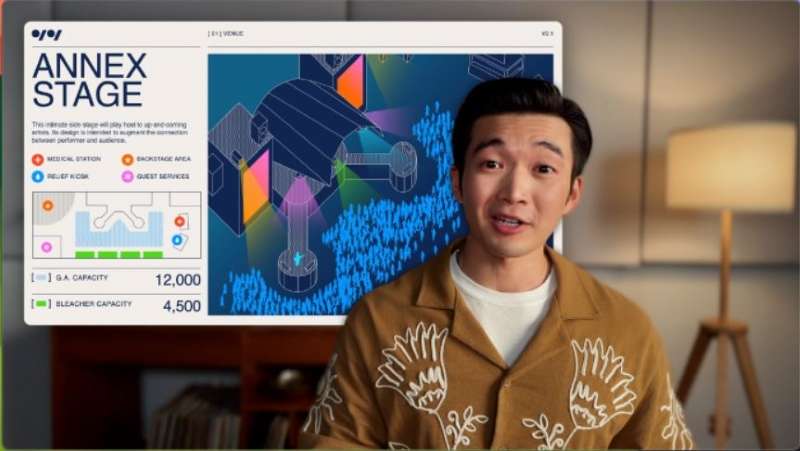
That is the large overlay. If you want people's attention to be on the content, you can use the small overlay. It puts you in a small movable bubble. You can move this bubble around so you won’t block critical information.
You can also use hand gestures to activate special augmented reality (AR) effects that fill the camera frame. Here is a list of gestures that can trigger the AR effect:
- Heart: Heart emoji
- Peace sign with one hand: Balloons
- Two thumbs up: Fireworks
- Single thumbs down: Thumb down emoji
- Two thumbs down: Storm
Enhanced Safari
Even Safari, Mac's default web browser, has received some significant upgrades. Safari now has profiles, which allows you to separate your work and personal tabs. Each Profile has a separate history, extensions, Tab Groups, cookies, and Favorites.
Safari has become safer than ever. The macOS Sonoma upgrade improved its Private Browsing experience. It locks your private browsing windows when you’re not using them. It also prevents known trackers from loading on pages. Additionally, it removes identifying and tracking information added to URLs as you browse, providing you with real-time privacy protection.
Notes and Autofill
The Notes app is now a full-blown PDF viewer. By adding more than one PDF on a single note, you can search for the information you need easily.
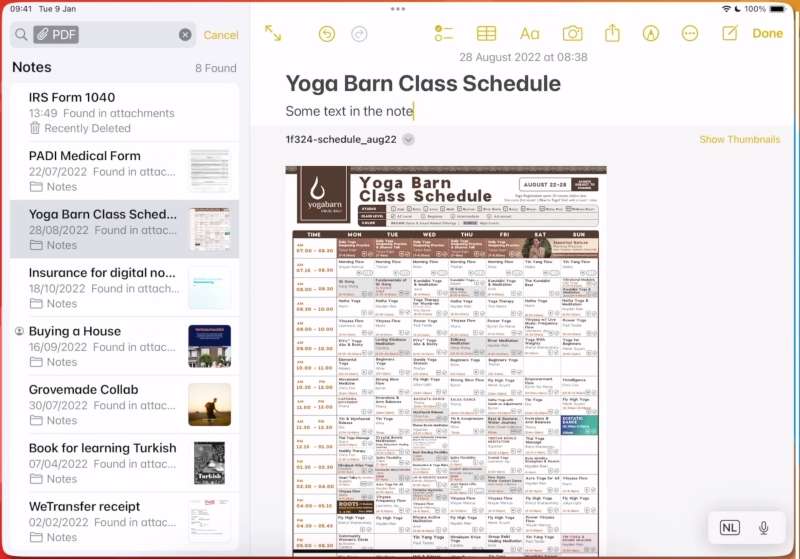
Furthermore, the new Notes app has an Enhanced Autofill feature. With this, you can fill out a PDF or a scanned document with the information from your Contacts.
Besides, this app also helps you create PDFs easily. You do not need to manually retype your notes in the Pages app to create a PDF. Instead, you can export your notes to Pages to streamline this process.
Game Mode
If you're a gaming enthusiast, you likely wish for a seamless gaming experience. The new Sonoma features in Game Mode can make it. When enabled on your Mac, Game Mode prioritizes the CPU and GPU, reducing the usage of background tasks. This ensures that players can enjoy a smoother gaming experience.
Additionally, Game Mode in Sonoma has significantly reduced input latency for wireless accessories such as AirPods and game controllers. This enhances responsiveness for accessories connected to Mac. As a result, players can move freely and fully immerse themselves in the gaming world.
Troubleshooting Tips: How to Recover Data While Upgrading to macOS Sonoma
The macOS Sonoma features mentioned above may have convinced you to update your Mac, but please be careful during the upgrade. If you go without proper preparations or knowledge of the dos and don'ts, some problems may pop up. One common problem is data loss, which can be really frustrating. But don’t fret. The guide will give you clues on why and how.
Why Data May Lose While Upgrading to macOS Sonoma
Upgrading to a higher version of macOS itself does not cause data loss. Instead, interruptions during the upgrade can make files corrupted or cause system errors, which will lead to data loss. Compatibility issues can also make files disappear. Let's dive a little deeper into this:
- 🌐Network Connection Issues
When upgrading the OS, a stable internet connection is needed. Your cloud data and local system must be in sync. Otherwise, it will result in data loss.
- 🔌Unexpected Interruptions
Power outages or unplugging the power source will turn the Mac off and stop all operations. Sudden hardware failure can also interrupt the process. These can all result in system errors and data loss. So ensure everything is fine before updating your computer to macOS 14.
- 💻Software Compatibility Issues
It is common for Mac users to use third-party apps. These apps give users more choices, but they also come with problems. One of them is that these apps or their current versions may be not compatible with macOS Sonoma. It can cause data loss during the upgrade.
How to Recover Data While Upgrading to macOS Sonoma
Do not panic if you lose vital data while upgrading to macOS 14. You can use data recovery software to get your lost files back, such as Wondershare Recoverit. Recoverit is a reliable tool for your needs in 500+ scenarios. It also supports 2000+ storage devices and can recover over 1000 file types. Follow the steps below to retrieve your data:
- Download, install, and launch Wondershare Recoverit. By default, it will be on the Hard Drives and Locations tab. Select the location where you lost files.

- Wondershare Recoverit will start an all-around scan. This will start locating files and take a few minutes to complete.

- Click Preview and you will see details like file name, file size, file path, and the modified date.

- Click Recover to retrieve your lost data. Select a folder where you want to save the files.

Conclusion
MacOS Sonoma, the latest major Mac upgrade, comes with new features that aim to enhance the Mac user experience. Notable features include new screensavers, desktop widgets, video conferencing overlays, enhanced Safari, Notes and Autofill, and Game Mode. These features can justify your willingness to have an upgrade. It is essential to ensure proper preparations and knowledge of the dos and don'ts before upgrading your Mac to macOS Sonoma. Otherwise, you may face data loss. Don’t fret. Even so, Reliable data recovery tools can have your back, such as Recoverit.
FAQ
Is macOS Sonoma the best version of macOS?
Yes. So far, macOS Sonoma is the most advanced version. It offers a set of high-end features, such as better iPhone integrations, faster document creation, and safer browsing. On top of that, Sonoma improved the video conferencing experience, which is much appreciated today.Do you need to pay to access the new features in macOS Sonoma?
No, you don't. OS updates are always free, and the OS automatically updates the apps, too.What computers can run macOS Sonoma?
Both Mac Pro 2019 and 2023 models support macOS Sonoma. Likewise, Mac Studio (2022 and 2023), iMac Pro (2017), MacBook Air (15-inch, M2, 2023), MacBook Pro (16-inch, 2023), and MacBook Pro (14-inch, 2023) can run on macOS Sonoma. For a full list of Mac devices that can run Sonoma, visit Apple's official website.