Accidentally deleted or lost an important MOV file?
No worries. Wondershare Recoverit can get back your lost MOV videos within 3 steps. The ultimate and professional video recovery software is totally reliable and 100% safe.
You've come to this page since you have an MOV file with the .mov extension. Only some players can open the MOV file format. Let's get going to discuss the following points.
Part 1: What Is An MOV File

The .mov file extension suffix is applied to video formats saved in the MOV format, which implements Apple QuickTime Movies encoding requirements and data compression specifications. In 1998, Apple launched the MOV file format. An Apple QuickTime Movie file contained in a QuickTime File Format (QTFF) container format has the MOV file extension.
Multiple tracks in a MOV file could hold music, video, and text in the same files, or the tracks might refer to data saved somewhere else in a separate file.
MOV files are ubiquitous on iOS gadgets, including iPhones and iPads, since that is the preferred file format for video recording on those devices.
Part 2: MOV Video Player for Different Operating Systems
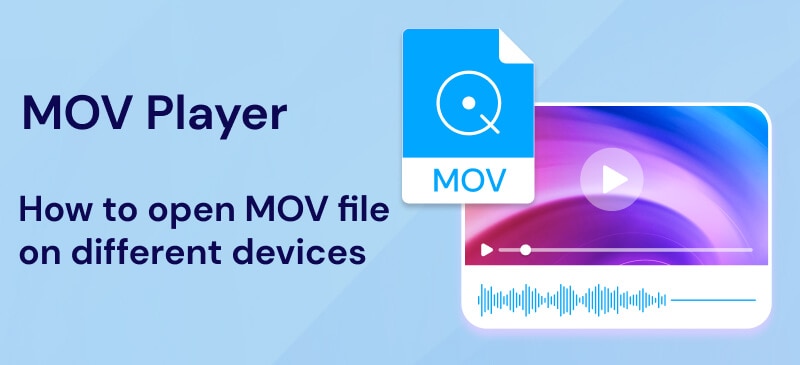
The .MOV file extension is commonly used for Apple QuickTime Movie files. However, some would be saved with the .QT, .MOVIE, or .MOOV format instead. The first option to open a MOV video is no doubt Apple QuickTime Player, which is included with macOS and is accessible for free download on Windows. Apart from QuickTime Player, MOV files are playable with many other media players. Here is a brief guide about selecting MOV players according to the type of your system.
Platform |
MOV Players |
| Windows |
|
| Mac |
|
| Linux | VLC Media Player (Free) |
| Android |
|
| iOS |
|
| Web | Google Drive |
Part 3: Common Issues When Opening MOV Files and How to Fix
Tips & Tricks for Playing MOV
1. Why MOV Files Won't Play on Your iPhone?
If your iPhone can’t open a MOV file, here are the possible reasons:
- Unsupported Codecs – MOV is a container format that can use MPEG-2, MPEG-4, H.263, Apple ProRes, and more. However, iPhones only support MPEG-4-encoded MOV files.
- Incorrect Video Settings – iPhones require specific frame rates, resolutions, and bitrates. If the MOV file doesn’t meet these, playback fails.
- Corrupted File – If the MOV file was downloaded from an untrusted source, it may be damaged and unplayable.
Above are the 3 frequent causes when your iPhone cannot play MOV. Surely, there may be many other reasons.
2. How to Open MOV Files on iPhone
Method 1: Play MOV files on iPhone using iTunes
iTunes can automatically optimize MOV files for iPhone playback:
1. Import MOV to iTunes – Open iTunes > File > Add File to Library > Select your MOV file.
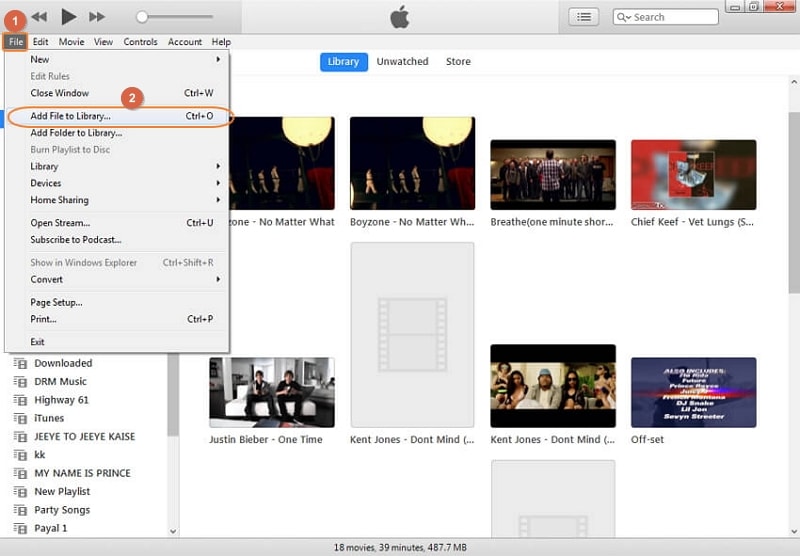
2. Convert for iPhone – Go to Movies tab > Right-click the file > File > Convert > Create iPod/iPhone Version.
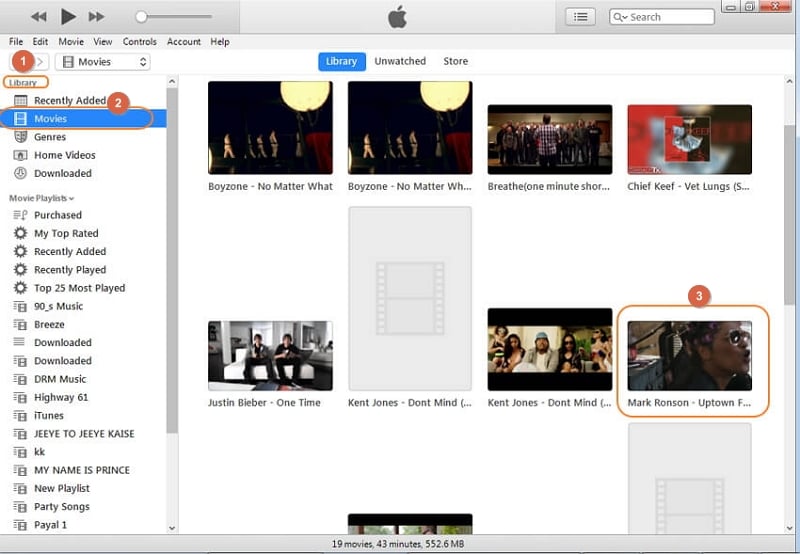
3. Transfer to iPhone – Sync the converted file to your iPhone.
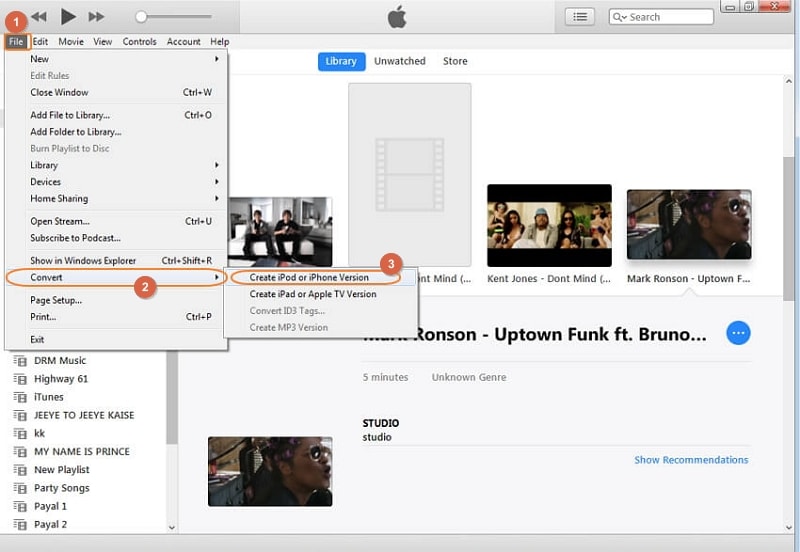
Method 2: Play MOV Files on iPhone via MOV Video Converter
The converting process using iTunes is complicated, and you can only convert one MOV file at a time. So alternatively, you can utilize a MOV to iPhone video converter like Wondershare UniConverter to make all of your MOV videos playable on iPhone more efficiently with 3 simple steps: Drag all the MOV files into UniConverter > Select iPhone as the output format > Convert.
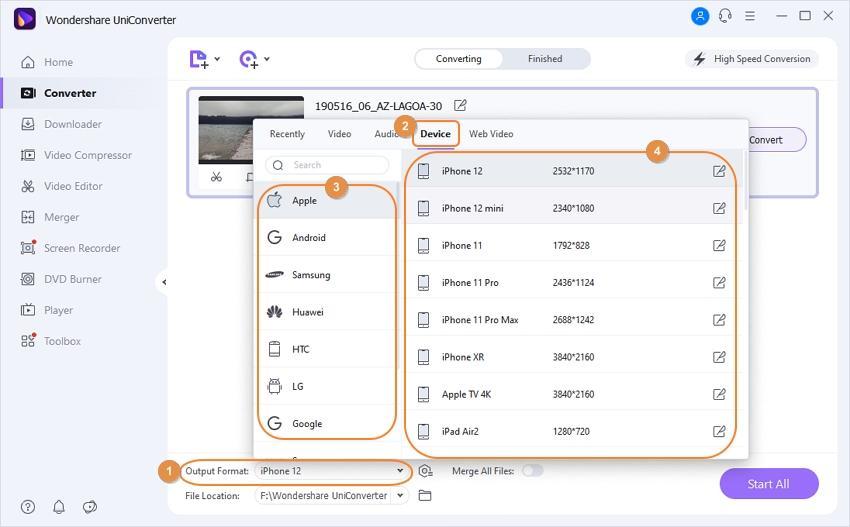
After conversion, UniConverter features transferring files to the iPhone directly.
Note: Suppose the MOV file is corrupt or damaged, you need a MOV video repair tool to help fix it.
3. How to Open MOV Files on Windows?
Method 1: Use Windows Media Player 12
Only Windows Media Player 12 fully supports MOV playback. To check your version:
- Open Windows Media Player.
- Press Alt + H > Click About Windows Media Player.
- If the version starts with 12, it supports MOV. If not, update Windows or use another method.
Method 2: Convert MOV to MP4 for Better Compatibility
Whenever you encounter the following issue: the MOV file will not play using QuickTime or will display an error code such as "VLC can't identify the input's format." It means that the player doesn't support the file or codec.
MOV is a container format that allows media to be encoded in codecs like MPEG-4 Part 3, to mention only a few. Even if the container format MOV is generally compatible, this does not imply the video's codec.
Get a compatible codec pack or just make use of Wondershare UniConverter for processing and transcoding the MOV video to MP4 to fix the playback incompatibility problems. The steps are the same as converting MOV to iPhone: Import the MOV videos to UniConverter > Choose MP4 as output format > Click Convert.
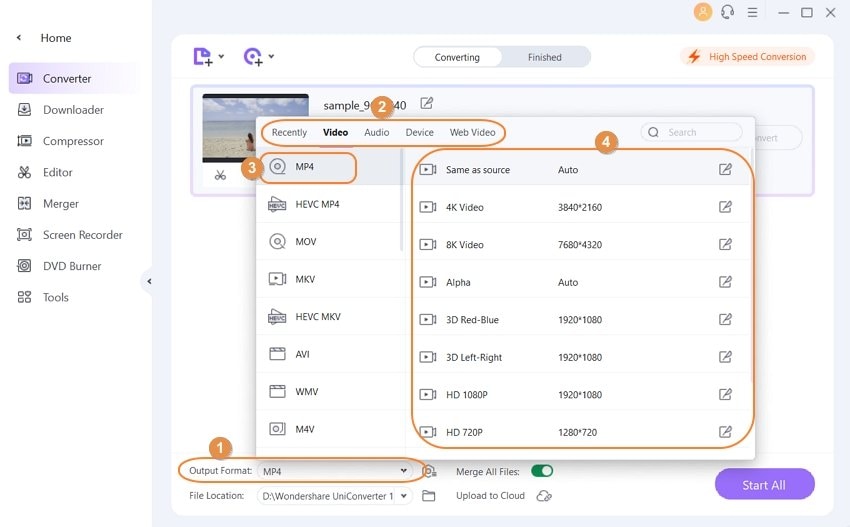
Quick Tips: Even the VLC media player enables to convert MOV to MP4 format. This is done using the Media > Convert > Save menu item in VLC. Select output format MP4 from the list of options after finding the MOV file.
4. Access MOV Files on a Computer via Google Drive
Still can't open the MOV file? Another option for multiple platforms is Google Drive. When you upload the movie to the online storage provider, it means you're not only backing it up online, but also making it streamable out of any website or mobile device (through the Google Drive app).
Quick Tips: If you accidentally deleted or lost your MOV files without backup, this tutorial about how to recover deleted MOV files will help you.
Video Tutorial on How to watch MOV File On Windows 10
Part 4: Comparison between MOV and MP4 Format
.MOV File |
.MP4 file |
| An Apple-exclusive QuickTime file type | It is a global standard and compatible with all gadgets |
| Less preferred by broadcasting providers | Have more broadcasting protocols |
| MOV files are frequently superior in performance and greater in size | usually compressed and less in size |
| Developed exclusively for QuickTime | Compatible with many players |
Which Is Better to Choose – MOV or MP4?
Because of these distinctions, there are times when one file format is more suited to your needs than the other. For example, if you want to save a movie in higher quality but don't have much space on your computer, you should just save it as .mov. You should save a home video as an MP4 file if you ever want to keep it, share it with someone, and are willing to suffer some quality loss. Go deep into MOV vs MP4 >>.
The Bottom Line
These all are about to .MOV format. Definitely, this will help you understand what is MOV file format and how to play MOV files on different gadgets. It might happen that you're misunderstanding the filename or extension.
What is a MOV file?
A MOV file (QuickTime Movie) is a multimedia container format developed by Apple. It stores videos, audio, and text tracks, commonly used for high-quality video editing and playback.
How do I open a MOV file on Windows?
You can play MOV files on Windows using: 1.Apple QuickTime Player. 2.Windows Media Player 12. 3.VLC Media Player. 4.Or convert to MP4 for better compatibility.
Why won’t my iPhone play MOV files?
iPhones only support MPEG-4-encoded MOV files. If your file uses MPEG-2, ProRes, or other codecs, it may fail to play. You can convert your MOV files via iTunes or a video converter for compatibility.
Is MOV better than MP4?
MOV (Apple) and MP4 (universal) both use MPEG-4 encoding. But, MOV is better for editing, and it can retain quality, support alpha channels, while MP4 is more compatible, as it has smaller size and works on all devices.
How do I convert MOV to MP4?
You can use the free tool like HandBrake Wondershare UniConverter:
1.Import the MOV file.
2.Select MP4 as the output format.
3.Click Convert for a universally playable file.

 ChatGPT
ChatGPT
 Perplexity
Perplexity
 Google AI Mode
Google AI Mode
 Grok
Grok























