Solved: USB Flash Drives Showing 0 Bytes in Windows
Pen drive or USB flash drive; a chip size hardware device that helps us with various functionalities including saving, copying, and many more with our documents and other media files with a natural and secure connection. Along with the smart features of this drive, there comes a problematic state in which the user's USB showing 0 bytes size. Today we are going to learn how to fix USB flash drive unknown capacity problems in detail.
Why Do USB Drives Showing 0 Bytes?
As we know USB flash drives undergo several connections with windows or other drives. You need to find out the reason first before going to fix that issue. While encounters usage, if your flash drive showing unknown capacity, maybe it's due to numerous reasons. However, you don't need to go anywhere else, as here we have already explained all these causes:
- Master Boot Record (MBR) may get damaged:
MBR is a record table that contains the piece of code required to boot start the drive. When a USB flash drive MBR is spoiled, it leads to flash drive showing 0 bytes problem.
For this solution, you need to install the MBR toolkit to fix the Master Boot Record problem.
- Your USB drive formatting process might have failed before:
The format procedure of the USB flash drive remained incomplete if you have canceled or terminated the process before. Hence resulting in USB stick unknown capacity issue.
If you encountered this cause, simply go to the disk management and format your USB flash drive again.
- Some bad sectors might present on the flash drive:
The recurring and often use of USB flash drive causes the drive to develop bad sectors which are neither readable nor writable portion on USB flash drive.
If a bad sector problem is what casues the memory stick showing 0 bytes, you need to fix it via command prompt by typing "chkdsk usb_drive: /r" (Letter "r" indicates the letter of your USB flash drive assigned by the computer.)
- There might be physical damage to your USB flash drive:
This physical damage is also a bad sector on your drive which might be caused due to improper care of the USB flash drive or a broken circuit of the inner flash drive.
If your drive gets broken or collaterally damaged then, unfortunately, you've to change that drive circuit board.
- There may be an incursion of a virus to your USB drive:
USB drives are writable if your computer infected with a virus previously, which results in virus intrusion to your USB flash drive.
For this purpose, repair your drive with an anti-malware software which detects and remove virus from your drive
- Power surge might cause USB showing 0 bytes:
A power abrupt of even a few nanoseconds could cause your USB flash drive irresponsive utterly. This is due to the critical circuit board of this tiny device which is designed for a specific power range. If that power range faces a drastic electrical spike while on running state, the circuit board gets short and becomes abnormal.
To solve USB flash drive unknow capacity problem result from power surge, use a power surge protector for your USB flash drive which avoids power spike to the drive.
- Unplugging your device could also cause this problem:
After the USB drive usage completion, if you eject it without safely removing or following instructions of removing the drive from the computer, this can result in your USB flash drive showing 0 bytes problem.
To avoid this problem while using a USB drive, you just need to follow protocols to eject the drive from your machine.
How to Fix USB Drives Showing 0 Bytes Error?
The solution of USB flash drive showing 0 bytes dilemma is solved and fixed here with full steps and pictorial representations. Hold On! before we forward you to the guaranteed solutions, you should recover your lost data with a recommended and absolutely free Recoverit software available for Windows as well as for MacBook. The following are the proven solutions to fix USB flash drive unknown capacity.
Solution 1. Format the USB Drive
The first solution to deal with pen drive shows 0 bytes and cannot be formatted problem is formatting the USB drive. Following the steps below:
- Connect your flash drive with PC and open This PC to see the drive connected.
- Dropdown Devices and drivers to see the available drives and Select USB drive to right-click on it.

- Select the Format option from the available options.
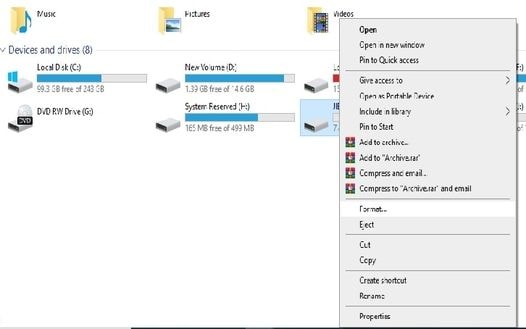
- A new window named Format (USB Drive name and letter) should open.
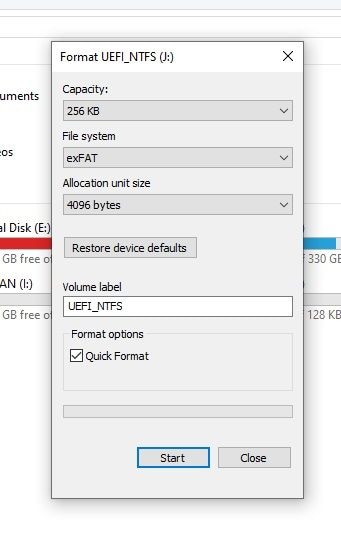
- Select the drop-down arrow from the menu File System.
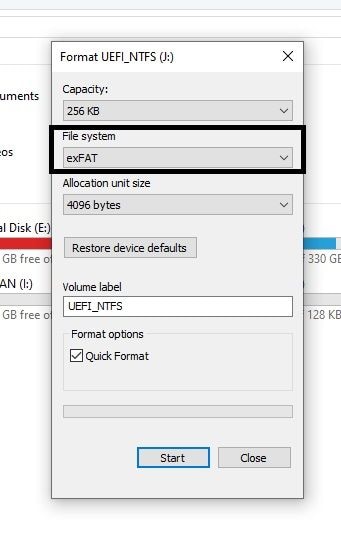
- From these options, select NTFS.
- NTFS is the New Technology File System of Windows which is by default the primary file system for Microsoft system files. NTFS is compatible with all Windows versions as it's the default file system for almost all non-removable disk drives.
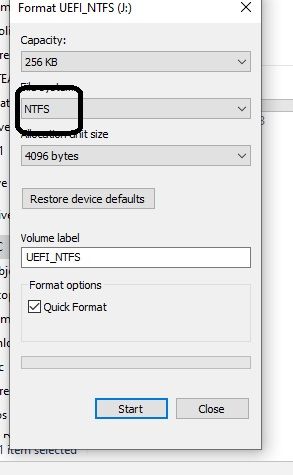
- You can also select exFAT option from the drop-down as it makes your drive compatible for MacBook systems.
- You can also proceed with FAT32 option if you want to make your drive compatible with Linux based Systems.
- For the next menu of Allocation unit size select the default option to make it default allocation for your flash drive.
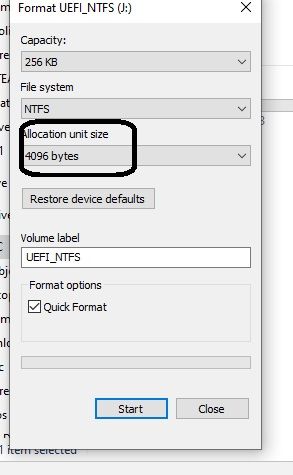
- Select the next option of Volume Label and enter the new name you want to give to your USB device after its formatting.
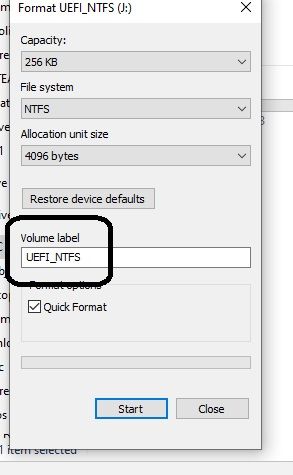
- Check the "Quick Format" box from the Format options menu to ensure that formatting this drive only deletes the root folder and system file table of the drive and not the data which you can recover using Recoverit software.
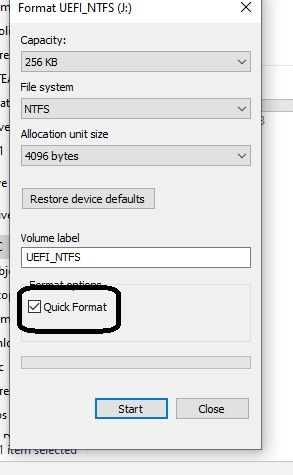
- You can uncheck this "Quick Format" box if you have already recovered data using Recoverit and want to apply a full format to your USB flash drive. (including your previous data)
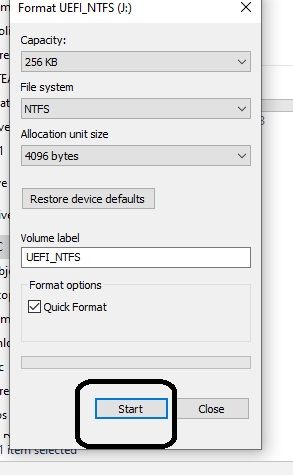
- At last, hit the "Start" button below, and after that click "Yes" to confirm the formatting of this USB drive.
After the successful completion of these steps. The problems might have fixed now. But if it's not, then head to the next step of this article. Here is another article if you want to learn more about how to format and unformat your USB drive.
Solution 2. Repair USB Drive
This solution gives you another way on how to repair USB flash drive 0 bytes on your PC. The steps involved in this solution are below:
- Connect the USB drive to your PC and open up This PC to view the available drive names.
- From the Devices and drivers group, select the appropriate USB drive connected with the PC.
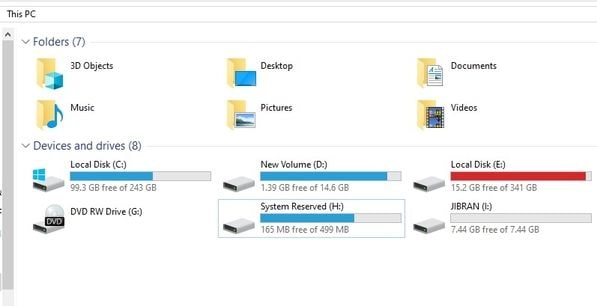
- Open the Properties option of flash drive by right-clicking on its icon.
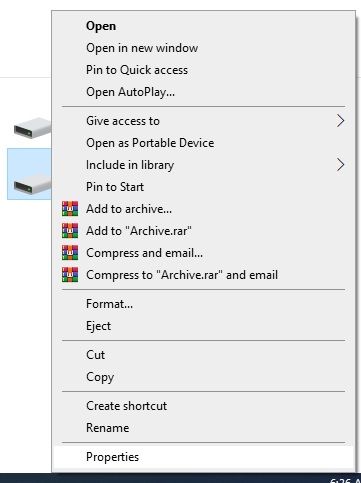
- A new window opens, from there go to the Tools tab and click on it to open its tab.
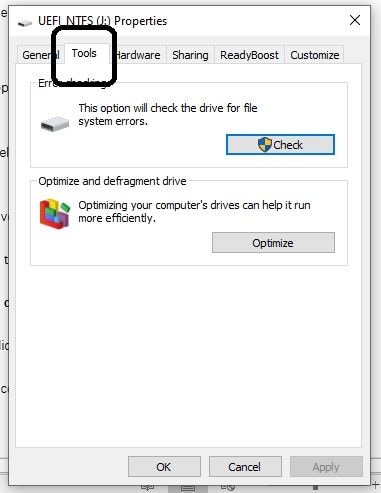
- Under the first rectangular box of Error-checking, click on the "Check" button
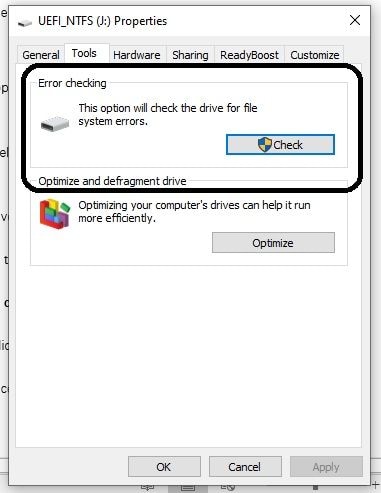
- A process of scanning should begin indicating the scan process of the USB flash drive.
- After the successful completion of the scan process, close the window manually.
- At last, go to the USB drive icon under the Devices and drivers group and right-click on it to "Eject" the USB drive manually.
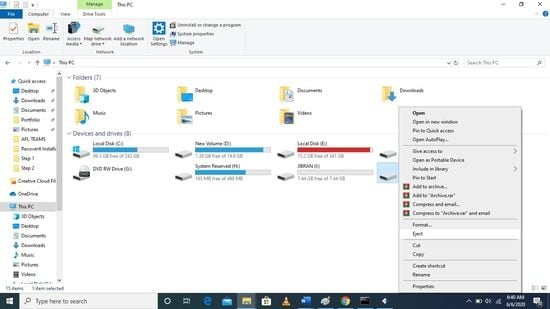
This solution should fix the problem with the USB flash drive. You can also try another method of repairing the USB drive 0 bytes as below steps:
Solution 3: Repair USB Drive Using Command Prompt Method
You can also solve your USB drive no media problem with the windows command prompt method which involves the following steps:
- Connect your USB flash drive with your computer and go to the Start menu icon in the taskbar.
- On the right side of the start menu icon, there is a search box. Click on it to type "cmd" in the box.
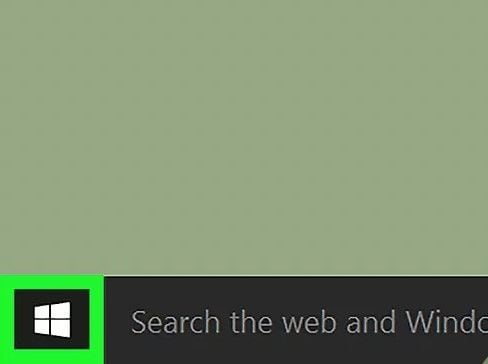
- After pressing the Enter button, it should show up command prompt app options, from where you've to select Run as administrator
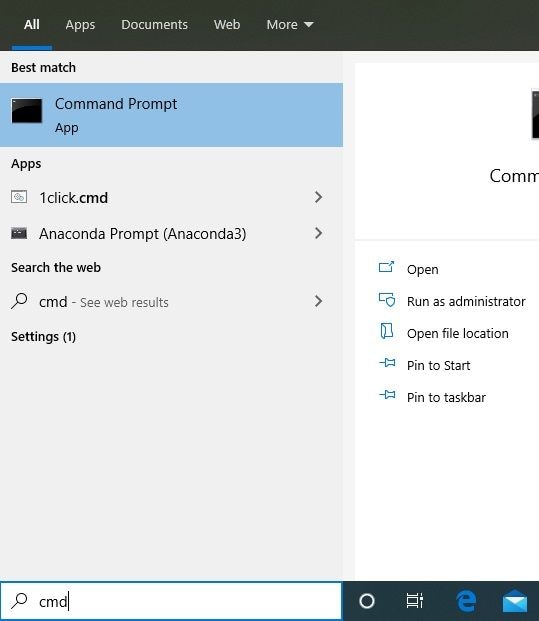
- It should open up command prompt application with C:\Users\(your PC name)>

- From there, you've to type chkdsk/X /f (Your USB flash drive letter):
This shall begin the windows default check on the USB flash drive and fix the file system of your drive with the message in command prompt application as Windows has made corrections to the file system.
Solution 4. Use Command Prompt to Restore Data
If both of the above solutions don't solve your question about how to repair USB flash drive 0 bytes, here we provide you another solution to fix this dilemma.
Command prompt (CMD) of windows is applicable to providing you the recovered files from external devices after the Recycle Bin of windows clear the deleted files from the computer. The steps involved in this solution are briefed below:
- Connect your USB flash drive to the computer and go to the start menu.
- Near the start menu, click on the search box to type cmd and hit Enter from the keyboard.
- Under the program Command Prompt, select the option "Run as administrator".
- It requires your permission to open cmd.exe, allow administrator access.
- Continuing the typing sequence of the command prompt window, type the following:
attrib -h -r -s /s /d (USB Drive letter):\*.*
- Hit the Enter button to start recovering your USB drive files automatically. After completing all these steps, the Windows process will get completed after a while with lost files restored on your USB drive.
Solution 5. Use Recoverit to Recover Data
As by coming about. all of the above solutions didn't provide you with the solution of this fix, do not get panic as we brought you the best solution of data recovery from USB flash drive using this considerable and user-friendly software Recoverit.
Recoverit is the best available data recovery software available to solve USB drive shows 0 bytes problem, and it's for absolutely FREE.
For Windows PC, download it from here:
For MacBook OS, Download this software from here:
By using Recoverit, you can recover numerous types of files from your USB flash drive. By following these steps which we have made easy for you to go after. These steps are below:
1. Installing Recoverit:
Download and Install Recoverit Software using the link above. The installation process is explained hereby:
- Open the downloaded file of Recoverit with extension ‘.exe'
- With the opened window interface, click on the install button
- The installation process shall begin as default.
- After the successful installation, you will be asked to Start Now. Just proceed by clicking this button.
2. Storage Drive Selection:
For this step, all you have to do is:
- Plugin your USB flash drive to the computer
- After entering the homepage of Recoverit. Select the USB drive from the External Devices group

- Hit the Start button on the lower right corner to start recovering your files
3. Search or NavigateThis step involves selecting the files to be recovered using Recoverit.
- You can select the appropriate files to navigate as shown.

- After the selection of files or all files, hit the Recover button at the lower right corner.

- Select the desired location to save those files and click OK to recover the files.
Conclusion:
The above article assists you in a situation like above where you encounter a difficult problem which is so irritating while using the tiny but useful USB drive. This article brings you different scenario solutions to fix USB flash drive unknown capacity. It also encourages you with the best data recovery software Recoverit aspects.
Related Questions Searched for Frequently
-
1. How do I fix an Unformattable flash drive?
To fix your unusable flash drive you just need to follow these steps:
- Open a command prompt using the steps discussed above.
- Type DISKPART >list disk > select disk # (Which you want to fix)
- Type Clean to finish this process
The next step is simply going to the search box of the windows taskbar
- Type Create and format hard disk partitions
- Open New Simple Volume Wizard of your USB drive
- Finish the process to get your drive fixed
Learn more details to fix can't format USB flash drive error.
-
2. What is the largest capacity USB stick?
The largest capacity for a USB drive can stick is vary from manufacturing companies. However, the prototype of 4 TeraBytes drive of USB holds the SanDisk manufacturer. This special drive is anonymous till now but it is well assured that it is of pocket size.
-
3. How can I recover my USB device not recognized?
To recover this annoying issue with the USB drive, you need to follow the below steps to make it working again.
- Uninstall the USB external drive by going into
Search Box > Device Manager > Disk Drives > USB External Device Uninstall
USB Topic
- Recover USB Drive
- Format USB Drive
- Fix/Repair USB Drive
- Know USB Drive



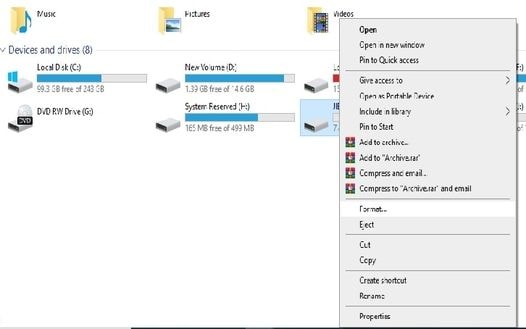
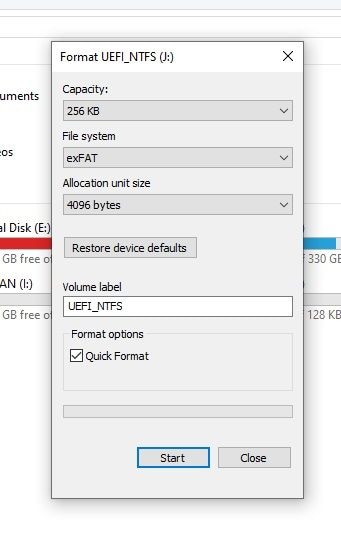
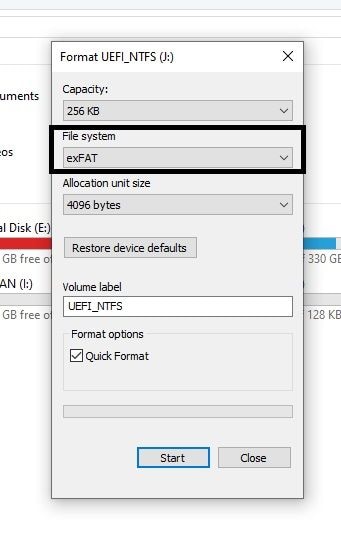
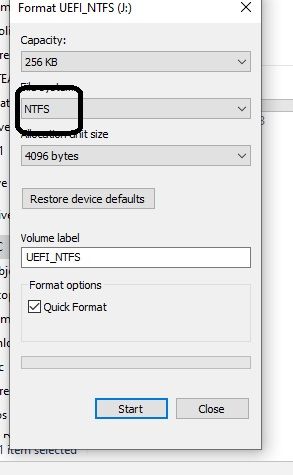
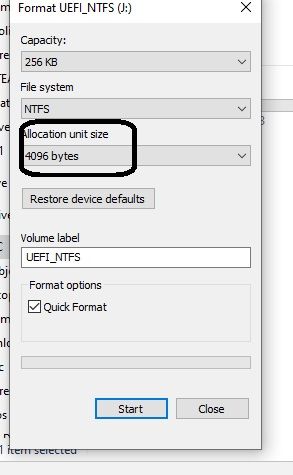
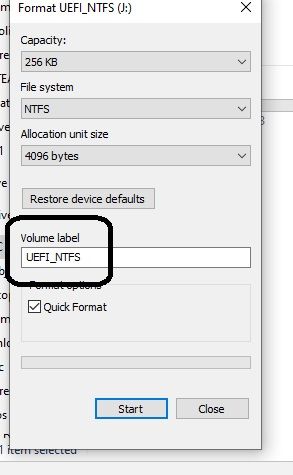
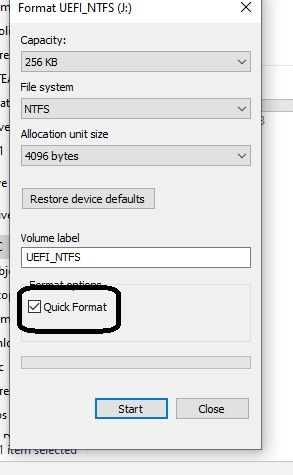
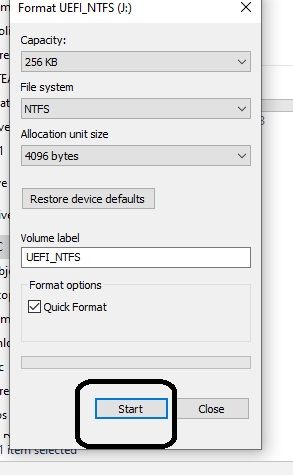
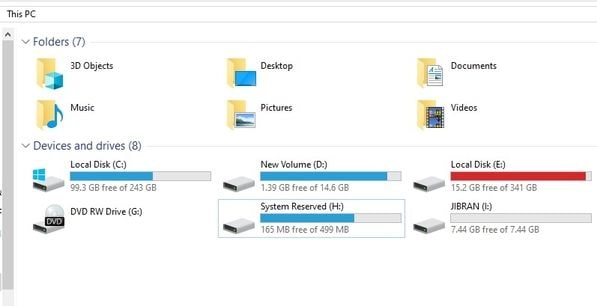
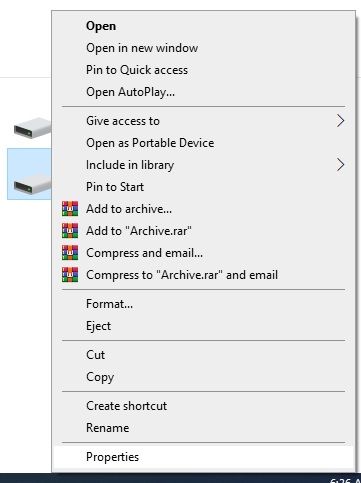
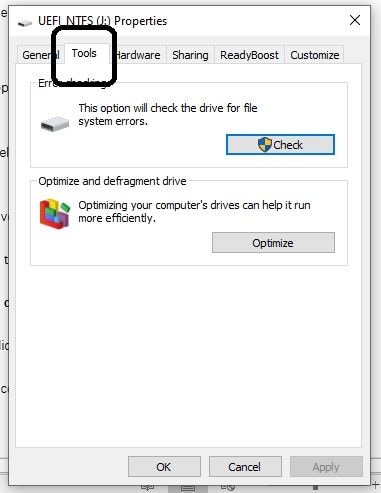
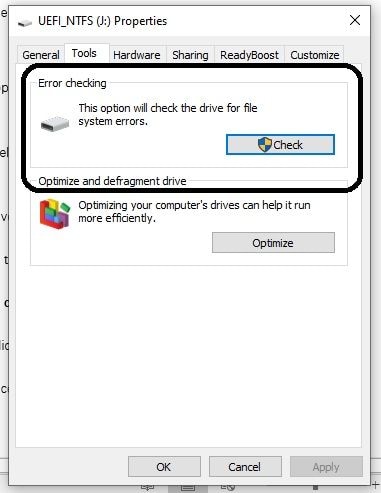
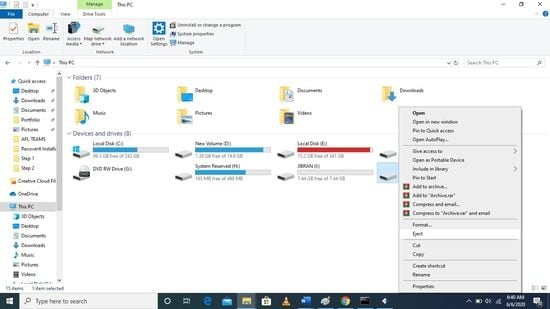
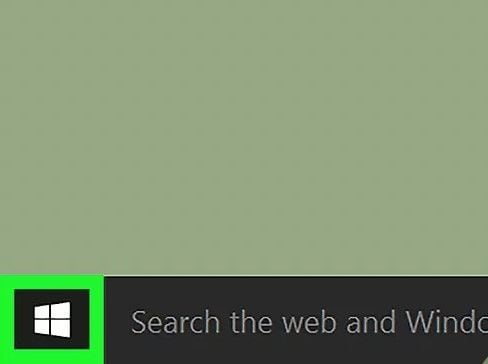
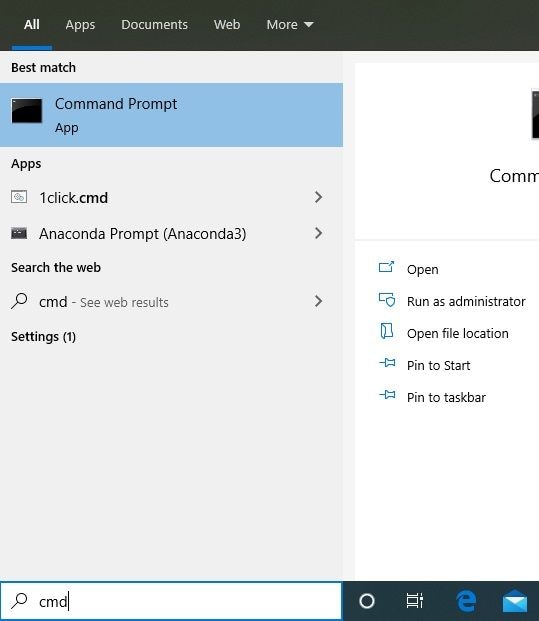




 ChatGPT
ChatGPT
 Perplexity
Perplexity
 Google AI Mode
Google AI Mode
 Grok
Grok
























Theo Lucia
chief Editor