The "Dash cam memory card full" error is common. It happens to many drivers. Your dash cam stops recording when this error appears. This can be scary during important moments on the road.
The "Dash cam SD card full" message appears for many reasons. Old files pile up. The SD card gets corrupted. Wrong settings cause problems. Some dash cams, like Nextbase, XCD, Orskey, or Chortau, Dash cam SD card full errors happen often. This guide offers easy ways to solve the “SD card full” issue on your dash cam. We’ll walk you through quick fixes that get it working again without hassle. No more "Dash cam saying SD card full" messages will bother you.
Here's a quick summary:
| Problem | Quick Solution | Details |
|---|---|---|
| Loop recording not working | Shorten loop time (1-3 mins) | See Fix 1 |
| Too many locked files | Lower G-Sensor sensitivity | See Fix 2 |
| Card is corrupted or full | Format the SD card in-cam | See Fix 3 |
| "Memory Error" message | Use a High-Endurance card | See Fix 4 |
| Full of corrupted or locked files | Remove Files Manually | See Fix 5 |
| Outdated firmware causes bugs | Update Firmware | See Fix 6 |
Part 1: Why Does My Dash Cam Say "Memory Card Full"?
The “Memory card full” alert on your dash cam signals that the SD card has run out of storage space. When this occurs, the device stops recording new footage and typically displays a warning message.
Depending on the model, it may also produce a beep or flash an indicator light to draw your attention to the issue. Clearing up space or swapping the card is often necessary to resume normal recording.
This error stops all recording functions. Your dash cam becomes useless until you fix the problem. The "SD card full on dash cam" message appears even when loop recording is enabled. This happens because old files are not being deleted properly. The dash cam cannot overwrite old footage.
Part 2: Common Causes of the Error
Many factors cause the "dash cam keeps saying SD card is full" error. Here are the main reasons:
- Loop recording is disabled - If your dash cam doesn’t support loop recording, older videos won’t be deleted automatically.
- G-sensor sensitivity is too high - It locks too many files as important footage
- Corrupted SD card files - Bad files cannot be deleted or overwritten
- Wrong SD card type - Regular cards fail in dash cam environments
- Outdated firmware - Old software has bugs that cause storage issues
- Protected files take space - Locked files cannot be deleted automatically
- SD card write protection—triggered by a physical switch. It locks the dash cam from saving new footage. When this lock is active, the card becomes read-only, meaning no fresh recordings can be stored.
- Insufficient card capacity - Small cards fill up quickly with high-resolution videos
Part 3: 6 Proven Ways to Fix a Full Dash Cam SD Card
Dash cams record your drives for safety. The “Memory Card Full” error can stop new recordings. It often appears when old videos don’t get erased.
The fix is simple. Delete old files manually. Or set loop recording to overwrite them. Try formatting the card with your dash cam, not a computer.
Some errors come from outdated firmware. Update your dash cam software if needed. Replace damaged memory cards with new ones. These quick steps can solve most issues.
Fix 1: Shorten the Loop Recording Time
Loop recording overwrites old files with new ones. This prevents the dash cam SD card full error. When loop time is too long, files get large. Large files fill up the card faster.
Shorter loop times create smaller video files. This leaves more space for new recordings. Your dash cam can delete old files more easily.
How it helps:
- Creates smaller video files that use less space
- Allows faster deletion of old footage
- Prevents storage from filling up quickly
Steps:
- Go to your dash cam settings menu.
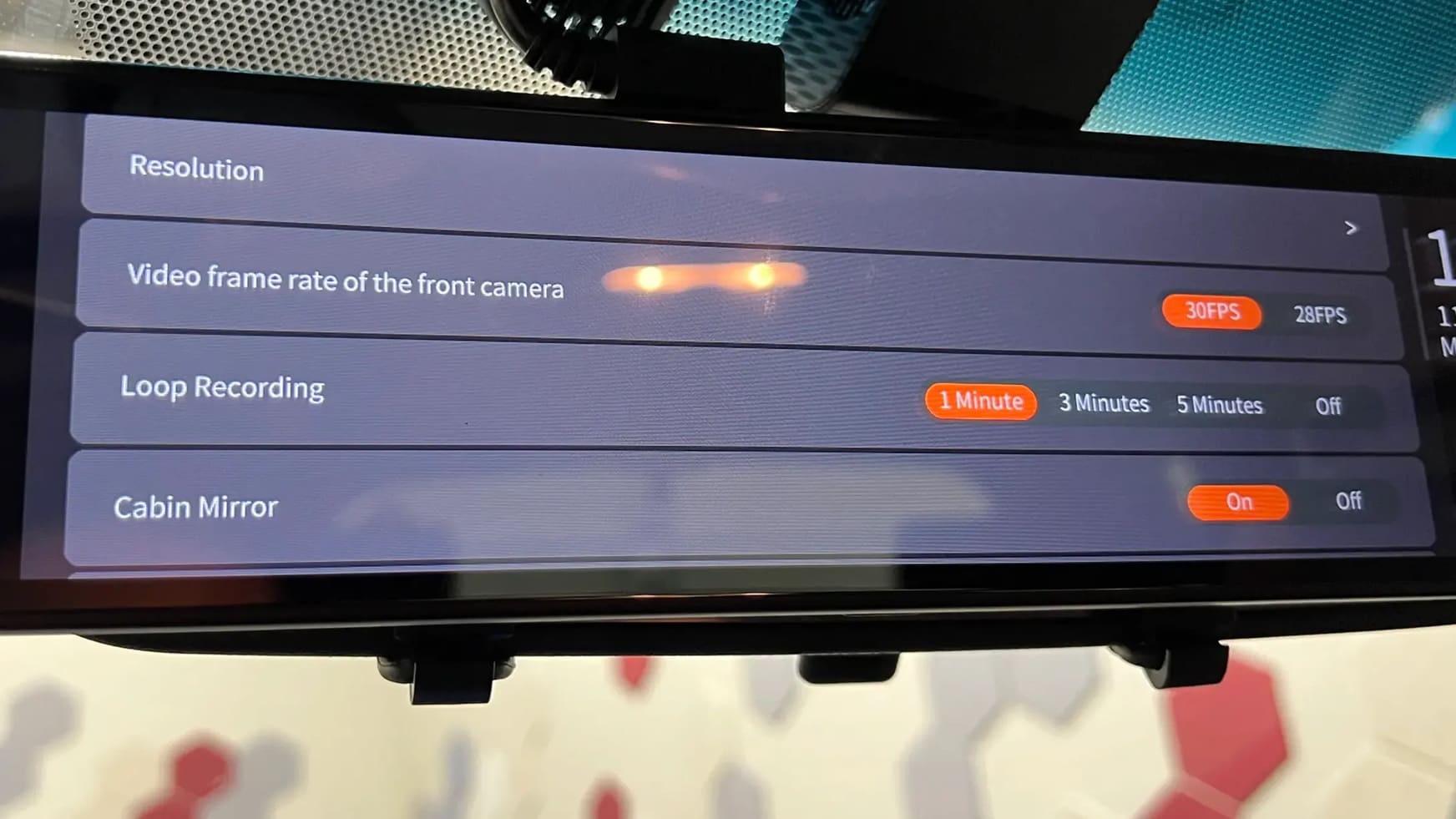
- Find "Loop Recording" and set it to 1-3 minutes
Fix 2: Reduce the Sensitivity of the G-Sensor
The G-sensor detects impacts and sudden movements. High sensitivity locks many files as important. These locked files cannot be deleted. They cause "Nextbase dash cam SD card full" and similar errors.
Lowering the G-sensor sensitivity means fewer events get locked, allowing more recordings to be overwritten during loop mode. This helps keep your SD card from filling up too quickly, and reduces how often you’ll see the “memory card full” error on your dash cam.
How it helps:
- Reduces the number of protected files
- Allows more files to be overwritten
- Frees up storage space automatically
Steps:
- Access the G-sensor settings in your dash cam menu.

- Lower the sensitivity from high to medium or low.
Fix 3: Format the microSD Card
Formatting deletes all files and fixes corruption. This solves many XCD dash cam SD card full problems. Corrupted files cannot be deleted normally. Formatting removes them completely.
Regular formatting keeps your SD card healthy. It prevents file system errors. Your dash cam works better with a clean card. The "dash cam saying SD card full" error happens less.
How it helps:
- Removes all corrupted and stuck files
- Fixes file system errors completely
- Resets the card to factory condition
Steps:
- To format your SD card, use the dash cam’s settings or connect it to a computer and format it there.
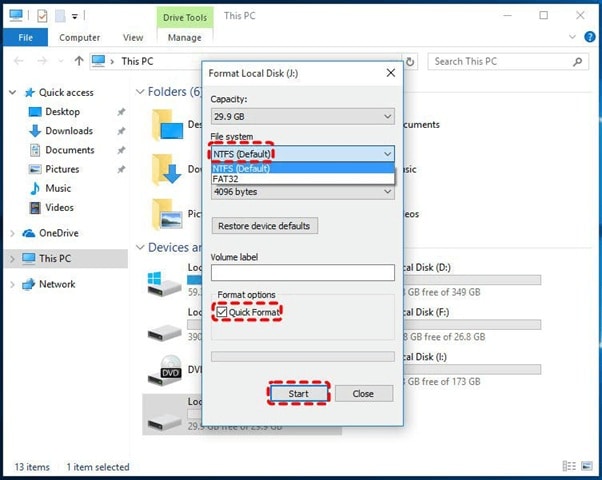
- Select "Format". Confirm to erase all data.
For a detailed guide on different file systems, see our article on how to format an SD card to FAT32.
Fix 4: Use a Supported High-Endurance SD Card
Regular SD cards fail in dash cams quickly. They cannot handle constant recording. High-endurance cards are made for dash cams. They prevent "SD card full on dash cam" errors.
High-endurance cards last longer in hot cars. They handle many write cycles better. Your dash cam works reliably with the right card. File corruption happens less often.
How it helps:
- Handles constant recording without failure
- Resists heat and temperature changes better
- Reduces file corruption and storage errors
Steps:
- Buy a high-endurance SD card from trusted brands like SanDisk, RedTiger, and Samsung.
- Install the new card and format it in your dash cam.

These cards are designed for constant rewriting. To learn more about the differences, read our TF Card vs SD Card guide.
Fix 5: Check for Corrupted or Locked Files
Corrupted files take up space but cannot be used. Locked files cannot be deleted by loop recording. Both cause "dash cam keeps saying SD card is full" errors. You need to find and remove these files.
Connect your SD card to a computer. Look for files that cannot be played. Delete any corrupted or unnecessary files. This frees up space immediately.
How it helps:
- Removes files that waste storage space
- Clears stuck files that block recording
- Frees up space for new footage
Steps:
- Remove the SD card and connect it to your computer.
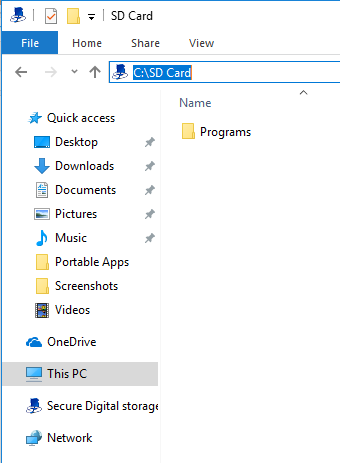
- Delete corrupted, locked, or unnecessary files manually.
Fix 6: Update Dash Cam Firmware
Old firmware has bugs that cause storage problems. Updates fix these bugs. New firmware manages SD cards better. This prevents "Nextbase dash cam SD card full" and other errors.
Updated firmware improves loop recording. It deletes old files more reliably. Your dash cam works smoothly with the new software. Storage errors happen less often.
How it helps:
- Fixes bugs that cause storage problems
- Improves loop recording performance
- Adds better SD card management features
Steps:
- Check the manufacturer's website for firmware updates.
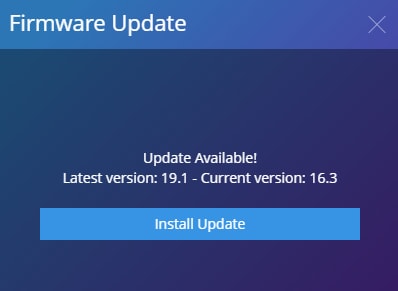
- Download and install the latest firmware version.
Part 4: Lost Footage Due to SD Card Errors? Use Recoverit Today
"I lost important accident footage when my dash cam showed an SD card full error. The card got corrupted, and I couldn't access any videos. I needed that footage for insurance, but everything seemed gone."
Recoverit is a powerful data recovery tool. It can restore lost dash cam footage from corrupted SD cards. When "dash cam memory card full" errors damage your files, Recoverit helps. It works with all SD card types and dash cam brands.
Try Recoverit to Retrieve Lost Data
Security Verified. Over 7,302,189 people have downloaded it.
The software scans deep into your SD card. It finds deleted and corrupted video files. Even when your computer cannot read the card, Recoverit often can. It supports all major video formats from dash cams.
Recoverit has a simple interface that anyone can use. You don't need technical skills to recover your footage. The software guides you through each step. It shows a preview of recoverable files before you restore them.
Recovery Steps:
- Install Recoverit and connect your SD card to the computer.

- Select the SD card. Click Scan.

- Preview found video files in the scan results.

- Select important footage and copy to a safe location.

Part 5: Tips to Prevent Dash Cam Memory Card Full Errors
It's always smarter to prevent issues than deal with them on the go. Building a few simple habits can keep your dash cam running smoothly and help avoid sudden interruptions. A clean memory card and proper settings go a long way in keeping the “SD card full” error at bay.
Routine checks and basic upkeep make a huge difference. Format your memory card once in a while, enable loop recording, and avoid using cheap or outdated cards. These small steps help your dash cam stay reliable and ready for any road trip.
- Use high-endurance SD cards only - Regular cards fail quickly in dash cams
- Format SD card monthly - This removes corrupted files and keeps the card healthy
- Enable loop recording always - This prevents old files from filling up space
- Check G-sensor sensitivity - Keep it at medium or low to avoid too many locked files
- Update firmware regularly - New versions fix bugs and improve performance
- Clean SD card contacts - Dirty contacts cause corruption and errors
- Monitor card temperature - Very hot cards develop problems faster
- Replace old SD cards yearly - Even good cards wear out with heavy use
Part 6. Beyond 'Card Full': Solving Other Common Dash Cam SD Card Errors
Sometimes the problem isn't just a full card. Here’s how to tackle other frustrating SD card errors.
What to Do When Your Dash Cam is Not Recognizing an SD Card
- Check Compatibility: Ensure your card's capacity (e.g., 32GB, 64GB) and class (e.g., Class 10, U3) are supported by your dash cam.
- Clean the Contacts: Gently wipe the gold contacts on the SD card with a soft, dry cloth.
- Test on a Computer: Use a card reader to see if a computer recognizes the card. If not, the card itself is likely dead.
- Format Correctly: Format the card to FAT32 (for cards ≤32GB) or exFAT (for cards ≥64GB) on a computer, then re-format it inside the dash cam.
Why Your Dash Cam Keeps Saying "Format SD Card"
This persistent message usually indicates one of two things:
- Failing Card: The SD card has developed bad sectors and can no longer reliably hold data. This is common with non-endurance cards. The only solution is to replace it.
- Firmware Glitch: A bug in your dash cam's firmware could be causing a false error loop. Check the manufacturer's website for a firmware update.
Conclusion
The "dash cam memory card full" error is fixable with simple steps. Most problems come from wrong settings or old SD cards. Loop recording and proper G-sensor settings prevent most errors. Regular formatting keeps your card healthy.
Choose high-endurance SD cards for best results. Update your dash cam firmware when available. Check for corrupted files monthly. These simple steps prevent "dash cam SD card full" problems. Your dash cam will record reliably when you need it most.
Try Recoverit to Retrieve Lost Data
Security Verified. Over 7,302,189 people have downloaded it.
FAQs
-
Why does my dash cam keep saying SD card is full even after formatting?
This usually means your SD card is failing or corrupted. Format the card in your dash cam instead of a computer. If the problem continues, the card may be damaged. Try a new high-endurance SD card. Some dash cams have firmware bugs that cause false full errors. Update your firmware to the latest version. Check if loop recording is enabled properly in settings. -
What size SD card should I use to avoid full errors?
Use at least 32GB for basic recording. 64GB or 128GB cards work better for high-resolution videos. Bigger cards give more buffer space for loop recording. However, card quality matters more than size. A good 32GB high-endurance card works better than a cheap 128GB regular card. Match the card size to your recording length needs. -
Can I recover footage after getting SD card full error?
Yes, footage is usually still there after the error appears. The dash cam just cannot record new videos. Connect the SD card to your computer to copy existing files. If files are corrupted, use recovery software like Recoverit. Format the card only after backing up important footage. Sometimes the error is false and files are perfectly fine.

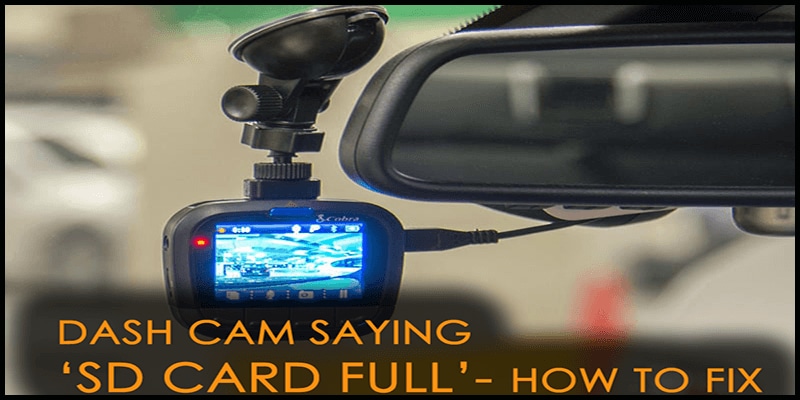

 ChatGPT
ChatGPT
 Perplexity
Perplexity
 Google AI Mode
Google AI Mode
 Grok
Grok























