It can be frustrating to accidentally delete important footage from your Eufy camera, especially if those videos contain important information. It's critical to understand how to recover deleted Eufy video if you accidentally hit the wrong button or lost a file due to a system glitch. You can recover your lost content without losing hope with the right tools and techniques.
Can You Recover Deleted Eufy Videos? Yes! 3 Proven Ways for 2025
Yes, you can often recover deleted Eufy videos. The success depends on where they were stored and how quickly you act. This guide covers recovery from:
- Eufy Cloud Backup: If you have a subscription.
- Local Storage (SD Card/HomeBase): Using data recovery software.
- Eufy's Temporary Cache: In some rare cases.
Our top recommended solution for SD card recovery is Wondershare Recoverit.
We'll look at both the app and cloud storage choices in this guide to learn how to recover deleted Eufy video. We'll walk you through each step of the recovery process, from checking your device's internal storage to using Eufy's cloud backup features. You can get back your deleted videos and make sure your security footage stays intact for future use if you are patient and know what you are doing.
Try Wondershare Recoverit to Perform Eufy Video Recovery

How Can You Store Eufy Videos?
Having reliable choices for storing your Eufy camera videos is important to make sure that your footage is safe and easy to get to. It's important to know how to store your videos safely, whether you're using them for home security or to keep track of what's going on. Eufy gives you a number of storage choices for videos, such as local and cloud backups, so they are always available when you need them.
1. Cloud Backup
With its subscription-based service, Eufy gives video footage storage that is both safe and practical. Your recorded videos are stored remotely if you enable cloud backup. This keeps them safe in case your device gets lost or damaged. With cloud storage, you can watch your videos from anywhere with an internet connection. This gives you freedom and peace of mind. You also don't have to worry about losing videos if your device breaks. However, suppose you ever find yourself in a position where videos are accidentally deleted. In that case, cloud storage can be very helpful in getting them back, especially when you need to know how to recover deleted Eufy videos.
2. Local Storage
If you'd rather use local storage, you can use a microSD card or a Eufy HomeBase device. Local storage enables you to store videos directly on your device, allowing for quicker access to and management of your footage. People who don't want to use the cloud will find this choice very useful. Local storage is a great way to keep your data private and secure, but it doesn't offer remote access. It's always a good idea to backup videos on a regular basis because accidental deletion may limit the options for recovery.

Reasons for Video Loss from Eufy Camera
It can be annoying to lose video footage from your Eufy camera, especially if it shows important security events. Understanding the most common causes of video loss can help you avoid problems in the future and give you better ideas for how to handle your footage. If you want to know how to delete Eufy videos correctly or how to fix video loss that you didn't mean to happen, now is the time to learn about the possible causes.
1. Manual Deletion or User Error
Accidental deletion is one of the most frequent reasons for video loss. It's important to make sure you delete only the content you want to delete when you're learning how to delete Eufy videos. Users sometimes delete footage because they think it's no longer needed, only to find out later that it showed important events. Double-checking what you delete can stop the accidental loss of important videos.
2. Storage Overload or Insufficient Space
Running out of internal storage on the Eufy camera or a microSD card that is connected to it is another reason for video loss. Older videos may be automatically overwritten by new footage when storage is full, resulting in the loss of earlier recordings. This can be avoided by regularly checking the amount of storage space left and saving important videos. Notifications about storage space are common on Eufy cameras, and they can help you remember to back up your files or delete any that you don't need.

3. Software or Firmware Malfunctions
Video loss can also result from software or firmware glitches. Some videos might not save or might become corrupted if the Eufy app or camera system has a problem. This risk can be reduced by making sure that your camera and app always have the most recent firmware updates. Without the right backup solutions, it can be hard to recover videos that have been lost due to technical malfunctions.
Can You Recover Deleted Videos from Eufy Camera?
Although it can be difficult, recovering deleted videos from a Eufy camera is not always impossible. The ability to recover deleted footage depends largely on your Eufy camera storage settings and backup options. Depending on your subscription plan and how long it has been since the videos were deleted, you may have a chance to get them back if you use Eufy's cloud storage. The recovery process, however, becomes much more difficult once the videos have been deleted from the cloud and there is no backup.
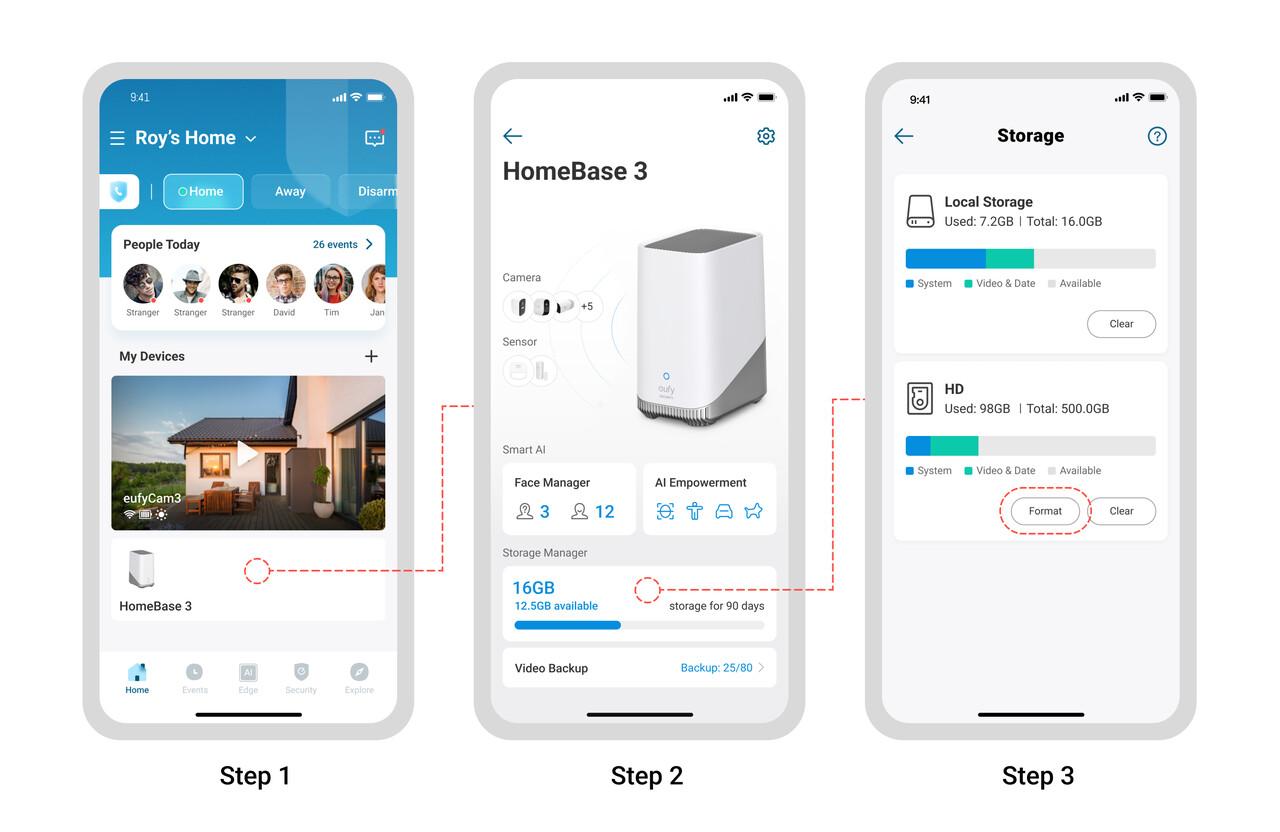
When using a microSD card for local storage, users may find that deleted videos are overwritten by new footage if the card is full. To prevent permanent loss, it's essential to regularly back up important videos. Without a backup or cloud recovery choice, it's usually not possible to get back videos that have been deleted from Eufy camera storage after they have been overwritten.
How to Recover Deleted Videos from Eufy Cameras?
There are ways to recover lost videos from your Eufy camera if you accidentally delete important footage. Here, you will find out the best ways to recover a deleted Eufy video. Whether you're using Eufy's cloud storage or local storage, knowing your recovery choices can help you get back your important recordings and keep your footage safe.
Quick Comparison of Eufy Video Recovery Methods
| Method | Requirement | Success Rate | Difficulty |
| Eufy Cloud | Active Cloud Subscription | High (if within retention period) | Easy |
| SD Card/HomeBase (Software) | Recovery Software (e.g., Recoverit) | Medium-High (if not overwritten) | Medium |
Way 1. Accessing SD Card or HomeBase Storage
Open the Eufy Security app on your device and connect the SD card or HomeBase to your camera. Then, you can watch videos stored on them. Checking the card or storage space may be helpful if you need to know how to recover deleted Eufy videos. But it's hard to recover deleted footage once it's been overwritten. Consistently backing up your videos can keep you from losing important recordings and preventing lasting loss.
Steps:
- Open the Eufy Security app and navigate to the "Event" section to check if the deleted videos are still available.
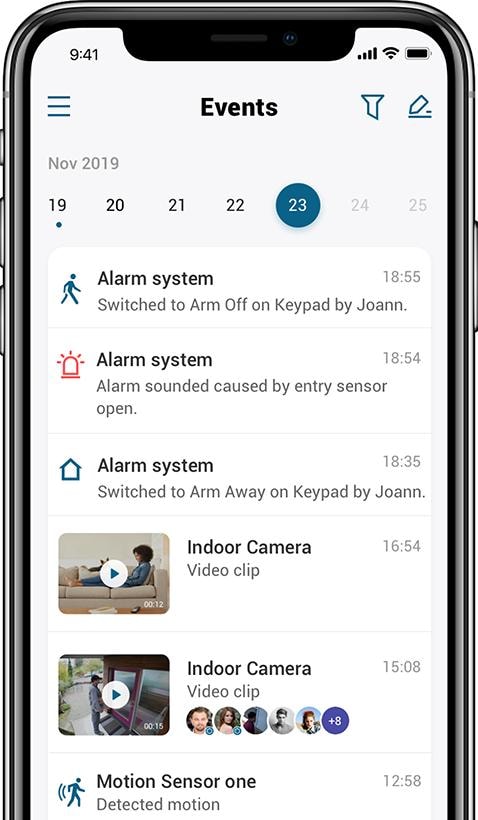
- If using an SD card for local storage, carefully remove the card from your Eufy camera or HomeBase.
- Insert the SD card into a computer or SD card reader to scan for any deleted files.

- If videos are missing, use a data recovery tool to scan for deleted files on the SD card.
- If recovery is successful, copy the restored files back to the SD card or HomeBase storage for future access.
Way 2. Using Recovery Software Wondershare Recoverit for SD Cards
If you're struggling to Eufy recover deleted videos from camera storage, using recovery software like Wondershare Recoverit can be a lifesaver. Whether you've stored footage on an SD card or HomeBase, this tool helps retrieve lost files. In this guide, we'll walk you through the steps to recover data from memory cards using Recoverit on a Windows computer. Mac users can download the Mac version of Recoverit to restore important footage effortlessly.
Steps:
- Open the recovery software and select the "SD Card" data recovery mode. Make sure your SD card is properly connected to your computer, then click "Scan" to start the process.

- Recoverit will begin scanning your memory card for lost data. You can opt for a deeper scan by selecting "All-around Recovery" for a more thorough search, though it will take longer.

- Once the scan is complete, review the recovered files. Preview videos or images, select the ones you need, and click the "Recover" button to restore your data.

How to Prevent Future Data Loss?
Avoiding data loss from your Eufy camera in the future is important to keep your important videos safe and easy to access. It's good to know how to recover deleted Eufy videos, but in the long run, you can save yourself time and stress by taking steps to avoid data loss. You can protect your security videos and avoid the risk of losing valuable data by setting up automatic backups and regularly exporting important footage.
Setting Up Automatic Backups
Setting your computer to do automatic backups is one of the best ways to shield your data from loss. Eufy offers cloud storage for backing up videos. By turning on this feature, your videos will be safely saved to the cloud, lowering the possibility of losing them in the event of accidental device deletion or malfunctions. Cloud backups let you get to your files from anywhere, so you can get your footage back even if you lose the device. Make sure to subscribe to a plan that meets your storage needs and set up automatic backups for seamless backup.

Regularly Exporting Important Videos
Even though cloud storage is handy, you should still regularly move important videos from your Eufy camera to a different device. This guarantees that you have a backup copy of your important footage on an external storage medium, such as a computer hard drive. By exporting videos on a regular basis, you lower the chance of losing important data due to accidental deletion or storage overflow. Making regular exports of your records adds an extra layer of security.
Conclusion
Preventing future data loss from your Eufy camera involves setting up automatic backups and regularly exporting important videos. Enabling cloud storage ensures your footage is safely stored off-device, while periodic exports to external storage add an extra layer of protection. If data loss does occur, knowing how to recover deleted Eufy videos using tools like Wondershare Recoverit can help retrieve lost footage. By following these steps, you can safeguard your valuable recordings from accidental deletion or malfunctions.
FAQs
-
1. Does Eufy save recordings?
Yes, Eufy can save recordings locally on an SD card or in the cloud, based on your backup settings. A subscription is needed to store things in the cloud, but the Eufy HomeBase or camera can be used to handle local storage. -
2. How do I download Eufy recordings?
Use the Eufy Security app, go to the 'Event' area, select the video you want to download, and tap the download icon. You can save it to your phone or computer for offline access. -
3. How long does Eufy save videos?
The duration Eufy saves videos depends on your storage settings. Cloud storage can hold up to 30 days of footage, while local storage may overwrite older videos when the memory is full. -
4. How do I repair corrupt Eufy video footage?
Use a third-party video repair software like Wondershare Recoverit to fix damaged Eufy video footage. You can try to recover data using tools if the video is corrupted on an SD card or HomeBase. -
5. Is There a 'Recycle Bin' for Eufy Videos?
A common question is whether Eufy has a 'recycle bin' for deleted videos, similar to a computer. Unfortunately, Eufy does not have a recycle bin feature. Once a video is deleted from the app, it is permanently removed from the event list. This is why acting quickly with a cloud backup check or SD card recovery software is crucial.



 ChatGPT
ChatGPT
 Perplexity
Perplexity
 Google AI Mode
Google AI Mode
 Grok
Grok























