While JVC Everio camcorder is top of a line product to capture some of the most memorable events, it can sometimes also cause lost video issues. It is heartbreaking to find out those precious videos are deleted from the camcorder. Fortunately, there are ways to recover files from JVC Everio camcorder.
If you are looking to recover deleted videos from JVC Everio camcorder, consider using reliable video recovery software. You can recover lost videos if you have not recorded new videos on your JVC Everio camcorder or transferred new data into its memory card. Follow the article to understand the reasons behind deleted videos and an effective video recovery software with steps to recover deleted video from camcorder.
In this article
Part 1: What is JVC Everio Camcorder

JVC Everio is a well-known line of HD flash memory camcorders that include various advanced features. These camcorders are known for their compact frame, HD video quality, user-friendly interface, and various recording features.
Here are some key features of JVC Everio lineup of camcorders:
- HD Quality Video Recording: It features a CMOS sensor that captures videos in Full HD 1080p resolution. Resulting in sharp, clear, and detailed videos.
- Advanced Image Stabilization: They also support digital image stabilization technology to reduce shaky camera footage. Resulting in smooth videos.
- Portable Compact Frame: To easily carry around and record for long hours, it is designed to be compact and lightweight.
- User-Friendly Interface: The controls are ergonomically placed for ease of use, and the user-friendly display interface is accessible to both beginners and experienced users.
- Versatile Features: You can find various features for enhanced video recording, such as 40X dynamic zoon, face detection, built-in WiFi, streaming ability, and multiple recording modes.
- Expandable Memory Slot: Thanks to the provided memory slot, you can expand the video recording capacity up to 64 GB, depending on the model.
Part 2: Reasons For Video Files Deletion From JVC Everio Camcorder
One of the most common issues with JVC camcorders is with deleted video files. Before you move on to recover data from JVC camcorder, it is important to understand the common causes for the JVC Everio camcorder deleted video issues.

The following are common reasons for video file deletion from JVC Everio Camcorder:
- Accidental Deletion: Due to the highly sensitive touch-screen of the JVC Everio camcorder, you could have deleted videos by mistake. Also, likely, you have incorrectly removed videos from camcorder memory card.
- Interrupted File Transfer: If a data transfer from the JVC Everio camcorder to the computer fails before completion due to interruption and videos have not returned to the memory card of the camcorder means the videos are lost.
- Incorrect Eject: If the memory card of the JVC camcorder is abruptly ejected from the computer while transferring videos, it can cause videos to be deleted.
- Low Battery: If you continue to record videos even when the JVC camcorder battery is low, it can result in video loss.
- Card Formatting: Another common cause for video deletion is due to the camcorder or memory card being formatted mistakenly, resulting in all stored videos being erased.
- Virus Attack: If your camcorder or memory card is connected to an infected computer, viruses or malware can corrupt or delete videos.
- Damaged or Full Card: If the memory card is full, the camcorder might stop saving new videos. Also, any physical damage to the memory card can result in it being unusable.
- Incorrect Camcorder Handling: Improper handling of your JVC camcorder, such as dropping it, can lead to internal damage and impair its function to record and save videos properly.
Part 3: How to Recover Deleted Videos from JVC Everio Camcorder Using Recoverit
Now that you know various reasons for deleted videos from JVC Everio camcorder, it is time to recover them effectively using the video recovery software. For the job, nothing is better than the Recoverit - Data Recovery software, which can recover deleted videos from JVC Everio camcorder.
It is a powerful and easy-to-use video recovery tool that can easily recover deleted videos from JVC Everio camcorder along with significant amounts of data. It works with many file types and storage devices, including SD, SDHC, and SDXC memory cards. You can also preview the recoverable video files and recover lost videos from JVC Everio camcorder.
Here are a few key data recovery features of Recoverit to effectively recover deleted video from camcorder:
- It has a user-friendly interface, making it suitable for those with varied levels of technical ability.
- You can recover deleted or lost videos effectively, safely, and completely.
- It helps recover lost video files from camcorder SD memory cards or other devices easily on Windows and Mac.
- It supports recovering videos due to accidental deletion, formatted cards, virus infection, and device system crashes.
- The app supports almost all video formats, including AVI, MOV, MKV, MP4, M4V, 3GP, 3G2, WMV, ASF, FLV, SWF, MPG, RM/RMVB, etc.
- You can recover data from many types of memory cards, including SD memory cards.
- It can recover a variety of file types, including videos, photos, documents, and emails.
- You can also retrieve files from formatted storage devices, including cameras or memory cards.
- You can preview recoverable files to ensure that they have retrieved the correct data.
- It can recover data from a variety of storage devices, such as hard disks, SSDs, flash drives, SD cards, and external hard drives.
Follow the below steps to recover deleted data from JVC Everio camcorder using Recoverit:
Step 1: Download and install the Recoverit - Data recovery application on your computer. Make sure not to install the program on the same partition or hard drive where your deleted videos were.
Step 2: Connect your JVC camcorder or its memory card to the computer through a USB cable or a card reader. Launch the program and select the “Deleted File Recovery” mode option to recover data from JVC camcorder.
Step 3: Click on the “Hard Drives and Locations” option on the left side panel and select your camcorder storage or memory card where you have lost videos.

Step 4: Click the “Start” button to begin the finding lost data process. The app will start a quick scan of your camcorder or its memory card.
Step 5: After the scan, you can preview all the recoverable videos. Select the files that you want to restore and click “Recover.”

Step 6: In case you cannot find your lost videos in the list, select the “All-Around Recovery” option to search for more files on the connected camcorder or memory card.
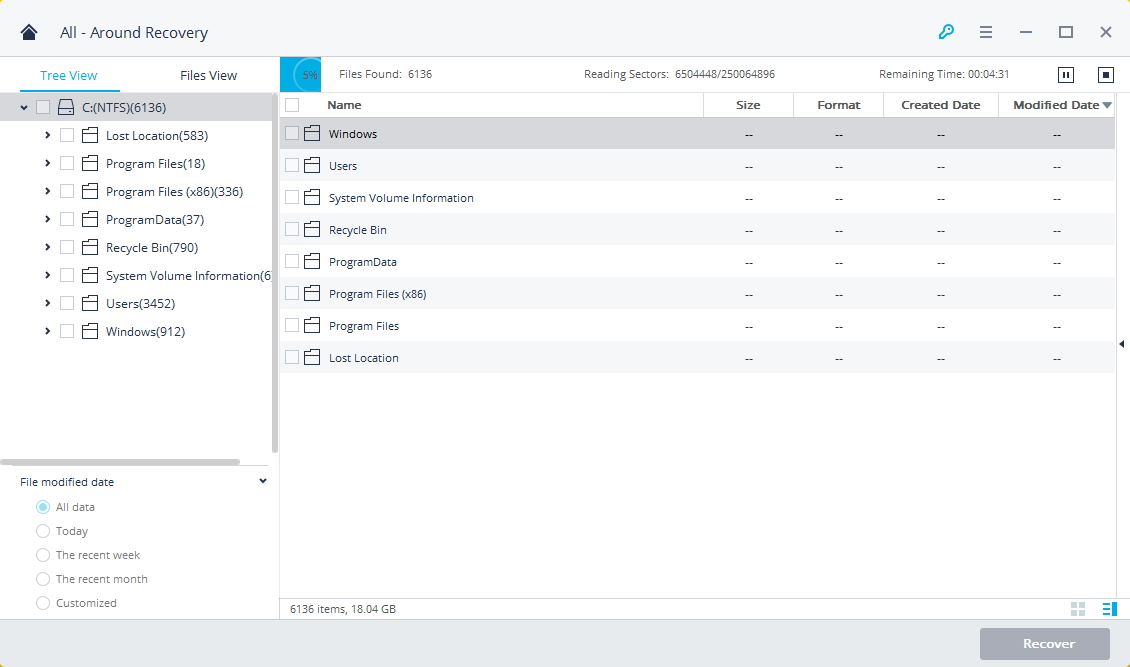
Step 7: After the scan is completed, all the recoverable files are displayed with file types or file paths. Preview your lost videos and click the "Recover" button to recover files from JVC Everio Camcorder. Make sure to save the recovered data not in its original path.

Tips & Notes: How to Avoid Data Loss from JVC Camcorder

While now you can easily recover deleted data from JVC Everio camcorder with the Recoverit application, taking precautions to avoid losing videos in the future is important. Rather than trying to retrieve lost videos, you must always take care to avoid the JVC Everio camcorder deleted video issue.
Here are important tips to follow to avoid video recovery software usage to recover data from JVC camcorder:
- You should make sure not to insert a memory card infected with viruses or malware into the JVC Camcorder. Always scan the memory card with reliable antivirus software before using it.
- You should take extra precautions when removing or inserting memory cards from your JVC camcorder or the computer.
- Avoid removing the memory card from the JVC Everio camcorder or computer while it is in use.
- As a precautionary measure, always ensure to take a backup of videos from your camcorder to recover when required.
- Avoid resetting your JVC Everio camcorder from the settings, as it can erase all the videos.
- Always fully charge your JVC camcorder to avoid any damage to the internal components, resulting in data loss.
Conclusion
While JVC Everio is one of the popular camcorders to record videos and cherish them later, it does tend to cause lost video issues. However, you can recover deleted videos from JVC Everio camcorder using reliable video recovery software like Recoverit with easy steps. But make sure not to record fresh videos to overwrite the lost videos, causing you to lose them forever. Additionally, to ensure you do not lose the recorded videos in the future, make sure to follow the safety tips provided in the article.
Try Wondershare Recoverit to Recover Your Vital Data

FAQ
-
1. Can you recover deleted videos from a camcorder?
Yes, you can recover deleted videos from your camcorder by using an effective video recovery software such as Recoverit. The program uses advanced scan algorithms to recover your deleted videos from the camcorder effectively. -
2. How to get videos off JVC Everio?
You can get videos off from your JVC Everio camcorder in a couple of ways. You can either connect the camcorder directly to your computer through a USB cable and transfer the files. Or you can remove the memory card from your JVC Everio and connect it to your computer via a card reader to transfer files. -
3. What format does JVC Everio record in?
The JVC Everio camcorder records videos in MPEG-4 AVC/H.264 (AVCHD) file formats and audio in Dolby Digital dual channel.


 ChatGPT
ChatGPT
 Perplexity
Perplexity
 Google AI Mode
Google AI Mode
 Grok
Grok























