How to Find Missing Pins and Boards on Pinterest
Pinterest is one of the most popular social networks today. The platform allows you to share images and organize them by category. Millions of users use Pinterest as a catalog of references in different fields, however. All the stored images on Pinterest are subject to the will of its owner, which means that the pins and boards of the users may disappear without prior notice. This problem could be severe, but fortunately, there are some methods that you can use to recover your board images. In this post, I will tell you about them.
Part 1: Methods to Find Missing Pins and Boards on Pinterest
Q: A few days ago, I noticed that some pins on my Pinterest account have disappeared. Is there a way to get them back?
On Pinterest, users create pinboards; in this way, they can organize and catalog images to share ideas or use them as reference for their activities. However, it is valuable to remember that the creators of the content on Pinterest have the right to delete their content whenever they want; therefore, if the original image is deleted from the database, it will also stop appearing on the boards of the users.
Although the pins or boards disappear, it is considerable to remember that some alternatives can help you recover the images. Search engines like Google create copies of images to display in their search results. On the other hand, Pinterest also offers some technical assistance services that can help you recover your board images.
In case the images have not been deleted, recovering them will be much easier. It should be enough to search for the picture again and add it to your board. The methods I mentioned above are not the only ones that can solve this problem. Later I will talk about a much more advanced process.
Part 2: How to Find Missing Boards or Pins with Pinterest Official Help?
Next, I will talk in detail about the methods that Pinterest offers so that you can recover the images from your board. Keep in mind that these methods are not foolproof. If one alternative doesn't solve your problem, you can try another.
Method 1. Restore Deleted Board from Backup: When you share a board through a social network, Pinterest sends a notification to your email. Email notifications have attached the link of the board you shared. Click on the link, and a message indicating that the removed board will appear. In some cases, you will see a Restore button. If this button does not appear, you can use the Wayback Machine tool and view the last saved version of your board using the same link.
Method 2. Retrieve Pins and Boards from Multiple Pinterest Accounts: Remember that Pinterest allows you to connect through email and Facebook. For this reason, you may have accidentally logged in with a different account. If this is the case, try log out and then log in with your main account and check the boards to confirm that this is the case.
Method 3. Recover Group Board: If the disappeared boards of your account were owned by a group (and you left the group), you must request to join again to regain access to its content. Once you could join, you will receive a message in your email, indicating that you have been accepted back.
Method 4. Search for A Cached Copy: As I mentioned earlier, there are some cases where a board becomes popular, and for this reason, the Google search engine creates preview images that can direct you to the original version of the board. If the board is deleted, you can download the reference version that appears in the Google search results.
Part 3: How to Take Pinterest Recovery on a Local Disk?
If you could not recover the images of the boards of your account with the previous methods, do not worry. All the content you view on the internet is temporarily stored on your hard drive or RAM. That is, it is highly probable that the images or videos you want to recover are on your computer; however, searching for them is not an easy task since many times, this information is not accessible through conventional methods. The most effective alternative is to use professional data recovery software. I recommend using Recoverit, this software will analyze in detail all the sectors of your hard disk, and it will show you in a list all the files that there are stored, including temporary files generated as a result of the Internet browsing.
Next, I will show you how to use this software.
Step 1: Select a drive to scan

Once you have installed and opened the software, a window like the one shown in the image will appear. Select the local disk (C :) and click Start, this will start a scanning process on the device. Usually, the temporary files are stored on this disk.
Step 2: Wait until the scanning process is finished

Once the scanning process has started, you will be able to see all the files that have been found on the device listed and organized by format. You can see the progress of the process at the top of the window and stop it when you have found what you need on the list.
Step 3: Set the filter preferences

To facilitate the search, I recommend you use the panel on the right to create a search filter and remember to set the Show all files option in the Show file section. This is because Windows usually deletes temporary files. When you use this option, the software will not discard images that have been deleted by Windows.
Step 4: Preview the files

Temporary files often have alphanumeric names, so it would be impossible to recognize which files you need based on their name. To solve this, you can select any file, an option to preview the contents of the file displayed in the right panel of the window.
Step 5: Recover the files

When you find an image that you want to recover, check the box to the left of the file name. You can select as many files as you want and when you finished, click the Recover button. Now, all you have to do is choose a destination location where you want to save the information resulting from this recovery process.
Part 4: How to Protect Pinterest Pins and Boards?
As you may have noticed, recovering deleted pins and boards is not impossible, but it is not easy either. For this reason, it is always advisable to take precautionary measures to avoid losing information. Do not forget that Pinterest is an online platform, and the information that is there does not only depend on Pinterest. Sometimes the owners of the images decide to delete them from the page, and consequently, they disappear from the Pinterest database. Below I will give you a couple of tips that can help you prevent these types of problems.
1. Load and save favored Pinterest images and videos on a local drive: The simplest and most effective way to back up the images of your interest on Pinterest is by downloading them to your computer.
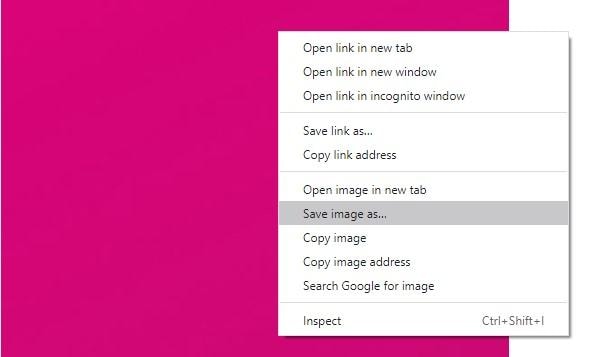
To do this, you need to right-click on the image and select the Save as an option. Once you have done this, a window will appear where you must indicate the place where you want to save the image.
2. Save links that you've shared in your email, social network
Remember that, to restore a board that has been deleted or viewed it through the Wayback Machine, it is necessary to have the link to the board. For this reason, it is advisable to save the links of your favorite boards. If at any time you shared a board through a social network, you can use the search tools of these services to find the links you sent in the past, however, it is much more practical to have these links organized in a text file to make it easier for you to identify them.
Conclusion
Pinterest is a social network that has become extremely important in the lives of millions of people because it allows ideas to be shared easily and effectively. However, it is relatively common for the owners of the images or videos shared on this social network to decide to delete their contributions from the platform, and, as a consequence, users lose access to this content. Fortunately, there are alternatives like Recoverit that can help you recover this information regardless of whether it has been permanently deleted from the platform.
Data Backup Services
- Computer Backup
- Hard Drive Backup
- Mac Backup
- Cloud Backup







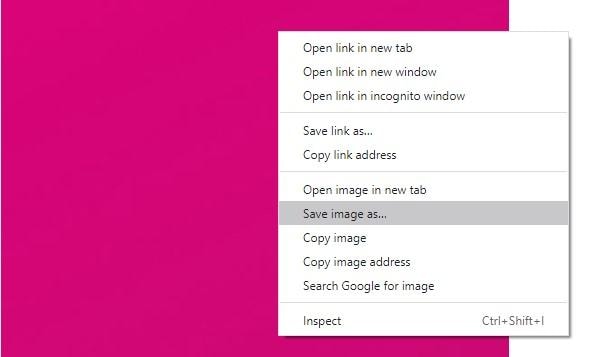
 ChatGPT
ChatGPT
 Perplexity
Perplexity
 Google AI Mode
Google AI Mode
 Grok
Grok
























Amy Dennis
staff Editor