Accidentally deleted an important temporary file?
No worries. Wondershare Recoverit can get back your lost files within 3 steps. The ultimate and professional data recovery software is totally reliable and 100% safe.
If you are a computer user, you may have heard about the temporary files. Let's move ahead and find out more about these temporary files, such as how to name temporary files, common locations of temporary files, how to delete temporary files, and whether it is safe to delete temporary files or not.
What Are Temporary Files?
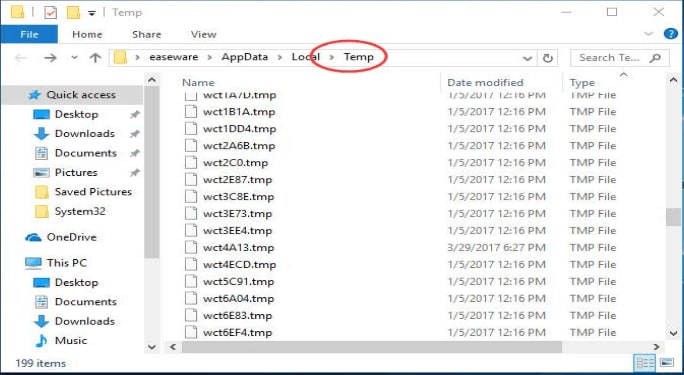
A temporary file, which is also known as a temp file or a foo file, is a type of file that is created to hold any information or data while the file is being created or modified. Once the program is closed, this temporary file is not needed anymore and thus, is deleted. Therefore, we can say that the temporary files are used to move and store data, help recover any lost data, manage multiple users, and manage various kinds of settings. These temporary files are created by your operating system when you are running or completing any task on your computer.
1. Usage of Temporary File
A file that has been created by the program itself for a temporary purpose is a temporary file. There are various reasons to create a temporary file. Such as breaking up large chunks of data or information to make it manageable, performing inter-process communications, or having a temporary backup of any data. These temporary files are recognized easily because of their ".tmp" extensions. But remember, these extensions may vary based on the program or operating system that has created them.
Some good examples concerning backup purposes include Microsoft Office Applications. Such as Microsoft Excel and Word always save a temporary file that is associated with the document opened currently. This is particularly useful in case the computer suddenly crashes or faces a power outage. Once the computer is restored, it asks the user whether to dismiss or load that file.
Related: Recover Excel Temporary Files
This temporary file is updated regularly. The temporary files saved by some internet browsers are called temporary internet files. These files have cached data on sites that have been visited frequently. As a result, these sites are loaded faster when you open them again.
Related: 3 Ways to How to Delete Temporary Internet Files and Cache
2. Features of Temporary Files
- Temporary files are created by an operating system or program that is being run at the moment
- These files are deleted once the permanent file is created
- Temporary files are regularly updated
- Temporary files usually have ".tmp" extensions.
Where Are Temporary Files Stored?
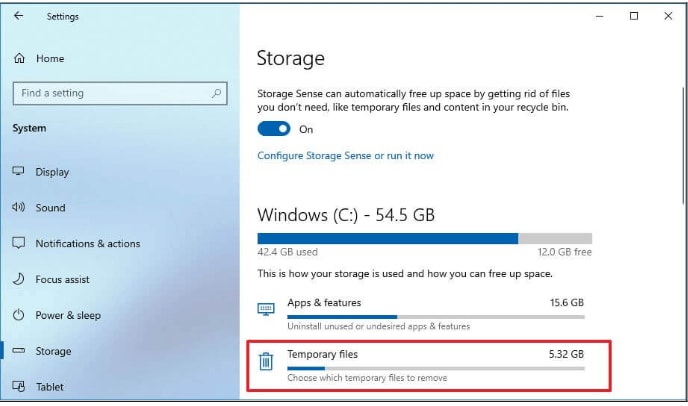
The location of temporary files differs based on the program and operating system that creates them. For example, with Microsoft Windows, a temporary directory is always found in association. If we talk about the older versions of Windows, the C:\Windows\Temp directory was used. Whereas, new versions of Windows have the AppData folder where the temporary directory is stored.
On Mac computer, the temporary files are stored in the Cache folder, which are accessable through: Finder > Go > Go to the folder > ~/Library/Caches/.
Several programs do not use the temporary directory of the operating system. Instead, their temporary files are stored in the Programs folder.
Delete Temporary Files on Windows PC
- Step 1: The initial step is to open the Run Dialogue box no matter which Windows version you are using. You can also use shortcut keys WIN+R to access the Run Command.
- In windows 10, select the Cortana Search Box that is located on the right side of the Start Button on your taskbar.
- If you have Windows 8.1, tap and hold the start button or right-click the start button. Then select Run.
- In the windows 8.0 version, open the Apps screen and tap Run.
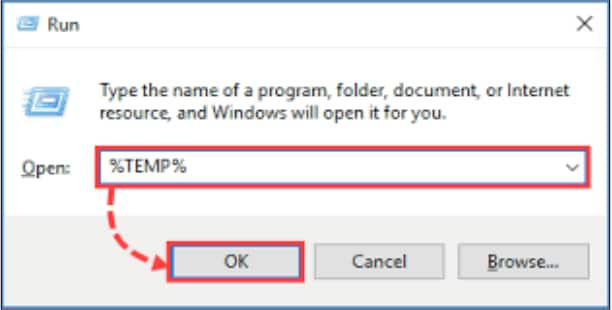
- Step 2: In the Run Dialogue Box, enter "C:\Users\[username]\AppData\Local\Temp." command. This command is an environmental variable.
- Step 3: Now, select the folders and files in the Temp folder that you wish to delete. If you do not want to keep any files, you can select all for deletion.
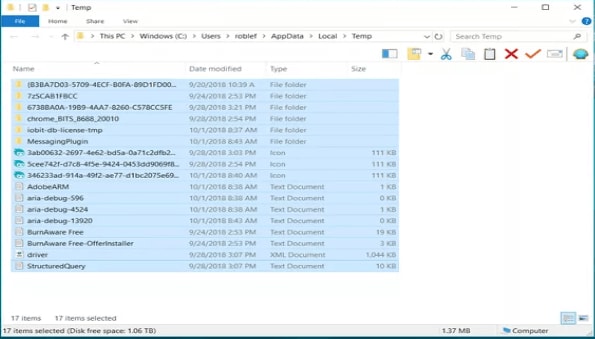
- Step 4: Use the Delete key to delete all selected files and folders. You can use the Delete button from the Home Menu for this purpose.
- Step 5: If you receive a warning that says that a file or a folder is currently in use, you may choose the Skip option or close the active files and click Try Again.
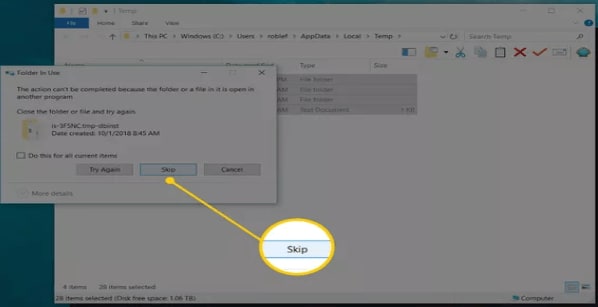
- Step 6: Now, wait for the deletion process to complete. Once the process is completed, you will see an empty Temp folder.
- Step 7: The temp files go into the recycle bin. You can permanently delete them by emptying the Recycle Bin.
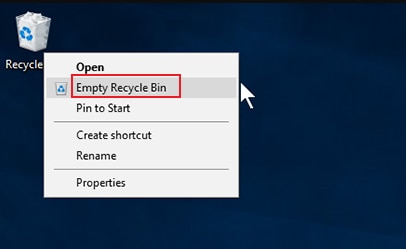
Make a confirmation that you want the files to be deleted. The temporary files will be permanently deleted from your system in no time.
There are 6 more ways to clear temp files on Windows 7/10
Delete Temporary Files on Mac OS
You can either spend time deleting the temporary files on your Mac manually or ultilize a software like MacKeeper or CleanMyMac to help you delete them more efficiently. Here is the guide on how to find and delete temp files on Mac manually:
- Step 1: Quit any applications in use. You can Force Quit anything that hasn't closed properly
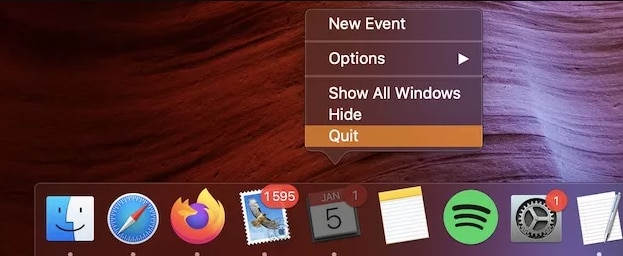
- Step 2: Open the Finder in macOS and in the menu bar click on Go > Go to Folder.
- Step 3: Type ~/Library/Caches/ in the Folder and click Go. Then, all the caches and temporary files stored on your Mac will display.
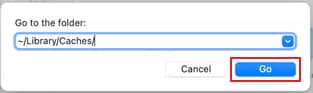
- Step 4: Select the temporary files you want to delete and drag them into the Mac Trash. Optionally, you can right-click the selected files and choose Move to Trash.
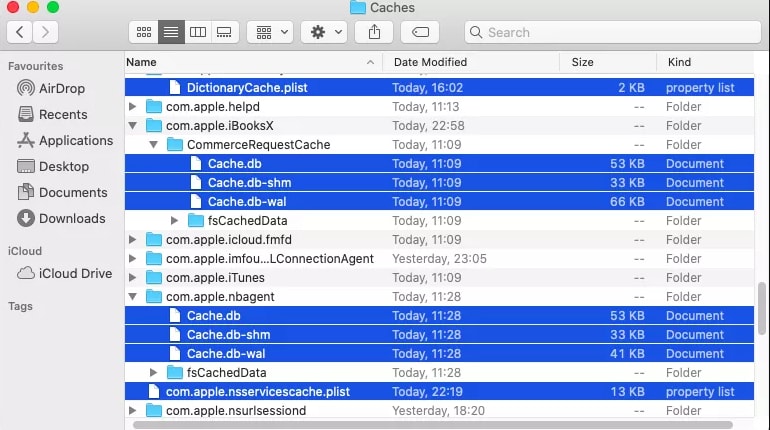
- Step 5: Finally, empty the Mac Trash to purge the temp files from your Mac computer
The cleanup starts and completes within minutes and you get free space on your Mac in no time.
Is It Safe to Delete Temporary Files?
Yes. It is safe to delete temporary files. These files are created to store data and information temporarily. They do not rely on any information stored in them. However, if your program is still running or is in the process of creation or modification, deleting the temporary file may cause errors. To avoid this kind of error, most programs lock and secure their temp files, which prevents the temp files from being deleted.
Normally, when an operating system or a program creates a temporary file, it is automatically deleted once the program that uses that temp file is closed. However, if the program has been closed and the temporary file still exists, you can delete these files safely using the procedure mentioned above.
Furthermore, if you have deleted the temporary file and you seem to need it again, open the program and the temp file will be recreated.
How to Recover Deleted Temporary Files
It would be frustrating if you mistakenly deleted a temp file. It is very easy to get it back if you haven't erased it from the recycle bin or trash. What if you have already emptied the recycle bin? Don't worry, you can still recover permanently deleted temporary files using data recovery software like Wondershare Recoverit.
Recoverit Data Recovery is a professional recovery tool for both Windows and Mac systems, which is awarded as Leader of Data Recovery Software by G2 in 2022. It supports recovering of 1000+ file types and serves 500+ real-life data loss scenarios with patented technology. Download and install it, then you can quickly restore your temp files in 3 simple steps.

Wondershare Recoverit - Expert in Recovering Deleted Files with Patented Technology
5,481,435 people have downloaded it.
Recover lost or deleted document files, photos, videos, music, emails from any storage device effectively, safely and completely.
Restore files from all kinds of storage media like emptied recycle bin, USB Drive, SD cards, SSDs, HDDs, Floppy Disks, Pen Drive, etc.
Supports recovering data for sudden deletion, formatting, hard drive corruption, virus attack, and system crash under different situations.
Preview files before you recover them. No payment is required if the files are unrecoverable.
Free version to try and paid version to enjoy more.
Step1Select the File Location
Launch Recoverit on your computer. Select the location where you have deleted the files under the Hard Drives and Locations tab.

Step2Scan the Location
Recoverit will start an all-around scan automatically. You only need to wait for seconds or minutes depending on the file size in total. Meanwhile, you can see the real-time scanning results on the interface, by which you can check the result at any time. The different ways to filter, select, and pinpoint the files help you find the desired files easily.

Step3Preview and Recover
After reviewing the files and confirming they are what you want, you can now get them all back by hitting on the Recover button.

For Windows 7 or later
For macOS 10.10 or later
Conclusion
A temporary file, temp file, or a foo file is the one that is created by the operating system or program while the program is running or being created or modified. These temporary files are usually deleted once the program is ended. However, if the temp file is not deleted automatically, you can delete them for freeing some space on your device. Deleting temp files is completely safe and can be done easily on both, Windows and Mac OS. Furthermore, the names of temporary files have depends upon the operating system or a program that creates them. However, “.tmp” is usually used as an extension for the temporary files.
People Also Ask
If your device has many Temp files, what will happen?
In case your device has many temp files stored, you will run out of space and your computer will process and run at a slow speed. The solution to this problem is to delete the temp files and clear out your backlog.
What is the importance of temporary files?
Temporary files are created to store data and information temporarily. Yet they do not rely on this information. These files keep on updating and are being saved constantly. So, in case your system crashes or faces a power outage, you don’t lose all your data since it was being updated and saved all the time. Many programs lock these temp files and do not allow their deletion.

 ChatGPT
ChatGPT
 Perplexity
Perplexity
 Google AI Mode
Google AI Mode
 Grok
Grok























