With a game like Baldur's Gate 3, you want to experience an adventurous story with intricate choices, storytelling, and more. However, the most frustrating issue a player can encounter is the sudden disappearance of their saved game files. This problem can arise due to various reasons, like accidental deletion, syncing errors, and corrupted files.
Therefore, players need to locate the Baldur's Gate 3 save file location. This way, they can go back to the previously saved files and make various choices. This article will provide all the best solutions to find the location of the Steam game files across platforms. Moreover, you can find an effective file recovery tool that can restore accidentally deleted files.
Try Recoverit to Perform Game Data Recovery

In this article
Part 1. Why Do Baldur's Gate 3 Save Files Go Missing?
As discussed, game files don't randomly go missing, and we can explore some in this part. There are various reasons why your Baldur's Gate 3 save files can go missing, and some common factors are given as follows:
- Cloud Sync Conflicts: If you switch devices or go offline, local and cloud saves can desync, resulting in lost progress or missing files.
- Corrupted Save Files: During crashes, forced shutdowns, or interruptions while saving, your files can get corrupted, leading to the loss of the game file.
- Storage Problems: Windows containing full or read-only storage drives can prevent new saves and may change due to system errors.
- Console-Specific Issues: On PS5, your save data can be affected by rest mode bugs, manual deletion, or corrupted local storage; thus, the game file can go missing.
- Game Updates & Patches: After major patches or hotfixes, older saves might become incompatible and cause crashes or missing files.
Easily Retrieve Your Lost/Deleted Game Files!

Part 2. Steam Game Baldur's Gate 3 Save File Location Across Platforms
This part will provide you with the best solutions or methods on how to find the Steam game file location with a step-by-step guide:
Steam Game Save File Location (Windows PC)
The Baldur's Gate 3 is stored locally in a dedicated directory under the user profile on your Windows. This folder contains all the player's progress, including manual saves, quick saves, and auto saves. Therefore, knowing this path allows players to manually back up their saves whenever they want in case any gets corrupted or lost. Now, follow the given instructions and learn where to find the save file location:
Instructions. Open the File Explorer on your PC and follow this pathway: C:\Users\[YourName]\AppData\Local\LarianStudios\Baldur'sGate3\PlayerProfiles\Public\Savegames\Story. In the "Story" folder, users can access all their game save files and resume playing the game from specific checkpoints.
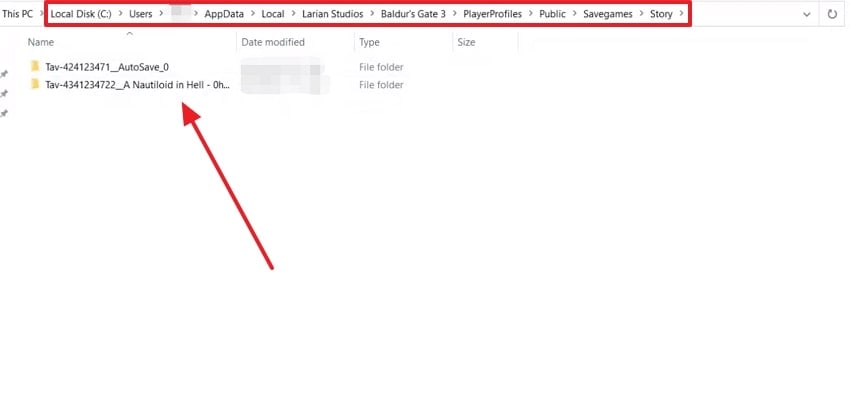
Steam Cloud Save Location
On Steam, gamers can access the Steam Cloud settings to access the different game save files, as it stores them safely in its database. With this method, players who want to switch between devices can ensure they get their previous progress without any hassle. The Steam Cloud save location lets you download any lost or corrupted save file anytime; thus, go through the following steps and understand how it works:
Step 1. Head to the Steam Cloud website on your browser, log in to your account, and access all the Steam games. From here, find the Baldur's Gate 3 game and press the "Show Files" next to the game.
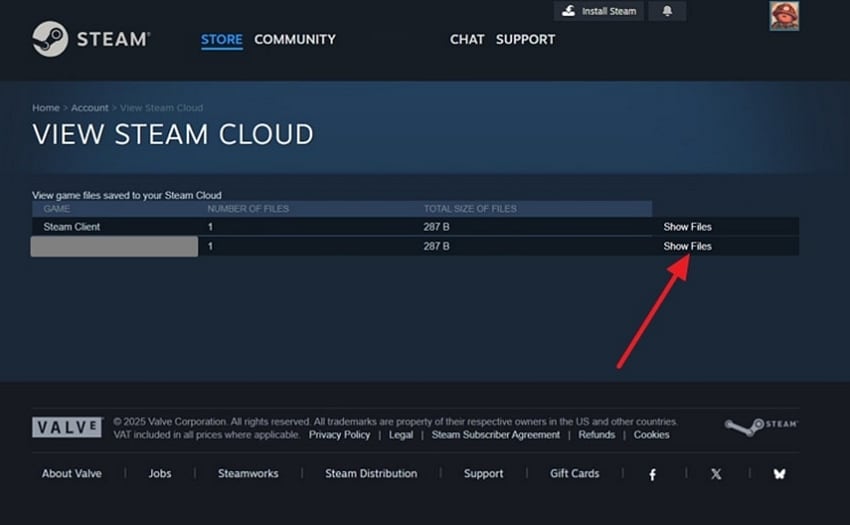
Step 2. On the new screen, get hold of every save you created, and click the "Download" button to save the desired file on the PC.
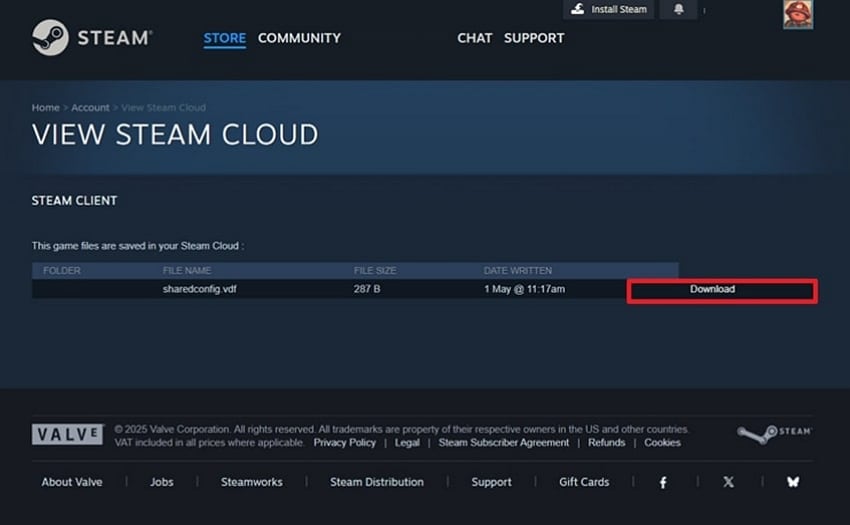
Steam Deck Save File Location
If you are looking for your game save file location on Steam Desk, all are kept under the "Prefix" folder, which contains the configuration information about the game. To access these files, ensure that the hidden folders are enabled and retrieve them across folders. For clarification, go through the instructions and learn where to find the file's location on a Steam Desk:
Instructions. Enter the "Desktop Mode" on your Steam Desk and press the "Three Vertical Lines" to check the "Show Hidden Files" option. Navigate through the following directory: .local > share > Steam > Steamapps to reach the "Compatdata" folder. If you know your Steam ID for the game, click the specific folder, but if not, visit the SteamDB website. After finding the ID, open the "Prefix" folder and find the game save files.
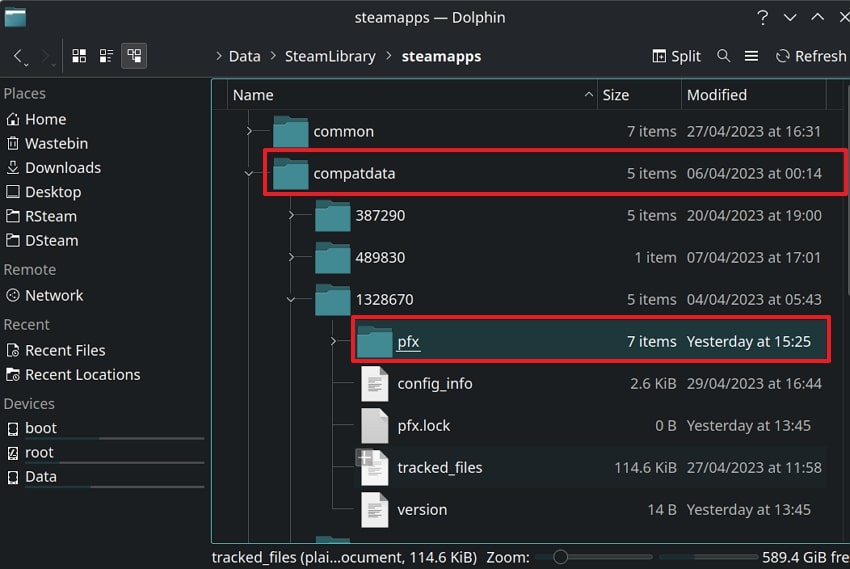
Part 3. The Best Solution to Recover Baldur's Gate 3 Missing Save Files: Recoverit
The previous methods demonstrated how to locate the saved file location from your PC and Steam, but what about accidentally deleted files? Sometimes, if you're unable to locate your saved game files, they are likely deleted. Thus, try retrieving them using Wondershare Recoverit, a file recovery software with the ability to detect over 1000+ types of files from several drives and devices.
Moreover, with this comprehensive recovery capacity, users can recover the files within seconds without affecting the contents of the saved files. Recoverit ensures a highly successful recovery rate, even for permanently deleted files. Also, if you're worried about data loss, count on this file recovery tool to retrieve your saved files safely and securely. This efficient tool is available on multiple devices, such as Windows, Mac, and Linux.
Key Features
- Advanced Scanning Technology: Its deep scanning algorithm goes through every corner of the device and locates your saved file within seconds.
- Seamless Filter Searching: To make scanning more efficient, use the filter option to narrow down the search by its name, file type, or file tag.
- Preview Process: With the preview mode, you can go through every content or frame of the lost file to ensure nothing is missing.
- Restoring Data: Recoverit can also recover any corrupted or missing fragments of a video or photo game file with restoring technology.
Comprehensive Guide on How to Recover Lost Game Files With Recoverit
Now, let's go through the following steps and learn how this software can restore deleted Baldur's Gate 3 game files without any effort:
Step 1. Select a Location to Initiate File Recovery
On the "Hard Drives and Locations" tab on Recoverit, click any one of the locations to begin deep scanning.
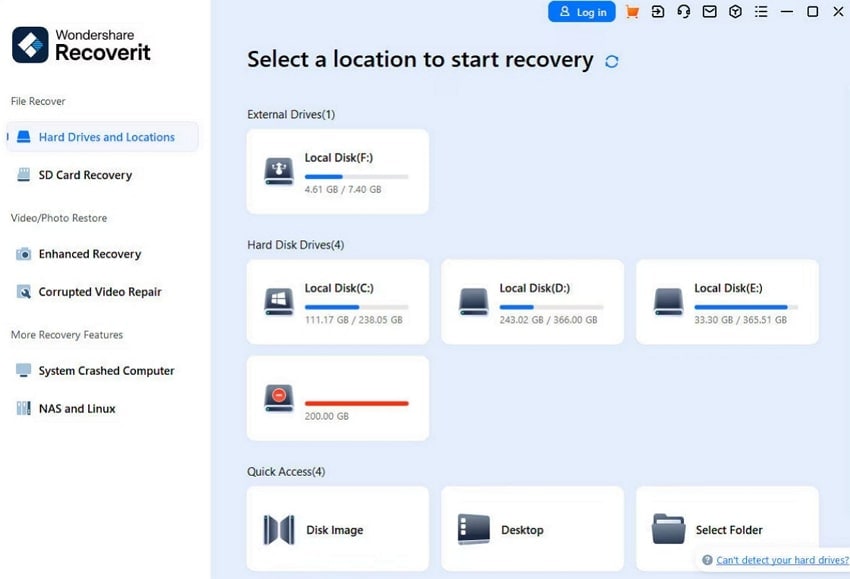
Step 2. Choose Save Game Files During or After Scanning
When the system is being scanned, access the lost files in the "File Lost Name" section in the "File Location" tab for précised recovery.
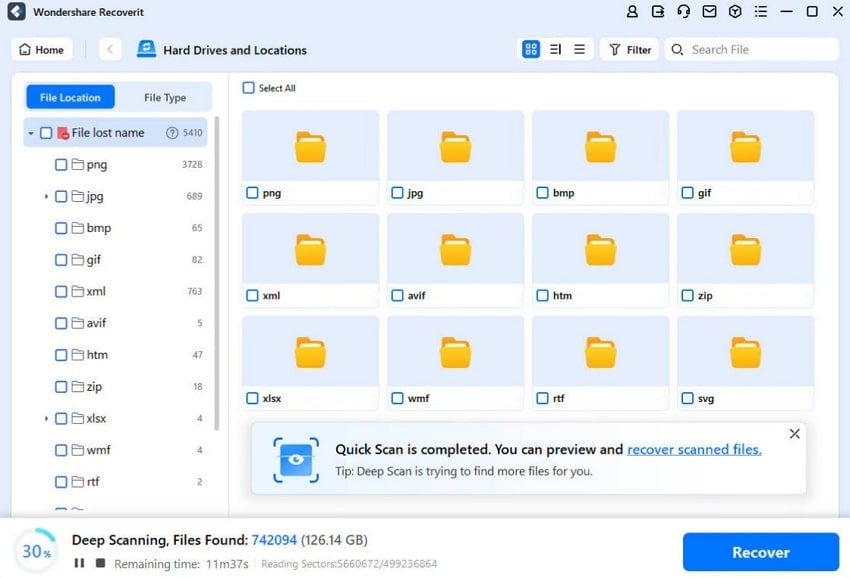
Step 3. Preview and Recover Lost Files
After the files open on the "Preview" window, go through them and hit the "Recover" button.
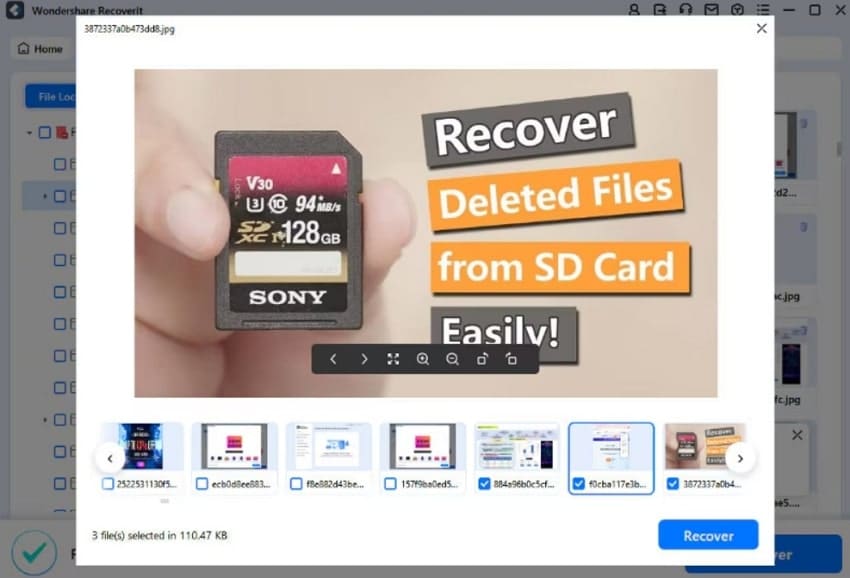
Part 4. 5 Strategies to Adopt to Prevent Future Save File Loss
After learning about the various ways to find the Steam game save file location, let's follow some preventive measures:
- Manual Back Up: It is important that you regularly copy your saved folder to another location, such as an external drive or cloud storage. Moreover, having a backup of your files will help you restore them if they are lost accidentally.
- Multiple Save Slots: You need to avoid relying on a single save file and rotate between 3 to 5 manual saves to minimize loss if one gets corrupted. Also, it's advised to avoid overwriting the same save repeatedly to preserve earlier progress.
- Avoid Force-Quitting Game: When you are done playing the game, always exit properly through the menu to prevent save file corruption. If you don't exit the game properly from your device, the system can corrupt some of the important files.
- Check Cloud Sync: With Larian's cross-save feature, found in the game settings, users can sync their gaming progress and save it to the servers. Furthermore, you need to ensure the Steam Cloud save location is active for additional backup protection.
- Adequate Storage Space: In case of low disk space, it can interrupt your savings, so try to keep at least 10-20GB free. With so much free space, no matter the game file size, it will easily be stored and prevent any future saves.
Follow this detailed guide to fix the errors instantly for a smooth Split Fiction experience.
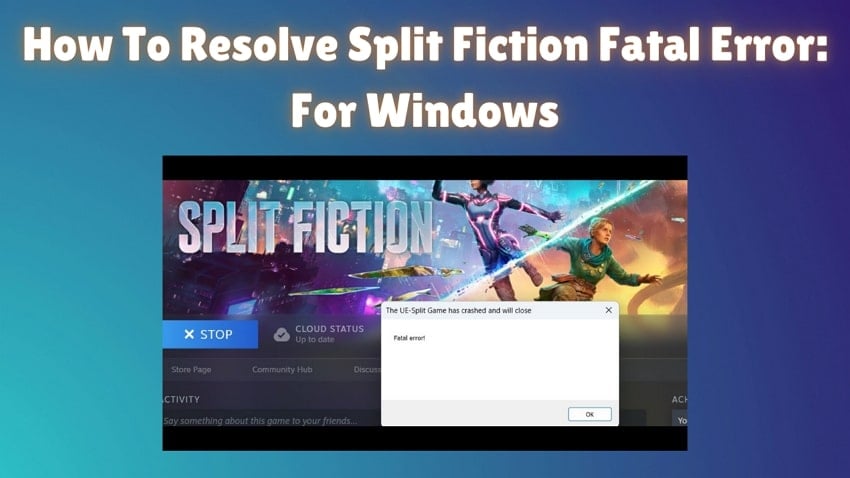
Conclusion
In the end, this article explained the various reasons behind the disappearance of the Baldur's Gate 3 game files. Users explored the top 3 methods of where to find these saved files with steps and learned different strategies to avoid future loss. Also, if the file gets accidentally deleted, Wondershare Recoverit provides advanced retrieval technology, which is the perfect tool for the job.
FAQ
-
1. Do mods cause save file corruption?
Yes, there is a possibility that various modes and game textures might be interfering with the game, leading to corruption. That is why it's recommended to disable the modes, upgrade them, or check which mod is causing conflicts. -
2. What if my saves are corrupted and won't load?
If that's the case, try loading an older backup save from your PC, which you can locate in Windows. Moreover, you should delete the corrupted file and let the game generate a new one. -
3. Does Larian Studios offer official support for lost saves?
You can contact the official support system at support@larian.com to troubleshoot and check on official fixes.
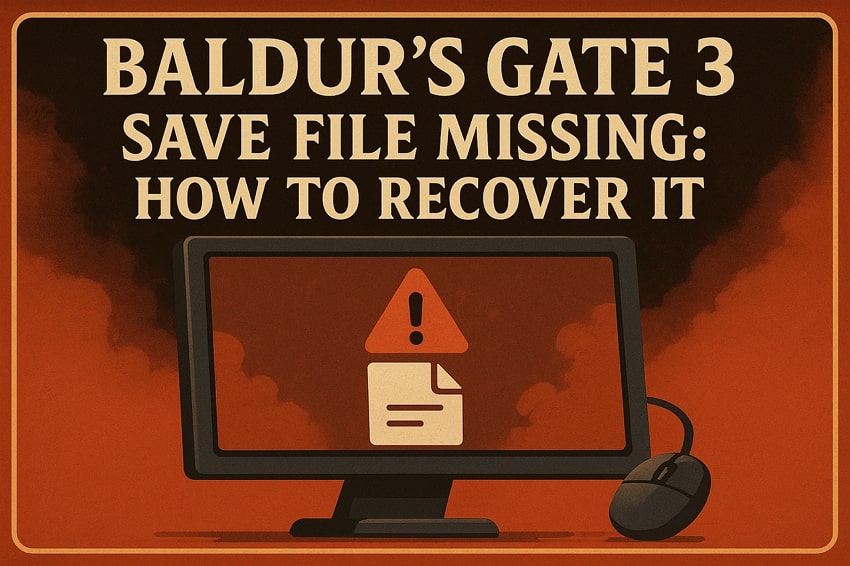



 ChatGPT
ChatGPT
 Perplexity
Perplexity
 Google AI Mode
Google AI Mode
 Grok
Grok























