"My Palworld save is gone. Can someone help me?"
If your Palworld save disappeared, all is not lost. You can recover Palworld lost save using various file recovery methods, such as restoring from the Recycle Bin, using a data recovery software tool to restore saved data, and retrieving save files from Backup Folders.
In this guide, we'll discuss why your Palworld save is gone and give you tips for restoring Palworld save data. Keep reading to learn more.
In this article
Why Is My Palworld World Gone?
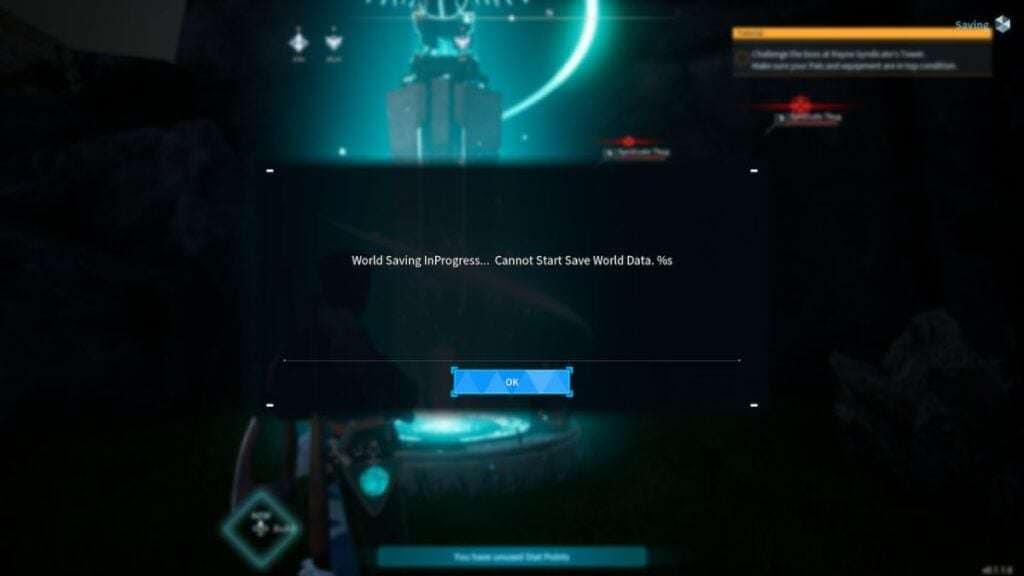
This Palworld lost save bug is likely due to a sudden PC shutdown or system crash that deletes or corrupts the game save data. Sometimes, the game can't automatically save your progress if the platform has compatibility issues or your CPU becomes overloaded.
According to the Palworld dev professionals, there are currently over 50,000 reported issues including lost save data errors. The team is working around the clock to fix them. Until the patch becomes ready, check out the best methods to recover your Palworld lost save files.
How to Restore Lost Palworld Save Data
If you can't find your Palworld save data, you can rely on the following methods to recover Palworld lost saves. Below are step-by-step guides for each Palworld save data recovery method.
Restore Your Palworld Save From the Recycle Bin
If you've accidentally deleted your Palworld save data using the Delete option (right-click > Delete), you can recover it from the Recycle Bin on Windows 10.
The process is pretty straightforward and only requires completing several simple steps:
- Open the Recycle Bin on your computer.
- Look for the deleted Palworld save data.
- Select the files you want to retrieve.
- Right-click the selection and click Restore.
- Launch the game to reload the recovered files.
Recover Palworld Save Data Using a Recovery Tool
If you can't locate your lost game save data in the Recycle Bin, consider using a professional data recovery tool like Wondershare Recoverit. It can restore saved game files on your Windows computer using advanced file retrieval techniques.
With a certified data recovery tool like Wondershare Recoverit, you can significantly increase your chances of retrieving lost, deleted, or corrupted game data from any internal or external storage device.
Download and install it on your computer, then follow the steps below to recover lost Palworld save data:
- Launch Wondershare Recoverit and go to the File Recover menu.
- Click Hard Drives and Locations and choose a storage unit for recovery.

- Click Start to initiate the scanning process.

- Use search filters to locate the missing Palworld save data during the scan.

- If the lost save data is there, select the files you want to retrieve and click Recover to save your Palworld game data to a new location.

Restore Lost Palworld Save Files From Backup Folders
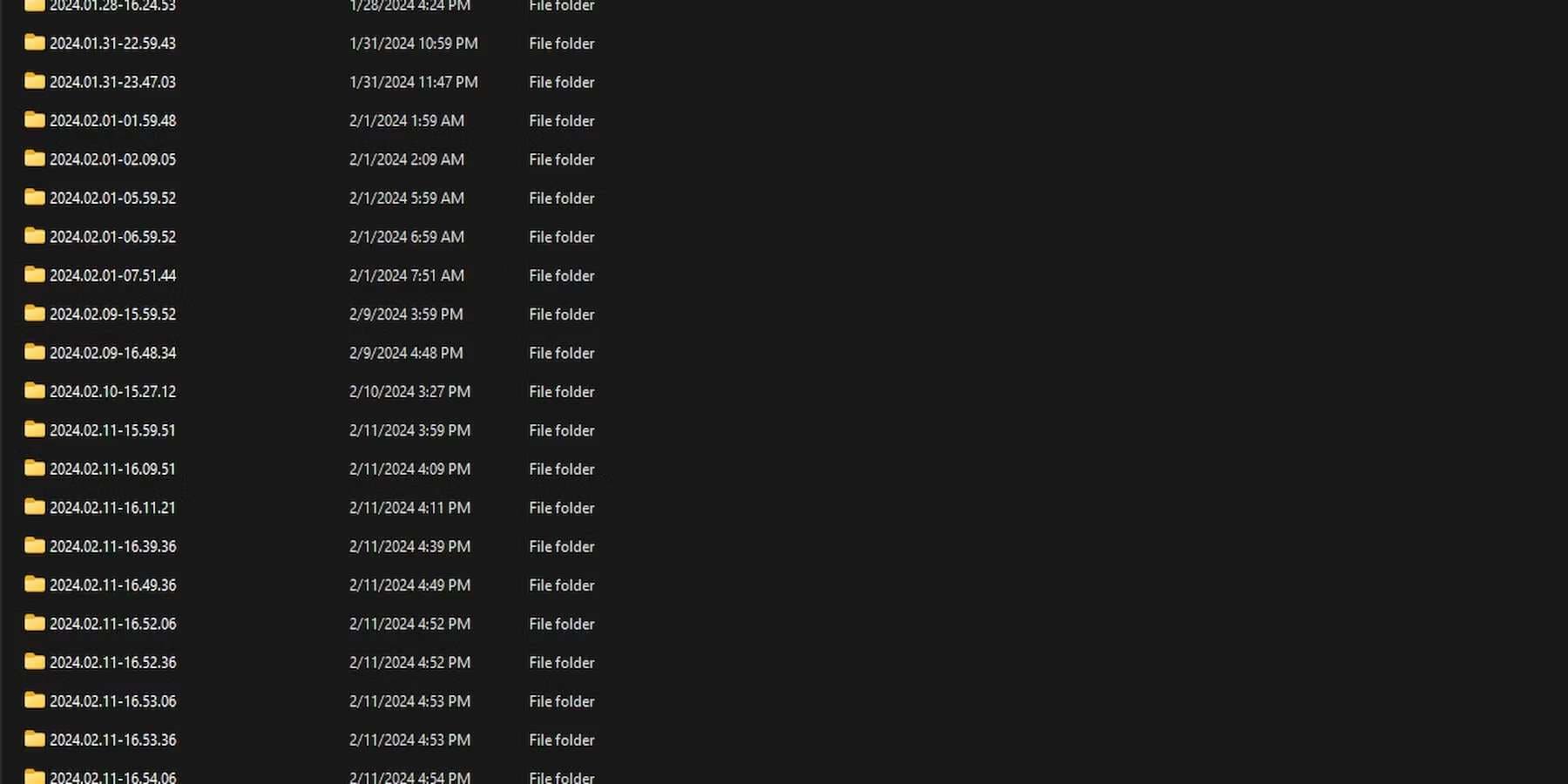
If you play Palworld on your Windows computer via Steam, you can restore lost game save files from backup folders. They contain your game progress data that you can recover to reload the game from the desired point. Here's how:
- Locate the Palworld save files on your computer. The default location is C:\Users\YourUserName\AppData\Local\Pal\Saved\SaveGames.

- Open the SaveGames folder.
- Open the folder with your Steam ID number and a subfolder with a random combination of letters and numbers (the Palworld save data directory).
- You'll see two folders under backup: local and world. Go to backup > local.
- Check the Date modified section to locate the backup folder with the date right before the lost save data problem occurred and open it.
- Copy the LocalData.sav file and paste it into the Palworld save data directory.
- Go to backup > world and copy the LevelMeta.sav file, the Level.sav file, and the Players folder.
- Paste the files into the Palworld save data directory.
- Relaunch Palworld in Steam and access your lost game progress.
You can do that by following these steps:
- Open Steam on your PC.
- Navigate to Library > Palworld.
- Right-click Palworld and select Properties.
- Go to the Updates tab and untick the Enable Steam Cloud Synchronization box.
Conclusion
This guide shows you how to recover Palworld lost save data on your Windows computer. The methods here can help you fix the "Palworld save disappeared" bug and make lost game progress accessible again.
If you've accidentally deleted the Palworld save folder, check the Recycle Bin and use the Restore option to retrieve your deleted game data. You can also retrieve the lost game save data from backup folders.
If none of these methods work, use a professional data recovery tool like Wondershare Recoverit to locate and retrieve the lost Palworld save data.
Try Wondershare Recoverit to Recover Your Palworld Lost Save

FAQ
Where are my Palworld worlds saved?
Palworld saves your game data in the following location: C:\Users\Username\AppData\Local\Pal\Saved\SaveGames. You can find your essential Palworld save data in this local save folder on your PC.My Palworld save data is gone. What can I do?
If you can't locate your Palworld save data, try these fixes to mitigate the situation:1. If you've accidentally deleted the backup save files, check your Recycle Bin and recover the deleted files using the Restore option.
2. Use a data recovery tool like Wondershare Recoverit to retrieve the lost save data.
3. Recover the lost Palworld save data from backup folders.How can I restore a Palworld save with a data recovery tool?
You can use a data recovery tool like Wondershare Recoverit to recover lost Palworld save data. Here's how:1. Launch Wondershare Recoverit and navigate to the File Recover menu.
2. Click Hard Drives and Locations and select Local Disk C for recovery.
3. Click Start to scan the drive for lost Palworld save files.
4. Once the software completes the scanning, select the save data to retrieve, click Recover, and choose a destination.Can I revert a Palworld save to its previous version?
Yes, you can. A Palworld revert save helps you restore a save file to its previous version to access your game progress.
The following steps will help you revert a Palworld save to its previous version:
1. Open the backup save folder in the save data directory.
2. Copy the local save file you want to revert.
3. Return to the save data directory and replace the existing save file with the backup file.
4. Copy everything in the backup world folder and paste it into the save data directory.
5. Launch the game and select the previous version of the save data to proceed.
You can also use Steam backups to recover lost game data:
1. Open Steam and navigate to Backup and Restore Games > Restore a previous backup.
2. Click Browse and check the Steam backups folder for the lost data.
3. Click Next and follow the on-screen instructions to restore your files.







 ChatGPT
ChatGPT
 Perplexity
Perplexity
 Google AI Mode
Google AI Mode
 Grok
Grok























