Modern businesses organize their data on Excel sheets for easy data navigation and management. When they input too much data into the document, its size gets too large. If your file size is too large, the GBs might keep you from opening it. While there are numerous reasons for a large sheet file, this article explores the factors and solutions for your excel file too big to open.
Try Recoverit to Perform Excel Data Recovery

In this article
-
- Remove Unnecessary Formatting and Styles
- Delete Unused Rows, Columns, and Sheets
- Remove Conditional Formatting Rules
- Compress or Remove Images
- Crop Worksheets to Their Used Range
- Replace Formulas with Values
- Save the File as .XLSX
- Open in Safe or Manual Calculation Mode
- Split the Workbook into Smaller Parts
- Compress the File Externally – Use Online Tools
Part 1. Effects Caused by Oversized Excel Files
Having a heavy sheet file does not seem like a problem, but it may bring certain issues with the document. The following text mentions the impacts of an excel file too large:
- Slower Performance: When Excel files grow too large, they cause significant lag during editing and calculation, slowing productivity. This is an irritating speed that can slow down the effectiveness of the routine data processing.
- Frequent Crashes: Excel's large files consume too much memory, causing the program to crash whenever it is engaged in a crucial task. Such crashes may lead to lost progress and even data corruption, affecting the continuity of the workflow.
- Risks of Data Corruption: Data corruption is more likely to happen when a large file is saved or transferred with the document. When corrupted, the data is highly unlikely to be recoverable using amateur recovery programmes.
- Difficult Collaboration: Sharing or co-editing oversized Excel files often causes delays or failed uploads. Team members may struggle to synchronize changes, leading to outdated or inconsistent versions of the same document.
- Lower Automation Efficiency: Macros, formulas, and linked scripts are often considerably slower when working with large Excel files and complex data models. Such inefficiency undermines the quality of automated workflows aimed at time-saving and consistency.
Part 2. Why Excel Files Become Too Large
Before we start to declutter our sheet file, we must know the elements that are making it large. The following text explains why your excel file too big to open:
- Excessive Data Entries: Excel files grow large when users store thousands of rows and columns filled with detailed or repetitive information. This heavy data input rapidly increases file size, especially when multiple sheets contain overlapping or unnecessary datasets.
- Complex Formulas and Calculations: Using too many formulas, array functions, or nested calculations can consume significant memory in Excel. The operation will require recalculations every time, increasing the size and speed of the workbook.
- Embedded Images and Objects: Including high-resolution images, charts, or other objects, such as PDFs and shapes, can significantly increase file size. Each embedded item adds hidden metadata and visual elements that occupy substantial storage space.
- Hidden or Unused Sheets: Having some old or unused sheets containing legacy information, drafts, or even temporary calculations may expand the file without even knowing it. However, these unused elements are kept in the memory, though they may not be actively presented or used.
- Formatting Overload: The number of colors, fonts, and borders can be set, and conditional formatting rules are applied excessively, making Excel more complex internally. Over time, such visual enhancements multiply file weight without adding meaningful analytical value.
Part 3. 10 Simple Fixes for Excel Files That Are Too Big to Open
Now that we know the potential risks of a big sheet file, resolving the issue will be easier. Check out the following content to learn about the 10 simple fixes for excel file too large to open:
1. Remove Unnecessary Formatting and Styles
Too many fonts, borders, and colors can overload Excel’s rendering process, making large files unresponsive. Removing this clutter helps Excel open and calculate faster by reducing memory use. Follow this guide to reset the unnecessary styling on your content to optimize file size:
Instructions. Open the spreadsheet and access the “Clear” drop-down menu at the top right. Here, select the “Clear Formats” option to reset unnecessary styling instantly.
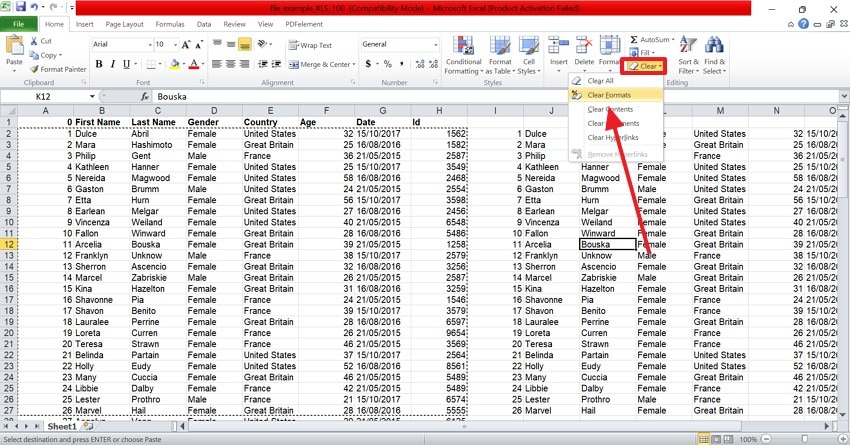
2. Delete Unused Rows, Columns, and Sheets
Extra empty cells and sheets hold hidden formatting and metadata that increase file size. Deleting them reduces the amount of data Excel must process during opening. This helps the workbook load faster and lowers the risk of file corruption. The guide below will explain how to delete unused content from sheet files to make them open again:
- First, locate the empty cells in your sheet and right-click on them to select “Delete”.
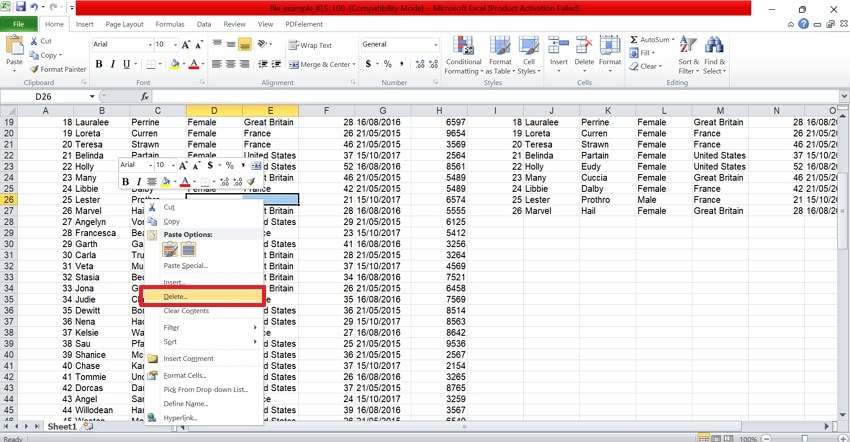
- Using the “Delete” window, select the “Entire Row” or “Entire Column” radio buttons and click “OK” to declutter the file.
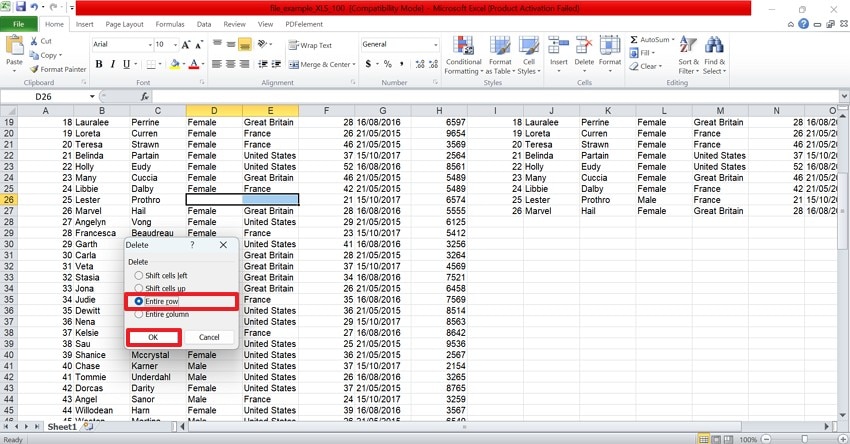
3. Remove Conditional Formatting Rules
Too many conditional formatting rules slow down recalculations when Excel starts. Clearing unnecessary rules improves speed and enhances file stability. It allows Excel to focus processing power on essential formulas and data only. This could make your excel file too large to open. Follow this guide to get help removing conditional formatting rules from your Excel sheets:
Instructions. To begin with, find and select the “Conditional Formatting” button on the right. Using the pop-up menu, hover the cursor over the “Clear Rules” menu to select “Clear Rules from Entire Sheet”. This will reset formatting rules throughout the file, optimizing file size.
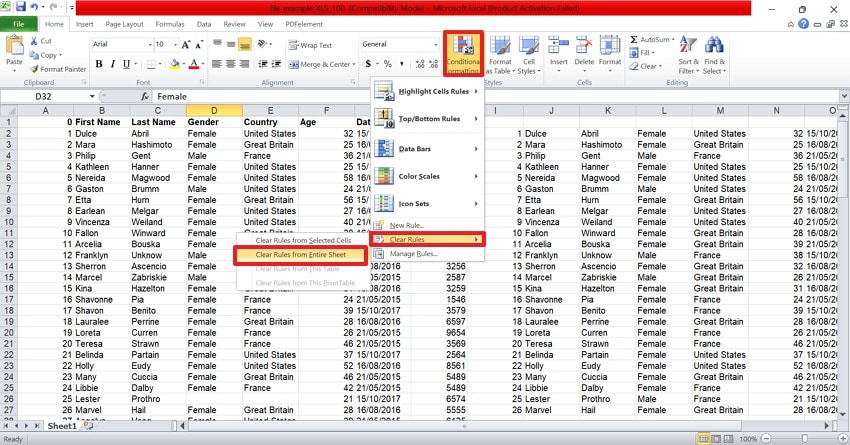
4. Compress or Remove Images
Big or high-resolution images consume a lot of storage space within Excel files. Deleting or compressing them will make the files smaller and increase loading speed. The fix also provides plain sailing scrolling and editing after the file has been opened. If you want to learn how to compress or remove images to optimize the Excel file size, follow this guide:
- To begin with, locate and right-click on the image and select the “Size and Properties” option from the menu.
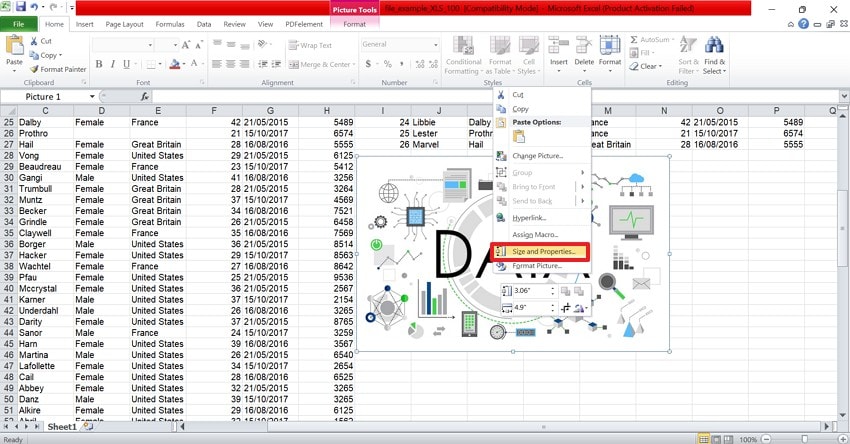
- Using the following window, choose a lower aspect ratio under the “Scale” menu and hit “Close” to apply changes.
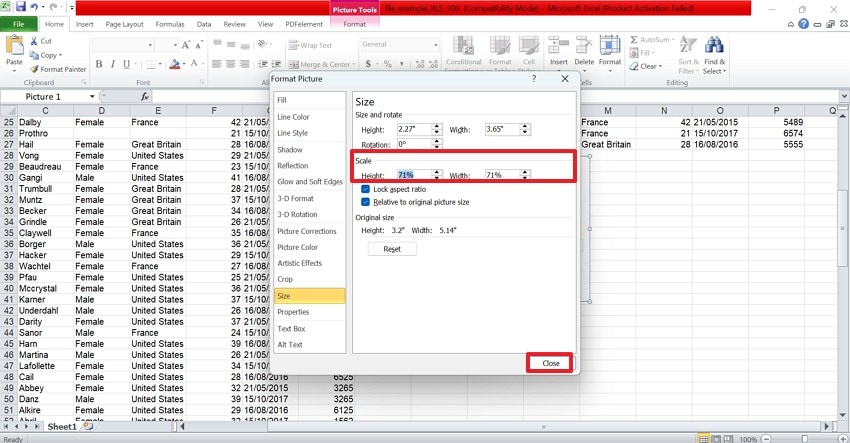
5. Crop Worksheets to Their Used Range
Excel often saves formatting beyond visible cells, increasing file weight. Cropping worksheets to the used range removes hidden, unnecessary data. This ensures Excel loads only relevant information, speeding up the file-opening process. If you want to learn how to crop worksheets to their user range, this guide will help:
- To start the process, select the data and use the “Ctrl+Shift+End” keys from your keyboard to detect the unused rows and columns in your sheet. When the unused data has been selected, right-click on it and select the “Delete” option from the following pop-up menu.

- From the next window, select the “Entire Column” radio button to remove the unused data from your file.
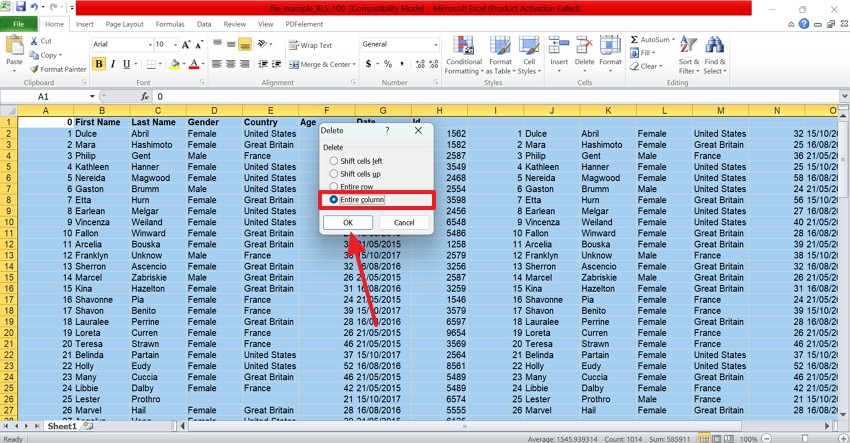
6. Replace Formulas with Values
Complex formulas cause Excel to recalculate data every time the file opens. Replacing them with static values reduces computation time and memory usage. It helps prevent crashes when handling large or complex workbooks. Follow the guide below to learn how to replace formulas with values to fix the excel file too big to open:
Instructions. First, locate a cell that has a formula in it and hit the “Ctrl+C” keys on your keyboard. Using the pop-up menu that appears, select the “Paste Values” icon under the “Paste Options” menu to replace formulae with values.
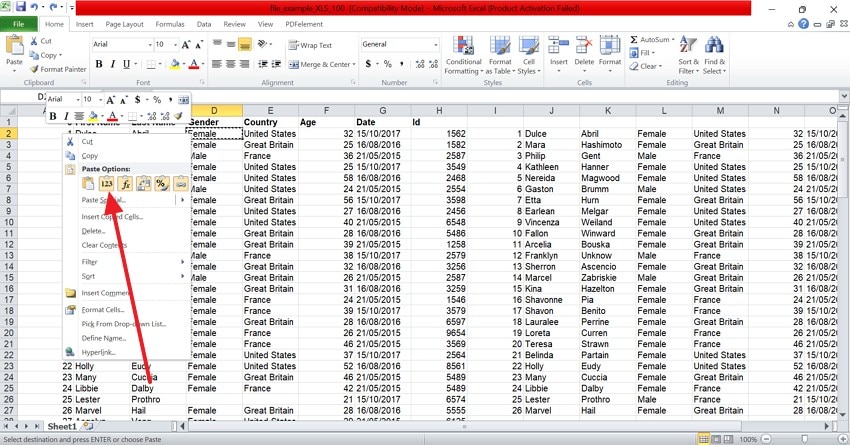
7. Save the File as .XLSX
The .XLSX format compresses data more efficiently than older .XLS files. Converting to it helps Excel open files faster and use less system memory. It also ensures better compatibility with newer Excel features and updates. These instructions are a detailed guide on saving the file as .XLSX to make the large document openable again:
- To save the file in another format, use the “File” tab at the top left and select the “Save As” option from the left panel.
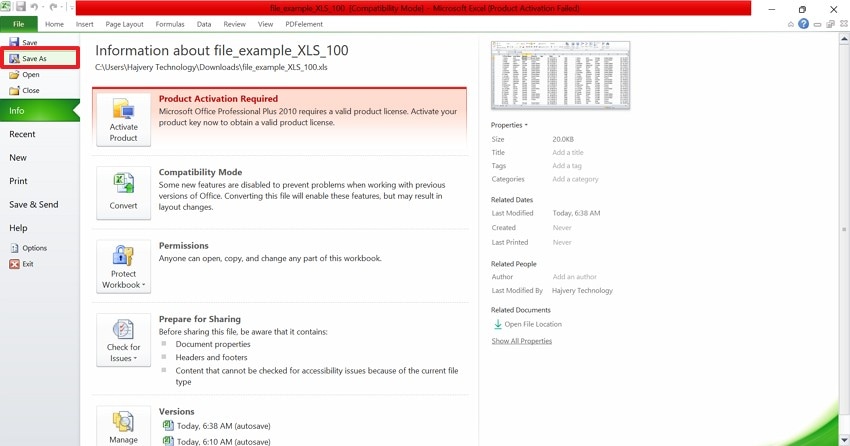
- When the File Explorer opens, open the “Save As Type” menu and pick the “Excel Workbook” option. Now, hit the “Save” button to save the file in .XLSX format.
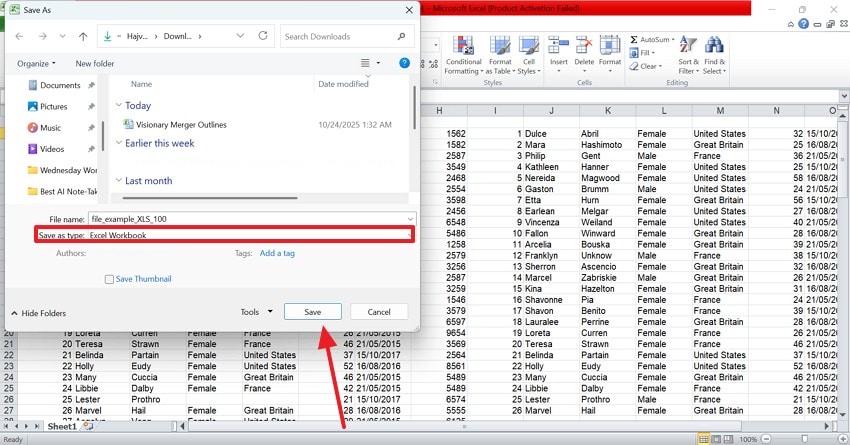
8. Open in Safe or Manual Calculation Mode
Safe Mode disables add-ins and macros that might block large files from opening. Manual Calculation Mode pauses heavy formula recalculations on startup. Together, they let you open and fix files without triggering performance issues. Follow these instructions to learn how to open a large Excel file in Safe or manual calculation mode:
Safe Mode
Instructions. When the Excel file opens, hold the “Ctrl” key, and you will automatically enter Safe Mode.

Manual Calculation Mode
Instructions. First, enter the “Formulas” tab and expand the “Calculation Options” menu to select the “Manual” option from the list.
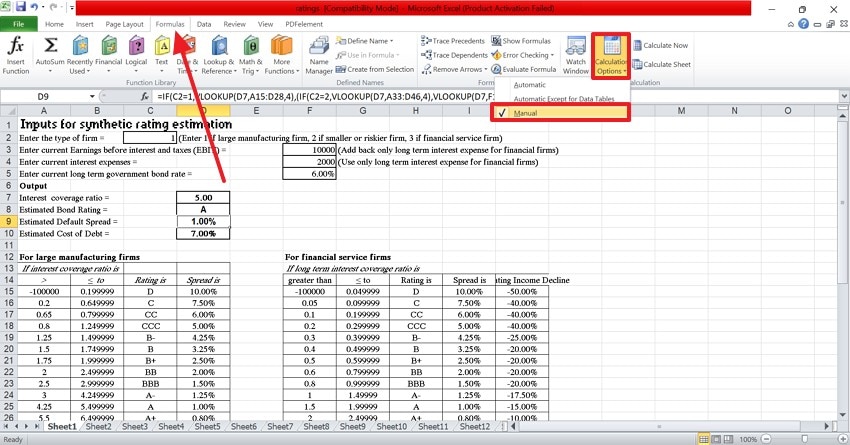
9. Split the Workbook into Smaller Parts
Breaking large workbooks into smaller files reduces Excel’s processing load. Each file becomes easier to open, edit, and share. This method also minimizes corruption risks and improves stability in multi-user environments. The guide below features detailed steps on splitting the Workbook into smaller parts to reduce excel file size:
Instructions. To start, select some sheet tabs in Excel and right-click on them to “Copy” them. Now, open a new workbook and use the “Ctrl+V” keys to paste the copied content into the new file.
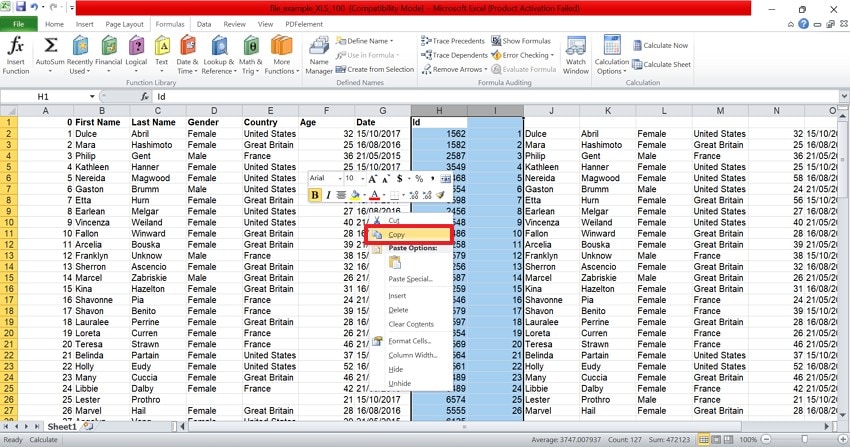
10. Compress the File Externally – Use Online Tools
External compression tools reduce file size without requiring Excel to open it first. It ensures smoother file transfers and faster future access. YouCompress is an online file-compression tool that provides secure, safe file size reduction. The instructions below will guide you on how to compress the large Excel file using YouCompress to make it openable again:
Instructions. First, upload a large Excel file and wait for the compression to apply. As soon as the file size is reduced, select the “Download” button to save the compressed spreadsheet on your device.
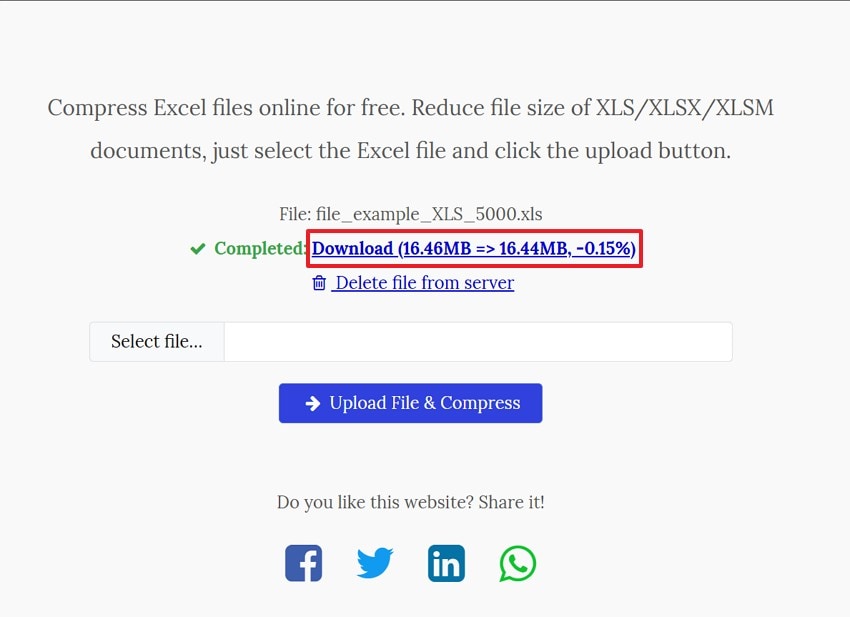
Pro Tip. Excel Files Are Lost? Here’s How Recoverit Can Help
Now that we are making spreadsheets more accessible to you, let's discuss recovering lost excel file too big. Recoverit is a robust recovery tool that caters to over 10,000 lost file scenarios. With a success rate of 95%, Recoverit ensures effective results. For maximized productivity of the process, Recoverit offers a batch recovery option and caters to multiple files per task.
It can be used with increased flexibility as it supports both Windows and Mac. Although the file scan process is automated, the users are free to add a custom search filter. In case you are not able to find the intended file through the Quick Scan, then find it through Deep Scan. When the file recovery process is finished, your retrieved documents will have a preserved quality.
Key Features
- File Preview Feature: Before you save the recovered file in a secure location, use the preview feature to verify the results.
- Format Support: You can retrieve more than 1,000 types of documents and multimedia files in order to get the most productivity.
- Compatible Devices: Recoverit supports over 1 M storage devices, including hard drives, memory cards, and flash drives.
Using Recoverit to Retrieve Missing Excel Files
Now that we know the capabilities of Recoverit, let’s see how it can help you restore files. The steps below feature a guide on using this tool to recover an excel file too large:
1. Select a Location of a Missing Excel File
To begin with, open Recoverit and select the location of your missing file from the left panel.

2. Choose the Missing Files and Recover
When the missing files appear on the next interface, select them and click “Recover” to retrieve them.

3. Preview the Recovered File
As the Excel files are recovered, preview them and hit the “Recover” button to save them.

Conclusion
To conclude the discussion, some manufacturers could result in an excel file too big to open. This article discussed 10 simple fixes to make large Excel files openable again. However, in case of a lost Excel file, you can use Recoverit to restore it. This platform offers a batch repair process to enhance productivity in terms of file recovery.
FAQ
-
1. Why is my Excel file too large to open?
Excel files become too large when they contain excessive data, complex formulas, high-resolution images, or unnecessary formatting. These elements overload memory, making Excel struggle to open the file. Regular cleanup helps maintain manageable file sizes. -
2. Does deleting extra rows and columns help open large files?
Yes, deleting unused rows, columns, and blank sheets removes hidden formatting and metadata. This significantly reduces file size and improves load speed. It’s one of the simplest and most effective fixes. -
3. How can I retrieve a missing Excel file from my PC?
If you have lost an Excel file, you can use Recoverit to regain access to it. Using its batch-recovery utility, users can save time on individual file restoration. -
4. How do I know that I have restored the right missing Excel file?
When you use Recoverit, you can easily preview the recovered files to check if the file has been fully recovered. This utility ensures you are recovering and publishing the intended missing files.
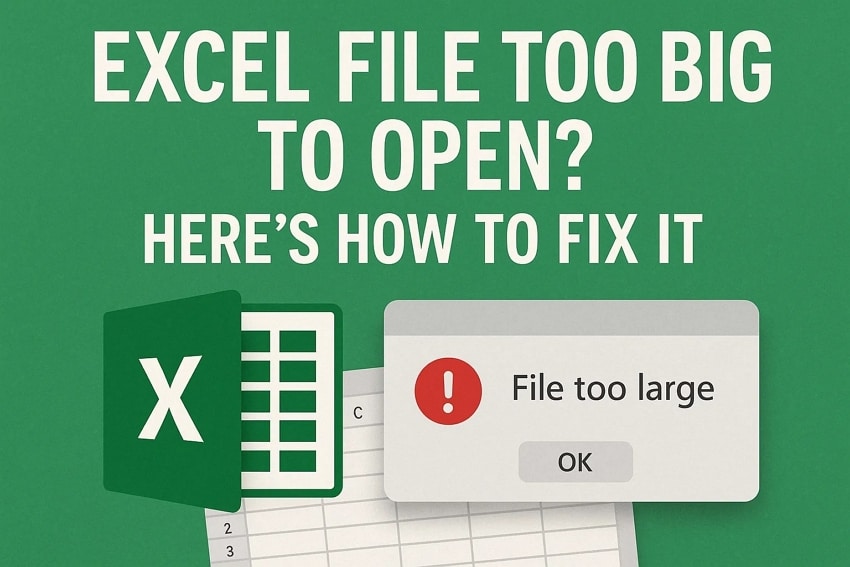



 ChatGPT
ChatGPT
 Perplexity
Perplexity
 Google AI Mode
Google AI Mode
 Grok
Grok























