Microsoft Excel is among the most used tools for data storage, analysis, and extensive calculations. Given the importance of Excel files, it’s important to keep the tool functional all the time. However, there are many reasons it may hinder a good user experience. Resetting the tool to its default settings can fix the performance issue. The following article discusses the importance of and how to reset Excel to default settings using various methods.
Try Recoverit to Perform Excel Data Recovery

In this article
-
- Reset Ribbon and Toolbar Settings via Excel Options
- Reset Excel Settings Using the Registry Editor
- Reset Excel via Windows PowerShell
- Reset Only Workbook Appearance (Styles, Themes, etc.)
- Use the "Reset All Microsoft Office Apps" Option (Full Suite Reset)
- Reinstall Microsoft Office (Last Resort)
- Reset Minor Visual Settings (Optional)
Part 1. Why Resetting Excel to Default Settings Matters
Resetting Excel to default settings helps restore stability and performance by removing corrupted preferences, faulty add-ins, and misconfigured options. The following list features the details about why you must reset Excel to its default settings:
- Restores Excel’s Original Performance: Resetting Excel clears temporary data and corrupted preferences that slow down operations. It helps restore smooth calculations and faster performance for large files.
- Fixes Hidden Configuration Errors: Faulty custom settings or broken interface preferences often cause freezing and glitches. Resetting Excel to default settings removes these errors, returning everything to stable default behavior.
- Improves Add-in and Extension Compatibility: Problematic add-ins can conflict with Excel’s processes and cause lag. Resetting disables all add-ins, allowing users to re-enable only the reliable ones.
- Resets Faulty Customization and Macros: Corrupted macros and toolbar setups can disrupt Excel’s tools and shortcuts. Resetting clears these issues and ensures a consistent, error-free interface.
- Provides a Clean Slate for Troubleshooting: If Excel issues persist despite fixes, resetting ensures a fresh baseline. It helps identify whether the root problem lies in the tool’s settings or the system itself.
Part 2. Basic Ways on How to Reset Excel to Default Settings
Before you explore any advanced remedies for resetting the app, you must try out the basic methods first. The following section explores the simplest ways of resetting the app:
1. Reset Ribbon and Toolbar Settings via Excel Options
Resetting ribbon and toolbar settings restores Excel’s default layout by removing unwanted button placements and missing tabs. It helps users regain a familiar and organized workspace quickly. The significance of this method lies in reducing confusion and improving efficiency by eliminating layout-related disruptions. Follow these instructions to learn how to reset Excel settings, the ribbon, and toolbar settings via Excel options:
- To begin with, open the “File” menu from the top left and select the “Options” tab from the left.
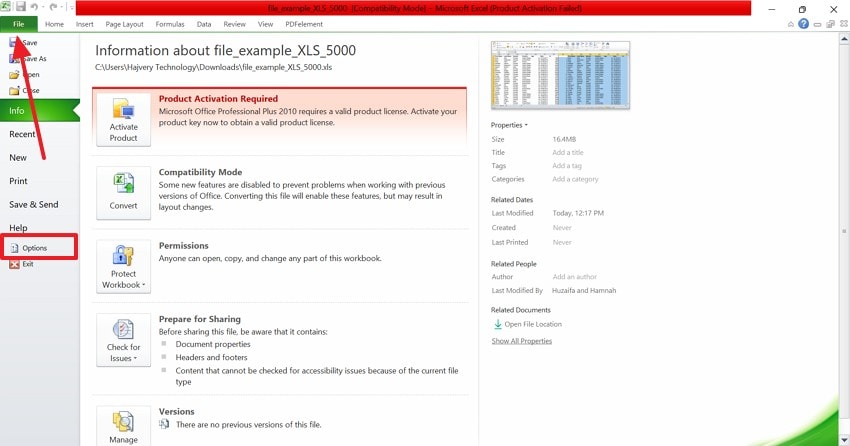
- Using the next window, select the “Customize Ribbon” option to find the “Reset” menu. As you expand this drop-down menu, choose the “Reset All Customizations” button to restore all ribbon and toolbar settings to their default layout.
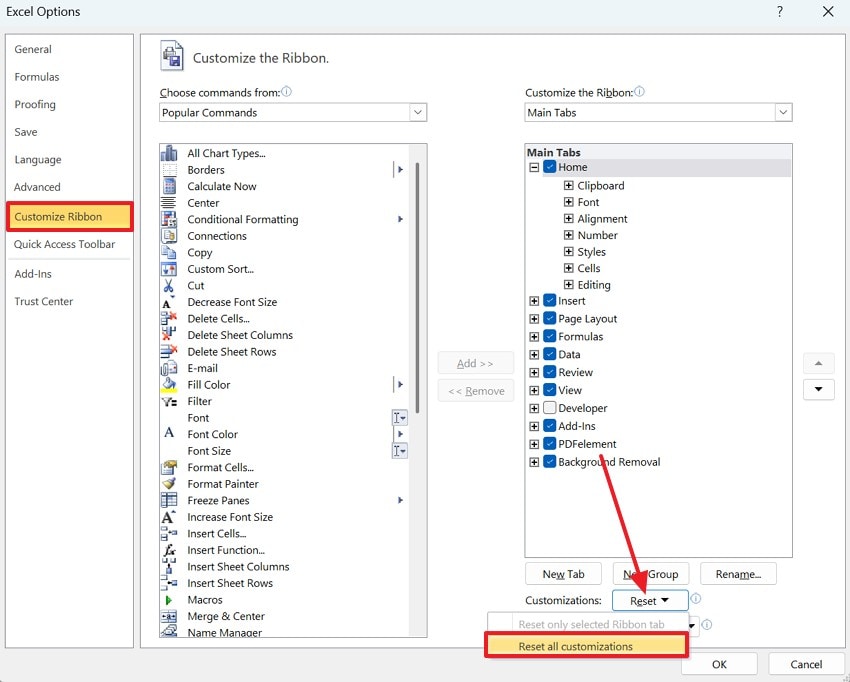
2. Reset Excel Settings Using the Registry Editor
This deep reset clears corrupted configuration data stored in the Windows registry. It forces Excel to rebuild clean default settings on the next launch. This resolves persistent errors that standard interface resets cannot fix. Go through the guide below and see how to reset Excel to default settings using the Registry Editor:
- To start the process, enter the “Win+R” keys on the keyboard and enter the “regedit” command in the Run window.
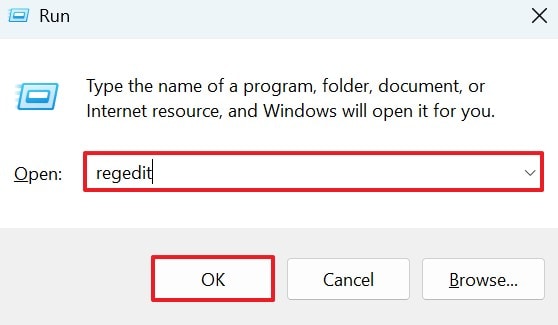
- When the Registry Editor window opens, follow this pathway: “Computer > HKEY_CURRENT_USER > Software > Microsoft > Office > Excel”. Now, right-click on “Excel” and select the “Delete” button. Then, restart Excel to automatically rebuild clean settings.
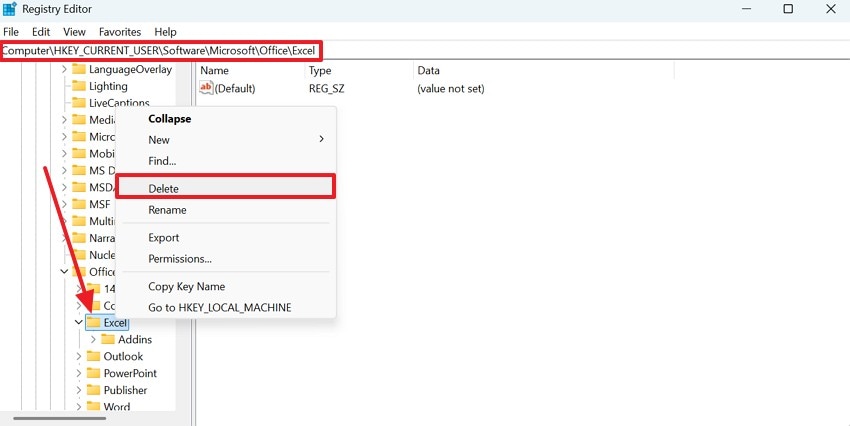
3. Reset Excel via Windows PowerShell
PowerShell provides a command-based method to remove Excel’s stored settings automatically. It clears cached data and user configurations without manually editing registry entries. Resetting Excel to default settings using this method provides speed and precision, making it ideal for IT users handling multiple systems. Follow these instructions to learn how you can reset Excel via Windows PowerShell:
- To start, search for the “Windows PowerShell” tool and click “Open” to access the software.
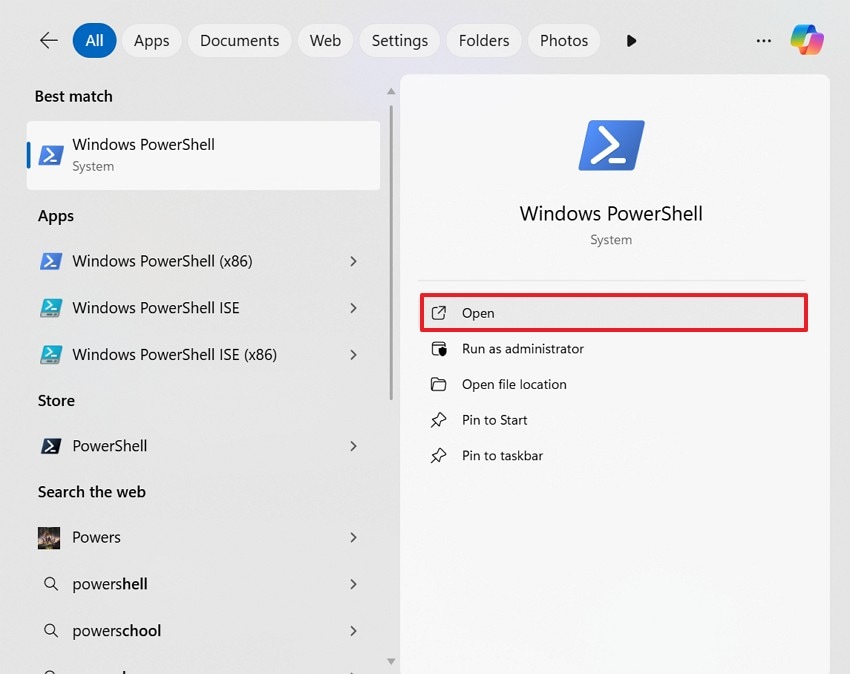
- From the following interface, enter the “Get-AppxPackage *Microsoft.Office.Desktop* | Reset-AppxPackage” command and hit the “Enter” key. Once the system has performed the necessary steps, restart MS Excel to access the reset version.
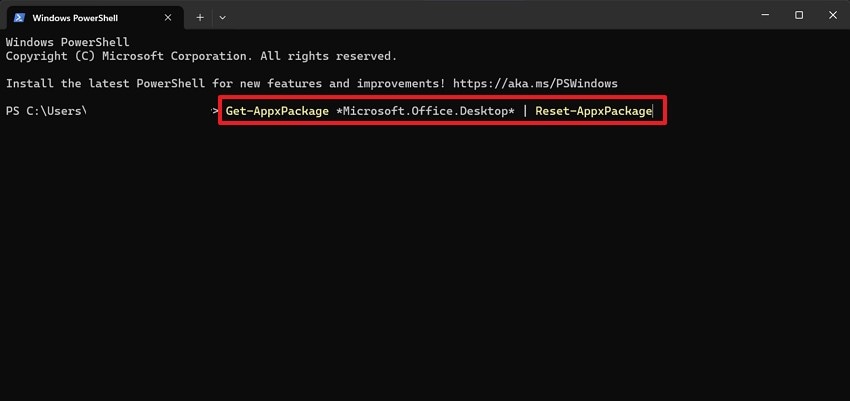
4. Reset Only Workbook Appearance (Styles, Themes, etc.)
By resetting affected visual elements such as themes, cell styles, and color schemes. It returns the workbook’s design to its original, uncluttered state. Resetting only the Workbook ensures that the system is maintaining a clean, professional appearance while avoiding deeper system changes. Follow these steps to learn how to reset Excel to default settings using only the Workbook appearance:
- First, enter the “Page Layout” tab at the top and expand the “Colors” menu to select the “Office” setting.
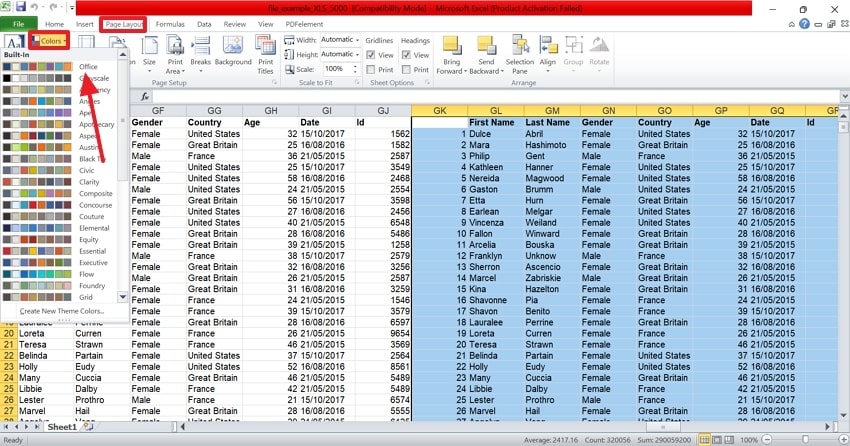
- Now, unveil the “Fonts” menu and pick the “Office” option from the top of the drop-down.
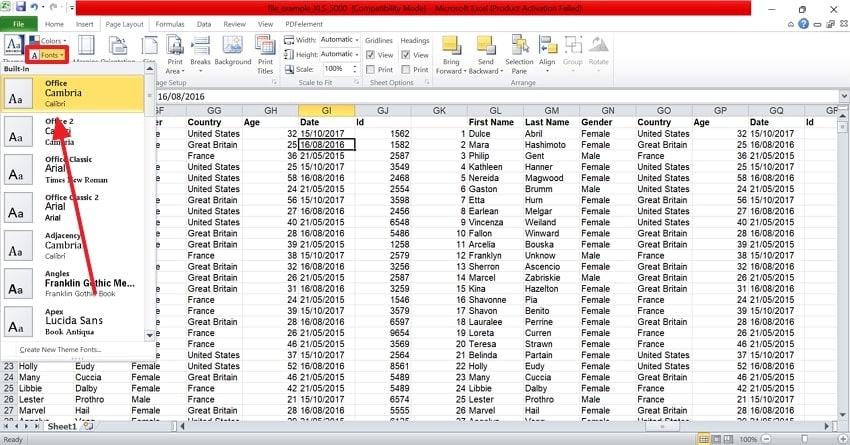
- Lastly, select the “Office” preset from the “Effects” menu to apply the default effects settings.
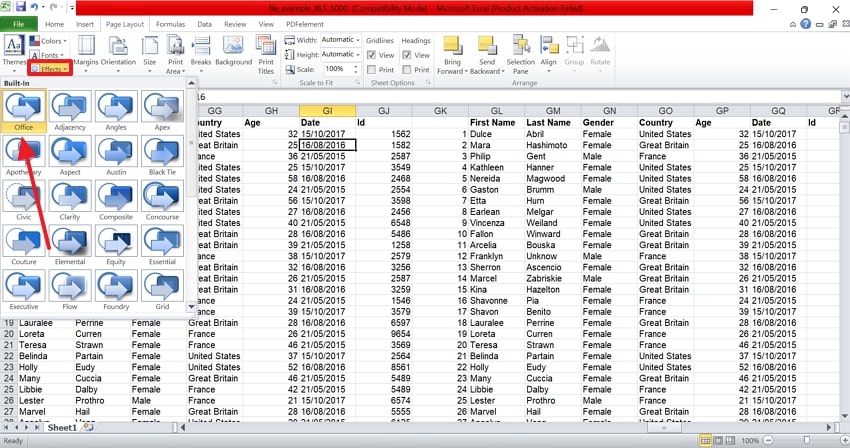
5. Use the "Reset All Microsoft Office Apps" Option (Full Suite Reset)
This option resets Excel along with Word, PowerPoint, and other Office applications. It reinitializes shared data, templates, and settings across the entire suite. This method ensures compatibility and stability between all Office programs after conflicts occur. Follow these steps to reset the default Excel using the Reset All Microsoft Office Apps option:
- Start the process by entering the “Control Panel” and selecting the “Programs” option. Now, enter the “Programs and Features” window to locate the “Microsoft Office” option. Now, right-click on it to pick the “Change” option from the pop-up menu.
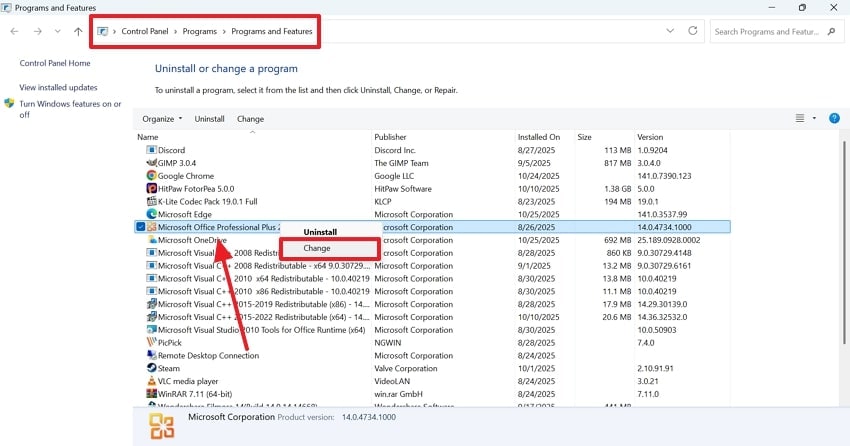
- From the following interface, select the “Repair” radio button and click “Continue.” Now, follow the on-screen directions to reset all MS Office apps.
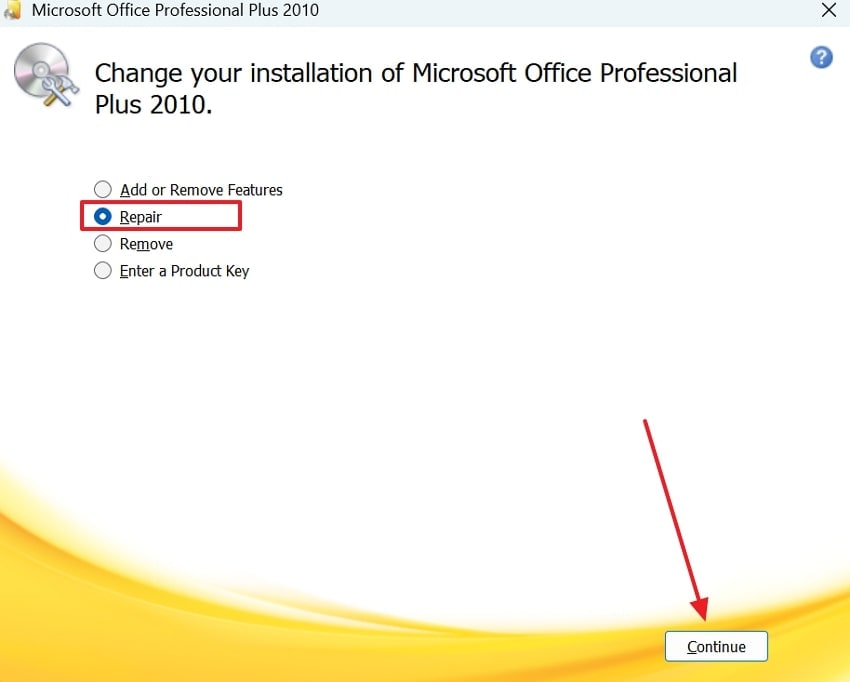
6. Reinstall Microsoft Office (Last Resort)
A full reinstallation of the tool removes every trace of corruption, outdated files, and malfunctioning add-ins. It completely refreshes Excel’s system integration and default configurations. This method guarantees a clean, error-free setup when every other fix has failed. The following steps feature a guide on how to reset Excel settings:
- To begin with, search for and open the “Add or Remove Programs” window on your PC. As you scroll through the window, right-click on the “Microsoft Office” tab to “Uninstall” it.
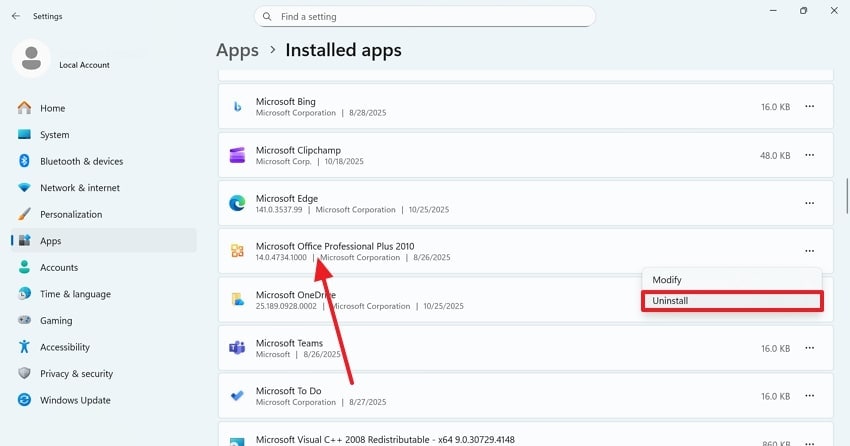
- To reinstall the apps, head to the official website of MS Office and hit the “download” button to acquire the software on your PC.
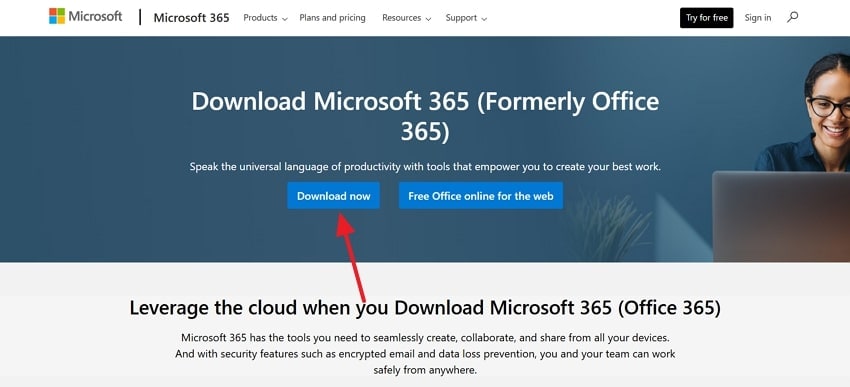
7. Reset Minor Visual Settings (Optional)
The last method focuses on appearance-related settings such as font size, gridline color, and theme preference. It enhances visibility and comfort without affecting Excel’s core functionality. This process is important, as it plays a role in improving user experience through small but effective visual corrections. Follow the guide below to learn how you can reset the default Excel:
- First, enter the “File” menu on the top left and select the “Options” tab from the bottom left.
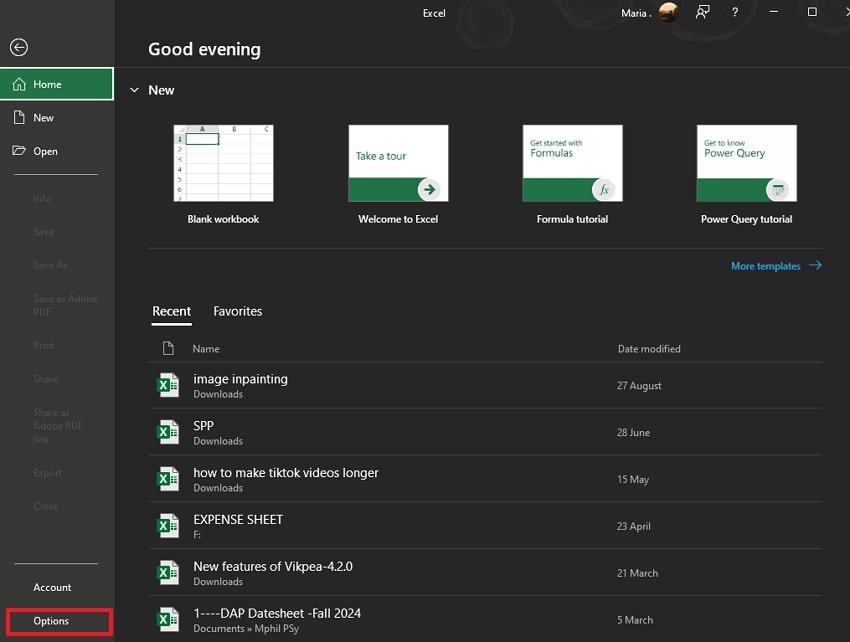
- As the next window opens, enter the “General” tab from the left and expand the “Office Background” menu. Here, select the “Colorful” option to successfully reset minor visual settings.
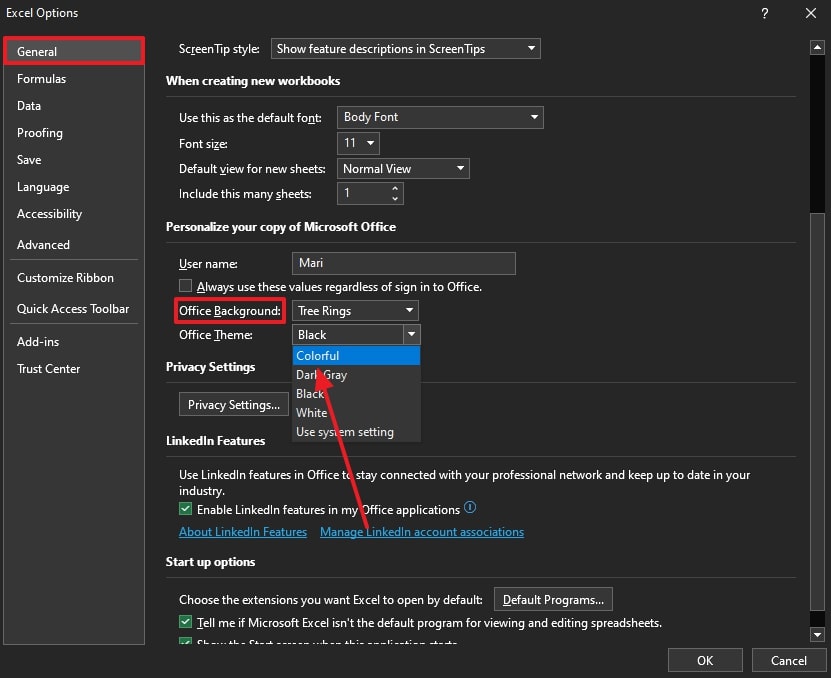
Part 3. What Happens When You Reset Excel to Default Settings
People show reluctance to reset the app due to the fear of what might happen. If you are unaware of what will happen after you reset Excel to default settings, take a look at the following points:
- Excel Returns to its Factory Look and Layout: Resetting Excel restores the original interface, toolbars, and menus as they appeared when first installed. It removes all personal customizations, giving a clean and consistent workspace.
- All User Modifications and Add-Ins are Removed: Any third-party add-ins, macros, or custom buttons added by users are deleted. This eliminates conflicts or bugs caused by incompatible or corrupted extensions.
- Default Templates, Fonts, and Colors are Restored: Excel reverts to its standard formatting options, including the default Calibri font, standard color palette, and normal template. This ensures uniform styling across all new workbooks.
- Cached Data and Temporary Settings are Cleared: Temporary files, cache entries, and user preference data are erased during the reset process. This helps improve performance and resolve sluggish or freezing behavior.
- All Settings Return to System-Level Defaults: Preferences related to calculations, formulas, and startup behavior revert to Excel’s predefined values. This ensures consistent, stable operation free from previous misconfigurations.
Bonus Part: Lost Excel Files After Reset? Recoverit Has the Fix
Many users complain about losing their Excel files upon performing the reset default Excel process. If you need to preserve the data on your sheets, you can use a quick recovery tool for this. Recoverit offers a recovery rate of 99.5% and ensures the effective restoration of important Excel files. It can be used with increased flexibility as it supports both Windows and Mac.
Although the file scan process is automated, the users are free to add a custom search filter. Besides sheet documents, users can retrieve over 1,000 types of documents and multimedia files in order to get the most productivity. This platform supports more than 10,000 lost file scenarios to diversify its range of applications.
Key Features
- Batch Recovery Feature: Benefit from the batch recovery feature to retrieve multiple Excel files and enhance productivity.
- Device Options: You can retrieve files from more than 1 million devices, enabling flexible functionality.
- File Scanning Modes: In case you are not able to find the intended file through the Quick Scan, then find it through Deep Scan.
Using Recoverit to Retrieve Missing Excel Files
Now that we know the capabilities of Recoverit, let’s see how it can help you restore files. The steps below feature a guide on how to reset Excel to default settings using this tool:
1. Select the Location of a Missing Excel File
To begin with, open Recoverit and select the location of your missing file from the left panel.

2. Choose the Missing Files and Recover
When the missing files appear on the next interface, select them and click “Recover” to retrieve them.

3. Preview the Recovered File
As the Excel files are recovered, preview them and hit the “Recover” button to save them.

Conclusion
In essence, this article was all about resetting Excel to default settings for a better-performing Excel tool. We discussed the basic methods of reverting your Sheets tool to the default settings. Many users complain about missing Excel files after a reset. If you also encounter this issue, you can use Recoverit. This platform offers a wide format support, giving you the ability to retrieve documents of more than 10,000 formats.
FAQ
-
1. What does resetting Excel to default settings do?
By resetting Excel, you remove all customizations, including ribbon changes, toolbar layouts, themes, and preferences. This restores the program to its original factory settings. It helps fix performance, layout, or display issues caused by corrupted configurations. -
2. Will resetting Excel delete my files or workbooks?
Resetting Excel only affects the program’s settings and preferences, not your personal Excel files or saved workbooks. Your data remains safe and unchanged throughout the process. -
3. How can I regain access to my missing Excel files after a reset?
If you encounter the issue of missing Excel files after a reset, use Recoverit to regain access to them. This platform caters to more than 1,000 cases of lost file scenarios, let alone a missing document after a reset. -
4. Is there a way to regain access to my 10 missing Excel files that I lost during a reset?
To get back access to your 10 missing files that you lost during a reset, use Recoverit. This platform does not require an individual task for the recovery of each file. It offers a batch recovery feature that retrieves all bulk files in a single task.
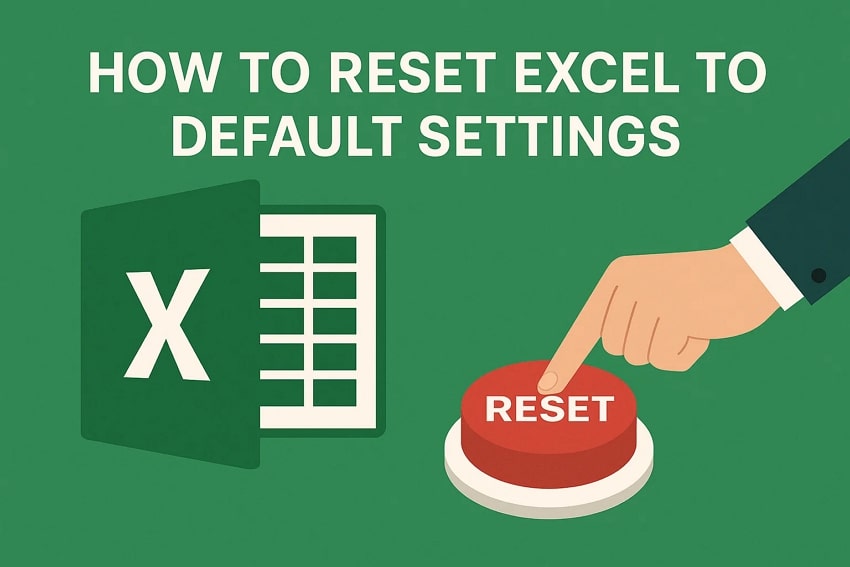



 ChatGPT
ChatGPT
 Perplexity
Perplexity
 Google AI Mode
Google AI Mode
 Grok
Grok























