What would you do if your MsSQL database suddenly crashed, or critical files were accidentally deleted? Data loss doesn’t discriminate—it strikes without warning. Whether it’s a hardware failure, an unexpected deletion, or a full-blown database crash, the consequences can be brutal.
MsSQL data recovery is not always easy. Many people panic when they lose data. They think their information is gone forever. But this is not true. There are ways to recover lost data from MsSQL database. You need to act quickly. Time is important when you want to recover MsSQL data.
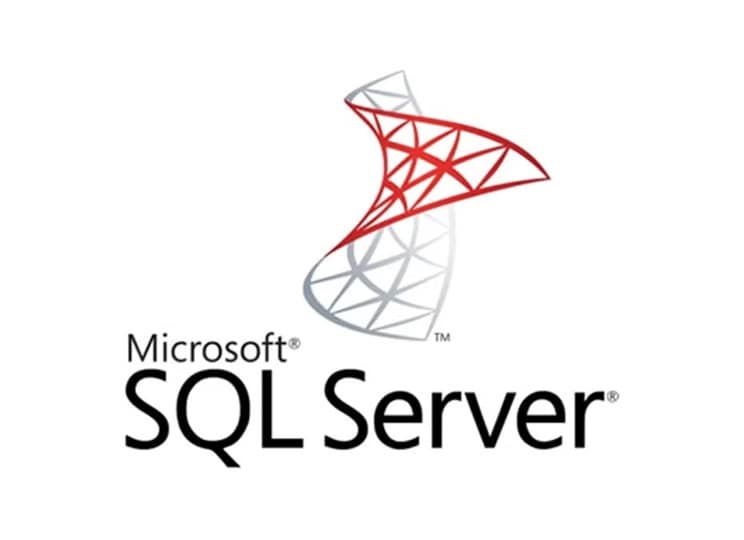
This guide will show you four proven ways to get your data back. We’ll begin with an overview of the MsSQL database, followed by a comparison with MySQL to highlight their key differences. Next, we’ll look into common causes of data loss that affect database integrity.
Most importantly, you’ll learn practical methods for recovering lost data from an MsSQL database. These techniques are reliable, applicable to most data loss scenarios, and can help safeguard both your business and critical information.
Table of Contents
What is MsSQL Database?

MsSQL, short for Microsoft SQL Server, is a powerful database system used by companies to store customer data securely. It manages millions of records efficiently and performs best on Windows servers, though it's also compatible with Linux. Businesses rely on it for reliability, speed, and robust data management.
This database system is very powerful. It can handle big companies with lots of data. Small businesses use it too. MsSQL database has many features. It keeps data safe with backups. It has security tools built in. You can connect it to other Microsoft products easily. That's why many businesses choose MsSQL database over other options.
Quick Comparison: MsSQL VS MySQL
When people ask about MsSQL vs MySQL, they want to know the differences. Both are database systems. Both store data for websites and apps. But they work in different ways. MsSQL vs MySQL is a common question for new users. Each has its own strengths and weaknesses.
The main difference in MsSQL vs MySQL is the company behind them. Microsoft makes MsSQL. Oracle makes MySQL. This affects how they work with other software. MsSQL vs MySQL also differs in cost. MySQL is free to use. MsSQL costs money for most uses.
Let's look at a detailed comparison.
| Feature | MsSQL | MySQL |
| Cost | Paid (with free Express version) | Free (with paid enterprise options) |
| Operating System | Windows, Linux | Windows, Linux, macOS |
| Company | Microsoft | Oracle |
| Performance | Excellent for large databases | Good for web applications |
| Security | Advanced security features | Basic to advanced security |
| Backup Options | Multiple backup types | Standard backup options |
| Integration | Best with Microsoft products | Works with many platforms |
| Support | Professional Microsoft support | Community and paid support |
Why MsSQL Database Data Gets Lost?
Here are the main causes of data loss in MsSQL database:
- Hardware failure - Hard drives crash and damage data files
- Human error - Users delete tables or databases by mistake
- Software corruption - MsSQL files get corrupted and won't open
- Power outages - Sudden power loss during database operations
- Virus attacks - Malware can delete or encrypt database files
- System crashes - Operating system failures affect database files
- Network issues - Connection problems during data transfers
- Disk space problems - Full disks can corrupt database files
How to Recover Lost Data from MsSQL Database
When you lose data, time is critical. The faster you act, the better your chances. There are four main ways to recover lost data from MsSQL database. Each method works for different situations. Some are easier than others. Some need special tools or skills.
Choose your recovery method based on what happened. If you have recent backups, use Method 2. If files are deleted but not overwritten, try Method 1. For complex corruption issues, Methods 3 and 4 might help. Don't try all methods at once. Pick one and follow it completely. If it doesn't work, then try another method to recover MsSQL data.
Method 1: Use Recoverit
Recoverit is a data recovery software. It can find deleted MsSQL files on your hard drive. This tool scans your computer for lost data. It works when database files get deleted by mistake. Recoverit is a useful tool for retrieving lost MsSQL data, even if files were deleted from the recycle bin. It's known for its user-friendly interface, making recovery steps simple for many users. This method works well in typical data loss scenarios and can be a reliable option for businesses needing quick results.
This method works best for recent deletions. If you just deleted your database files, Recoverit might help. It's good for beginners who don't know technical recovery methods. The software has a simple interface.
Recoverit is most effective when you act quickly. The longer you wait, the less likely recovery becomes. New data might overwrite your deleted files. That makes recovery harder or impossible. So if you want to recover lost data from MsSQL database using this method, start immediately.
Step 1: Download and install Recoverit on your computer. Don't install it on the same drive where you lost data. This prevents overwriting your deleted files. Open Recoverit and select the drive where your MsSQL database files were stored. Click "Start".

Step 2: Wait for the scan to complete. Look for MsSQL files in the results. These are MsSQL database files.

Step 3: Select the files you need and click "Recover" to save them to a safe location.

Method 2: Restore from Backup
Backup restoration is the safest way to recover MsSQL data. If you have recent backups, this should be your first choice. MsSQL creates backup files with .bak extension. These files contain complete copies of your database. Restoring from backup brings back all your data to a specific point in time.
This method requires existing backup files. If you don't have backups, this won't work. The backup should be recent enough to minimize data loss. Older backups mean losing more recent work. But some data is better than no data. Make sure your backup files are not corrupted before starting.
You can restore backups using SQL Server Management Studio. This is the easiest way for most users. The process overwrites your current database completely. Make sure this is what you want before proceeding. If you're not sure, make a copy of your current database first. This gives you a way back if something goes wrong.
Step 1: Open SQL Server Management Studio and connect to your server. Right-click on "Databases" in the Object Explorer and select "Restore Database”.
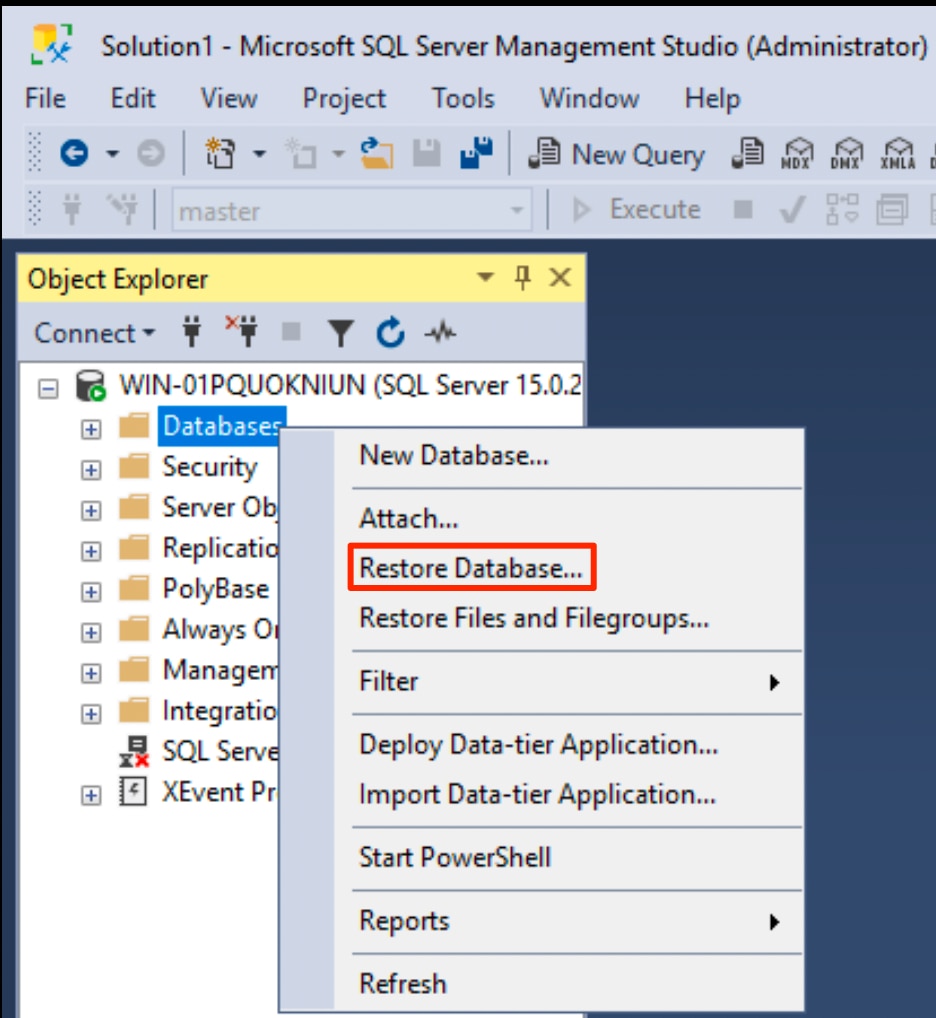
Step 2: Choose "Device" as the source and click the browse button. Add your .bak backup file from its location on your computer or network. Select the backup to restore and configure any options you need. Click "OK" to start the restoration process. Wait for it to complete successfully.
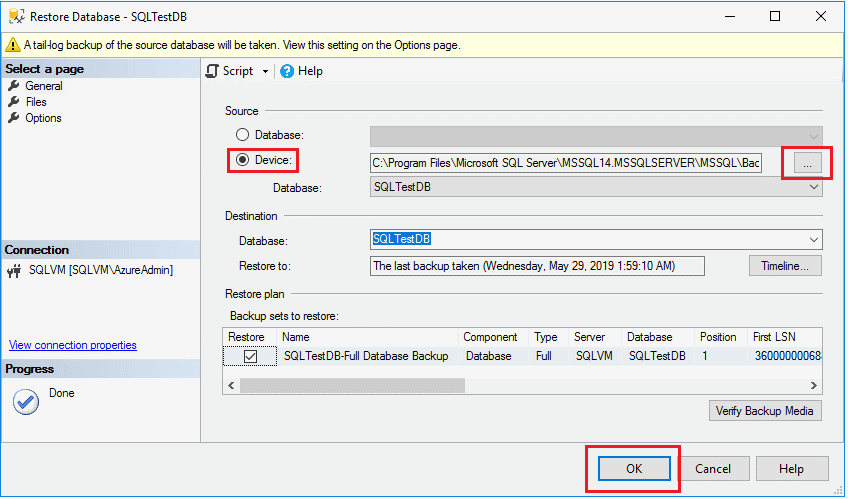
Method 3: Recover Using Transaction Logs and LSN
Transaction logs record every change made to your database. LSN stands for Log Sequence Number. Each transaction gets a unique LSN. These logs can help you recover lost data from MsSQL database. This method works even when your main database file is damaged. You need the transaction log files (.ldf) to be intact.
This is an advanced recovery method. You need to understand how transaction logs work. The process involves replaying transactions from the logs. You can recover data up to a specific point in time. This is called point-in-time recovery. It's very useful when you know exactly when the problem started.
LSN numbers help you find the exact transaction you need. You can recover data to just before a problem occurred. This method requires technical knowledge of SQL Server. If you're not comfortable with command-line tools, get help from an expert. Making mistakes during this process can make data loss worse.
Step 1: Identify the LSN where you want to recover to. Use SQL commands to examine the transaction log and find the right point in time. Create a tail-log backup to capture any remaining transactions. Use the BACKUP LOG command with NORECOVERY option to prepare for restoration.
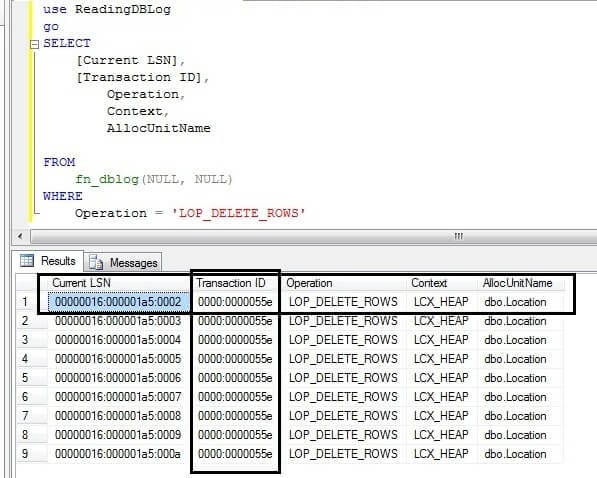
Step 2: Restore the database and transaction logs in sequence. Use RESTORE DATABASE and RESTORE LOG commands with the STOPAT option to recover to your chosen point in time.
Method 4: Manual Recovery via Emergency Mode
Emergency mode is a last resort for MsSQL data recovery. Use this when other methods fail. Emergency mode bypasses normal database checks. It lets you access corrupted databases that won't open normally. This method can recover some data from severely damaged databases. But it's risky and complex.
Emergency mode marks your database as "suspect" first. Then it forces the database into emergency state. From there, you can try to extract data. You might not get all your data back. Some tables might be unreadable. But partial recovery is better than total loss. This method needs advanced SQL Server knowledge.
Only database administrators should try this method. It involves changing system settings and running risky commands. One mistake can make your database completely unusable. Always make copies of your database files before starting. If possible, practice this method on test databases first. This helps you understand the process better.
Step 1: Connect to SQL Server and set the database to emergency mode using ALTER DATABASE command. This allows access to the corrupted database. Run DBCC CHECKDB with REPAIR_ALLOW_DATA_LOSS option. This attempts to fix corruption but may lose some data in the process.
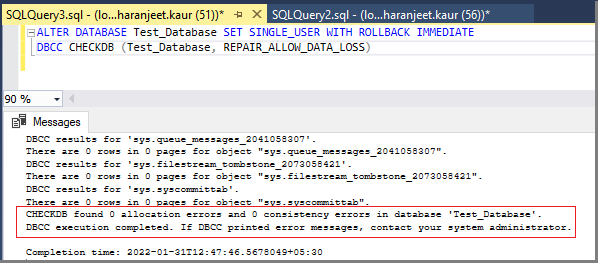
Step 3: If the repair succeeds, set the database back to normal mode. Export your recovered data to a new database as quickly as possible.
Tips to Prevent Future SQL Data Loss
Prevention is always better than recovery. Good backup strategies save time and stress. They also save money that you might spend on recovery services. Most data loss problems can be avoided with proper planning. These tips will help protect your MsSQL database from future problems.
Here are essential strategies to prevent data loss:
- Regular backups - Schedule automatic daily or hourly backups
- Test your backups - Make sure backup files actually work when needed
- Use multiple backup locations - Store copies in different places for safety
- Monitor disk space - Keep enough free space for database operations
- Update software regularly - Install security patches and updates promptly
- Train your team - Teach users about safe database practices
- Use antivirus software - Protect against malware and virus attacks
- Plan for disasters - Have a written recovery plan ready before problems occur
Conclusion
MsSQL data recovery doesn't have to be scary. You have several options when data loss happens. The four methods in this guide work for most situations. Method 1 uses Recoverit software for simple file recovery. Method 2 restores from backup files. Method 3 uses transaction logs for advanced recovery. Method 4 tries emergency mode as a last resort. Each method to recover lost data from MsSQL database has its place.
Regular backups and good practices prevent most data loss problems. With these tools and knowledge, you can handle MsSQL data recovery confidently.
FAQs:
-
Q1: How long does MsSQL data recovery usually take?
Recovery time depends on your database size and chosen method. Restoring from backup usually takes 30 minutes to several hours. File recovery software like Recoverit might take 2-6 hours for scanning. Transaction log recovery can take several hours or days for large databases. Emergency mode recovery varies widely based on corruption level. -
Q2: Can I recover MsSQL data without backups?
Yes, you can sometimes recover MsSQL data without backups. File recovery software works if database files were recently deleted. Transaction log recovery might work if log files are intact. Emergency mode can extract data from corrupted databases. However, success rates are lower without proper backups. The data you recover might be incomplete or outdated. -
Q3: What's the difference between MsSQL vs MySQL for data recovery?
MsSQL vs MySQL recovery methods are quite different. MsSQL has more built-in recovery options like transaction logs and emergency mode. MySQL recovery often relies more on backup files and binary logs. MsSQL provides better point-in-time recovery features. However, both systems need regular backups for reliable recovery. The tools and commands used are completely different between the two systems.


 ChatGPT
ChatGPT
 Perplexity
Perplexity
 Google AI Mode
Google AI Mode
 Grok
Grok























