You just updated Windows, expecting everything to run smoothly. Instead, you get hit with a blue screen and the error code 0x0000007B. Annoying, right?
You're not alone. Many people face the same problem. The blue screen 0x0000007b error, also known as the 0007b blue screen, can be a real pain. It happens suddenly, and you're left wondering how to fix 0x0000007b errors.
The good news is, there are solutions. We'll go through the steps to repair 0x0000007b errors and prevent the stop code 0x0000007b from ruining your day. Let's get started and get your PC back to normal.
In this article
Part 1: What is the blue screen 0x0000007b Error?
The blue screen 0x0000007b error is a stop code that appears after Windows updates. This stop code 0x0000007b indicates that Windows is unable to access the system partition, leading to a crash and displaying a blue screen with the error code. This type of error is also known as the 0007b blue screen error, inaccessible boot device stop code or the INACCESSIBLE_BOOT_DEVICE error. When you see this error, it means that something is preventing Windows from accessing the system partition.
This error can occur suddenly and without warning, making it particularly annoying and disruptive. You might be in the middle of an important task, and then your screen goes blue with the stop code 0x0000007b. This error can be a result of various underlying issues, and it's essential to address it promptly to prevent further complications.
The blue screen 0x0000007b error demands immediate attention. Ignoring it or delaying the fix can lead to more severe problems, such as data loss or system instability. Therefore, it's crucial to repair 0x0000007b errors as soon as they appear to keep your PC running smoothly.
Part 2: What Causes the blue screen 0x0000007b Error?
The blue screen 0x0000007b error can be caused by various issues. Understanding these causes can help in preventing and repairing the inaccessible boot device stop code. Here are some common reasons behind the inaccessible boot device stop code:
- Corrupted System Files: System files are essential for Windows to function properly. If these files become corrupted, it can lead to the stop code 0x0000007b.
- Outdated or Corrupted Drivers: Device drivers are crucial for communication between hardware and the operating system. Outdated or corrupted drivers can cause the blue screen 0x0000007b error.
- Incorrect BIOS Settings: The BIOS settings control the hardware configuration of your PC. Incorrect settings, especially related to SATA mode, can trigger the 0007b blue screen.
- Malware or Virus Infections: Malware and viruses can damage system files and drivers, leading to the stop code 0x0000007b.
- Faulty Hardware Components: Hardware issues, such as failing hard drives or RAM, can cause the blue screen 0x0000007b error.
- Recent Software Installations: New software, especially those incompatible with your system, can cause the stop code 0x0000007b.
- Changes in SATA Mode: Switching between AHCI and IDE modes in BIOS can lead to the 0007b blue screen if not done correctly.
- Incompatible Third-Party Software: Some third-party software may not be fully compatible with your system, leading to the blue screen 0x0000007b error.
Identifying the specific cause of the 0x0000007b error on your PC can help in effectively addressing and fixing the problem.
Part 3: How to Fix the stop code 0x0000007b Blue Screen Error?
Fixing the stop code 0x0000007b blue screen error requires a systematic approach. Multiple factors can cause this error, so it's essential to address each possible cause methodically. In this section, we will explore several fixes, ranging from simple restarts to more advanced troubleshooting steps like checking BIOS settings and running system scans.
By following these steps, you will learn how to fix 0x0000007b errors and restore your PC's functionality.
Fix 1: Restart your PC
Sometimes, a simple restart can fix 0x0000007b. Here's how:
- Save any open files to prevent data loss.
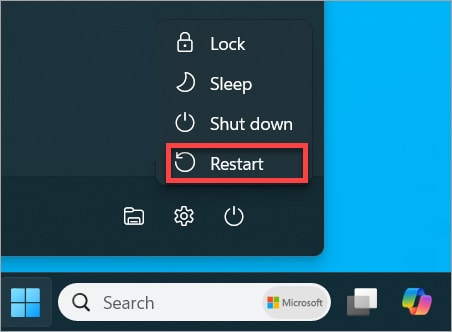
- Click on the Windows icon. Select Restart from the available options.
Fix 2: Use the Windows Security App to Run a Quick Scan
Running a quick scan can detect and repair 0x0000007b errors caused by malware or other threats. Follow these steps to repair 0x0000007b errors using the Windows Security App:
- Open the Windows Security app. Click on Virus & threat protection to access the scanning options.
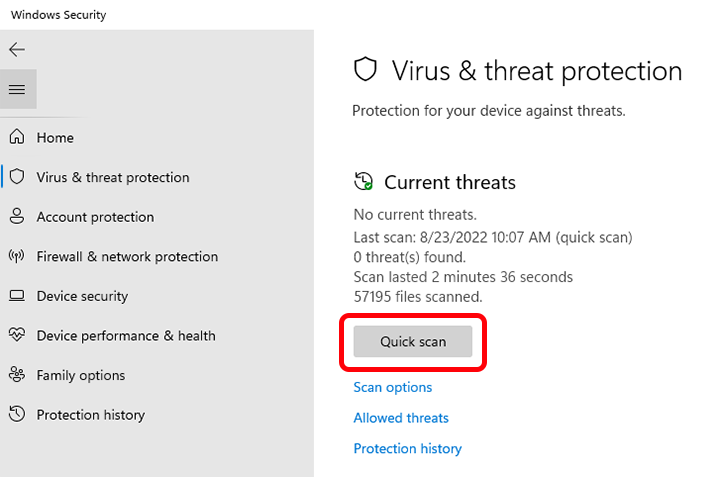
- Select Quick scan to initiate a scan of your system for any potential threats.
Fix 3: Update Device Drivers
Outdated drivers can cause 0007b blue screen errors. Here's how to update them:
- Right click on Windows icon. Open Device Manager. Find the device with an outdated driver, usually indicated by a yellow exclamation mark. Right-click on the device. Select Update driver.
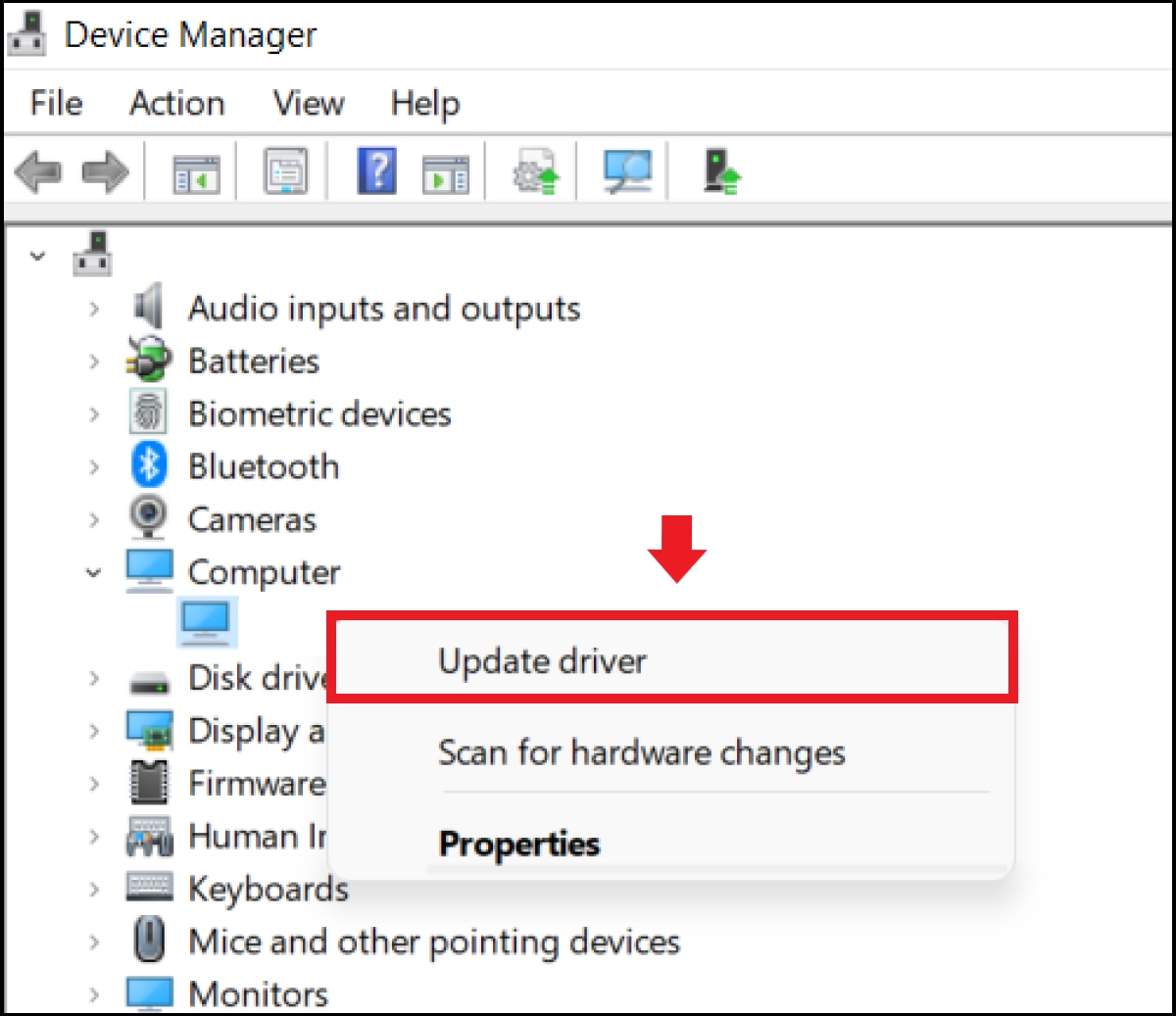
- Follow the on-screen instructions. Complete the driver update.
Fix 4: Check SATA Mode in BIOS
Incorrect SATA mode settings can lead to stop code 0x0000007b. To check and correct this:
- Restart your PC and enter BIOS setup by pressing the appropriate key (usually F2, F10, or Delete) during the boot process. Locate the SATA configuration settings in the BIOS menu.
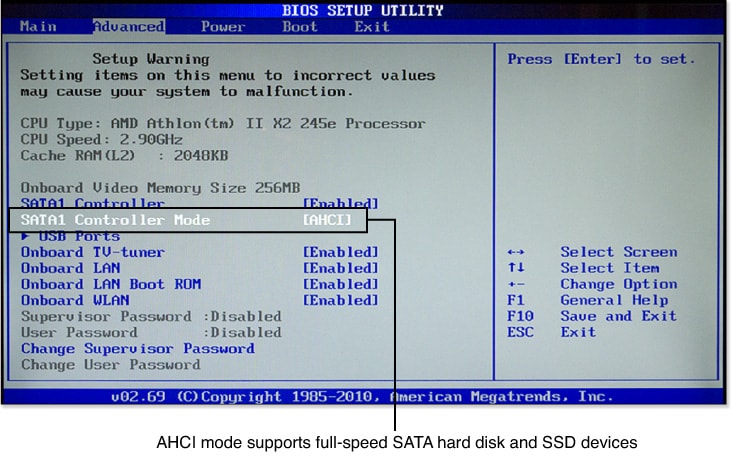
- Set the SATA mode to the correct configuration (AHCI or IDE) as recommended for your system. Save the changes.
Fix 5: Run an SFC Scan
An SFC scan can fix corrupted system files causing blue screen 0x0000007b errors. Here's how to repair 0x0000007b errors using SFC scan:
- Open Command Prompt as an admin. Type sfc /scannow. Now press Enter.
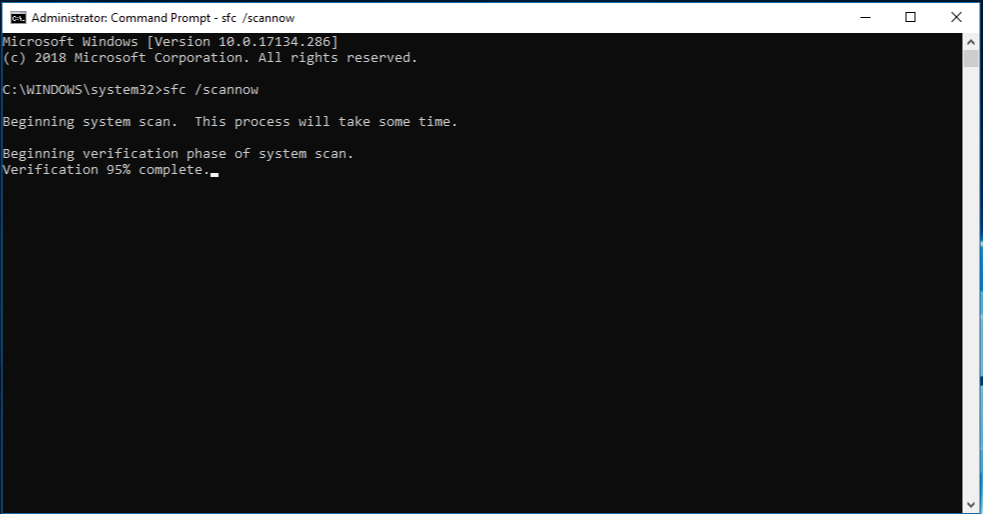
- Wait for the scan to complete. Follow any on-screen instructions if repairs are needed.
Fix 6: Use System Restore
System Restore is a useful feature that allows you to revert your PC to a previous state, before the 0007b blue screen error occurred. This process essentially takes your system back to an earlier point in time, undoing recent changes that may have caused the error.
Using System Restore can be an effective way to fix the blue screen 0x0000007b error and get your PC back to normal.
Here is how to use System Restore to fix the blue screen 0x0000007b error:
- Open Control Panel by searching for it in the Start menu. Select System and Security to access system-related settings. Click on System and then choose System Protection from the left-hand menu.
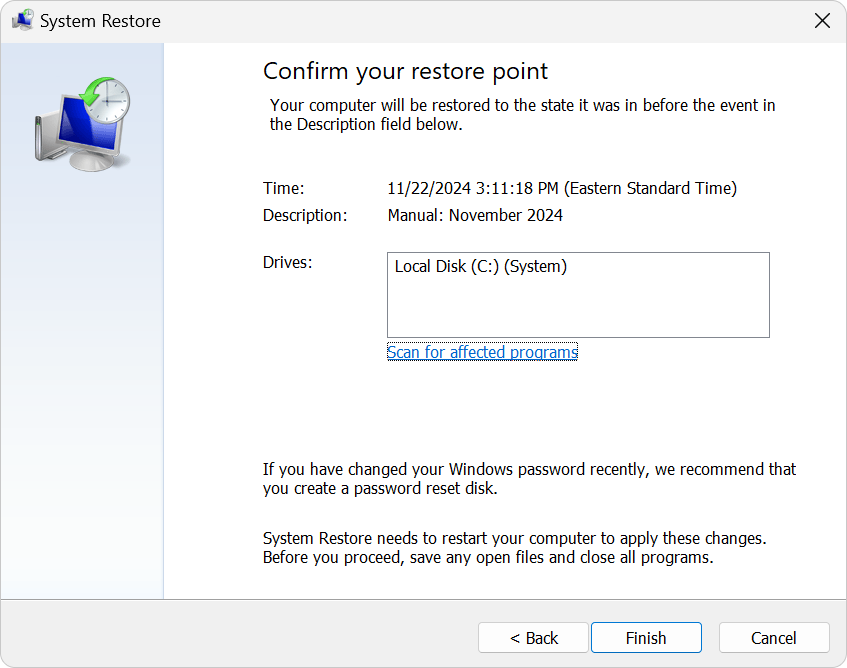
- Click on System Restore and follow the on-screen instructions to choose a restore point and revert your system to a previous state.
Part 4: Lost Data Due to 0007b blue screen Error?
When the 0007b blue screen error strikes, it can sometimes lead to data loss. This can be a frustrating situation, especially if you have important files that you need to recover. Fortunately, there are tools available to help you retrieve your lost data. One such tool is Recoverit.
Recoverit is a reliable data recovery software that can help you recover lost or deleted files caused by the blue screen 0x0000007b error. Whether you've lost documents, photos, videos, or any other type of file, Recoverit can assist in retrieving them.
To use Recoverit:
- Click the download link above to download the Recoverit software. Follow the on-screen instructions to install it on your PC. Open Recoverit after installation. Choose the location where your files were last seen before the 0007b blue screen error. Click on the Start button.

- Recoverit will begin scanning the selected location for lost files.

- After the scan, you can preview the found files. Select the ones you need and click on the Recover button to retrieve them.

Using Recoverit, you can restore your lost data and minimize the impact of the stop code 0x0000007b error on your work and personal files. Remember to save the recovered files to a different location to avoid overwriting any data.
While dealing with data loss due to the 0007b blue screen error can be challenging, tools like Recoverit make the recovery process more manageable and less stressful.
Video Tutorial on How to Recover Data from Crahsed Computer?
Part 5: Tips to Repair 0x0000007b Error
Preventing and repairing the 0x0000007b error involves regular maintenance and proactive measures. Here are some helpful tips to avoid encountering the blue screen 0x0000007b error:
- Regularly Update Your Drivers: Ensure that all your device drivers are up-to-date. Outdated drivers can cause compatibility issues and lead to the 0007b blue screen error. Use Windows Update or visit the manufacturer's website to download the latest drivers.
- Keep Your System Files Clean: Regularly run system maintenance tools like Disk Cleanup and SFC (System File Checker) to keep your system files clean and free from corruption. This helps in preventing the stop code 0x0000007b error.
- Use Antivirus Software: Protect your PC from malware and viruses by installing reputable antivirus software. Regularly update and run scans to detect and remove any threats that could cause the blue screen 0x0000007b error.
- Avoid Installing Incompatible Software: Be cautious when installing new software. Make sure it is compatible with your operating system. Incompatible software can cause conflicts and trigger the 0007b blue screen error.
- Regularly Back Up Important Data: To avoid data loss due to the 0x0000007b error, regularly back up your important files. Use external storage devices or cloud services to keep your data safe.
- Check BIOS Settings: Ensure that your BIOS settings are correctly configured, especially the SATA mode. Incorrect settings can lead to the stop code 0x0000007b error. Regularly check and update your BIOS if necessary.
- Monitor Hardware Health: Keep an eye on the health of your hardware components, such as hard drives and RAM. Faulty hardware can cause the blue screen 0x0000007b error. Use diagnostic tools to check for issues and replace any failing components.
- Use System Restore: Create regular restore points using the System Restore feature. If you encounter the 0007b blue screen error, you can revert your system to a previous state where it was working correctly.
By following these tips, you can minimize the risk of encountering the 0x0000007b error and keep your PC running smoothly. Regular maintenance and proactive measures are key to preventing and repairing the blue screen 0x0000007b error.
Conclusion
The blue screen 0x0000007b error is frustrating. It can cause your PC to crash. However, there are ways to fix 0x0000007b error or inaccessible boot device stop code. Restarting your PC, running a scan, updating drivers, and checking BIOS settings can help. If you lose data due to the 0007b blue screen, tools like Recoverit can assist in recovering it. Regular maintenance and caution can help you avoid the stop code 0x0000007b in the future.
Dealing with the 0007b blue screen error can be a hassle, but with the right approach and tools, you can resolve it effectively. Remember to stay proactive in maintaining your system to prevent such issues from recurring. Your PC's health and performance depend on regular upkeep and prompt attention to any errors that arise.
FAQ
-
1. What is the blue screen 0x0000007b error?
The blue screen 0x0000007b error is a stop code error that happens when Windows cannot access the system partition. This can be caused by corrupted system files, incorrect BIOS settings, malware infections, or other issues. When this error occurs, your PC crashes and displays a blue screen with the error code 0x0000007b. -
2. Can outdated drivers cause the 0007b blue screen?
Yes, outdated or corrupted drivers can cause the 0007b blue screen error. Device drivers are essential for communication between the operating system and hardware. If these drivers are not up-to-date, it can lead to compatibility issues, resulting in the blue screen 0x0000007b error. Regularly updating your drivers can help prevent this issue. -
3. How can I recover lost data due to the 0007b blue screen error?
You can recover lost data caused by the 0007b blue screen error using data recovery tools like Recoverit. This software helps you retrieve deleted or lost files from your PC. To recover your data, download and install Recoverit, then follow the instructions to scan your system and recover the lost files. It is a reliable tool to minimize data loss due to the stop code 0x0000007b error.



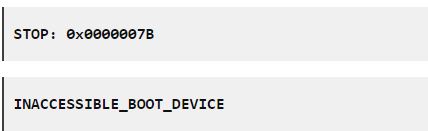

 ChatGPT
ChatGPT
 Perplexity
Perplexity
 Google AI Mode
Google AI Mode
 Grok
Grok























