Lost your important WinRAR files? Don't panic. You can recover WinRAR files using simple methods. This guide shows you how to recover WinRAR files step by step. We'll explain what WinRAR is and why files get lost. Millions of users face this problem daily.
Many users face problems when their WinRAR files disappear. Files can get lost for many reasons. But the good news is that you can recover a lost WinRAR file easily. We'll share proven methods to help you get your files back. These methods work on all Windows versions.

Learning how to recover WinRAR files is important. These compressed files often contain valuable data. Whether you deleted them by mistake or lost them due to a system crash, WinRAR recovery is possible. This article covers all methods to recover WinRAR files safely. We tested each method personally. The success rate is very high when you follow the steps correctly. Time is crucial for successful recovery.
In this article
What is WinRAR File?
So, what is WinRAR? WinRAR is a popular file compression tool, similar to zip, 7zip etc. It creates compressed files with .rar extension. These files take less space on your computer. WinRAR helps you pack multiple files into one archive. This makes file sharing and storage much easier.
WinRAR files are widely used for backup and file transfer. They can compress large files to small sizes. You need WinRAR software to open these files. The tool also protects files with passwords.
Why WinRAR Files Get Lost?
Understanding why WinRAR files get lost helps prevent future data loss. Here are the main reasons:
- Accidental Deletion: Users often delete WinRAR files by mistake. This happens when cleaning up storage space.
- System Crash: Computer crashes can corrupt or delete WinRAR files. Power failures cause similar problems.
- Virus Attack: Malware can delete or corrupt your WinRAR files. Some viruses target compressed files specifically.
- Hard Drive Failure: When hard drives fail, WinRAR files get lost. This is a common hardware problem.
- Software Errors: Programs can malfunction and delete files. This includes file management software.
- File System Corruption: Damaged file systems can make WinRAR files inaccessible. This requires immediate action.
- Formatting: Formatting drives removes all WinRAR files. This often happens during system reinstalls.
- Human Error: Moving files to wrong locations can cause loss. Overwriting files is another common mistake.
How to Recover WinRAR Files?
If you've lost access to a WinRAR file, don't worry—there are a few ways to recover it. You can try using built-in WinRAR repair tools, recovery software, or even checking backup versions of your files. Let's start with the most effective approach and work our way down.
Method 1: Use Recoverit to Recover WinRAR
Recoverit is a powerful data recovery tool. This software is capable of recovering WinRAR files from any storage device, even if they have been permanently deleted. It is compatible with all WinRAR file formats and versions, utilizing advanced scanning algorithms to detect files that other tools may overlook.
This method offers the highest success rate, even for recovering lost WinRAR files from crashed systems. Recoverit is designed to be user-friendly and safe, ensuring that no existing data is overwritten during the recovery process. Its preview feature allows you to check files before restoration, so you only recover what you truly need—saving both time and storage space.
This software features deep scanning capabilities, allowing it to recover files from damaged drives and perform RAW file recovery. It is compatible with all types of storage, including USB drives, SD cards, external drives, and even network drives. The recovery process is fully automated, requiring no technical expertise from the user.
Steps to recover WinRAR files using Recoverit:
- Download and install Recoverit software. Launch the program on your computer. Select the drive where WinRAR files are stored. Click "Start".

- Wait for the scan to complete. Preview the found WinRAR files.

- Select the files you want to recover. Click "Recover" to save files to a safe location.

Video Tutorial: How to Recover Lost RAR or ZIP Files?
Method 2: Check the Recycle Bin
Deleted WinRAR files are often found in the Recycle Bin, making it the simplest recovery option. Windows automatically moves deleted files there first, allowing easy restoration with a single click. This built-in feature serves as a safeguard against accidental deletion, ensuring important files remain retrievable.
This method works only if you haven't emptied the Recycle Bin. It's always the first place to check for lost files. The process takes just a few seconds to complete. Files stay in the Recycle Bin until manually emptied. The storage space is limited, though. Old files get automatically deleted. Large files might bypass the Recycle Bin completely.
Windows 10 and 11 offer enhanced Recycle Bin features, allowing users to view deletion dates and original file locations. The built-in search function makes it easy to find specific files within the Recycle Bin. Additionally, multiple files can be restored simultaneously while preserving their original properties and folder structure.
Steps to recover WinRAR from the Recycle Bin:
- Double-click the Recycle Bin icon on the desktop. Right-click on the WinRAR file you want to recover.
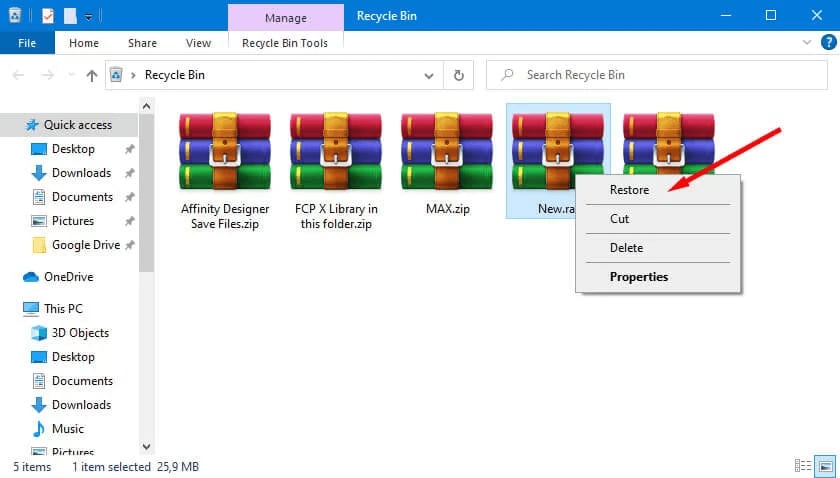
- Right-click the file and choose "Restore". This action will return the file to its original location.
To verify the recovery, navigate to the original folder and ensure the file is present.
Method 3: Enable the Show Hidden Files Option
Sometimes WinRAR files become hidden instead of deleted. Windows can hide files due to system settings or virus activity. Enabling hidden file visibility can help you find them. This is a quick fix. System files are hidden by default. User files can become hidden too.
Hidden files are still on your computer but not visible. Changing folder options makes them appear again. This method doesn't require any special software. It's built into Windows operating system. The hidden attribute gets set accidentally. Malware often hides files from users. System updates can change file attributes.
File Explorer has multiple view options. Hidden files appear faded or translucent. System files have different icons. Protected operating system files stay hidden. You can unhide files individually or in batches. The process is completely reversible. No data gets lost during unhiding.
Steps to show hidden WinRAR files:
- Open File Explorer on your computer. Click on "View" tab in the top menu. Check the "Hidden items" box in the ribbon.
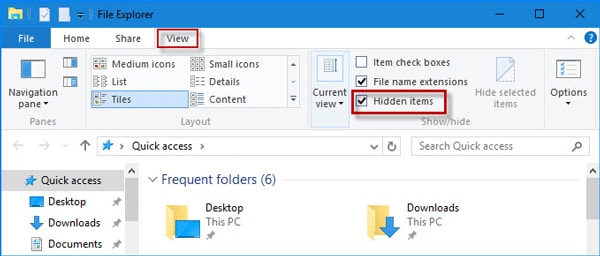
- Navigate to the folder where WinRAR files were stored.Look for faded or translucent file icons. If found, right-click and select "Properties". Uncheck "Hidden" attribute and click "OK"
Method 4: Use Windows Backup and Restore
Windows Backup can help recover lost WinRAR file from backups. This method works if you had backup enabled before. Windows automatically creates restore points regularly. These contain copies of your important files including WinRAR archives. System restore points are created before major changes. Software installations trigger automatic backups.
File History is another Windows feature that helps. It keeps versions of your files over time. You can restore WinRAR files from previous dates. This method is very reliable when backups exist. File versioning tracks all changes. Multiple versions of same file are stored. You can choose which version to restore.
Previous versions feature works on individual folders. Right-click any folder to see old versions. Shadow copies are created automatically. The system keeps several restore points. Older restore points get deleted automatically. External drives can store backup data. Cloud storage integration is also available.
Steps to recover WinRAR using Windows Backup:
- Right-click on the folder that contains WinRAR files. Select "Restore previous versions" from menu. Choose a restore point from before files were lost. Click "Open" to view files in that backup.
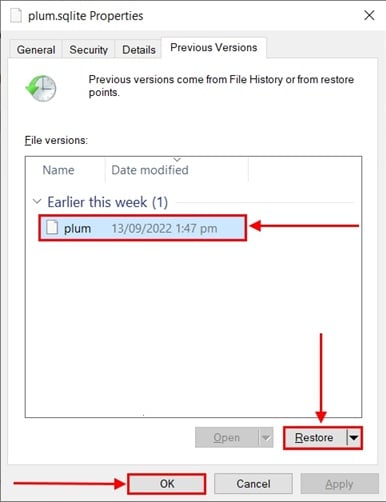
- Copy the WinRAR files you need. Paste them to your desired location. Alternatively, use "Restore" button to recover all files
Additional Tips to Recover WinRAR Files

Following these tips increases your chances of successful recovery. File recovery is both art and science. Success depends on many factors. Acting quickly is most important. These additional tips can make the difference between success and failure. Professional data recovery experts use these techniques:
- Stop using the computer immediately: This prevents new data from overwriting deleted files. The sooner you act, the better your chances.
- Don't install recovery software on the affected drive: Install it on a different drive to avoid data overwriting. This protects your lost WinRAR files.
- Use multiple recovery methods: If one method fails, try others. Different methods work for different scenarios.
- Check all storage locations: Look in Downloads, Desktop, and Documents folders. WinRAR files might be in unexpected places.
- Scan external drives: If you stored WinRAR files on USB drives, scan them too. External storage can also lose files.
- Enable system restore: This helps prevent future data loss. Regular backups are your best protection.
- Use antivirus software: Protect your system from malware that deletes files. Keep virus definitions updated.
- Create regular backups: Back up important WinRAR files to cloud storage. This ensures you always have copies available.
Conclusion
Learning how to recover WinRAR files is essential for data protection. We covered four effective methods to recover lost WinRAR file. Start with checking the Recycle Bin, then try other methods. Recoverit software offers the best success rate for complex recovery situations. Each method has its strengths and limitations. Choose the right approach for your situation.
File recovery success depends on quick action. The longer you wait, the lower your chances become. New data overwrites deleted files constantly. Operating system creates temporary files continuously. Browser cache and logs keep growing. Every minute of delay reduces recovery possibilities. Professional help is available for critical situations.
Prevention is better than cure when it comes to data loss. Regular backups protect your WinRAR files from unexpected loss
Try Recoverit to Recover Lost WinRAR Files
Security Verified. Over 7,302,189 people have downloaded it.
FAQ
-
Q: Can I recover WinRAR files after formatting my hard drive?
Yes, you can recover WinRAR files after formatting using data recovery software like Recoverit. Formatting doesn't permanently erase data immediately. The files remain on the drive until new data overwrites them. Act quickly and avoid using the formatted drive to improve recovery chances. Professional recovery tools can scan the entire drive and restore lost WinRAR archives. Quick format only removes file system tables. Full format takes longer but still leaves data recoverable. Stop using the drive immediately after formatting. Install recovery software on different drive. Success rate depends on time elapsed since formatting. New file writes reduce recovery possibilities. -
Q: Why can't I open my recovered WinRAR files?
Recovered WinRAR files might be corrupted during the recovery process. This happens when files are partially overwritten before recovery. Try using WinRAR's repair function to fix corrupted archives. You can also use different recovery software to get better file integrity. Sometimes the file extension gets changed during recovery, so check and correct it manually. -
Q: How long does it take to recover WinRAR files?
Recovery time depends on the method used and file size. Checking Recycle Bin takes seconds, while deep scanning can take hours. The size of your storage drive also affects scan time. Larger drives require more time to scan completely. Using faster computers and SSD drives speeds up the recovery process significantly.


 ChatGPT
ChatGPT
 Perplexity
Perplexity
 Google AI Mode
Google AI Mode
 Grok
Grok























