ZIP files are great for compressing multiple files into one. They save storage space and make sharing more convenient. But there are times when converting ZIP to PDF is necessary. PDFs are universal, secure, and user-friendly. They’re easy to access and share. This guide will walk you through the process of converting ZIP file to PDF effectively.
You’ll explore simple methods to change ZIP format to PDF, and learn step-by-step instructions. We’ll also cover solutions to recover damaged ZIPs during converting ZIP to PDF. This ensures smooth and hassle-free conversion every time.

Converting ZIP to PDF doesn’t require complex tools or knowledge. The right tools simplify the process and make it quick. PDFs are excellent for protecting data and maintaining readability. Many users wonder how to convert ZIP to PDF. If you’ve been looking for reliable ways to turn ZIP to PDF, this article has all the answers.
Damaged ZIP files can be frustrating, especially during conversion. It’s essential to know how to recover them before moving forward. With the right approach and tools, you can fix damaged ZIPs easily and avoid setbacks. This guide also includes tips for recovering ZIP files and converting ZIP to PDF efficiently.
In this article
Part 1: Why Convert ZIP to PDF?
Converting ZIP to PDF has several advantages.
- PDF files provide better security. They can be password-protected, unlike ZIP files.
- PDF format is universally compatible. It works on all devices.
- ZIP files require specific software to open. PDFs are easier to access.
- Sharing PDFs is simple and efficient. ZIP files may need extraction before sharing.
- PDF files reduce the risk of file corruption. They preserve data integrity.
- Organizing PDF files is more convenient. ZIP files can be harder to manage.
- Turning ZIP to PDF ensures readability. PDF files are user-friendly.
These reasons show why converting ZIP files to PDF is helpful. Whether for better security, compatibility, or ease of sharing, changing ZIP format to PDF can make file handling more efficient.
Part 2: How to Convert ZIP File to PDF?
Converting ZIP files to PDF format is simple. You just need a tool to help. They will help you turn ZIP to PDF without trouble. Below, we explain 4 methods to change ZIP format to PDF.
Method 1: Use Aspose to Change ZIP Format to PDF
Aspose is a web-based tool that simplifies the process of converting ZIP files to PDF. It is dependable and user-friendly, designed for quick and efficient results. There’s no need to download or install any software to use it. Aspose handles all types of ZIP files seamlessly and generates high-quality PDF outputs.
This tool is free for basic use. Aspose saves time and effort by simplifying the conversion process. You can convert your ZIP file to PDF in just a few clicks.
Here’s how to convert ZIP into PDF:
- Open Aspose on your browser. Upload your ZIP file.
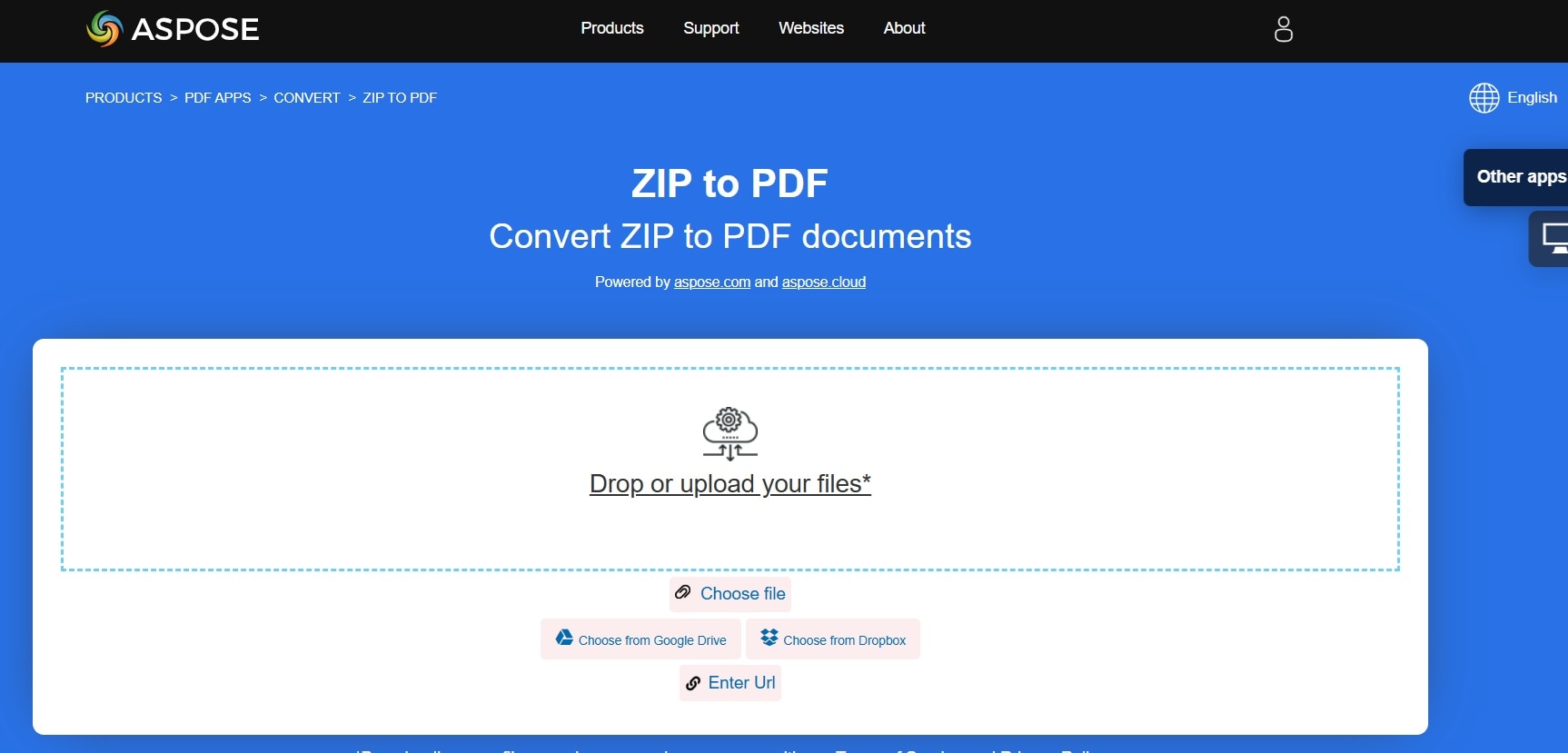
- Click on "Convert". Now wait for the process to finish. Download the converted PDF file.
Method 2: Use 2PDF to Turn ZIP into PDF
2PDF is an excellent online tool for converting ZIP files to PDF, and it's completely free. Its interface is straightforward and easy to navigate, making it accessible to all users. You can run it on any device with internet access.
One standout feature of 2PDF is its support for batch processing. This allows you to convert several ZIP files at the same time. The tool ensures a quick and seamless conversion process, making it a perfect choice for handling large ZIP files efficiently.
Steps are below:
- Visit the 2PDF website. Upload your ZIP file. Choose PDF as the output format.
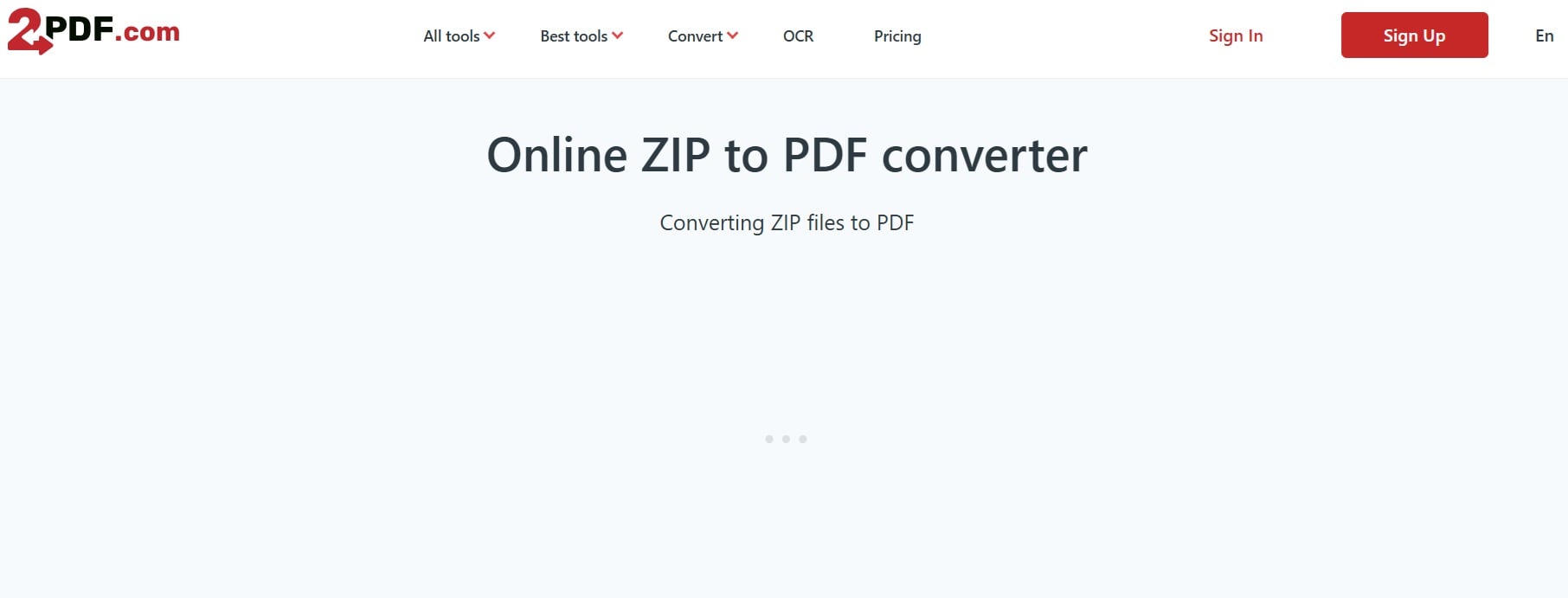
- Press "Convert" and let the tool work. Save the PDF file.
Method 3: Use CloudConvert to Convert ZIP to PDF
CloudConvert is a versatile tool. It supports various formats, including ZIP to PDF conversion. The process is easy, and you don’t need any technical knowledge. It works online, so there is no need to install it.
You can rely on it to produce clean and secure PDF files. CloudConvert also offers customization options during the conversion process.
Here’s how to use it:
- Open the CloudConvert website. Select your ZIP file to upload. Choose PDF format for conversion.
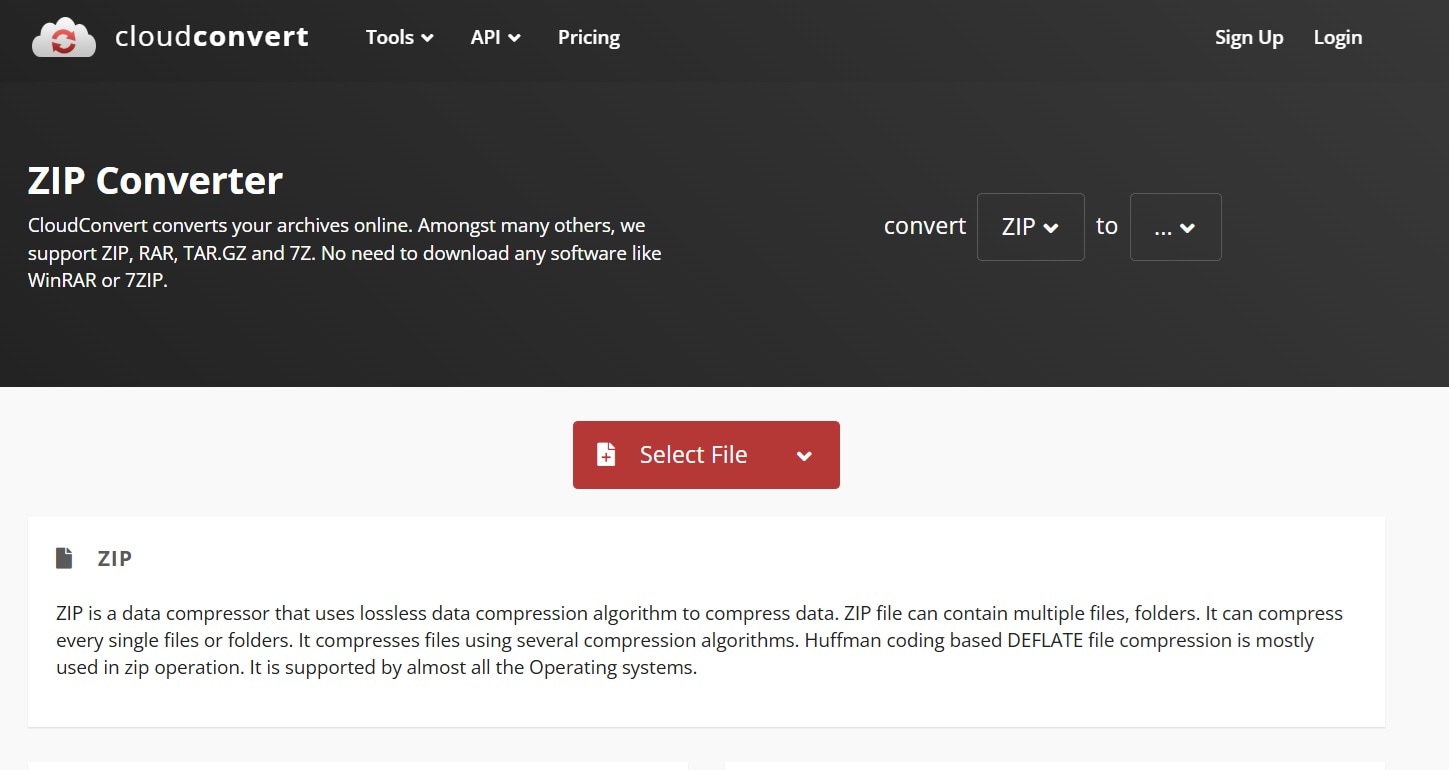
- Click “Start.” Download your converted PDF file.
Method 4: Use EzyZIP to Convert ZIP to PDF
EzyZIP is a simple and effective tool. It works directly from your browser. You don’t need to create an account or download any software to use it. It is fast and free for all users.
It ensures that the conversion process is hassle-free. EzyZIP is a great choice for those who want an easy way to turn ZIP files into PDF format.
- Open EzyZIP on your browser. Upload the ZIP file.

- Choose PDF as the output file format. Hit “Convert” and let the process complete. Save the PDF file.
Part 3: How to Recover Damaged ZIPs During Converting ZIP to PDF
Recovering damaged ZIP files during conversion is crucial. Isn’t it? So, when ZIP files are corrupted, they cannot be processed easily for conversion. This can disrupt your workflow.
Recoverit is the ideal tool for such situations. It is designed to repair damaged ZIP files quickly and efficiently. By fixing the errors, Recoverit ensures that your ZIP file is ready to turn into PDF without any hassle.
This tool stands out for its user-friendly design. It simplifies the recovery process, even for beginners. Recoverit can recover lost or corrupted files, making it a reliable option for repairing ZIPs. Its effectiveness saves time and prevents further complications. You can rely on Recoverit to handle damaged files and get them back in usable condition.
The versatility of Recoverit extends to various file types, including ZIPs. It is equipped with advanced technology to repair files with high precision. By recovering and repairing ZIP files, Recoverit prepares them for smooth conversion to PDF format. Whether for personal or professional use, it ensures your data is intact and accessible.
Recoverit comes with powerful features for recovering damaged ZIP files. Here are its key features:
- Repairs corrupted files efficiently. It can fix damaged ZIP files with precision.
- Recovers lost or deleted files. Even inaccessible ZIP files can be retrieved successfully.
- Supports multiple file formats. Apart from ZIP files, it works on many other file types.
- User-friendly interface. The tool is simple and easy to use for everyone.
- Advanced recovery technology. It uses intelligent algorithms to repair files.
- Secure recovery process. Recoverit ensures your data stays safe during repair.
- Quick recovery results. It saves time by delivering fast and reliable outcomes.
- Works across various platforms. Recoverit is compatible with both Windows and Mac systems.
Steps to Recover Damaged ZIPs with Recoverit:
- Download and install Recoverit. Open Recoverit. Choose the drive for scanning and recovering files on the PC.

- Let Recoverit fix the file automatically.

- Save the recovered ZIP file.

Part 4: Pro Tips to Convert ZIP to PDF
Converting ZIP to PDF can be done smoothly with the right approach. These expert tips will help you avoid problems and achieve the best results:
- Use reliable tools. Select trustworthy platforms like Aspose, CloudConvert, or 2PDF.
- Check ZIP files for corruption. Make sure your ZIP files are not damaged before starting the conversion.
- Backup your files. Always create a backup of your ZIP files to avoid accidental data loss.
- Ensure a stable internet connection. This is especially important for online tools to work efficiently.
- Choose PDF settings carefully. Adjust output settings if the tool allows, for better results.
- Convert one file at a time if needed. This can reduce errors when dealing with large ZIP files.
- Update your software. Use the latest versions of tools or browsers for smooth performance.
- Organize your output. Save converted PDF files in a designated folder to keep them easy to find.
By following these pro tips, you can turn ZIP to PDF effortlessly while avoiding potential challenges.
Conclusion
ZIP files are helpful for compressing data. However, PDFs are better for sharing and securing files. You can convert ZIP to PDF with free tools. Aspose, 2PDF, CloudConvert, and EzyZIP are simple and reliable. Damaged ZIP files can create problems during conversion. Use Recoverit to fix these files first. Follow the steps carefully for a smooth conversion.
Changing the ZIP format to PDF makes life easier. PDF files are easy to access, share, and secure. Many tools are available to convert ZIP file to PDF. Choose the best option for your needs. If your ZIP files are damaged, Recoverit can help. Use it to recover and convert your files effortlessly.
Turning ZIP to PDF is a smart move. It saves time and improves file handling. Follow the tips to make the process seamless. Try the methods shared above and convert ZIP file to PDF today.
FAQ
-
Can I convert ZIP files to PDF for free?
Yes, you can convert ZIP files to PDF without paying. Many online tools are available for free. Aspose, 2PDF, CloudConvert, and EzyZIP are popular options. These tools are simple to use and don’t require installation. Most free tools also provide fast conversion without extra effort. They are reliable for basic conversions of ZIP files to PDF. -
What is the best tool to recover damaged ZIP files?
Recoverit is the best tool for fixing damaged ZIP files. It repairs corrupted files and makes them usable again. Recoverit can recover lost files as well. It works for ZIP files and other file types, offering a secure repair process. The tool is user-friendly, allowing you to fix damaged files even if you’re not tech-savvy. Its advanced features ensure fast recovery and accuracy. -
Why should I turn ZIP into PDF?
Turning ZIP files to PDF has many advantages. PDF files are easier to share and more secure. They can be password-protected and viewed on any device. Unlike ZIP files, PDF files don’t require extraction or special software. They preserve the format and content, reducing the risk of corruption. PDFs are also universally accepted and accessible, making them ideal for sharing and storing data.


 ChatGPT
ChatGPT
 Perplexity
Perplexity
 Google AI Mode
Google AI Mode
 Grok
Grok























