If you have an important presentation, one of your go-to software is MS PowerPoint. However, sometimes, due to various reasons, these files may get corrupted. Now, working with corrupted PowerPoint files is like taking extra stress. The good news is you can fix corrupted PowerPoint file easily via different easy-to-use methods and PowerPoint repair tools.
While dealing with corrupted PowerPoint files is difficult, solving them isn't. Adopting the proper methods to fix this is crucial. While this article helps you understand how to fix corrupted PowerPoint files, you will also learn how to recover lost PowerPoint files. Thus saving you from any unwanted stress while dealing with PowerPoint files.
Try Recoverit to Recover Lost/Deleted Emails
Security Verified. Over 7,302,189 people have downloaded it.
In this article
Part 1: Why Do PowerPoint Files Get Corrupted: Common Causes
PowerPoint files can get corrupted for a wide range of issues. It is advisable to recognize the problems and then fix them. Some of the common causes you'll have to adopt to fix the PowerPoint files are as follows:
- System shutdown: If you abruptly shut down your system before saving the file, there's a chance of corruption. In some cases, the file may be incomplete, which also increases the risk of corruption.
- File transfer issues: Transferring PowerPoint files across devices can often be prone to malfunctioning storage devices or unstable networks. As a result, the file transfer becomes incomplete, which increases the risk of corruption.
- Application crash: If the PowerPoint application on your system crashes, the files will be corrupted, making it difficult to reopen them.
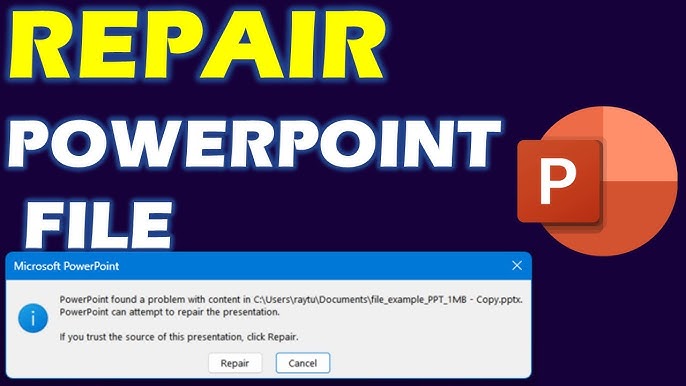
- Malware and virus infection: Malicious software can damage files upon targeting. When malicious software is in your system, it will corrupt the files upon targeting, making them unstable and unreadable.
- Oversized files: Large presentations containing numerous animations and multimedia will be difficult for PowerPoint to handle. It is crucial to optimize the media content of your PowerPoint files and ensure that the size is manageable to maintain stability.
- Outdated PowerPoint versions: If you are using older software versions of PowerPoint you won't be able to use it in your system. This usually leads to a wide range of compatibility issues.
- Corrupted storage devices: Various storage devices may become corrupted over time if you don't remove them properly. It is advisable to look into the corruption of USBs, external drives, and cloud storage. In case of storage device corruption, PowerPoint files will also get corrupted.
Part 2: What is a PowerPoint Repair Tool?
A PowerPoint Repair tool is software used for fixing damaged or corrupted PowerPoint files. The tool helps to repair damaged PowerPoint files that may be incomplete or unopenable, and presentations can also often be lost.
The PowerPoint files repair tool can perform a wide range of functions, such as the following:
- The tool will repair damaged PowerPoint files.
- The tool plays a crucial role in data recovery.
- The PowerPoint repair tool has a preview functionality to determine the quality of the repair.
- The tool can support multiple formats like .pptx, .pptm and .ppt.
- The tool has advanced user-friendly features, which require minimal technical expertise.
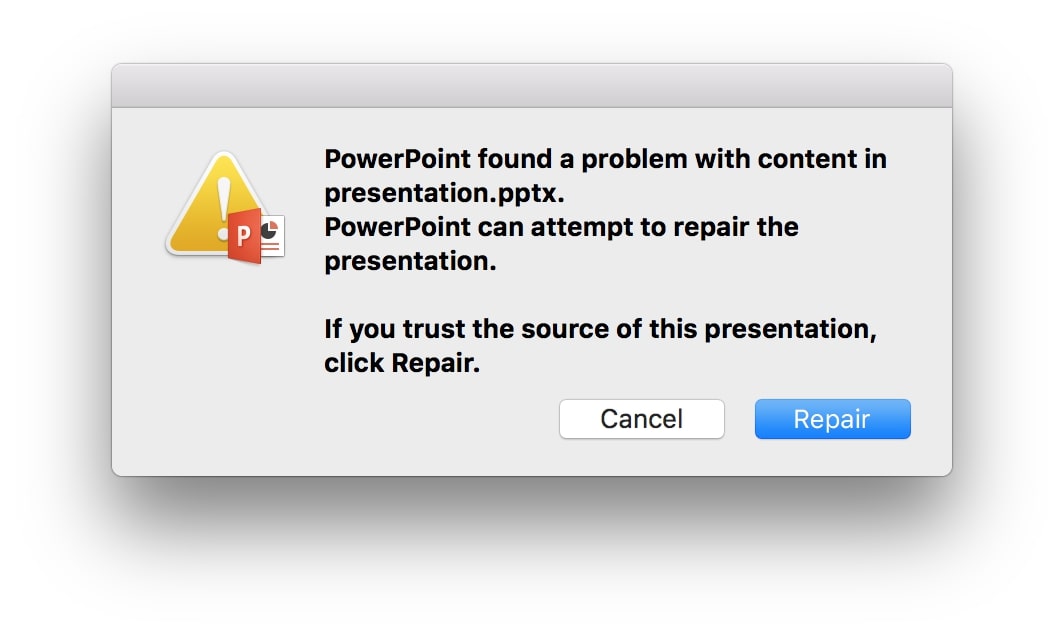
Part 3: How to Fix Corrupted PowerPoint Files?
Corrupted PowerPoint files are prevalent, but that doesn't mean you'll leave them as they are. If you want your important files to be completed, fix it. Here are the top methods for how to fix corrupted PowerPoint files:
Method 1: Use the Open and Repair Utility
The Open and Repair Utility is a built-in function that can help fix corrupt PowerPoint files. You can access this application directly from PowerPoint. With the Open and Repair Utility, you won't need any extra function to fix the problem.
This function is very easy to use and can help to repair PPT file for free. You may follow the steps given below to use the Open and Repair Utility to fix the files:
Step 1: Launch PowerPoint in your system and click on Files. Choose Open and select the corrupted file you want to fix.
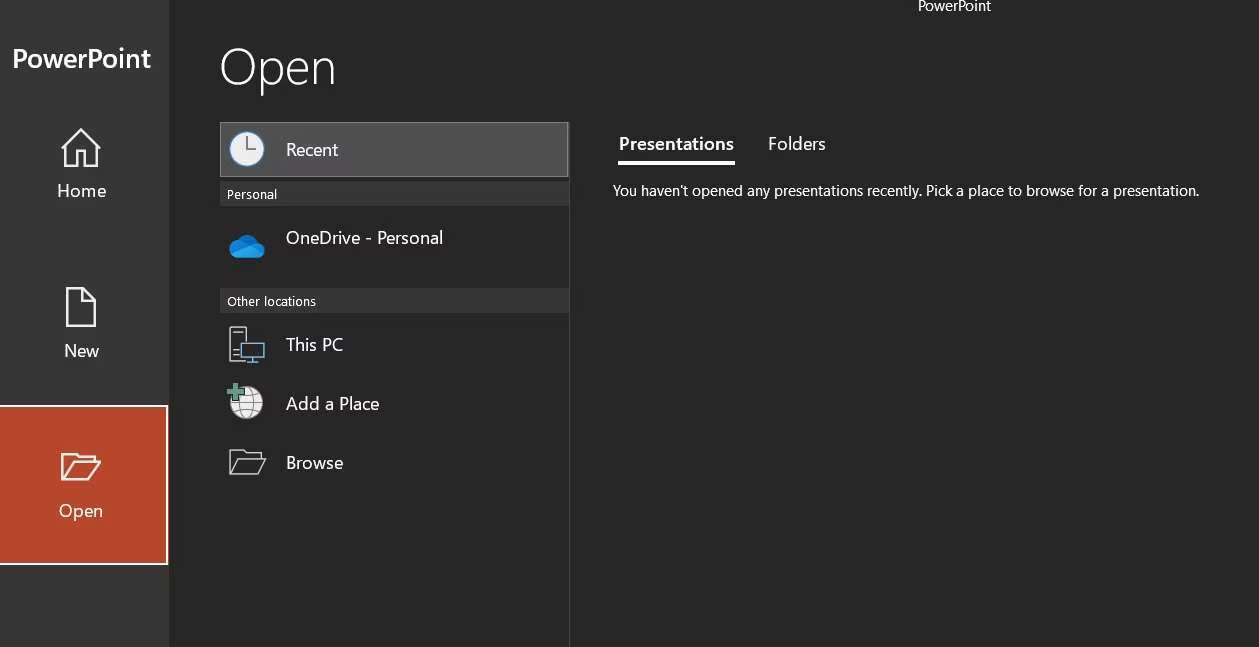
Step 2: Hit the tiny arrow button next to the Open button. From the drop-down menu, choose Open and Repair functionality.
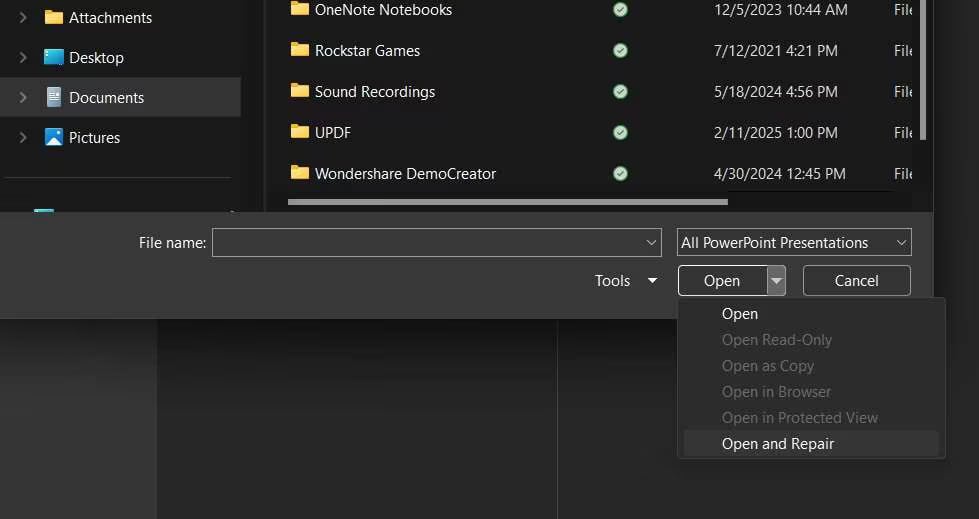
The process to repair damaged PowerPoint files will take a few minutes. Be patient and wait until the software is taking the time.
Method 2: Insert Slides into a New Presentation
If you want to repair PowerPoint online free, consider inserting slides into a new presentation. If you cannot access the original file, you may use this method. This method can help you bypass any issues that may have existed in the corrupted presentation.
Inserting slides into a new presentation is one of the easiest ways to repair damaged PowerPoint files without additional software. This method allows you to continue your essential project without losing out on any crucial data.
If you want to learn how to fix corrupted PowerPoint files, you must follow the steps given below:
Step 1: Launch PowerPoint in your system and create a new presentation. Click on Home and then choose the New Slide section.
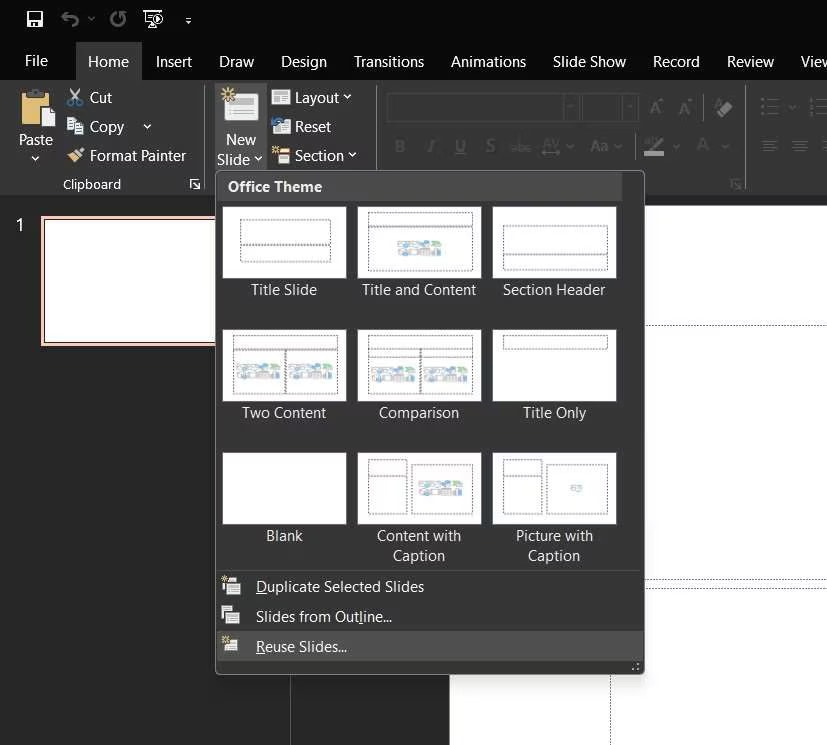
Step 2: Select the Reuse Slides option. Browse through all the files and select the corrupted one. Now, insert the slides from the corrupted one into your new presentation and save it.
Method 3: Open PowerPoint in Safe Mode
If PowerPoint isn't working as you expect it to, why not consider using it in Safe Mode? Safe Mode will help you bypass any issue causing problems with your file, instantly repairing the PPT file.
Safe Mode will disable add-ins and extra customization that disrupt your system's functioning. With Safe Mode enabled, you will be able to identify the main cause of the problem and then fix the file.
Follow the steps given below to open PowerPoint in Safe Mode:
Step 1: Open the Windows search bar and type PowerPnt/safe. Press the Enter key on your keyword. PowerPoint will open in Safe Mode.
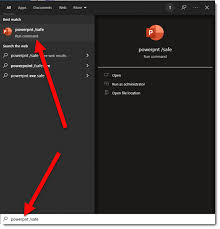
Step 2: Open the corrupted file from the Open section in the left panel.
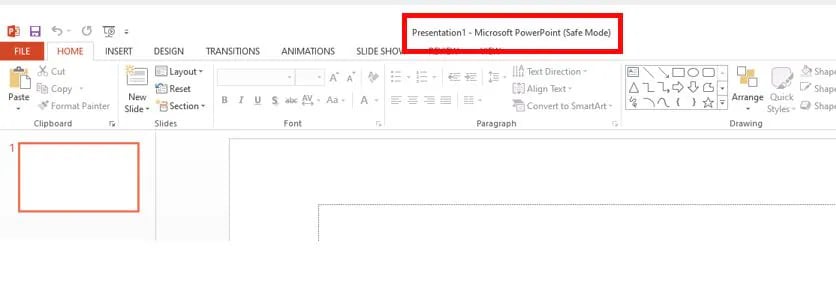
Step 3: If your file works normally in Safe Mode but not otherwise, delete and reinstall the latest version of Powerpoint.
Method 4: Repair Office Installation Using the Control Panel
If your MS Office has problems, you will have difficulty accessing PowerPoint files. Therefore, you must rely on an efficient PowerPoint Repair tool to fix these issues. Repairing office installations via a control panel can also be very helpful.
You can follow the steps given below to repair Office Installation using the Control Panel to understand how to fix corrupted PowerPoint files:
Step 1: Close all the MS Office applications running in your system.
Step 2: Launch Control Panel in your system from the search bar.
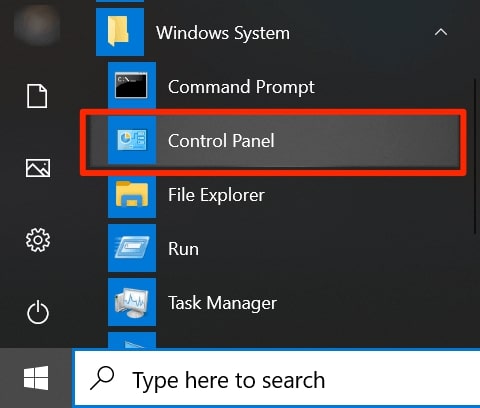
Step 3: Navigate to the Programs and Features option.
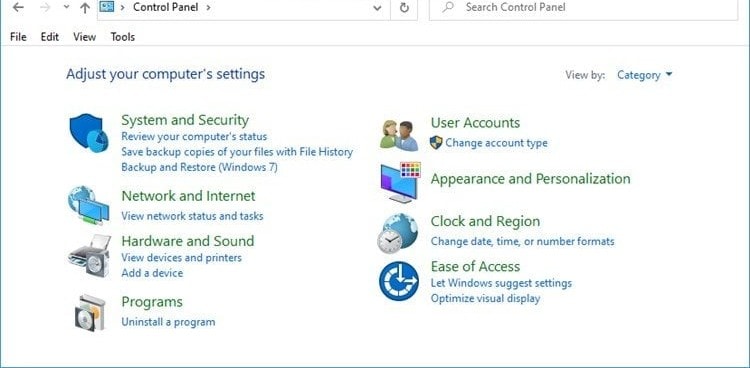
Step 4: Browse all the programs and right-click the Microsoft Office option.
Step 5: Select Click and then opt for Quick Repair functionality.
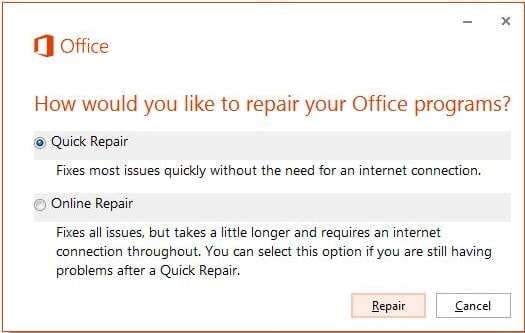
Wait a few minutes until Windows repairs the installation of MS Office applications in your system.
Method 5: Open PowerPoint Directly Using the Run Command
Sometimes you may face PowerPoint file errors because of the application itself. In this case, you must try opening PowerPoint directly using the Run Command.
Using the Run Command you can access PowerPoint in Safe Mode. This often makes it easier to understand how to repair PowerPoint online free.
Follow the steps given below to open PowerPoint using the Run Command:
Step 1: Press the Windows logo + R key to open the Run command in your system.
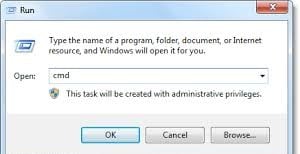
Step 2: In the Run command dialog box, type powerpnt/safe. Click on the OK button.
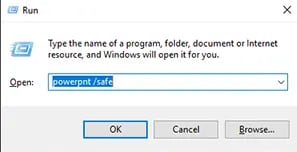
Step 3: PowerPoint will open in Safe Mode. Try accessing the corrupted files.
Part 4: How to Recover Lost PowerPoint Files: Use the Recoverit Tool
If you lose the PowerPoint files, it can be very annoying. Therefore, you must use the right tool to recover PowerPoint files. What else can be a better tool than Wondershare Recoverit? Recoverit data recovery software can be significant in restoring lost or accidentally deleted files.
Using advanced algorithms, Recoverit will scan all the points in your system to find the lost files. It is very beginner-friendly and can recover different types of files, such as PPT, PPTX, and more. Furthermore, it helps recover unsaved files.
Some of the top features of Wondershare Recoverit are as follows:
- It can successfully recover the lost PowerPoint files.
- Recoverit can recover different file formats like .ppt, .pptx and more.
- Recoverit uses advanced scanning and a quick scanning method to recover the files.
- Recoverit can recover unsaved and deleted PowerPoint files.
You can download Recoverit on your Windows or Mac OS for free if you meet the compatibility criteria. With the offline version, you can easily initiate the recovery of the lost files. After installation, you must follow the steps given below to understand how to recover lost PowerPoint files:
Step 1: Open Wondershare Recoverit in your system and select the hard drive to scan for lost files.

Step 2: The scanning progress will be shown at the bottom of the dashboard. Apply the filter to refine your search results.

Step 3: Preview the recovered files. If the accurate files are recovered, click the Recover button to confirm the process.

Video Tutorial: How to Recover Unsaved/Lost/Deleted PPT Files?
Part 5: Pro Tips to Fix Corrupt PowerPoint File
It is essential to fix corrupted PowerPoint files. More than that, adopting the proper methods to restore these files is crucial. While a PowerPoint file repair tool is excellent, it may not always work out, especially if you choose a less popular one.
Here are some of the pro tips on how to fix corrupted PowerPoint files:
- Use reliable antivirus software: It is important to use reliable and effective antivirus software to prevent malware and viruses from your system. Regularly scanning files appropriately can prevent malicious attacks on your system.
- Avoid improper shutdown: You must shut down your computer correctly. Improper shutdown poses a risk of file corruption. You can install a UPS with your computer to prevent unwanted power interruptions.
- Choose the best file transfer methods: Rely only on effective transfer methods. Never use an invalid email or USB service. Furthermore, for cloud services, ensure they follow secure transfer tools.
- Scan storage devices before using: Always scan storage devices before using them. Using Windows' built-in functionality, like Check Disk, can be very helpful. It helps you identify potential errors that you may need to fix.
- Update the software: You must ensure that you have the latest PowerPoint in your system. Regularly updating the software can often help fix bugs and prevent PowerPoint file corruption.
Conclusion
Now that you know how to fix corrupted PowerPoint files, don't panic if your files are corrupted. However, it is advisable to adopt prevention methods to prevent further problems. On the other hand, using Recoverit can help you recover lost files. So, if you ever find yourself in a corrupted or lost file situation, adopt these methods and fix your problem soon.
Try Recoverit to Recover Lost/Unsaved Email Files
Security Verified. Over 7,302,189 people have downloaded it.
FAQ
-
1. Can the PowerPoint autosave feature prevent the risk of file corruption?
Yes, you should enable PowerPoint's autosave feature. This reduces the risk of data loss and creates regular backups. In case of abrupt shutdown, the files won't be lost. -
2. What do you do if the PowerPoint file won't open?
If the PowerPoint file doesn't open normally, you should open it using the Open and Repair functionality, insert the existing slides into a new presentation or change the file location. -
3. Can I repair corrupted PowerPoint files?
You can repair corrupted files using a PowerPoint Repair tool. If you lose data during this process, you may use a data recovery tool such as Wondershare Recoverit to recover the files.


 ChatGPT
ChatGPT
 Perplexity
Perplexity
 Google AI Mode
Google AI Mode
 Grok
Grok























