How to Perform Xbox 360 Hard Drive Format?
Dec 16, 2025 • Filed to: Answer Hard Drive Problems • Proven solutions
If you are an Xbox 360 fan, odds are your console's drive is packed with some next-gen titles to the extent that you are struggling to keep them all and not delete any. If this is the case, adding an external storage device to your Xbox 360 might be a smart move to gain more free space, install, and load games quicker.
However, Microsoft limits the types of hard drives that are compatible with Xbox 360. Good thing, we have outlined the requirements, an easy guide, and everything that you will need in order to perform an Xbox 360 hard drive format.

What Are the File Formats Applicable in Xbox 360 Hard Drive?
If you are considering buying an external hard drive for extra storage on your Xbox 360, you should know the requirements and the file format compatible with your Xbox console beforehand. You may or may not know that most game consoles, including Xbox 360, Xbox One, etc., support the exFAT file system instead of NTFS. In contrast, the external storage devices are pre-formatted to NTFS, making them unfit for Xbox consoles. That is why you have to format your external hard drive from NTFS to exFAT to match the Xbox 360 hard drive's file format.
Besides file format, there are some other necessary requirements for an external drive to work on an Xbox 360 console.
- Xbox 360 console allows a total of 2 TB of external storage. However, your external hard drive must have at least 1 GB or more of storage capacity.
- For the speed, the faster the drive, the quicker the games will install, load, and save. The speed of the drive is estimated by the drive's revolution per minute (RPM).
Why Does People Format Their Xbox 360 HHD?
Since Xbox 360 offers a limited internal storage capacity of 512 MB, and Xbox games are getting bigger and bigger, it quickly fills up. Therefore, most users look towards formatting their Xbox 360 hard drive to increase their console storage space. On the other hand, the huge game sizes and account restrictions in the modern game consoles make it challenging to bring a game over to a friend's place. But now, gamers perform an Xbox 360 hard drive format to store and play their favorite games anywhere.
How to Perform Xbox 360 Hard Drive Format?
Do you want to format a hard drive to use it on your Xbox 360 but don't know how to? We have got you covered. You can quickly learn how to format anXbox 360 slim hard drive in a few steps with our comprehensive guide below.
Step 1 Plug the hard drive into your computer
First, connect the hard drive to your laptop or computer using the Xbox 360 data transfer cable.
Step 2 Launch Disk Management utility
To format Xbox 360 hard drive, we will use a free Windows utility called Disk Management. Open the start menu, right-click on My PC,and then select Manage. This will open a new window. Under the Computer Management tab, select storage and further choose Disk Management. After a few minutes, the main interface of Disk Management will be launched, displaying a list of drives (internal or external) connected to your computer.
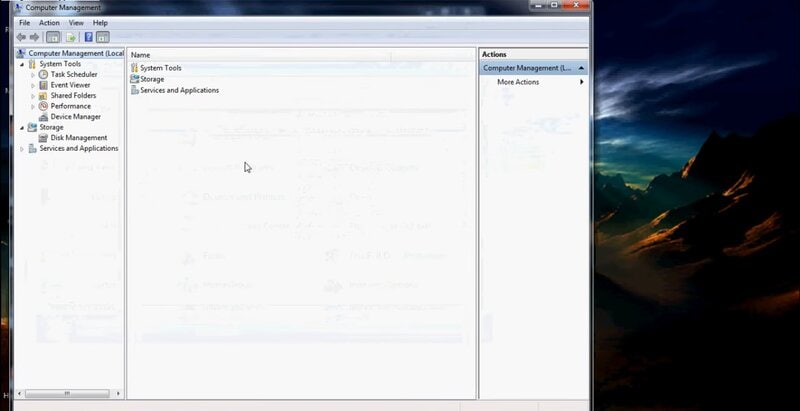
Step 3 Format the hard drive
Navigate the list of drives to find your Xbox 360 hard drive. If you are using the disk for the first time, your drive will be unrecognized with unallocated space within the tool.
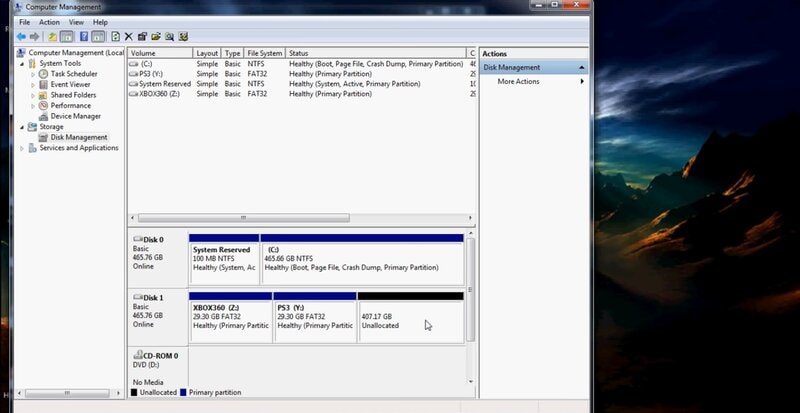
Right-click the left square area of the "Unknown" disk listing and select Formatfrom the drop-down menu.
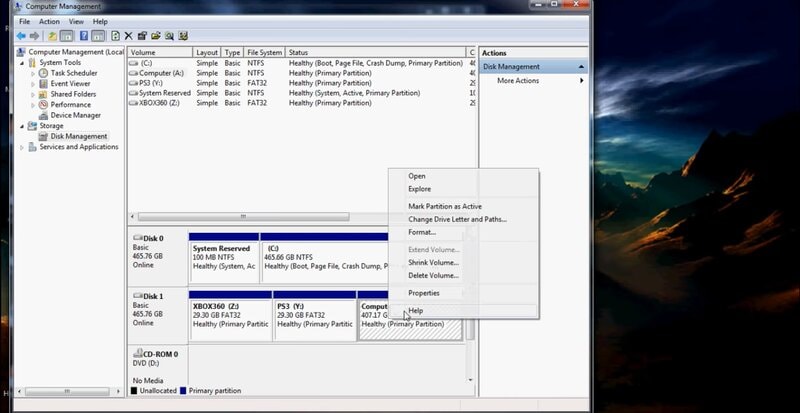
A pop-up will display with formatting options. From the File System,drop-down menu, select exFATand click OK. Then select Continue on the next screen. This will format your Xbox 360 storage drive.
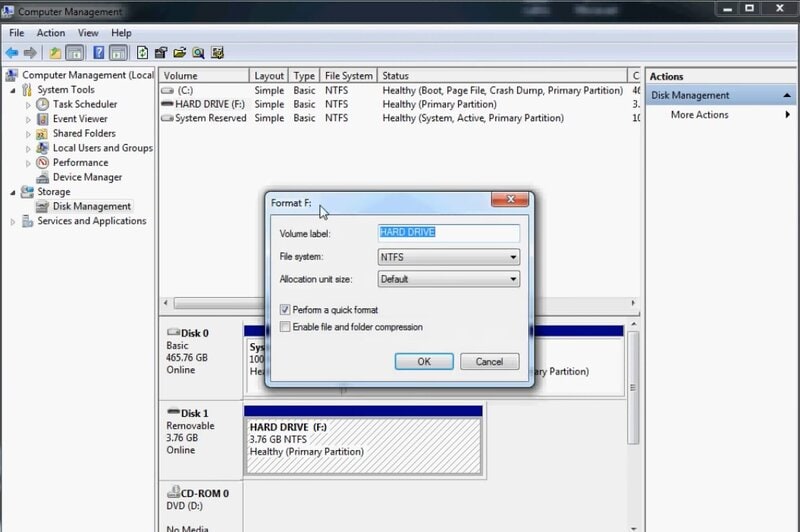
Step 4 Reconnect the hard drive to Xbox 360
Now it is time to set it up to your game console. Reconnect the hard drive to your Xbox 360.
Step 5 Configure hard drive
On your Xbox 360, go to My Box and move ahead to System Settings.
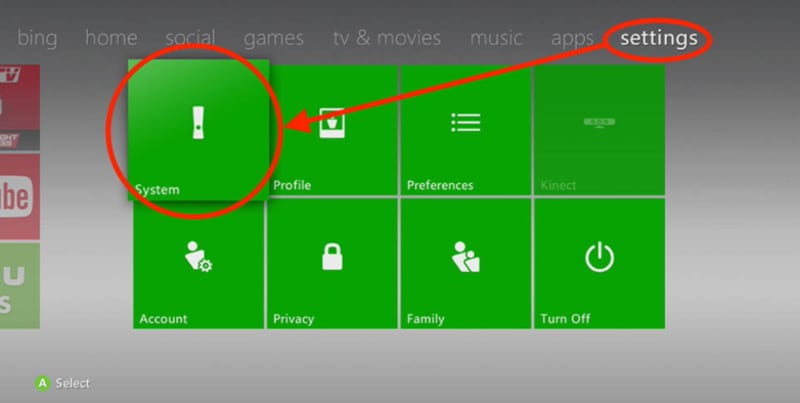
Under the systemsettings click on Configure USB device and then press Configure Now. A warning window will pop-up. Click Accept.

Step 6 Accept performance warning
After the formatting process is complete, a performance warning window will display. Click OK to accept.
Step 7 Move to Storage Devices
To confirm that your hard drive is completely formatted, go to Storage Devices. On this screen, a new option Memory Unit will display, which means the formatting was successful.

Your external storage device is all ready to copy, move, and install games on.
Accidentally formatted the wrong hard drive and lost all important data? If your answer is YES, don't worry, you can recover your data in 3 simple steps.
Recover Data from Xbox 360 Hard Drive
For easy data recovery from a formatted hard disk, follow the steps below.
1. Launch WondershareRecoverit data recovery program
To help us recover the deleted data, we will use the best data recovery program called Wondershare Recoverit. Download Recoverit from its official website and launch the program.

2. Select and scan the hard drive
From the main screen of Recoverit, select the formatted hard drive you wish to recover data from. Then, click Start.

3. Recover data
After clicking start, the program will scan the hard drive for the deleted data. This may take a few minutes, depending on the amount of data on your drive. Once the scan is completed, preview your files and select the items you want to recover. Finally, press Recover.

Bonus: How to Format A Laptop Hard Drive for Xbox 360?
Althoughthe external hard drive is a wise choice for upgrading your game console, it can also cost a great amount of money. Maybe you recently invested in a new game console and are tight on a budget;an external hard drive may not be the ideal option.
Instead, you will be surprised to know that you can use a laptop hard drive on your Xbox 360. Reusing an old laptop hard drive is a great way to save money while also getting more space to store more games. This guide will show how to format a laptop hard drive for Xbox 360.
Before you start, it is worth mentioning that this process will only work for Western Digital Drives, for Example, Scorpio Blue Drive. Things you will need are
- A compatible hard drive (20, 60, 120, 250, 320GB)
- An empty USB flash drive (any size)
- A computer with SATA port or a USB to SATA Adapter
Step 1 Create a Bootable USB drive
Connect the empty flash drive to your computer. To create a bootable USB drive, we will use a tool called Bootable USB Drive Creator Tool. After downloading this tool, unzip the file and right-click on it to run as administrator. This will launch a new window with Bootable USB Drive Creator Tool settings.
- Select your USB drive
- Set the file system as FAT
- Tick mark quick format and create bootable drive
- Press the three dots and choose the USB Drive Boot Files\MS-DOS folder as the location.
After these settings, hit start.
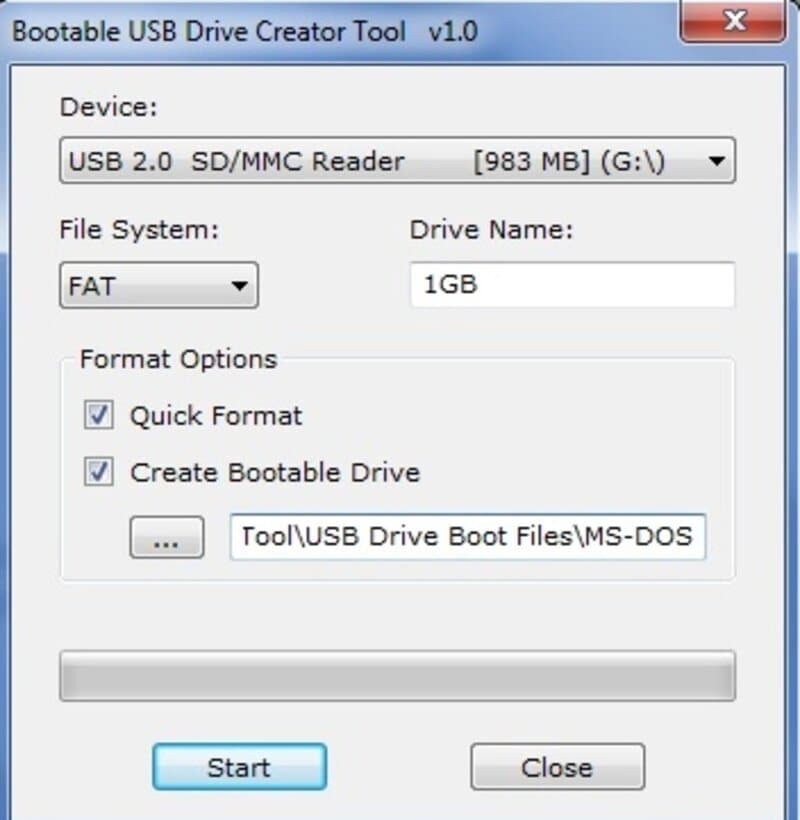
Step 2 Download Security Sector and Utility Program
Next, you have to download a security sector based on your laptop's hard drive size. Also, download Hdd.Hackr utility program. Extract both the files to the USB drive you just made bootable.
If you are using a 250GB drive, rename the HDDSS_250GB.BIN to HDDSS.BIN or HDDSS320.bin to HDDSS.BIN in case of a 320GB drive.
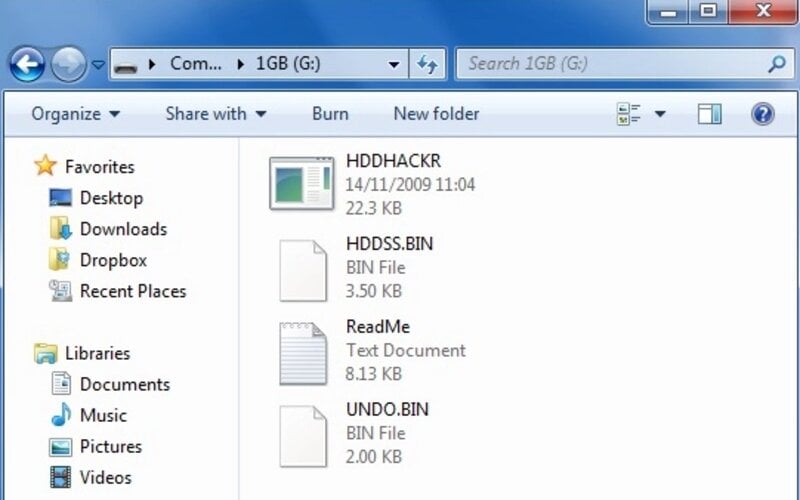
Power off your PC now.
Step 3 Connect your Western Digital Drive to your computer
Again, power on and connect the Western Drive you wish to use on your Xbox 360 by replacing your main boot drive or use a USB to SATA Adapter. Also, make sure that the SATA mode in your BIOS is set to ATA and not AHCL. Some motherboards call this "Legacy" or "Enhanced" mode.
Step 4 Boot from USB flash drive
Press F11, then select the drive you wish to boot from. On the next screen, type hddhackr on the Dos prompt and press enter.
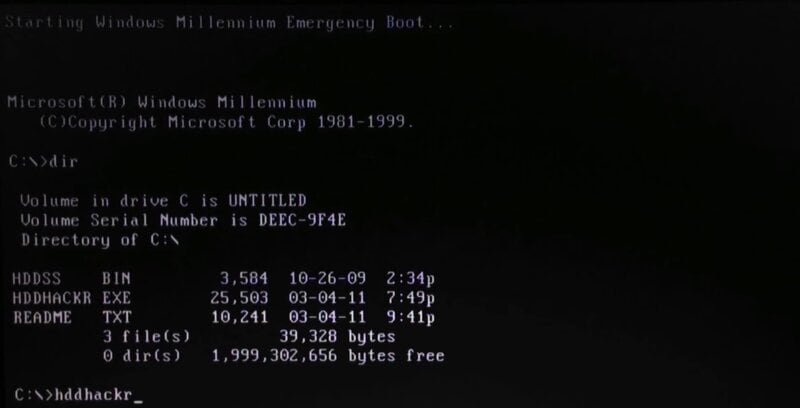
Hddhackr will list all the drives on your system. Select your drive from the list. After selecting, press F to flash.
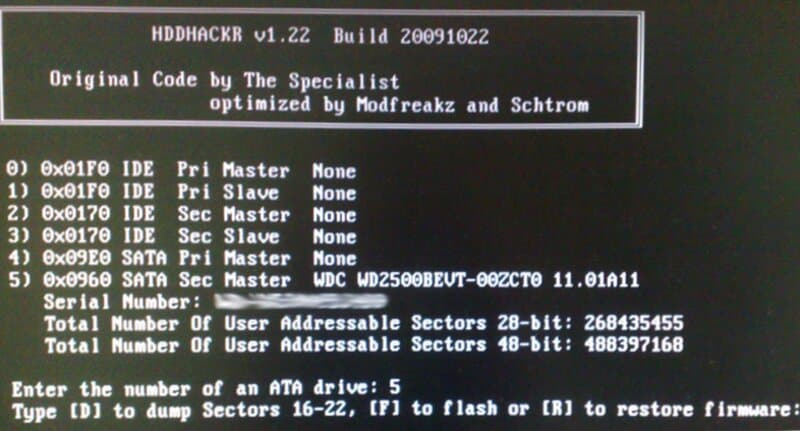
Now type in the name of the security sector you want to flash. In our case, it is HDDSS.BIN. On the next screen, click Yes.
The next window will ask to create a partition;again, click Yes.
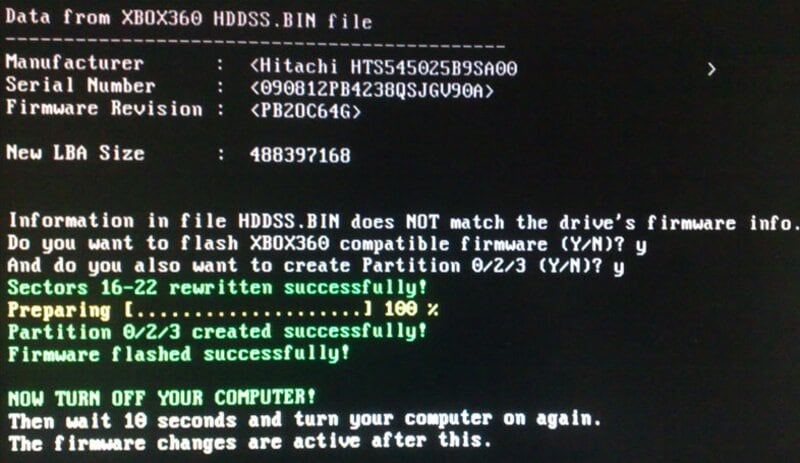
Your laptop hard drive is now formatted to be installed and used on an Xbox 360. Follow the steps below to install the drive to your console drive enclosure.
Step 5 Install the drive to Xbox 360
Open your Xbox drive enclosure using a Torx T6 screwdriver and remove the top. Then use a Torx T10 screwdriver to open the metal case screws below. Now, unplug the power and SATA cable from the drive and gently pull it up. Finally, insert your laptop hard drive into the enclosure.

And you are done.
Conclusion
We hope we have covered everything, and you will be able to easily format your Xbox 360 hard drive after reading this article. Formatting your drive is the best way to gain more free space on your console so you can store extra games, photos, music, and even videos.
As you read above, if you have a spare PC drive, it can still have a purpose. Use the free Windows utility to format laptop hard drive for Xbox 360 and save your money buying an expensive Xbox 360 hard drive.
What's Wrong with Drive
- Recover Your Drive
- Restore formatted drive
- Recover undetected drive
- Retrieve WD drive data
- Get files from external drive
- Wiped data can be recovered
- Recover data from dropped hard drive
- Fix Your Drive
- What if drive not showing up?
- Hard drive won't boot? Fix it
- What if a disk unallocated?
- Deal with hard drive crash
- Repair disk & recover data
- Fix Toshiba external drive not working
- Fix a broken hard drive
- Format/Wipe Drive
- Know Your Drive

 ChatGPT
ChatGPT
 Perplexity
Perplexity
 Google AI Mode
Google AI Mode
 Grok
Grok
























Theo Lucia
chief Editor