When used in your Sony camera, formatting an SD card guarantees smooth performance and stops storage errors. A properly formatted SD card helps keep optimal functionality, whether you're switching between cameras or clearing old data. Knowing the right camera ensures compatibility and minimizes possible problems during shooting because Sony cameras frequently require specific formatting standards.
In order to ensure a smooth process, this guide will show you how to format SD card for sony camera. Every step is essential to prevent data corruption, from browsing the camera's menu to selecting the right file system. Following these instructions will help you properly prepare your card and take pictures with confidence, knowing that your storage is prepared to go.
Worried for Data from Formatted SD Card, Try Wondershare Recoverit to Perform Data Recovery

In this article
Do You Have to Format an SD Card for a Camera?
Yes, you do need to format an SD card before you can use it in your camera, even Sony models. Even if the card is brand new, setting it in the camera system makes sure that the storage structure is compatible with the camera. Incomplete writes, data corruption, and slow performance are examples of errors that can be avoided. If the SD card has been used on other devices before, formatting will also get rid of any secret data or leftover files that might be preventing it from working properly.
If you want to format a Sony SD card, you should really use the in-camera formatting tool. Sony cameras use their own optimized file systems to make sure that the card and the camera's recording system can work together perfectly. Always format the SD card in the Sony device before taking pictures or movies to avoid any recording failures or problems with the card.

The camera might not recognize the card correctly if you don't format the card because it might have data clusters or file clusters that don't match. You get a new slate every time you use the Sony SD format slate card method, which avoids these complications. Keep in mind that formatting erases all data, so make sure you have a backup of your files first. By avoiding data fragmentation and ensuring smooth and reliable operation during important shoots, regular formatting also helps extend the life of the card.
What Format Should an SD Card be for a Camera?
The best SD card performance and compatibility with your camera are ensured by selecting the right format. Cameras need certain formats, including Sony models, so that storage can be managed well and shooting can continue without interruption. How the camera writes and gets data is optimized by using the right file system. For photography or video recording, here are the most important formats to keep in mind when using a Sony SDHC card or any other SD card.
1. FAT32 for Smaller SD Cards (32GB or less):
The FAT32 format works best with SDHC cards that have 32GB of storage space or less. For basic photography and videos, this format is well-suited and widely supported. It does, however, have a 4GB file size limit, which might be too small for high-definition video recordings.

2. exFAT for Larger SD Cards (64GB and above):
ExFAT is the best format to use if you're shooting in 4K or using a bigger capacity Sony SDHC card. The exFAT format does away with the 4GB file size restriction, allowing for the uninterrupted recording of longer videos. When it comes to Sony cameras, exFAT is often the best sony SD card format for advanced shooting modes.

3. Formatting the Card In-Camera:
Use the camera's built-in framing feature every time to keep problems from happening. Formatting the SD card straight in your Sony camera makes sure that it works with the camera's file system, which keeps errors and slowdowns to a minimum while you're using it. Follow the right steps for format SD card for Sony camera to get the best performance and protect your data during your shoots.
How to Format an SD Card for a Sony Camera?
Formatting an SD card is essential to ensure that your Sony camera works properly and without errors. Whether you're taking photos or recording videos, a properly formatted card makes the storage system ready to work well. Formatting can often fix problems with performance or unreadable files. Understanding how to format SD card on Sony camera guarantees compatibility and prevents data corruption during crucial shoots. If you want to safely and correctly format your memory card for the best use, follow these steps.
1. Insert the Memory Card
Inserting the SD card into the appropriate spot on your Sony camera is the first step. Make sure the card is fully seated and that the type fits the SD format that your camera supports. By using a card that fits the camera's requirements, you can avoid problems while using it.

2. Power On the Camera
Turn the camera on after inserting the card. Make sure the battery is fully charged so that editing doesn't get interrupted. If the battery level is too low on some Sony cameras, they might not let you format, so it's best to charge the battery first.
3. Access the Format Option
To get to the format choice on your Sony camera, go to the menu settings. Most of the time, this is in the menu under "Settings" or "Memory." If you choose the Sony camera format SD card, the camera's file system will match the memory card.
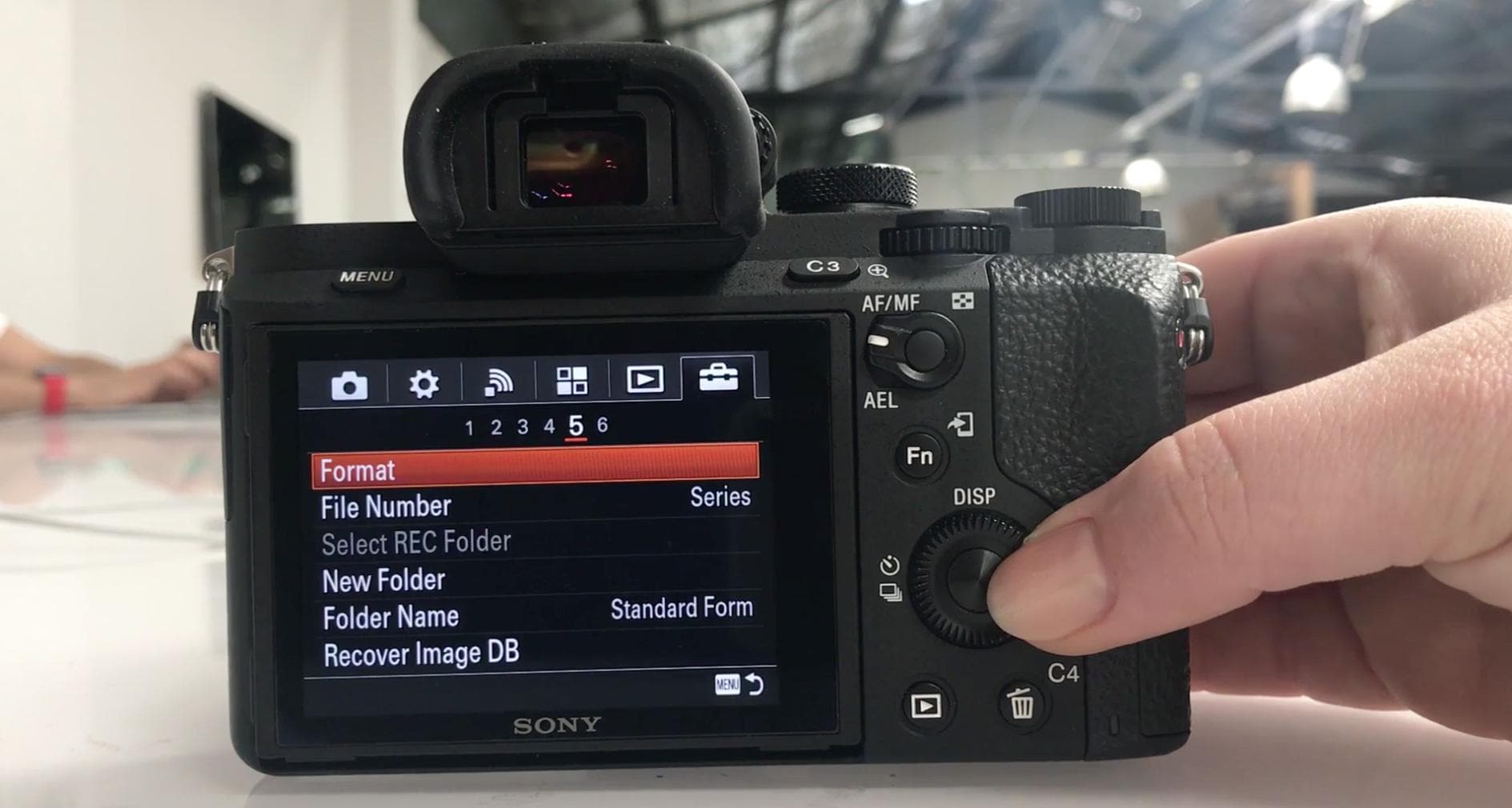
4. Format the Memory Card
Choose "Format" and click "Confirm" when asked. Back up any important files beforehand because cleaning will remove all data from the SD card. Your memory card will be ready for use right away and free of errors if you follow the instructions for the Sony camera SD card format.
5. Finalize Setup
Your SD card will be ready to use after the formatting process is done. By taking a few photos or recording a brief video, you can now test the card. Your SD card should be formatted within the camera on a regular basis to avoid storage problems and to increase performance over time.

Following these steps on how to format SD card on sony camera guarantees a smooth operation and lowers the possibility of data corruption. To ensure the best possible performance for each shoot, always use the in-camera formatting tool to match the SD card's structure to the needs of the camera.
Recover Damaged or Lost Files from Sony SD Card with Recoverit
Recovering lost or damaged files from devices like a Sony SDHC card is now hassle-free with Recoverit Data Recovery Software. This powerful, user-friendly tool offers a high recovery rate and can retrieve photos, videos, audio, or documents of any size and format. Trusted by over five million users worldwide, Recoverit stands out for its clear interface and fast processing speed. Whether your files were deleted or lost during formatting, Recoverit makes recovery easy in just three steps. Download it today and restore your data quickly on both Windows and Mac.
Steps:
- Install Recoverit Data Recovery Software on your PC and insert the Sony SDHC card using a card reader. Launch the software and select the connected SD card from the list of available drives. Click "Start" to begin the recovery process.

- Recoverit will quickly scan the SD card to find lost videos, photos, and audio files. You can preview the recovered media in real-time to confirm the files you need before proceeding.

- Once the scan completes, the lost files will appear on your screen. Review the results, select the desired files, and click the "Recover" button at the bottom left corner to restore them to your PC.

When to Format and When to Reformat?
Knowing when to format or reformat your SD card is essential for smooth camera operation. Properly managing your storage helps avoid issues like corrupted files, slow performance, or compatibility errors. If you're unsure about when to format versus reformat, this guide will help clarify the differences.
When to Format:
Formatting is recommended when you insert a new or previously used SD card into your Sony camera for the first time. This process ensures that the card is prepared according to the camera's file system requirements. If you're learning how to format SD card for sony camera, always use the in-camera formatting option for optimal results. Formatting clears any pre-existing data and structures the card to work seamlessly with your device, preventing potential errors during recording.
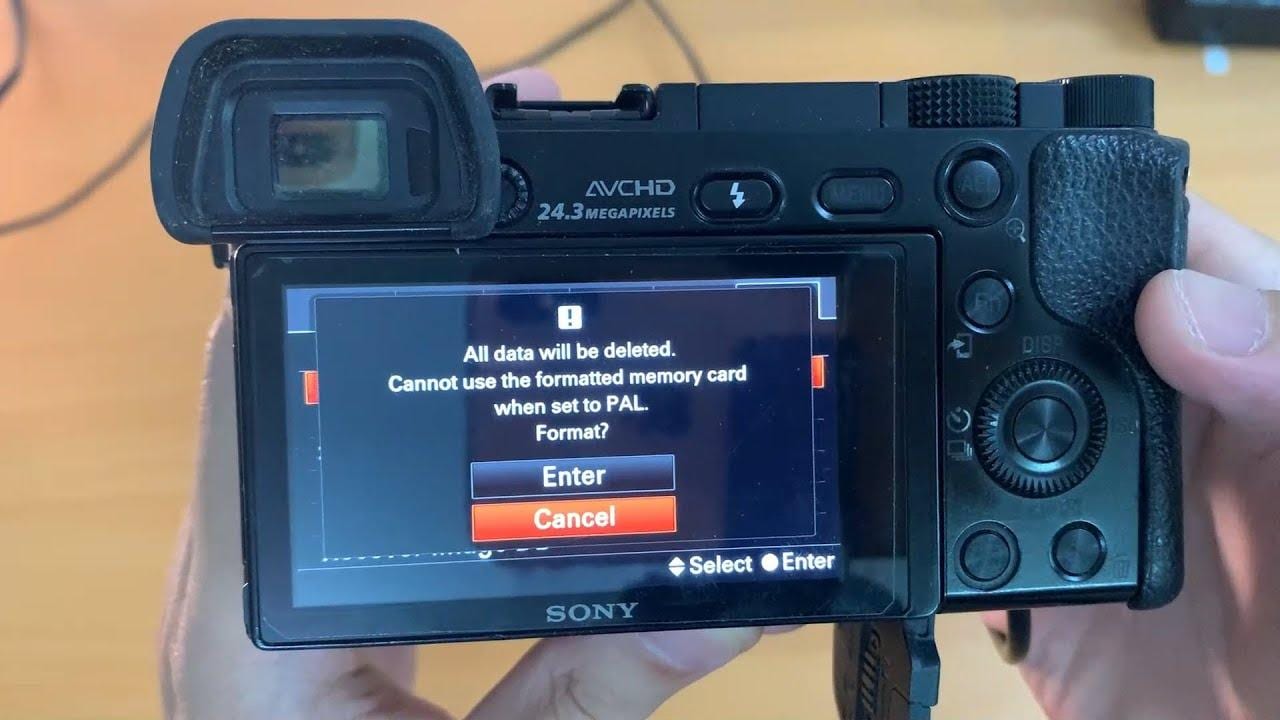
When to Reformat:
Reformatting is ideal when the SD card has been used extensively, especially if it shows signs of performance issues like slower write speeds or recording failures. Additionally, if the SD card has been used on multiple devices, reformatting ensures it aligns with the current camera's system. Reformatting also becomes necessary when storage errors appear, such as unreadable files or system prompts asking you to "repair" the card. Using the Sony format SD card method ensures the card stays in peak condition and avoids fragmentation issues.
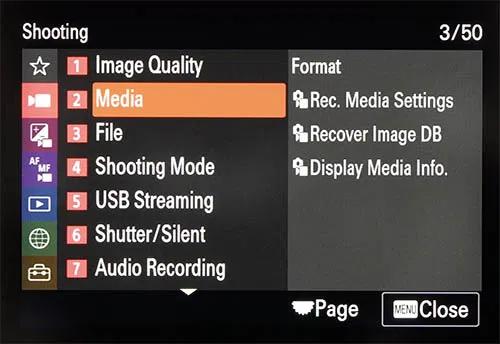
Regularly reformatting after transferring files to your PC helps maintain the card's performance. Always backup important data before formatting, as both processes will erase all files. Following these practices will ensure your Sony camera and SD card function reliably, giving you uninterrupted performance during every shoot.
Conclusion
Finally, knowing when to format or reformat your SD card is very important for getting the best performance and keeping your data safe. For smooth operation, always use the camera's choices for Sony SD card format to get new or used cards ready. Your card should be reformatted on a regular basis to keep it running smoothly and avoid problems like data corruption or slow performance. By following these tips, you can be sure that your Sony camera will work properly so you can focus on capturing the perfect times without any worries.
FAQ
-
1. How do I format my SD card for my Sony camera?
To format your SD card, insert it into your camera, access the menu, select the Sony format SD card option, and confirm the formatting process. -
2. Do SD cards need to be formatted before use?
Yes, formatting is recommended before using an SD card in your camera. This ensures compatibility and optimal performance, so always use the camera format SD card sony feature for best results. -
3. Can I recover a corrupted SD card?
Yes, you can recover a corrupted SD card using data recovery software like Recoverit. This tool helps restore lost files, including photos and videos, from the Sony camera format SD card.




 ChatGPT
ChatGPT
 Perplexity
Perplexity
 Google AI Mode
Google AI Mode
 Grok
Grok























