Although Micro SD cards are excellent for expanding storage in professional cameras, smartphones, drones, and other gadgets. Yet, they are not resistant to damage, failure, or data corruption. Many users face this data loss issue and post online queries such as "How to recover data from a corrupted micro SD card?" and "Can I recover deleted photos from micro SD card?". Fortunately, it is possible to retrieve deleted files from a micro SD card, even if it has been damaged, corrupted, or formatted.
Before applying solutions to how to recover deleted files from micro SD card, it is important to figure out the reasons behind it. Thus, we have compiled a list of common reasons and various errors to help with the micro SD card data recovery process. Also, effective ways you can recover deleted photos from micro SD card.
In this article
Part 1: Reasons For Deleted Files On Micro SD Card
If you are encountering problems with deleted files on a micro SD card, there could be several reasons for this issue. It may be caused by human error, hardware failure, or software bugs.
Here are some of the main reasons for micro SD card data recovery:
- Accidental Deletion: One of the most common reasons for micro SD card data loss is accidental deletion.
- Data formatting: Formatting a micro SD card incorrectly can delete your valuable data.
- Interrupted File Transfer: Any interruptions during file transfer between your micro SD card and computer can cause data loss.
- Virus or Malware Attack: If your system is infected with a virus or malware can cause data loss on your micro SD card.
- Physical Damage: Often, due to wrong handling of the fragile and tiny micro SD card can be damaged, resulting in data loss.
- Improper Eject: If you remove the micro SD card from your computer without properly ejecting it can cause files to be deleted.
- File System Corruption: If your micro SD card file system is suddenly changed to RAW can lead to inaccessibility to your files.
Thankfully, data can be recovered from a micro SD card in these situations. But you should not continue to use it, because chances of recovering the files will reduce, as fresh data will overwrite them. Also, if you perform Full Format instead of Quick Format, it will delete all data permanently.
Part 2: Various Micro SD Card Errors and Fixes
Now that you know the various reasons to help you recover data from micro SD card, here are various errors that result in micro SD card data recovery.
- Missing Files: If you are unable to find or access certain data on your micro SD card, you most likely have a corrupted card unless you mistakenly deleted them.
- Can Not Open Error: If your micro SD card abruptly declines access to specific files with error messages such as micro SD card not detected, then it is time to recover your data.
- Unreadable Card: Often, even after properly inserting the card into the reader, the system fails to read the card, resulting in a data loss situation. You can either reinsert the card or try to format it to make it work again.
- Slow or Unresponsive Card: When you try to access your data, and the micro SD card is slow with reduced response can be frustrating. But it does not necessarily mean data loss unless you format the card to improve performance. On the other hand, an unresponsive card can be a result of corrupted data or other factors, leading to a micro SD card data recovery process.
- Empty Card: Even though there is data in your card, it shows empty with zero data inside, resulting in a deleted files issue. You can check for hidden files after connecting to the computer or try to recover data by using solutions.
- Card Overheating: It is uncommon for a micro SD card to overheat or produce unusual noises from its adapter. Nevertheless, it is a warning of the damage that requires a replacement and data recovery before you lose your data.
Part 3: How to Recover Deleted Files From Micro SD Card
If you are facing any of the above errors and want to recover files from a micro SD card, there are a couple of effective methods you can use. However, you have to make sure to stop using the micro SD card as soon as you find fault or error. If not, new files can overwrite the storage space occupied by the lost files, making the recovery process difficult.
Here are three effective methods you can follow to recover deleted data from micro SD card:
Method 1: Recover Deleted Files Using CHKDSK
If your micro SD card is detected and formatted correctly, but you still cannot access the data on it, the filesystem might have been corrupted. Thankfully, Windows includes a command-line tool called CHKDSK that can deal with defective storage sectors, including micro SD cards. However, it can be a tad technical, as you must input commands to use it. Nevertheless, it is a simple process to fix data corruption in a micro SD card and then recover it.
Here are steps to recover files from micro SD card through Command Prompt:
Step 1: Properly insert your micro SD card into your computer via a card reader port.
Step 2: Open the “Command Prompt” in the administrative mode from the “Start” menu.
Step 3: Enter the “chkdsk X: /f” command into the command prompt. You should replace the “X” in the command with the assigned micro SD card letter.
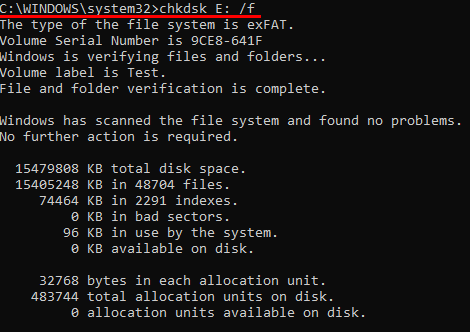
Step 4: Wait for the command to execute until the cursor starts to flash.
Step 5: Next, enter the “ ATTRIB -H -R -S /S /D X:. ” command into the command prompt and replace the “X” in the command with the USB drive letter.

Step 6: Wait until the process is over. Open the “File Explorer” and try to access your micro SD card data.
Method 2: Recover Deleted Files Using Backup and Restore
You can recover deleted files from a micro SD card if you have created a backup of it using the Windows Backup and Restore feature on another drive or memory card. To use this method, make sure you have already connected the micro SD card to your computer and allowed Windows to create backups of your micro SD card.
Follow the below steps to recover deleted data from micro SD card using the Backup and Restore feature:
Step 1: Open the “Control Panel” on your computer and select the “System and Security” option.
Step 2: Click the “Backup and Restore (Windows 7)” option from the list and select the “Restore my files” option.
Step 3: You can look for the files you want to recover by clicking the “Search” or “Browse for files” options. Once you find the files from the backup, click the “Next” button to continue.
Step 4: Choose between the original or new location to save the restored file and click the “Restore” option.
Method 3: Recover Deleted Files Using Recoverit - Data Recovery
Suppose none of the above methods help you recover deleted files from a micro SD card. In that case, your last resort is to use a third-party micro SD card data recovery tool such as Recoverit - Data Recovery. It is one of the best and most reliable data recovery tools that can help recover various data file formats in an easy-to-use interface.
Here are a few key micro SD card data recovery features of Recoverit:
- You can recover data from many types and brands of memory cards, including CF, SD, mini SD, MMC, and Memory Stick.
- The application supports over 500 data loss situations, including deletion, formatting, memory card damage, and virus attacks.
- It can recover lost or deleted data, photographs, movies, music, emails, and over 1000 more file kinds in an effective, safe, and complete manner.
- You can also recover full HD, Ultra HD, 4K, and 8K videos without corruption. Recoverit Free Edition supports free micro SD card recovery within 100MB.
Follow the below steps to recover data from micro SD card using Recoverit:
Step 1: Download and install the Recoverit - Data recovery application on your desktop. Make sure not to install the program on the same partition or hard drive where your deleted files were.
Step 2: Connect your micro SD card to the computer through a card reader. Launch the program and select the “Deleted File Recovery” mode option to recover data from micro SD card from your computer.
Step 3: Click on the “Hard Drives and Locations” option on the left side panel and select your micro SD card where you have lost data.

Step 4: Click the “Start” button to begin the finding lost data process. The app will start a quick scan of your micro SD card.
Step 5: After the scan, you can preview all the recoverable files. Select the files that you want to restore and click “Recover.”

Step 6: In case you cannot find your files in the list, select the “All-Around Recovery” option to search for more files on the micro SD card.
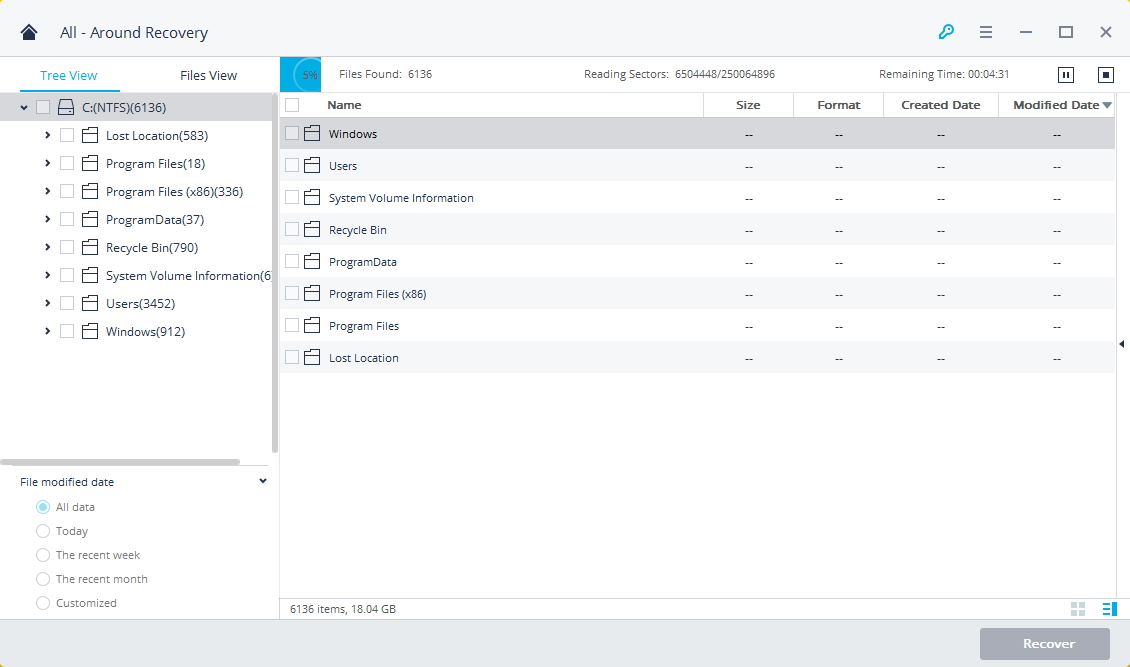
Step 7: After the scan is completed, all the recoverable files are displayed with file types or file paths. Preview your lost files and click the "Recover" button to retrieve the data. Make sure to save the recovered data not in its original path.

Tips & Notes: How to Protect Data on Micro SD Card
Now that you know effective ways to recover data from your micro SD card, it is important to prevent data loss in the first place instead of the recovery process. Here are a few simple tips to prevent data loss situations instead of recover micro SD Card issues:
- Choose micro SD cards made by renowned manufacturers that comply with the highest quality standards. Purchase them through official platforms to avoid counterfeit or defective products.
- Switch off your camera, phone, or any device before removing your micro SD card.
- Avoid removing or ejecting the micro SD card from your system if it is operating.
- Use reliable antivirus software to scan and remove any viruses and malware from your system and micro SD card.
- Take gentle care to insert and remove the micro SD card from your computer, camera, or any other device to avoid physical damage.
- You should take at least a couple of backups of your micro SD card data regularly to prevent data loss.
- Regularly formatting your micro SD card can improve its performance and increase its life span.
- Make sure to store the micro SD card in a secure and safe place in a dry environment away from dust and water.
By following these simple tips you can take care of your micro SD card and prevent data loss issues.
Conclusion
It is frustrating when you lose your precious data such as photos or videos from your micro SD card. Thankfully, now you can recover the data by following above mentioned easy methods. First try recovering your data from the command prompt or backup methods, if either of them does not work, you can always use the best recovery tool Recoverit to recover deleted photos from micro SD card effortlessly.
FAQ
-
1. Can deleted data be recovered from a micro SD card?
Yes, you can recover deleted data from a micro SD card using various easy methods. Depending on the problem and error with your micro SD card you can apply the right solution to recover data. If all else fails you can use third-party data recovery tools like Recoverit to effortlessly recover your micro SD card data. -
2. Do deleted files stay on the SD card?
Yes, deleted files stay on the SD card until they are overwritten by new data or files. When you delete your files from your SD card, it only removes the reference to the stored file while the data remains in it. -
3. Can you recover deleted files from an SD card without software?
Yes, depending on the fault or error with your SD card, you can recover deleted files without software. You can use the command prompt with chkdsk and attrib commands to recover deleted files.














