How to Recover Deleted Applications from Mac Hard Disk Drive
There are many types of applications for all kinds of needs and they are very easy to install thanks to the dynamic and intuitive design of macOS. With just a couple of clicks, the application will be ready to use, however, the applications are not very different from the rest of the programs/software since these work in a very similar way, and for this reason, they can also fail, fortunately, These problems have a solution, the information that the application's host is recoverable in case your application has failed or even if you have accidentally deleted it.
Part 1: How to Recover Deleted Apps?
Q: I deleted an application by mistake. Is there a way to recover it from my Mac Hard Disk Drive?
Daily Mac users depend on applications to perform their daily tasks. Applications can be deleted when they are no longer considered useful, but also by mistake or even by errors in the system (sometimes generated by automatic updates) and this can cause the information stored within the installation folder to be deleted, but neglect, the information deleted from your applications is recoverable and you can also prevent this type of problem from arising in the future by taking some precautionary measures.
Part 2: How Apps Get Deleted from Mac Hard Drive?
Generally, applications on Mac computers are removed using Launchpad or the Finder application, however, applications can also be removed unexpectedly due to some reasons. These are
- Application Folder Deletion: On many occasions, users decide to delete applications when they want to clean the computer since there are many folders that they consider will not be necessary for the future, or sometimes, users notice that there are folders whose name does not correspond to any known application and therefore they confuse them with something that was installed or saved by mistake. If for any reason you delete those folders, therefore, the information will be deleted too and you will not be able to access it.
- Unplanned System Format: If for some reason your hard drive suffers damage (either physical or by corrupted information), it is common that you have to format the drive to correct those errors. This process causes all the content that is inside your disk to be deleted automatically, therefore, it is advisable to make backups on another disk or some removable storage drive before formatting your drive to later transfer the information back into your main disk.
- Failed Application Update: Applications need to be constantly updated to work properly. Over time, if you do not update them, they may remain in an outdated version and therefore do not have technical support, which can result in incompatibility problems, instability, lack of efficiency in tasks, and loss of information.
- Replacing Existing App with Other: In many cases, some applications can replace without any problem those we use because they have more functions, use less space on the hard disk, have better compatibility with the operating system, or simply because you had a bad experience with an application and you want to try with a new one. In some cases, the new application's information folders are likely replaced by a new one, and this implies the loss of all the information that you have not backed up or stored in a separate folder. Therefore, although replacing one application with another is a simple task, you should consider saving all the information that has been created with the application you want to delete in a separate folder so that in this way you can use it in the future with another application that is compatible with its format
- macOS Reinstallation: Any operating system (including macOS) may have errors that need to be corrected and the most convenient and pertinent solution is through the reinstallation of the operating system. However, this can be counterproductive if you don't save your important information on another storage device, as this process removes your information and applications.
Part 3: The Common Methods to Restore Deleted Apps on Your Mac
When you delete an application, it is always sent to the 'Trash' app, from this, you can restore your application and this is the easiest way to do it.
Step 1: Click on the 'Trash' icon, which is at the lower right corner of the Dock
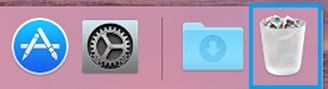
This will let you open the "Trash" application, which is the one that keeps the files and applications that you have deleted.
Step 2: Search for the application you want to restore
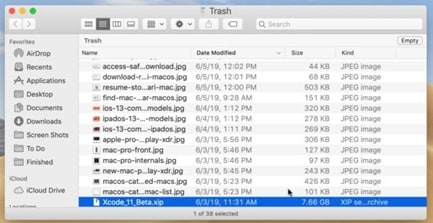
You can search it manually in the list of the 'Trash' application or you can type its name in the search bar.
Step 3: Right-click on its icon and select "Put back" in the drop-down list
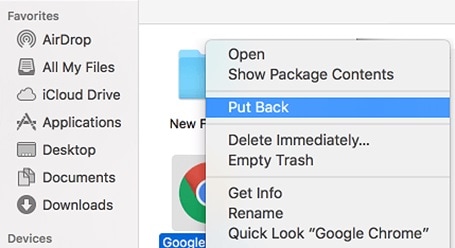
After that, a pop-up window will be shown.
Step 4: Sign in to your Apple ID account
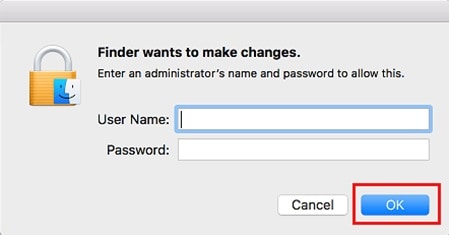
If you haven't signed into your account, you will be asked to do it. Just write your username and password of your Apple ID account and then click on "OK" to sign in. After you finish, the deleted app will get back to its original location.
- Restore from the App Store
If you have deleted an application but you previously purchase it, you can download it again from App Store.
Step 1: Open "App Store"
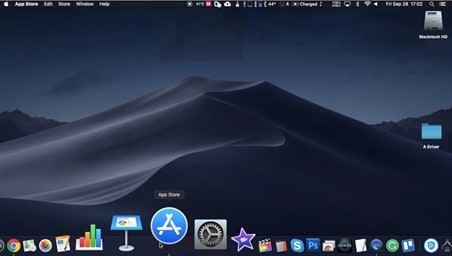
Open this application to access all the applications that you have installed.
Step 2: Click on your name in the lower-left corner of the window
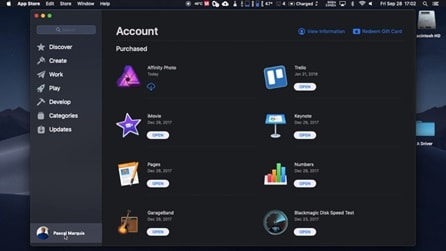
Now you can see all the applications you have installed, including the ones that you have deleted. You can realize which you have uninstalled because under their names they have a blue cloud icon.
Step 3: Click on the blue cloud icon to download your deleted application
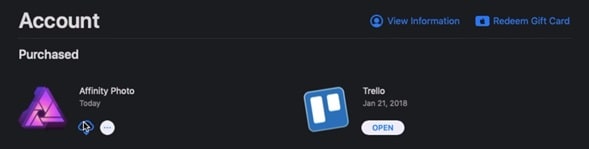
The installation will start immediately and once the process has finished you will be able to use the application.
- Restore from the Installation CD
You can reinstall an application if you have a CD or DVD.
Step 1: Insert the CD and install
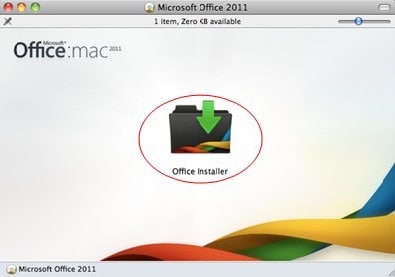
Insert the CD into the CD drive. An installation menu will be shown, depending on the application, some options can be displayed. Just select the options that fit your needs and then install them.
- Restore from iTunes or iCloud
Although iTunes is principally used to download and manage music files, there is a way to retrieve deleted apps in a specific section.
Step 1: Open "iTunes"

Open "iTunes" to access all of your personal information.
Step 2: Click on the "iTunes Store" tag
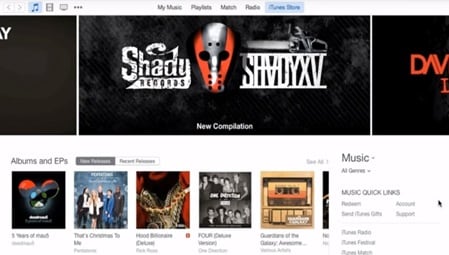
This will let you enter the store section of "iTunes".
Step 3: Open the "Purchased" apps menu
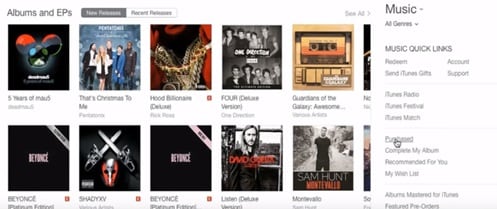
Click on "Purchased" to open the section of your purchased files and applications.
Step 4: Open the "Apps" section
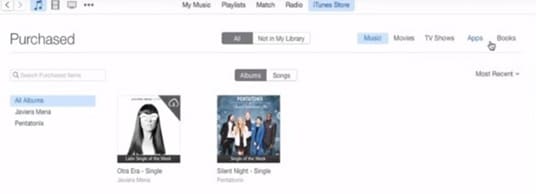
Click on the "Apps" and "Not in My Library" tags.
Step 5: Search for the application you want to restore
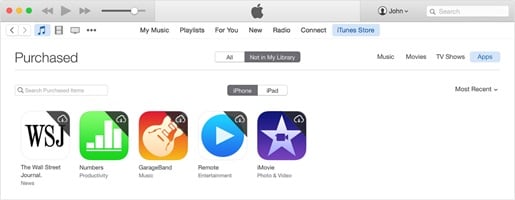
Choose the application you want to reinstall and click on the white cloud icon which is at the upper right corner of the icon. The installation will start automatically and then you will be able to open it again.
Part 4: Sure Shot Solution: Restore Deleted Apps
Although the four ways to recover deleted apps are useful and can indeed restore your applications, it is not certain that you will get back all of the saved files, this means that you can use again the application with all of its features, but sometimes the deleted files not necessarily will be put back. This depends exclusively on the software, so sometimes it can be a coin toss if you will recover your data.
There is a way where you can retrieve deleted apps and all of the information linked to them through simple, fast, and trustworthy software which is Recoverit Data Recovery for Mac. You can download it at this link.
Next, I will show you how to recover your deleted apps' information.
Step 1: Select the Drive

To recover any lost or deleted file from a drive, you should choose it as the target location for data scanning and searching.
Step 2: Scan the Drive

An all-around scan starts once you make the choice. It usually takes a few minutes.
During the process, you can filter and locate files of your choice.
Step 3: Preview and recover files

After it, Recoverit provides the preview function for you before recovery. A variety of files can be previewed, such as pictures, videos, movies, audio, music, documents, and so forth. Then, select one or more files you want to restore and click "Recover" to get all of them back.
Conclusion
Delete apps in macOS is one of the most practical and efficient ways to free space and keep information organized. Users usually uninstall applications that are not required at the time and it is understandable. However, when it is needed to retrieve data from those apps, the process can be complex because not always the files are restored and this can be big trouble if you don't have any backup of your information. Fortunately, Recoverit will let you access all the files you lost after deleting any application in just a couple of minutes. Recoverit will restore the deleted information and also will repair any damaged file.
People Also Ask
1. What causes apps to disappear on macOS, and how can I recover deleted applications from my Mac hard drive?
Common causes include accidental deletion, system cleanup, or relocation within the Drive. To recover, check the Trash, use Time Machine to Restore Deleted Apps, or use macOS’ Reinstall macOS option if needed. This answers how to recover deleted apps from macOS and how to restore from backups.
2. How to recover deleted Applications from mac using Time Machine or Finder methods?
If you have Time Machine backups, enter Time Machine, navigate to /Applications, and select the desired version to Restore Deleted Apps. Without backups, use Finder: look in the Applications folder, check for aliases, and re-download from the App Store or developer site. This explains how to recover and restore deleted apps on Mac.
3. Can I recover a deleted application from Mac if it was installed in a non-default location?
Yes. Search for the app in Spotlight, check the custom install location, and use Time Machine to Restore Deleted Apps from that path. If needed, reinstall from the developer’s site and reconfigure preferences. This covers how to recover apps installed in non-standard locations.
What's Wrong with Drive
- Recover Your Drive
- Fix Your Drive
- Format/Wipe Drive
- Know Your Drive


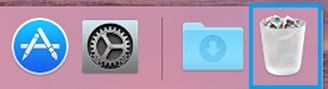
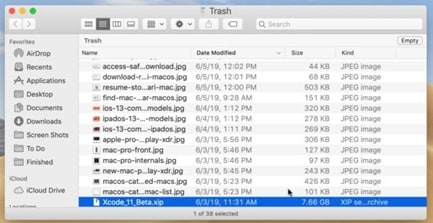
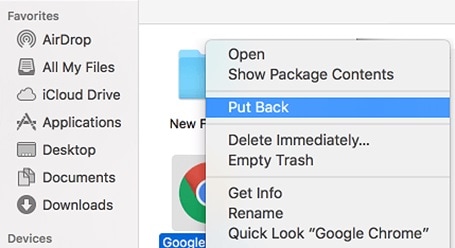
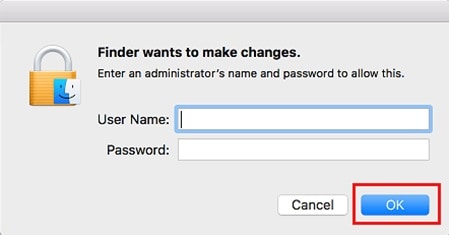
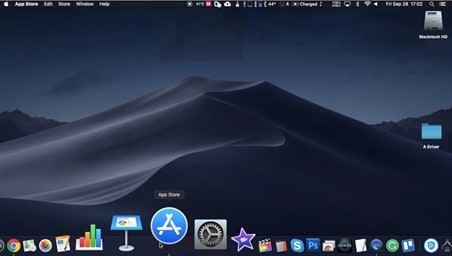
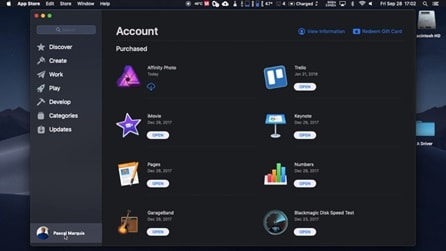
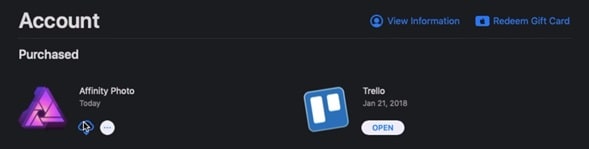
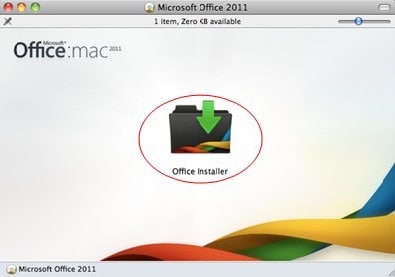

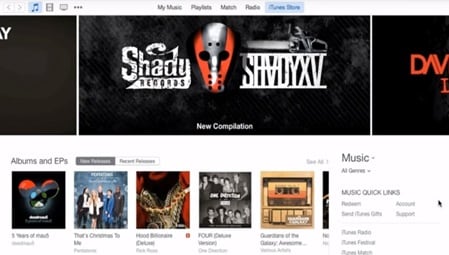
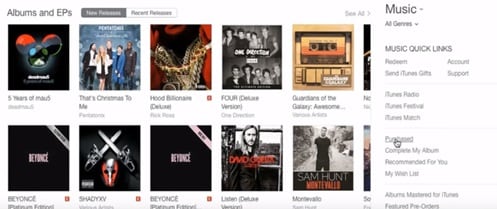
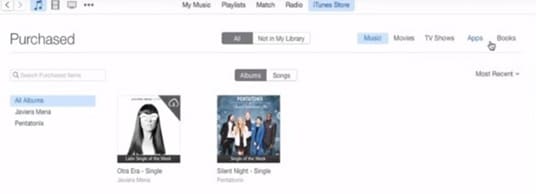
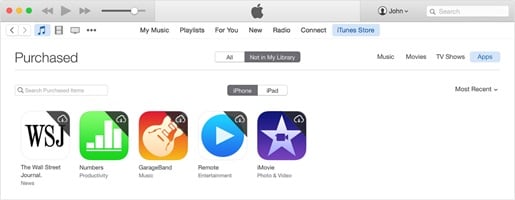



 ChatGPT
ChatGPT
 Perplexity
Perplexity
 Google AI Mode
Google AI Mode
 Grok
Grok
























Sue Wayne
staff Editor