How to Fix Hard Drive Overheating
Q: "Is there any way to fix hard drive overheating?"
Overheating on a hard drive is a common problem that can reduce the performance of your computer but is usually easy to solve. The most common causes are related to the obstruction of ventilation systems, whether due to accumulated dust, insufficient ventilation, a mechanical failure in your hard disk or even placing the computer (in the case of laptops) on soft surfaces such as pillows, mattresses, or sofas. Here you will learn everything you need to know to solve this problem and avoid any future hard drive heat damage following simple and practical steps.
- Part 1. How to Fix Hard Drive Overheating?
- Part 2. What May Cause Hard Drive Overheating?
- Part 3. What are the Results of Hard Drive Overheating?
- Part 4. How to Repair Desktop / Laptop HDD That Is Overheated
- Part 5. Steps to Overheated Hard Drive Recovery
- Part 6. How to Prevent Hard Drive Overheating Issues?
Part 1: How to Fix Hard Drive Overheating?
Q: "What to do if a hard drive has overheated?"
The problems of overheating in hard drives are commonly related to the lack of dissipation, hard drives use magnetic fields generated by a slider (head) on an aluminum disk, in this way the information is written and read. The aluminum disc is designed to rotate at high speeds (rpm), it is in this way that the slider can reach any sector of the disk in fractions of a second, however, this whole process generates high amounts of heat, which is dissipated through heat-conductive plates, once there, the heat is dispersed through the ventilation system of your computer, which is commonly composed of strategically positioned fans to generate an adequate airflow that expels all the accumulated heat inside your computer. Solving an overheating problem is usually a simple task that consists of performing a series of maintenance and cleaning processes.
Part 2: What May Cause Hard Drive Overheating?
In most cases, the problem of overheating is due to a problem of airflow obstruction, but in case this is not your particular one, here I will talk about the possible causes that can generate this problem.
A significant number of bad sectors: It is important to remember that a hard disk will generate heat due to the revolutions that the aluminum disk makes for reading and writing data, therefore, if your hard disk has a considerable amount of damaged sectors, the disk will make a greater effort, rotating more times than normal and thus generating excessive heat.
Using the laptop on soft surfaces such as pillow: This is one of the most common problems, many times, laptop users do not designate a specific place to work. They carry their laptops everywhere, including sofas or beds. The problem with doing this is that most of the laptops have a ventilation system that takes air from the bottom of the computer and expels the hot air from the sides of the top, next to the keyboard. When using a soft surface to work, it clogs the fresh air inlets, generating a bottleneck in the dissipation system.
Insufficient CPU cooling: Any component of your computer that is suffering from overheating, will limit its capabilities to generate less heat and protect the physical integrity of the components, so, when your CPU is suffering from thermal throttling, it will reduce its frequencies and voltages with the purpose to protect itself and in turn, it will begin to work much slower. If your CPU works slower than the hard disk, the hard disk, among other components, will have to make an extra effort to compensate for the lack of performance and in turn, it is important to keep in mind that, an overheated CPU is capable of radically increasing the internal temperature of your computer.
Poor ventilation: On some occasions, dissipation systems are not well designed to adequately dissipate heat outside the computer, and this may be the cause that the heat radiated by any of your components, including the hard drive, is not dissipated.
Dust particles: Dust is the worst enemy of ventilation systems, dust accumulates and clogs fans, adding weight and hindering the operation of gears, generating friction and drastically limiting heat dissipation capacity. In addition to the above, the dust adheres to the copper surfaces of laptop dissipation systems, preventing it from being dispersed and even increasing temperatures.
High ambient temperature: Ambient temperature is not usually a problem when you have an adequate dissipation system, but it is true that in some regions, the ambient temperature is higher than 105 °F (40 °C) and this can be a risk factor for your components if you do not use a specialized cooling system.
Excessive disk usage by malicious or infected programs: The intervention of a virus is capable of generating a lot of problems, including overheating, it is known that a virus can instruct your computer's ventilation system to reduce fan revolutions or stress hard disk usage, CPU and RAM. It is very important to have your operating system and antivirus updated to avoid these problems.
Disk fragmentation: When you delete a video, a photo, a program, or any type of information from your computer, this information is not deleted, but instead, the hard drive now knows that you will not use that information and has permission to overwrite new information on the places where it used to be stored physically. This process is very efficient but in turn, generates small residual segments of information. It is important to perform a process of "Defragmentation" if you notice that your hard drive is having operating problems as this may be the cause.
Mechanical and electrical problems: A hard disk is made up of very fragile pieces, a blow, sudden movement or voltage shock can generate various types of malfunction. There is the possibility that your hard drive has physical damage, and this can be the source of thermal problems.
Part 3: What are Results of Hard Drive Overheating?
As I mentioned before, any component that suffers from overheating will reduce its performance to protect its physical integrity, this in fact can generate various problems such as:
Drive corruption: The problem of overheating can cause failures that result in the corruption of a drive, this is because there is a problem in the information structure and the format of the drive is unrecognizable; in some cases, hard drives are designed to block the access to information when they notice a problem that may cause you to lose or damage your files, so you will need to contact the provider to unlock it.
File corruption & Data loss: The information stored on your hard drive is structured in a specific way and when the writing or reading process is suddenly stopped, this can cause damage to the structure of your information, making it illegible.
Increase in bad sectors: If your hard drive is suffering from overheating, it may begin to have damaged sectors, to diagnose this problem, you will need specialized software for diagnosing disks such as Crystaldiskinfo, HDD Health, or DiskCheckup.
System crash & Unexpected system shutdown: If your computer is showing you blue error screens, this can be directly related to the health status of your hard drive, if the response time is very slow or interrupted during data reading or writing, the operating system is designed to turn off the computer to protect your information.
Frequent system freeze: If your system freezes it may be because the response speed of the hard disk is very slow due to the excess heat that limits its capabilities.
Constant screeching, clicking, or whirring sound: If your hard drive is emitting uncommon sounds, it can be a sign of physical damage to your hard drive. If you notice these sounds, I recommend you not turn on your computer until you get a new disk to replace it.
Hard drive failure: There is a possibility that your hard drive will fail, in this case, there will be no choice but to replace it with a new one.
Part 4: How to Repair Desktop / Laptop HDD That Is Overheated?
Method 1: Close the programs that you do not need to use
You can close the applications that you are not using with the taskbar where you just have to right-click to display the options menu, once you have the menu open, click on "Close program".
There is a possibility that you already have open programs without noticing, to know which they are, press Alt + Del, this will open the "Task Manager". From here you can close the programs you don't use with just one click.
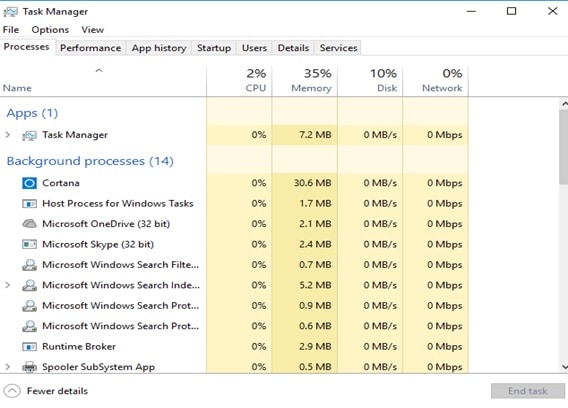
Method 2: Check and remove virus
Depending on the antivirus you have installed, you will have to execute the scanning and cleaning option. This may take a few minutes so keep calm and do not turn off the computer during this process.
If you do not have an antivirus installed, you can use Windows Defender.

Method 3: Keep clean
Use compressed air to remove dust that may be obstructing the ventilation system of your computer, do it in an open place so that the dust is not sucked again by the ventilation of your computer.
Method 4: Fix bad sectors on the hard drive
Open a Windows File Explorer window and navigate to the drive you wish to check, then right-click on the icon for your hard drive and select Properties. Now you have to click on the "Tools" section and then click on "Check".
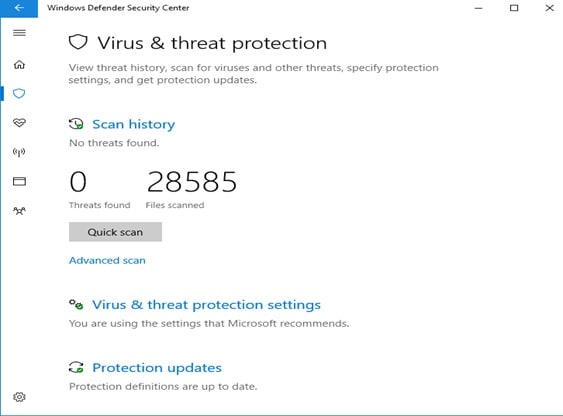
Part 5: Steps to Overheated Hard Drive Recovery
If you decide to replace your hard drive with a new one, you are probably worried about your information stored on the damaged disk. Fortunately, you can rely on professional software that will collect all the information you deem necessary without delay.
This is Recoverit, this software is focused on the recovery of information and can recover all types of information, restructuring it to correct any possible failures it has and maintain the total integrity of your files.
Step 1 Select a Drive
Launch Recoverit and investigate "Hard Disk Drives". Your drive will be there. Select and click on "Start".

Step 2 Scan Your Drive
Recoverit will initiate a scan on the drive. You'll have great features you can use to streamline the scan and recovery process. For instance, you can simply tick the file types you want to recover instead of each one.

Step 3 Preview and Recover Drive Data
The conclusion of the scan will reveal a long list of the files the software found. Recovering them is just a matter of you selecting all the files or specific ones and clicking "Recover". The files will all be retrieved and saved on any location of your choice. Just be cautious and don't save the files on the same drive.

See how simple using Recoverit is? You just launch it, make a few clicks and your lost files will be reunited with you once more!
Part 6: How to Prevent Hard Drive Overheating Issues?
To avoid future overheating problems on your hard drives, as well as any other component of your computer, it is important to keep your PC clean. Remove the dust with compressed air and if you use a Laptop, avoid placing it in places that obstruct the airflow. When you buy a hard drive, examine it so that in this way you can physically recognize where the heat sink plates are located and, in this way, you can properly take care of it. Take precautions and perform defragmentation and repair processes from time to time.
Closing Words
Hard disk overheating is one of the most common problems that you may deal with, however, in most cases, they are related to the lack of dissipation which in some cases, it can be generated by dust or working over soft surfaces. Notwithstanding the foregoing, it is better to take appropriate precautionary measures to prevent the loss of information that you keep stored, and in case your hard drive is damaged, you can rely on Recoverit since it is very easy to use and so with just a couple of minutes, you will avoid losing your information.
What's Wrong with Drive
- Recover Your Drive
- Fix Your Drive
- Format/Wipe Drive
- Know Your Drive


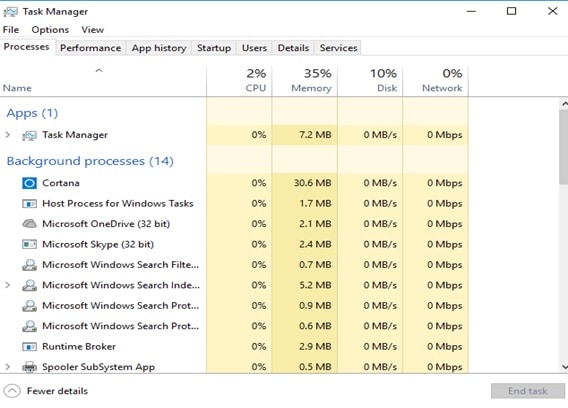

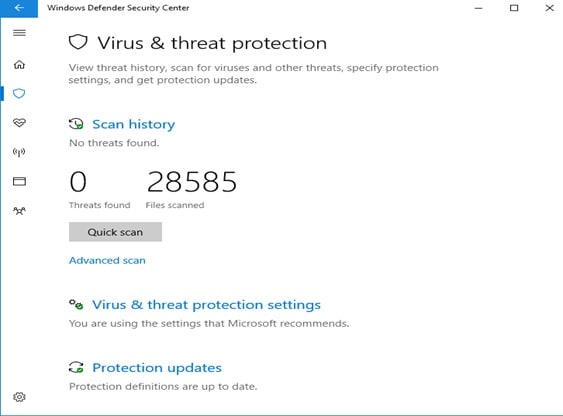



 ChatGPT
ChatGPT
 Perplexity
Perplexity
 Google AI Mode
Google AI Mode
 Grok
Grok
























Theo Lucia
chief Editor