Do you need to wipe C drive but aren't sure where to start? Learning how to totally wipe C drive is simpler than you might think. Whether you're selling your computer, fixing stubborn errors, or just want a fresh start, knowing how to wipe C drive properly is an essential skill for any computer user.
When you erase C drive completely, you remove all your personal files, installed programs, and even Windows itself. This guide lists four simple, proven methods to wipe C drive safely and effectively. We'll also cover important steps to take before wiping to protect your important data.
From using built-in Windows tools to more advanced methods, we've got you covered with easy-to-follow instructions for how to erase C drive in Windows 7/10/11.
Try Recoverit to Recover Accidentally Wiped C Drive
Security Verified. Over 7,302,189 people have downloaded it.
In this article
Part 1: Why Wipe C Drive: Common Reasons
Wiping the C drive—usually the primary storage drive of a computer—can be a drastic but necessary step in certain situations. Here are some common reasons:
- Fresh Start & Performance Boost – Over time, systems accumulate unnecessary files, programs, and registry errors, slowing down performance. A complete wipe can give the computer a clean slate.
- Virus or Malware Infection – If a system is severely compromised by malware and cleaning attempts fail, wiping the drive and reinstalling the OS ensures complete removal.
- Selling or Donating the Computer – Before handing a device over to someone else, wiping the drive ensures personal data isn't accessible.
- Upgrading to a New OS – A fresh installation of an operating system often requires removing the previous one completely.
- Corrupt Files & System Errors – Sometimes, an OS becomes so unstable that troubleshooting isn't effective, and a wipe is the best solution.
- Recovering Storage Space – Though there are ways to free up space without wiping everything, some users opt for a clean sweep to remove unnecessary files permanently.
If you're considering wiping your C drive, always back up important files first—once erased, recovery becomes very difficult.
Part 2: Things to Do Before Wiping C Drive
Before you wipe C drive, you need to prepare properly or you might lose important files forever. Take these steps:
- Create a backup for the C drive, including all important documents, photos, and files
- Make a list of programs you'll need to reinstall afterward
- Save your browser bookmarks and passwords
- Back up your email accounts and settings
- Download the necessary drivers for your computer model
- Create recovery media, like a bootable USB, if possible
- Sign out of accounts and deactivate software licenses
Part 3: How to Wipe C Drive?
Wiping the C drive completely removes stored data, including system files and personal information, leaving it empty. People do this to refresh their system, eliminate issues, or prepare for a new setup.
Since the process is irreversible, backing up important files beforehand is essential to avoid losing valuable information. Here are a few methods to try!
Method 1: Use the Windows Reset Option
The Windows Reset feature provides an easy way to wipe C drive without needing extra tools. This built-in option reformats your C drive and reinstalls Windows, giving you a clean system. The Reset option works well for most users since it's official, safe, and doesn't require technical knowledge.
Why use Windows Reset:
- Simplest method for beginners
- Doesn't require additional software or tools
- Gives options to keep or remove personal files
- Automatically reinstalls Windows after wiping
Steps to wipe C drive using Windows Reset:
- Click the Start menu, then select Settings. Choose System, then Recovery. Hit the Reset PC option.
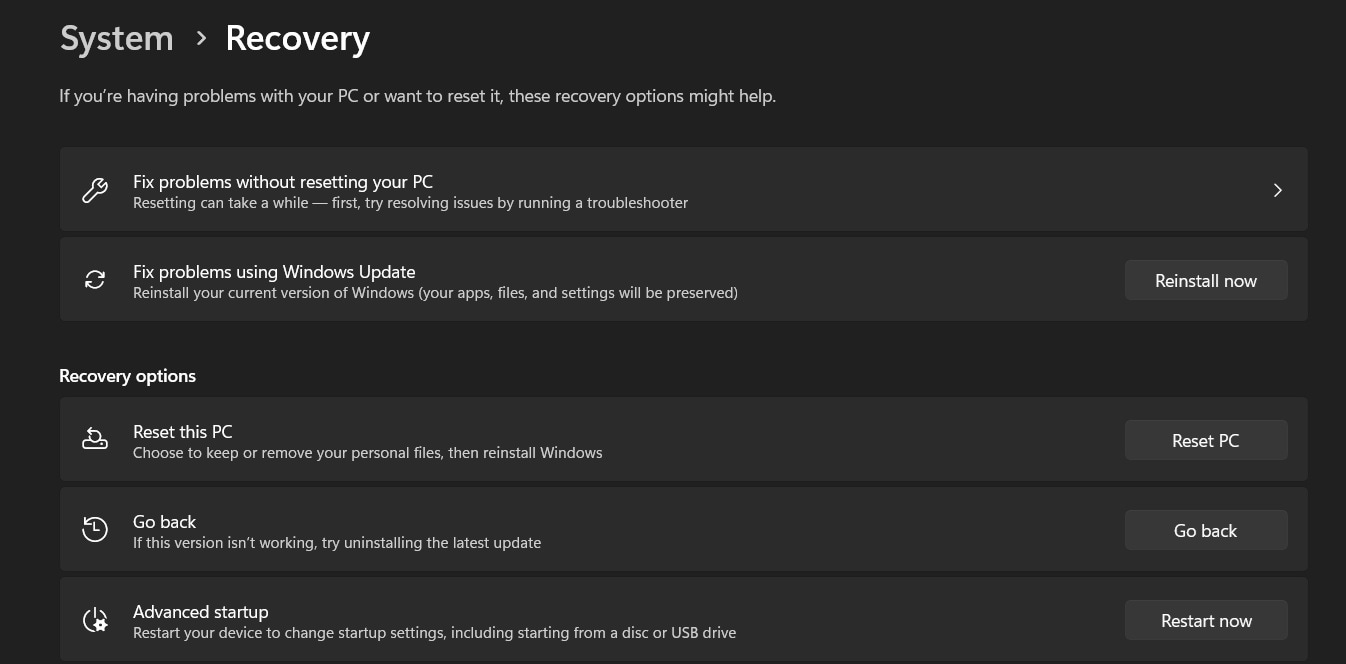
- Choose "Remove everything" and decide between thoroughly cleaning the drive or simply deleting files. Follow the on-screen instructions to begin the reset. The process may take an hour or longer, so be patient while Windows completes the reset.
Method 2: Access Disk Management to delete partitions
Disk Management is a native Windows utility designed for managing drives and partitions. Using it to erase the C drive provides greater control over what gets deleted. This method is ideal for users who wish to remove all partitions before reinstalling Windows.
Why use Disk Management:
- Gives you visual control over all drive partitions
- Allows selective deletion of specific partitions
- Built into Windows with no extra downloads
- Good for creating new partition schemes afterward
Steps to erase C drive using Disk Management:
- Right-click on Start and select "Disk Management". Find your C drive in the list of drives. Right-click on each partition. Select "Delete Volume."
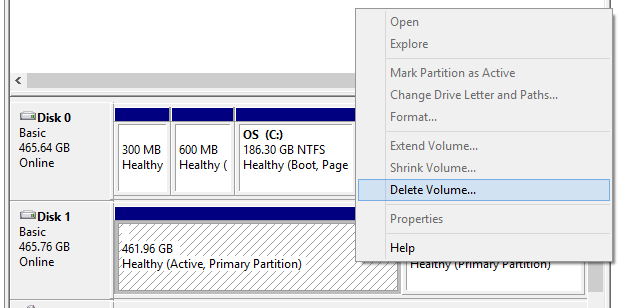
- Confirm each deletion when prompted. When all partitions are deleted, you'll see "Unallocated Space". You can now reinstall Windows or create new partitions
Method 3: Use the DiskPart Command
DiskPart is a powerful command-line tool that can completely wipe C drive at a low level. This method is very thorough and works well for advanced users who are comfortable with command prompts. The DiskPart command can erase all partitions and thoroughly clean the drive.
Why use DiskPart:
- Provides a complete, thorough wipe of all data
- Works even when Windows interface isn't accessible
- Can handle complex partition structures
- Offers advanced cleaning options
Steps to wipe C drive using DiskPart:
- Boot from Windows installation media or recovery drive. When the setup screen appears, press Shift+F10 to open Command Prompt. Type "diskpart" and press Enter. Type "list disk" and press Enter. Find your C drive number and type "select disk X" (replace X with your disk number).
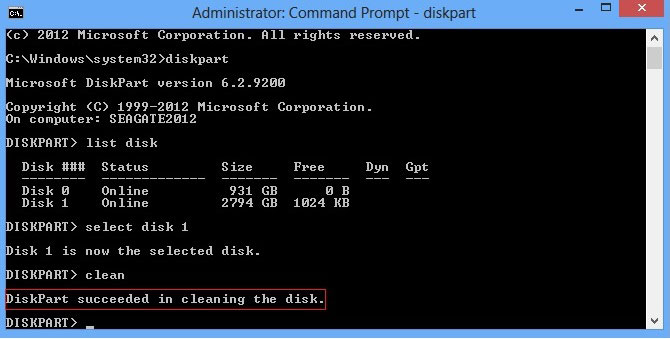
- Type "clean" and press Enter. This will wipe C drive. Type "exit". Close DiskPart.
Method 4: Use a Bootable USB Drive
Using a bootable USB drive with specialized tools is a great way to erase C drive when Windows won't boot or you want more advanced options. This method works for any version of Windows and gives you access to powerful third-party disk utilities.
Why use a Bootable USB:
- Works even when Windows is completely broken
- Offers specialized cleaning tools for thorough wiping
- Can be used on any computer regardless of operating system
- Provides recovery options along with wiping tools
Steps to wipe C drive using a Bootable USB:
- Create a bootable USB with a tool like DBAN (Darik's Boot and Nuke) or GParted. Insert the USB drive and restart your computer. Press the boot menu key (usually F12, F2, or Delete). Select your USB drive from the boot options.
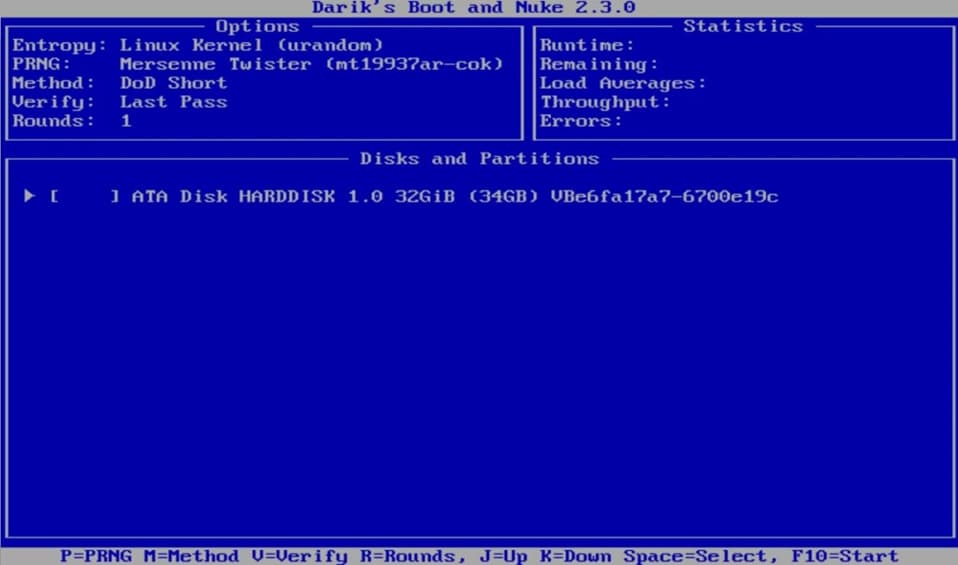
- Follow the tool's instructions to select your C drive. Choose the wiping method and confirm. Wait for the process to complete. Remove the USB and reinstall your operating system
Part 4: Lost Data After Wiping C Drive? Use Recoverit Data Recovery Software Today!
If you forgot to create a backup for the C drive before wiping it, you may still be able to recover your data. Recoverit Data Recovery is a powerful tool designed to help retrieve files even after formatting or wiping a drive. This software can scan deep into your storage media to find and restore files that seem permanently deleted.
Recoverit works for almost all data loss situations, including accidental formatting, system crashes, and complete drive wipes. The software uses advanced algorithms to locate file fragments and rebuild your documents, photos, videos, and other important data that might otherwise be lost forever.
Steps to recover data after you wipe C drive:
- Download and install Recoverit Data Recovery on a different drive. Launch the software and select the wiped C drive. Click "Start" to begin scanning for lost files.

- Wait for the scan to complete (may take several hours). Preview found files and mark those you want to recover.

- Select a different drive location to save the recovered files. Click "Recover" to restore your lost data.

Part 5: Pro Tips to erase C drive in Windows 7/10/11
Knowing the right approach to erase C drive in Windows 7/10/11 can save you time and prevent problems. Here are some expert recommendations to make the process smoother and more effective.
- Always boot from external media when wiping the drive you're currently using
- Consider using "secure erase" options if your data is sensitive or personal
- The longer wipe options (multiple passes) are rarely needed for modern drives
- SSDs should be wiped differently than traditional hard drives - use manufacturer tools
- Keep your computer plugged in during the entire wiping process
- For older systems like Windows 7, download manufacturer disk utilities before wiping
- Keep driver installation files on a separate USB drive for after the wipe
- If selling your computer, a certificate of data destruction can increase buyer confidence
Conclusion
Learning how to totally wipe C drive is a valuable skill that every computer owner should have. Whether you're troubleshooting problems, selling your device, or just want a fresh start, knowing the proper steps to erase C drive safely can save you time and protect your data.
Remember that the most important step before you wipe C drive is to create a backup for the C drive. Even with recovery tools available, it's always better to have your important files safely stored before starting the process. Choose the wiping method that fits your comfort level with technology and the specific needs of your situation.
With the four methods we've covered, you now have the knowledge to erase C drive in Windows 7/10/11 effectively. From the simple Windows Reset option to more advanced approaches like DiskPart or bootable utilities, you can choose the technique that works best for your needs and technical abilities.
Try Recoverit to Recover Accidentally Wiped C Drive
Security Verified. Over 7,302,189 people have downloaded it.
FAQ
-
Can I wipe my C drive without deleting Windows?
No, when you completely wipe C drive, you remove everything on it, including Windows. However, you can use the "Reset this PC" option in Windows settings and choose to keep personal files while removing apps and settings. This isn't a complete wipe but keeps Windows installed while removing most other content. -
How long does it take to completely wipe a C drive?
The time to erase C drive varies based on drive size, wiping method, and computer speed. A basic format might take just minutes, while secure wiping with multiple passes could take hours or even a day for large drives. Standard wiping of a typical 500GB drive usually takes 1-3 hours. -
Will wiping C drive remove viruses?
Yes, when you completely wipe C drive, all data including viruses and malware are removed. This is why wiping is often recommended for severely infected systems when other cleaning methods fail. However, you'll need to be careful not to reinfect your clean system during the reinstallation process.


 ChatGPT
ChatGPT
 Perplexity
Perplexity
 Google AI Mode
Google AI Mode
 Grok
Grok























