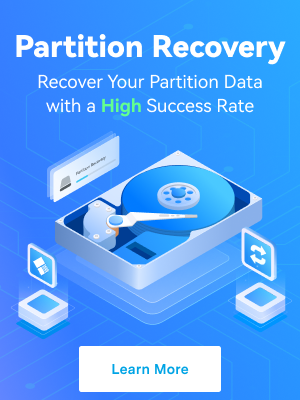Have you been dying to try the latest macOS ever since its June announcement? The time has finally come! Apple unveiled macOS Sonoma on September 26, 2023, introducing many new, exciting features.
However, only relatively recent Mac computers can run macOS 14. Did your Mac make the final cut? Find out below.
Besides listing the macOS 14 supported devices, we'll explore macOS Sonoma compatibility regarding hardware and software to help you understand if your Mac is eligible for the upgrade. First, let's see what the newest operating system brings.
In this article
New Features of macOS Sonoma
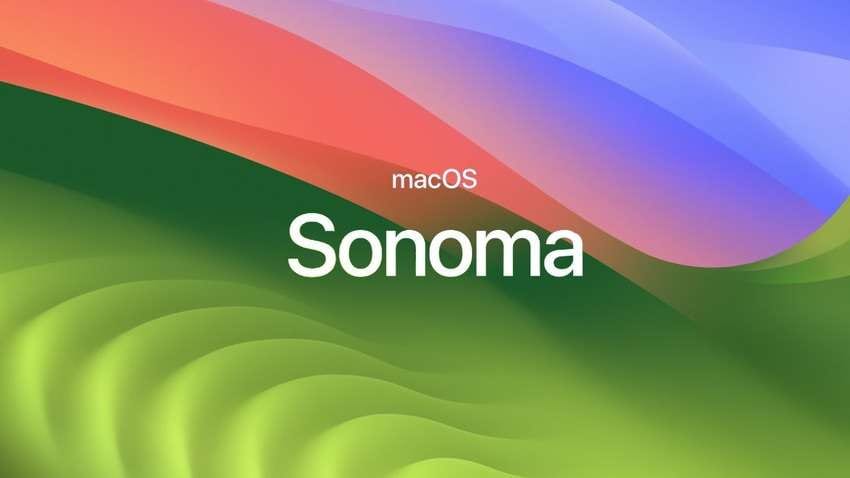
macOS Sonoma is the latest Mac operating system version and yet another to get a name after a California landmark. Drawing inspiration from Sonoma County, a famous wine region near Apple's Silicon Valley HQ, macOS 14 features slow-motion screensavers that transport users to beautiful Sonoma vineyards (among other locations).
However, new screensavers that turn into wallpapers upon login are only the cherry on top. The abundant new features are too many to list here, so let's explore the most exciting additions:
- ⛳Desktop widgets – The Notification Center is no longer the only widget home. You can place them on your desktop, making them interactive. Don't worry about clutter; they'll fade when you open apps. They'll also adapt to wallpaper colors.
- 🙆Enhanced video conferencing – The Presenter Overlay keeps you in the spotlight. You can also use hand gestures to add reactions and share the screen from any app.
- 📃Streamlined PDF management – Fill out documents with AutoFill using information from Contacts, Mail, Files, and other locations. You can also view PDFs in Notes and send them to Pages.
- 🌐More secure and convenient Safari – Create separate browsing profiles, enjoy responsive search, share passcodes and passwords with trusted contacts, and leverage locked Private Browsing. Safari also brings your favorite websites to the Dock, letting you use them as apps.
- 📣Faster Siri activation – Saying “Siri” or “Hey Siri” is all it takes to wake up your virtual assistant.
- 💬More fun messaging – Combine search filters, share your location with a single button, access the sticker drawer, and navigate to the first unread message in a conversation with a catch-up arrow (perfect for group chats). You'll also love the more accurate autocorrect with inline suggestions as you type.
- 🙌Optimized Game Mode – Avid gamers will love macOS Sonoma's faster response times and smoother frame rates for AirPods and wireless game controllers. Besides lower latency, expect a fantastic performance when playing graphics-intensive games because they'll get the most GPU and CPU resources.
- 👮Higher privacy and security – The most notable features include the Lockdown Mode for cyber protection and warnings for sensitive content (ideal for safeguarding children).
Are you excited about these features? Explore others to see what to expect in the new macOS version before installing it. Remember that Apple will release some of them (e.g., the PDF AutoFill and the catch-up arrow in Messages) later this year.
Now that we've scratched the surface of the long-awaited system update, it's time for a macOS 14 compatibility check.
macOS Sonoma Compatibility

Can you enjoy all the macOS 14 features? It depends on your Mac model, primarily its processor. The new operating system focuses on Apple silicon chips, leaving behind most Intel-based Macs.
Supported Intel-powered Macs won't have the Presenter Overlay, optimized game mode, improved Siri, and hand-gesture-based reaction sharing during video calls.
Besides processor-related limitations, Apple excluded all devices without the Retina display from the macOS Sonoma update. That makes macOS 14 the first macOS exclusive to Macintosh computers and workstations with the Retina display. However, the discontinued 12-inch MacBook (the Retina MacBook) isn't on the list.
As for software compatibility, macOS Sonoma doesn't support 32-bit apps (like every version since macOS Catalina). Therefore, if you still run macOS Mojave or older on a device compatible with the latest operating system, you must update your 32-bit apps to their 64-bit versions before the upgrade. Otherwise, you might lose precious data.
Now, with compatibility requirements out of the way, let's explore the macOS Sonoma-supported devices.
macOS Sonoma Supported Devices (Minimum Requirements)
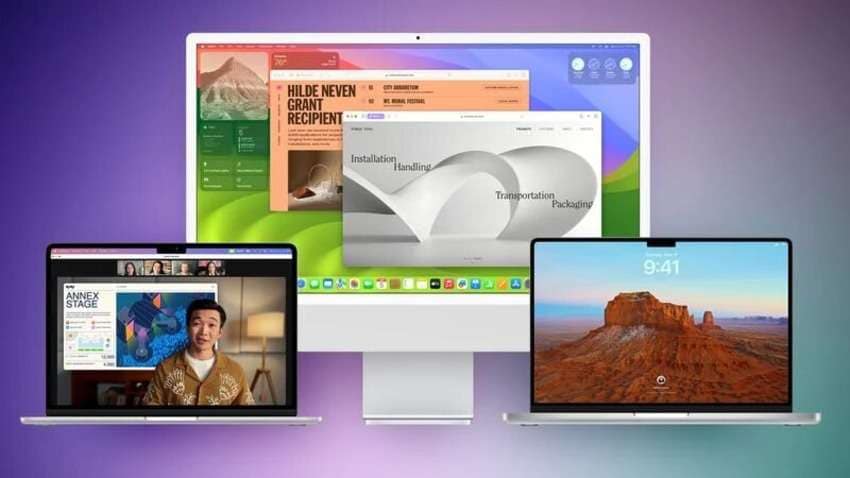
The latest Mac operating system drops support for all 2017 and older Mac computers except the 2017 iMac Pro (the first one with a T2 chip). No 12-inch MacBook model has made the final cut either.
Here are all the Mac computers and workstations that can run macOS Sonoma:
- MacBook Pro (2018 and newer);
- MacBook Air (2018 and later);
- iMac (2019 and newer);
- iMac Pro (2017);
- Mac mini (2018 and later);
- Mac Pro (2019 and newer);
- Mac Studio (2022 and later).
Is your Mac on the list of devices eligible for macOS Sonoma? Here's how to check the compatibility if you're unsure of its model and processor.
How to Check if macOS Sonoma Is Compatible With Your Device
Follow these steps to check the macOS Sonoma compatibility with your device:
- Go to the Apple menu > About This Mac.
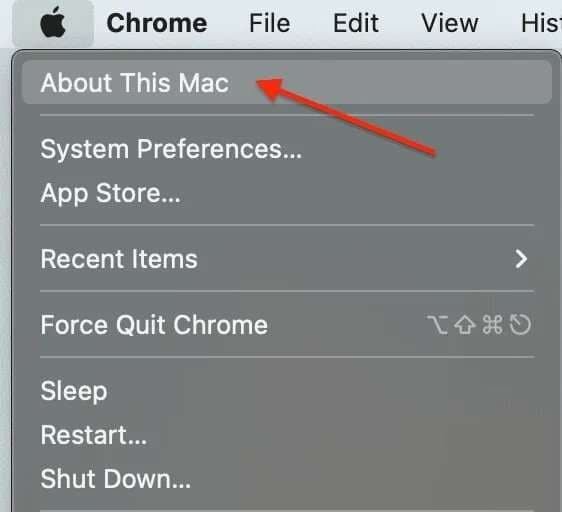
- Note the macOS version, your Mac's model, processor, graphics, and other system information, and check Apple's list of macOS Sonoma-supported devices.
Here's that overview in macOS Catalina:
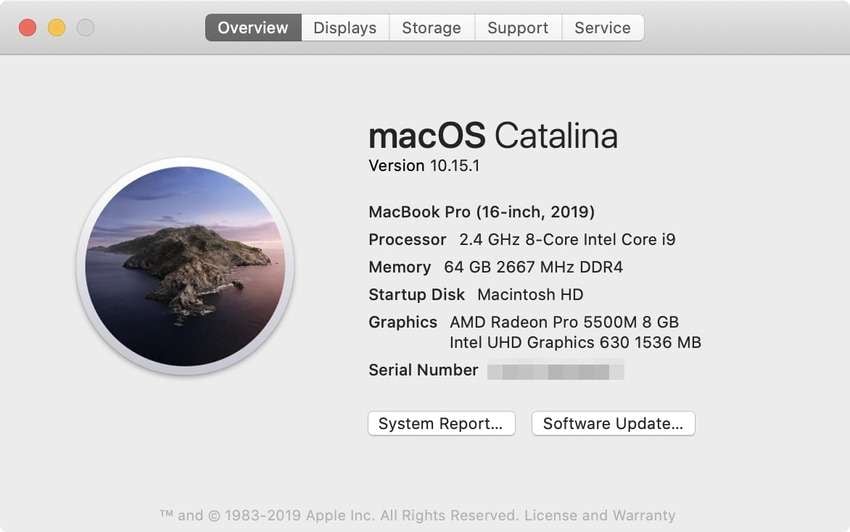
The interface changed in macOS Ventura, leaving out some details:
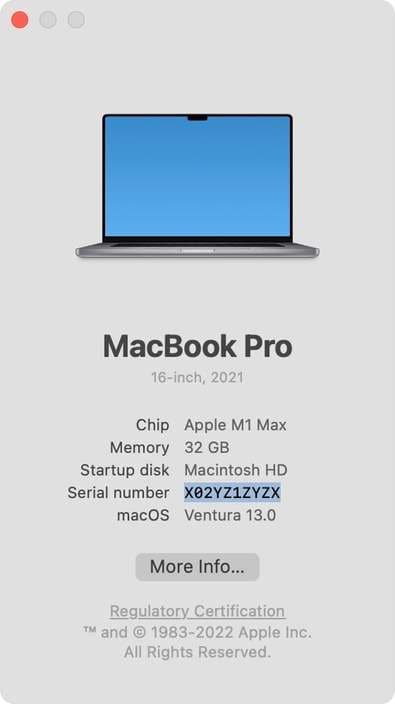
- Click System Report or More Info (depending on your macOS version) to get more information about your Mac's hardware, software, and network.
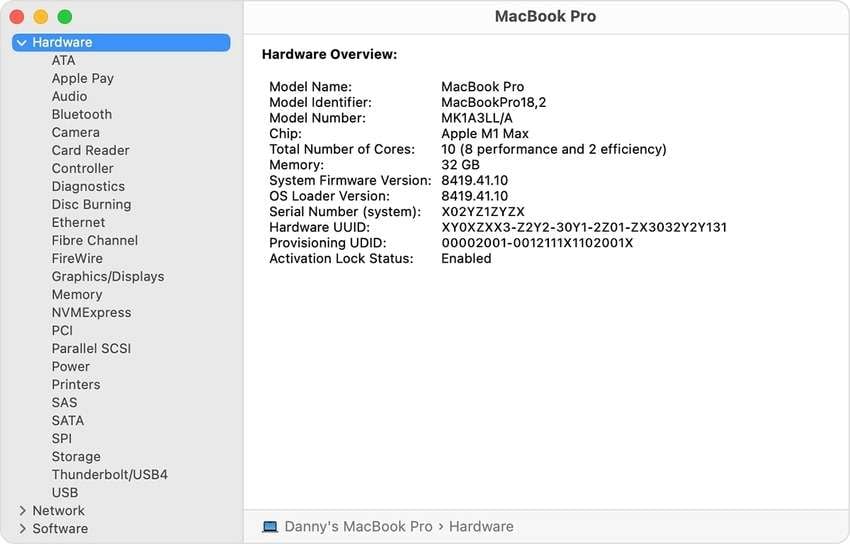
Is your Mac compatible with macOS 14? If yes, let's check out how to install it.
Bonus 1: How to Install macOS Sonoma
Before installing macOS Sonoma, create a data backup because you don't want to face potential data loss. System upgrades don't erase data, but something could go sideways, like a sudden power outage during installation.
Once you back up your data to the cloud or external storage, ensure you have the required disk space (12 GB for the installer and at least 25 GB for the operating system). Then, follow these steps to install macOS Sonoma:
- Go to the Apple menu > System Settings > General > Software Update if you have macOS Ventura or newer. The path on older versions is the Apple menu > System Preferences > Software Update.
- Click Upgrade Now if you see a macOS Sonoma update.
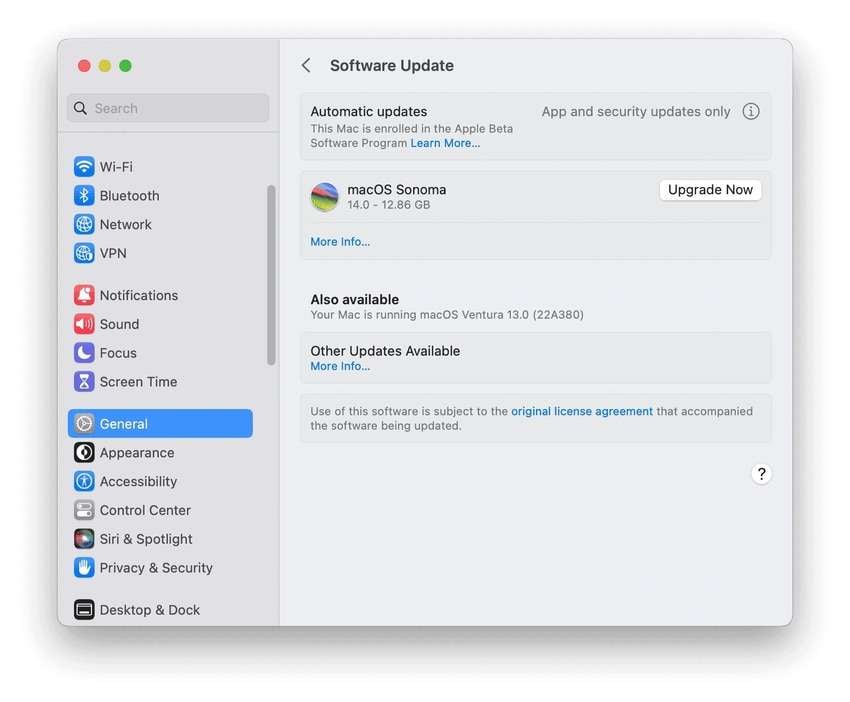
- If there's no update, launch the App Store, find the latest macOS, and click Get to download the installer.
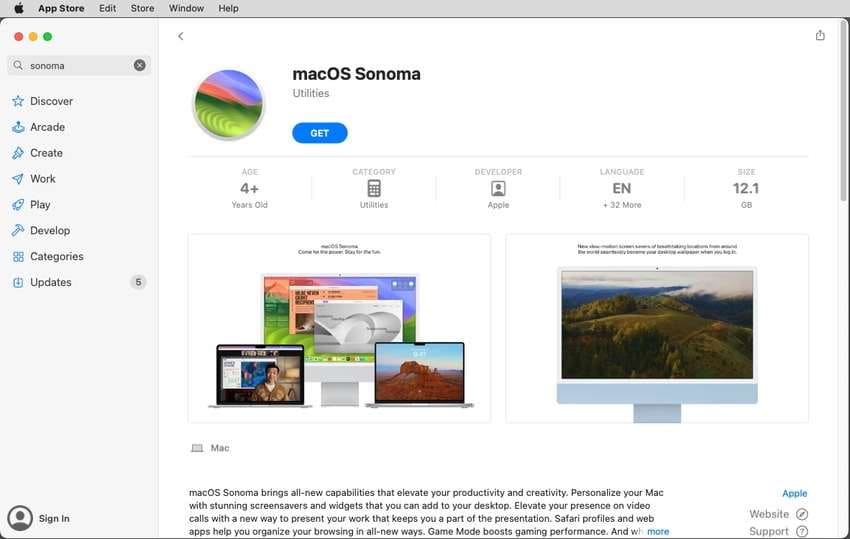
- The installation will begin automatically, so click Continue and follow the prompts. It will take at least 30 minutes.
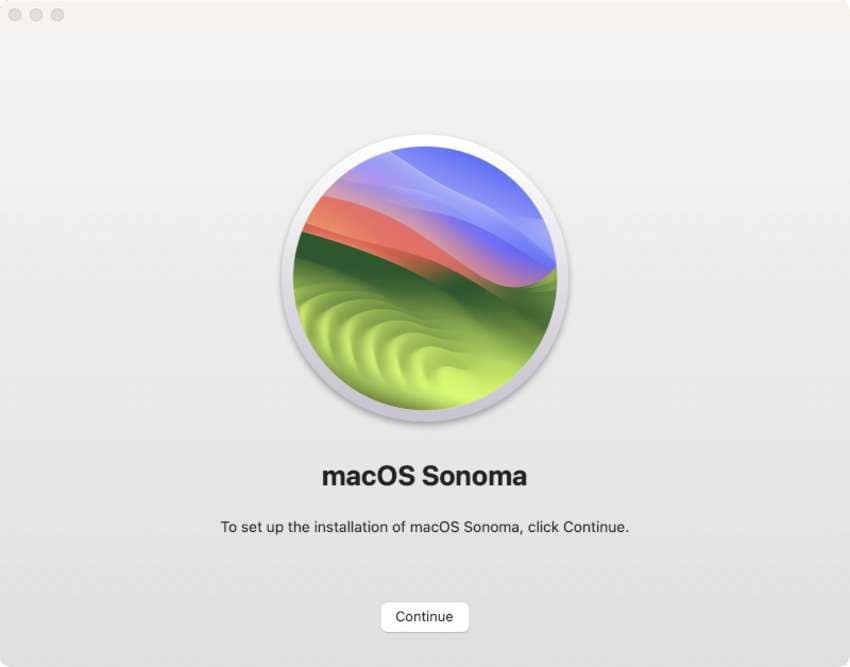
Bonus 2: What if You Lose Data?
What if something goes wrong during the upgrade, and you lose data? If you've ignored our backup-related advice, data recovery software can help you salvage files.
Wondershare Recoverit is among the best solutions to recover lost data after upgrading your system. That's only one of 500+ scenarios where the software shines with its 95% success rate. Its multi-device and file support (2,000+ and 1,000+, respectively) make it ideal for everyone.- Manages over 500 data loss situations, such as deletion, formatting, and disk corruption.
- The user-friendly interface allows you to recover data in just a few clicks.

Here's how to recover lost data with Wondershare Recoverit:
- Download the program to your Mac, run the installation file, and follow the wizard.
- Launch the software, go to Hard Drives and Locations > Start, and select the desired disk.

- Let the program scan for lost files. If you care about retrieving specific data only, use the filters to specify file types and other parameters. You can pause or stop the scan if you find what you need.

- Preview the retrieved videos, photos, documents, and other files, click Select All (or choose specific items), and hit Recover.

- Pick the destination for the recovered files (preferably different from the original) and click Save.

Conclusion
macOS Sonoma prioritizes convenience and productivity. It brings so many brilliant features that many users rush to the nearest Apple Store location to give their devices a long-overdue upgrade. But first thing is to figure out whether your Mac devices are compatible with the latest version. Following the steps above, you can make it and install Sonoma. During the installation, we sincerely hope you have a backup on another device or the cloud. Still, you can restore data with trusted data recovery software like Wondershare Recoverit.