Photos are precious. Isn't it? They capture memories we cherish. Losing them is scary. The good news is: You can recover recently deleted photos. In this guide, we'll show you how. We'll cover methods to retrieve deleted pictures from mobile devices, and computers, and ways to fix the "can't find recently deleted album or photos" error on iPhones. You'll be able to get back recently deleted photos with ease.
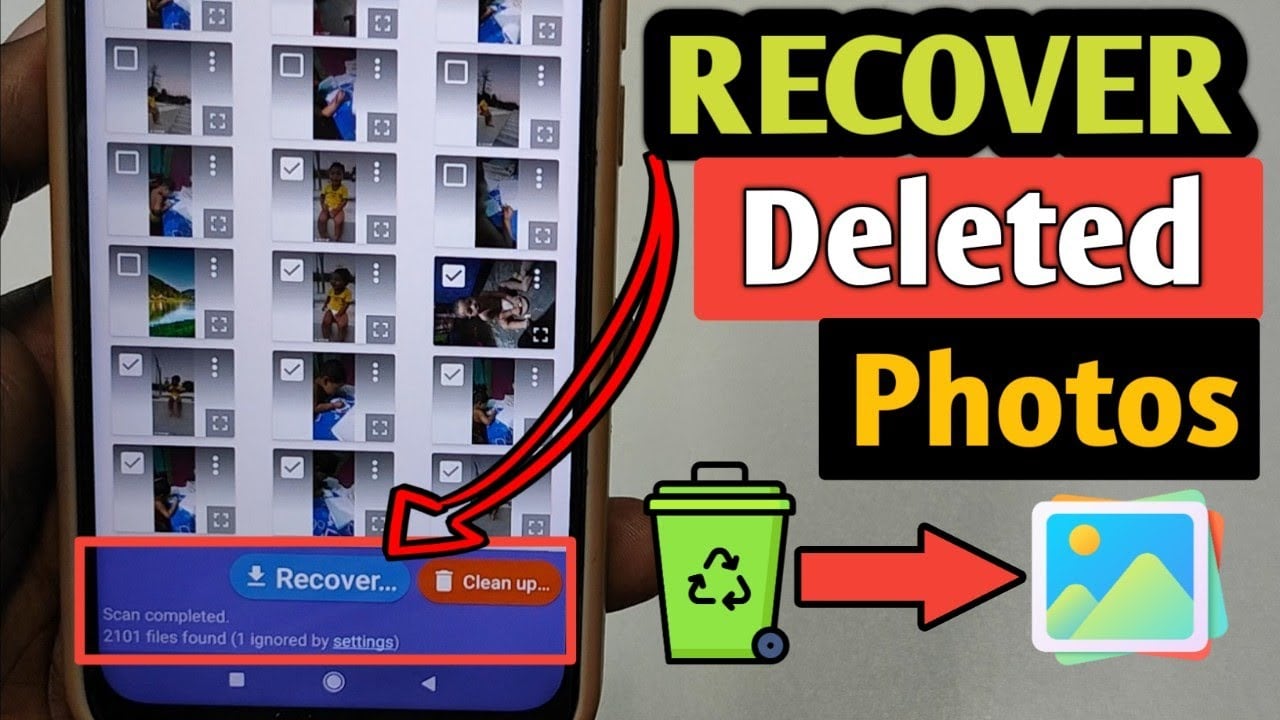
Let's walk through the steps to recover recently deleted photos. We'll use easy-to-follow methods for different devices. By the end, you'll know how to get back recently deleted photos and protect your precious memories.
Try Recoverit to Recover Recently Deleted Photos
Security Verified. Over 7,302,189 people have downloaded it.
In this article
Part 1: Can I Get Back Recently Deleted Photos?
Absolutely, you can get back recently deleted photos. Deleted photos don't vanish instantly; they go to a temporary storage area. On mobile devices, they end up in the "Recently Deleted" album, where they stay for around 30 days, giving you time to retrieve deleted pictures. On computers, these photos move to the Recycle Bin (Windows) or Trash (Mac), offering you a chance to recover recently deleted photos from a computer or mobile device.
Here's the good news: even if you can't find the Recently Deleted album or the Recycle Bin, there are still ways to recover recently deleted photos. This temporary storage acts as a buffer. If photos are not in these folders, we can explore additional methods to retrieve deleted pictures.
Let's look at the different methods you can use to recover recently deleted photos. We'll cover both software tools and built-in features to help you get your photos back.
Related Video >>: How to Recover Deleted Photos from Windows?
Part 2: How to Recover Recently Deleted Photos?
Recovering recently deleted photos might seem daunting, but it's quite manageable with the right methods. In this section, we will cover four effective ways to recover recently deleted photos. Whether you need to retrieve deleted pictures via recovery software, recover recently deleted photos on Windows or Mac, or get back recently deleted photos from mobile devices, we've got you covered.
Let's dive into each method step by step to ensure your photos are safely restored.
Method 1: Retrieve Deleted Pictures Via Recoverit
Recoverit is a powerful tool to retrieve deleted pictures quickly. It's user-friendly and works on various file types and devices. Whether you're tech-savvy or not, Recoverit makes the process simple.
One standout feature of Recoverit is its deep scan capability. Even if photos were deleted long ago, Recoverit can find them. This boosts your chances of recovering recently deleted photos.
Recoverit displays the recoverable photos in an orderly manner. You can easily preview and choose the photos you want to restore. This way, you can get back exactly what you need. Using Recoverit helps ensure that your precious memories are protected.
Recoverit is packed with features that make it an excellent tool to retrieve deleted pictures. Here are some key features:
- Wide File Type Support: Recoverit supports a wide range of file types, including photos, videos, documents, and more. This ensures you can recover recently deleted photos and other important files.
- Cross-Platform Compatibility: Recoverit works on multiple platforms, including Windows and Mac. This makes it versatile and convenient for users with different devices.
- Preview Before Recovery: Recoverit allows you to preview photos before recovering them. This helps you ensure that you recover only the photos you need.
With these features, Recoverit makes the process of recovering recently deleted photos simple and effective. You can trust this tool to help safeguard your precious memories.
Here's how to use it:
- Download and install Recoverit. Launch the program. Select the location where your photos were stored.

- Start the scan to find deleted photos.

- Review and select photos to restore. Save the recovered photos back to your device.

Method 2: Recover Recently Deleted Photos On Windows
Losing photos on a Windows computer can be frustrating. But don't worry, there are ways to recover them. This method focuses on how to recover recently deleted photos on Windows using some simple steps and tools.
Windows stores deleted photos in the Recycle Bin before permanently erasing them. This gives you an opportunity to get back your photos if you act quickly. If you can't find the photos in the Recycle Bin, there are additional recovery tools that can help you retrieve deleted pictures. Let's explore these methods to ensure your precious memories are safe.
Here's how to recover recently deleted photos from a computer:
- Open the Recycle Bin. Look for your deleted photos. Right-click on the photos and choose Restore.

- If the photos aren't in the Recycle Bin, use a recovery tool like Recoverit to scan your system.
Another way to get back recently deleted photos from your Windows computer is by using the File History backup feature. It is important to keep in mind that you can only retrieve the photos if the File History feature was enabled at the time when the pictures got deleted. Here's how to get back recently deleted photos from the File History backup feature:
- The first step is to go to the folder or location where your photos were stored before deletion.
- Now, right-click the folder and select the "Restore previous versions" option.
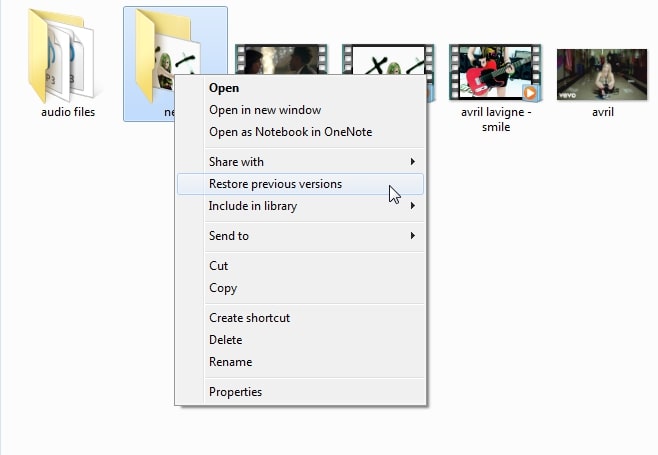
- After that, go through the version of photos that you want to retrieve and then click on the "Restore" button to recover them.
Method 3: Recover Recently Deleted Photos From Mac
Losing photos on a Mac can be upsetting. But there are ways to recover recently deleted photos from Mac. We'll look at using built-in features and third-party tools.
When you delete a photo on a Mac, it goes to the Trash first. This gives you a chance to get it back quickly. If the photos aren't in the Trash, you can use Time Machine backups and recovery tools like Recoverit. These methods help you retrieve deleted pictures effectively.
To recover recently deleted photos from Mac:
- Check the Trash for your deleted photos.

- If photos are there, drag them back to your desired location.
If not, use Time Machine backups (if enabled) or a recovery tool like Recoverit to retrieve your photos.
If your Time Machine backup is enabled on your Mac, there is a slight chance that you can get back your recently deleted pictures within no time. Here are a few steps to recover your recently deleted photos from Time Machine:
- Connect the Time Machine backup drive to your computer. After that, click the Time Machine icon in the menu bar and then select the "Enter Time Machine" option.
- Once opened, Time Machine will show you available backups. You can click on the date of your last backup of photos. After you find the desired backup, you can double-click on each picture and see if this is the photo you want back.
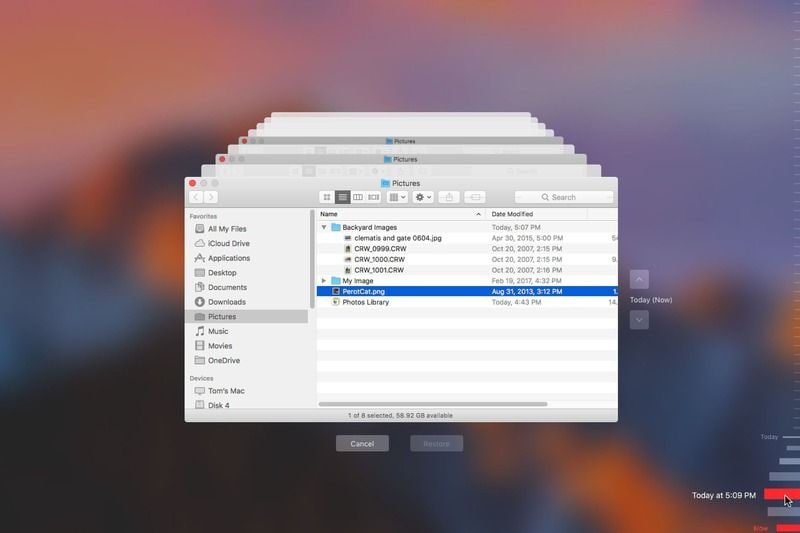
- Now, select the deleted pictures you wish to retrieve and click on "Restore" to recover the photos.
Related Video >>: How to Recover Deleted Photos from Mac Even Emptied Trash?
Method 4: How To Recover Recently Deleted Photos From Mobile Devices
Fix 1: Recover recently deleted photos from mobile devices through Recently Deleted folder
- Open the Photos app on your mobile device. Go to the Recently Deleted folder.

- Select the photos you want to recover and tap Recover.
If the photos are not there, consider using third-party apps like Recoverit to help you get them back.
Fix 2: Access and Recover Recently Deleted Photos on Android
Accidentally losing or deleting photos from your Android device can be extremely devastating. Unlike a computer or an iPhone, there is no Trash or Recently Deleted folder on Android devices. However, you can recover your photos through several other methods, let's check them out:
1. Check Another Storage Device
There is a slight chance that you might have copied deleted Android photos on some other storage device. Therefore, check the storage device thoroughly and follow the steps below:
- Connect the storage device to your computer properly and then open it.
- Select the photos you have deleted.
- Copy the deleted or lost photos and paste them back to the SD card or store them in a safe location.
2. Restore the Recently Deleted Photos from Dropbox
If you have downloaded "Dropbox" on your Android device and activated its automatic backup feature, you can easily recover your accidentally deleted or lost photos with just a few taps. Let us see how to restore recently deleted photos from Dropbox:
- Tap the "Dropbox" application on your Android device.
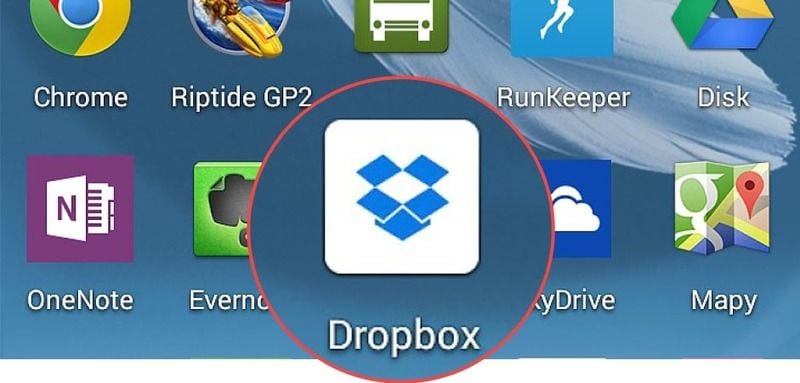
- Once the application is open, click the "Dropbox" icon on the extreme left corner and scroll down to the "Camera Uploads" option. If you think that you have backed up photos in some other folder, you can open that instead.
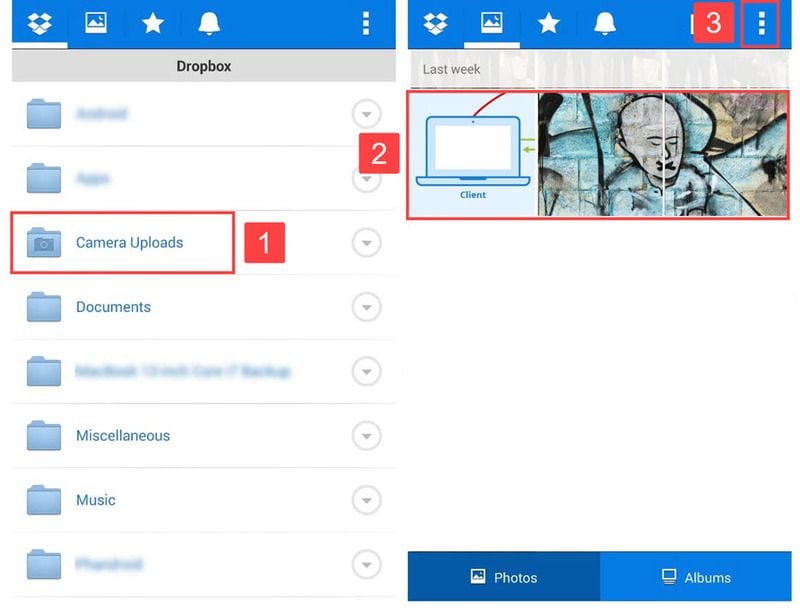
- After opening the folder, select the deleted photos you want to restore. And then, tap on the menu option with the three dots and click on "Save to the device."
Note: You can also go to the "Deleted files" folder in Dropbox and look for the deleted photos, which will remain in the folder for 30 days.
Fix3: See and Retrieve Deleted Pictures on Cloud Servers
Similar to most Android or iPhone users, you must be using some form of cloud storage to backup your pictures. If that is the scenario, you are fortunate as cloud servers allow you to immediately restore the deleted photos. Let us have a look at how to see recently deleted photos and retrieve them through cloud servers.
1. Retrieve Photos from Microsoft OneDrive
OneDrive is Microsoft's cloud storage service that provides an automatic photo backup feature. This lets you free up your internal space as your pictures get uploaded to the cloud, deleting them from your device. You can recover all photos uploaded to OneDrive from any device, including the device from which the images were shot. The steps below will show you how to retrieve recently deleted photos from Microsoft OneDrive:
- Open the OneDrive application on your device.
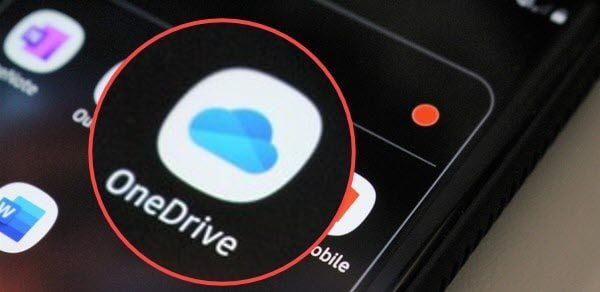
- Tap on the "Photos" option in the bottom menu and then select the photos you want to restore.
- Now, you can save the photos to your device by tapping on the menu icon with three dots on the right side and click on "Save."
Note: You can also check OneDrive's Recycle Bin to restore recently deleted photos. The photos will remain in the "Recycle Bin" for up to 30 days.
2. Retrieve Deleted Photos from Google Photos
Google Photos is popular storage and photo-sharing application created by Google. This app backs up all your pictures on every device to the cloud safely, allowing you to restore them whenever you want. The following steps will help you to restore photos from the Google Photos app.
- Open "Google Photos" on your device.
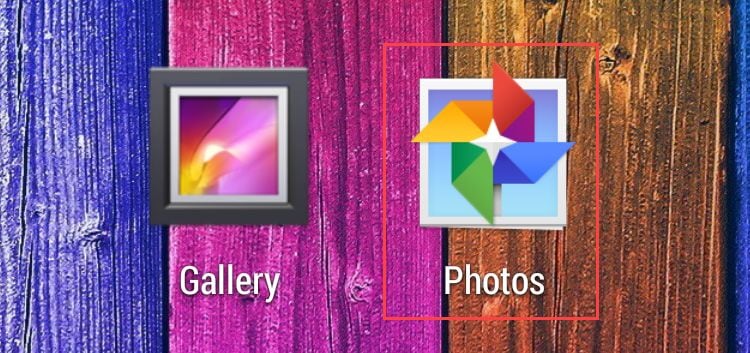
- Locate the photos you want to restore and select them.
- Now, tap on the menu icon with three dots and hit on the option "Save to device." You will find the deleted photos in the Gallery app or Photos app on your device.
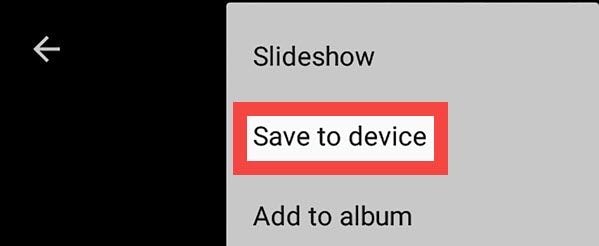
Note: Check Google Photos "Trash" folder, located on the sidebar to restore deleted photos. The "Trash" folder keeps the deleted photos for up to 30 days.
3. Retrieve Deleted Pictures from iCloud
Another successful option to delete photos from any Apple device is iCloud. To restore recently deleted photos from iCloud, all you need to do is check whether your iCloud is synced to your device. If yes, then you can get back your deleted pictures within no time. Just follow the steps below:
- In any web browser, go to icloud.com and log in. Once the server opens, select photos on "Album" that you want to retrieve.
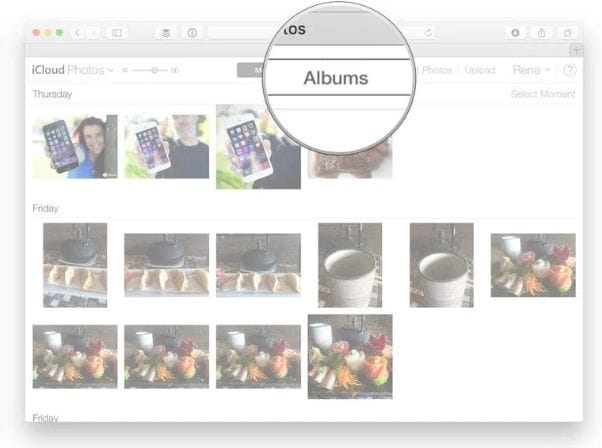
- Now, click on the "Recover" option to save them back to your device.
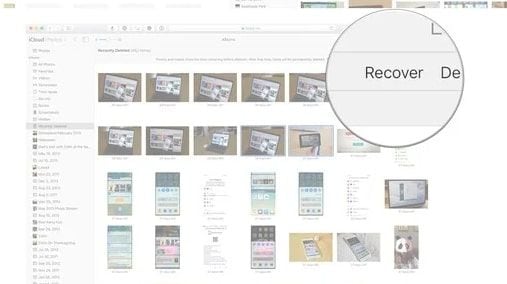
Note: iCloud also has the same "Recently Deleted" folder that your Apple device has, which you can use to get photos back within 40 days of deletion.
Part 3: How To Fix "Can't Find Recently Deleted Album Or Photos" iPhone
Encountering the "can't find recently deleted album or photos" issue on your iPhone can be frustrating, but don't worry, there are fixes available. In this section, we will cover three effective methods to fix 'can't find recently deleted album or photos'.
Whether it's updating iOS, enabling iCloud Photos, or signing out and back into iCloud, these solutions can help you retrieve your missing photos and ensure your memories are safe and accessible.
Let's dive into these fixes and solve this issue together.
Fix 1: Update iOS
Updating iOS can help fix "can't find recently deleted album or photos" issues.
Here's how:
- Go to Settings > General > Software Update. Download and install any available updates.

- This can resolve software glitches and make the "Recently Deleted" album visible again.
Fix 2: Enable iCloud Photos
Enabling iCloud Photos can also help you fix 'can't find recently deleted album or photos'. Here's how:
- Go to Settings > [Your Name] > iCloud > Photos.

- Turn on iCloud Photos.
This ensures that all your photos are backed up and accessible from any device.
Fix 3: Sign Out/Sign In To iCloud
Sometimes, signing out and back into your iCloud account can fix 'can't find recently deleted album or photos' issues. Here's how:
- Go to Settings > [Your Name] > Sign Out. Follow prompts and wait a few minutes.

- Sign back into iCloud. Check if the issue is resolved.
Part 4: Additional Tips To Retrieve Deleted Pictures
It's always best to take preventive measures to avoid losing your photos. Here are some additional tips to help you keep your photos safe and ensure you can retrieve deleted pictures if needed.
- Back-Up Regularly: Use cloud services like Google Photos or iCloud to back up your photos automatically.
- Enable Auto-Sync: Turn on auto-sync features in your device settings to ensure all your photos are regularly updated to the cloud.
- Use a Reliable Recovery Tool: Tools like Recoverit can increase your chances of successfully recovering recently deleted photos. Keep such software handy.
- Create Multiple Backups: Store backups on different platforms, such as an external hard drive and a cloud service, to reduce the risk of data loss.
- Organize Your Photos: Regularly manage and clean your photo library to prevent accidental deletion. Organized files are easier to back up and restore.
- Be Cautious With Deletion: Double-check before deleting any photos to avoid accidental deletion. Make it a habit to review the “Recently Deleted” folder periodically.
Following these tips can help you protect your precious memories and make the recovery process easier if you ever need to retrieve deleted pictures.
Conclusion
Losing photos can be stressful. But don't worry, you can recover recently deleted photos. Whether you need to recover recently deleted photos on Windows, from Mac, or from mobile devices, there are various methods available. Even if you face issues like 'can't find recently deleted album or photos', updating iOS, enabling iCloud Photos, or signing out/in to iCloud can help.
Act quickly and use reliable recovery tools to retrieve deleted pictures. Make sure your precious memories are always safe and sound.
Try Recoverit to Retrieve Recently Deleted Photos
Security Verified. Over 7,302,189 people have downloaded it.
FAQ
-
Can I recover photos deleted months ago?
Yes, it is possible to recover photos deleted months ago. However, the success depends on whether the data has been overwritten by new files. Using recovery tools like Recoverit can significantly improve your chances. These tools perform deep scans to locate deleted files, increasing the likelihood of getting your photos back. -
Are cloud backups reliable for recovering deleted photos?
Cloud backups are very reliable for recovering deleted photos. Services like Google Photos and iCloud continuously back up your photos, making it easy to retrieve them whenever needed. Regularly check your backup settings to ensure your photos are being properly synced. Cloud services provide an additional layer of security for your precious memories. -
What if I can't find the photo in the 'Recently Deleted' folder or Recycle Bin?
If you can't find the photo in the 'Recently Deleted' folder or Recycle Bin, don't worry. You can use recovery software like Recoverit, which can scan your device deeply. These tools can locate and recover permanently deleted photos even if they are no longer in the usual storage places. They provide a reliable option to retrieve your lost pictures when other methods fail.



 ChatGPT
ChatGPT
 Perplexity
Perplexity
 Google AI Mode
Google AI Mode
 Grok
Grok























