A bricked phone is essentially rendered non-functional, either due to software mishaps like failed updates or corrupt firmware, and is categorized as either a hard or soft brick. Losing data due to your phone getting bricked can cause a lot of frustration. However, by using the right method, you can easily recover data from your bricked phone.
This guide delves into the causes of bricking and the consequences of such a condition and offers actionable steps to recover data from bricked android and unbricking methods. Additionally, it provides preventative measures to help users avoid these frustrating scenarios in the future.
In this article
What Does a Bricked Android Phone Mean?
A bricked Android phone refers to a device that has become completely unresponsive and non-functional, effectively turning it into an inert "brick." This condition often results from failed software updates, improper rooting, or corrupt firmware. A bricked phone typically cannot boot up or perform any useful functions, requiring specialized recovery methods. There are two categories of bricked phones: hard bricks and soft bricks.
Hard Brick
A hard-bricked Android phone is rendered completely inoperable, unable to boot up or undergo any recovery procedure. When a device is hard-bricked, it often shows no signs of life; it may not respond to power buttons, be unable to display screens, or even provide charging indications. This total failure is likened to a dead device, akin to a physical brick. Here are some of the symptoms of hard bricking:
1. No Booting: The device fails to show any booting screen, remaining completely black even when the power button is pressed.
2. No Recovery Access: Users cannot access the recovery mode by pressing specific key combinations upon power-up.
3. No Charging Indicators: The phone does not respond to the charging cable; no LED lights or charging animations appear.
4. No Response to ADB or Fastboot: Advanced users find that standard recovery tools like ADB (Android Debug Bridge) or Fastboot do not recognize the device.
Soft Brick
A soft-bricked Android phone is still operational but exhibits significant issues that prevent it from functioning correctly. A soft brick can manifest due to problems during firmware installations or malfunctions in the operating system, but the device retains enough functionality to attempt repairs. Let us take a look at some of the symptoms of soft bricking:
1. Boot Loop: The phone repeatedly displays the manufacturer logo before restarting, leading to an endless loop that cannot proceed to the home screen.
2. Stuck on Boot Animation: The device may get stuck on the boot animation (the logo or animation) for an extended period, making it seem like it is loading indefinitely.
3. Recovery Access: Users can typically access the recovery mode, allowing them to perform a factory reset or apply updates via ADB.
4. Device Response: Unlike hard bricks, users might still hear notifications or vibrations when interacting with the device, indicating that the hardware is functional, albeit the software is still flawed.
Reasons behind Android Phone Gets Bricked
There are several reasons that can contribute to Android phones getting bricked. Being aware of these reasons can help users take action as early as possible. Discussed here are some of the common reasons why Android phones can get bricked:
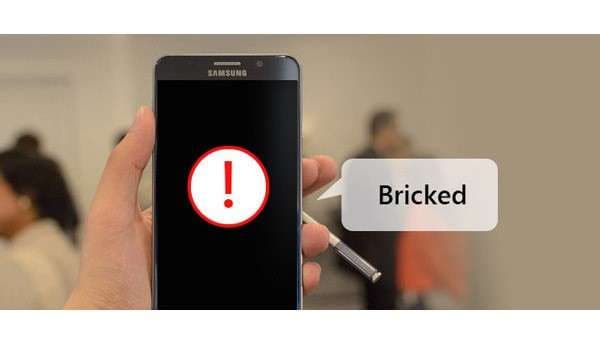
1. Improper Firmware Updates: One of the leading causes of a bricked Android phone occurs during firmware or software updates. If a user attempts to update their device and the process is interrupted due to a dead battery, loss of internet connection, or a corrupted update file, the phone may become unusable. Additionally, if the firmware being installed is incompatible with the device model, it can lead to incomplete installations that render the operating system non-functional.
2. Rooting Gone Wrong: Rooting can give users greater control over their Android devices, but it also poses significant risks. If a user tries to root their device and follows an incorrect procedure, they might accidentally erase critical system files or install incompatible custom ROMs. This can lead to a soft-bricked scenario, where the device gets stuck on the boot screen or experiences constant restarts.
3. Malicious Applications: Downloading unverified applications from third-party sources can also result in a bricked phone. Some malware or poorly designed apps can exploit vulnerabilities in the Android operating system, leading to severe system corruption. If a user installs an app that modifies essential system files or parameters, it can interfere with boot processes, causing the device to fail to start.
4. Hardware Failures: Physical issues like water damage, battery failure, or faulty components can lead to a bricked Android phone as well. For example, exposure to moisture can corrode internal circuits and disrupt normal operations, sometimes rendering the device unable to boot. Similarly, a failing battery may not supply adequate power, causing the system to crash during startup or update processes.
What Happens When an Android Phone Gets Bricked?
When an Android phone gets bricked, it becomes unresponsive and fails to boot up properly, rendering it inoperable. This often results from issues such as failed software updates, corrupt firmware, or failed rooting attempts.
A bricked device typically displays a black screen or shows the manufacturer’s logo but won't proceed to the home screen. Users lose access to their data and applications, as the operating system is no longer functional, effectively turning the phone into an expensive paperweight. You can easily recover data from hard bricked Android or soft bricked Android if you are informed about the right way to do so.
How to Retrieve Data from Bricked Android Phone- Hard or Soft Bricked
Recoverit Data Recovery Software offers a sophisticated solution to recover data from bricked phones whether you want to recover data from soft bricked Android or hard bricked Android, ensuring a seamless user experience. Its advanced scanning algorithms meticulously comb through device memory, identifying and recovering various file types, including photos, videos, and documents.
Designed with an intuitive interface, Recoverit allows users to navigate effortlessly through the data recovery process, making complex tasks accessible even to those with minimal technical expertise. With powerful repair capabilities, it not only recovers deleted files but also restores corrupted data, breathing new life into inaccessible information.
Step 1: Download Recoverit from Wondershare Official Website
To begin the data retrieval process, you must first obtain Recoverit from Wondershare's official website. This powerful software is specifically designed to assist in recovering lost data from bricked Android devices. It utilizes advanced algorithms to scan and retrieve data, providing a comprehensive solution for your data recovery needs.
Step 2: Connect your Bricked Android device to Recoverit and Scan for Lost Data
Once Recoverit is successfully installed, connect your bricked Android device to your computer using the appropriate USB cable. The software will automatically detect your device and initiate the scanning process. During this phase, Recoverit will meticulously examine the device's storage to identify and recover lost data.
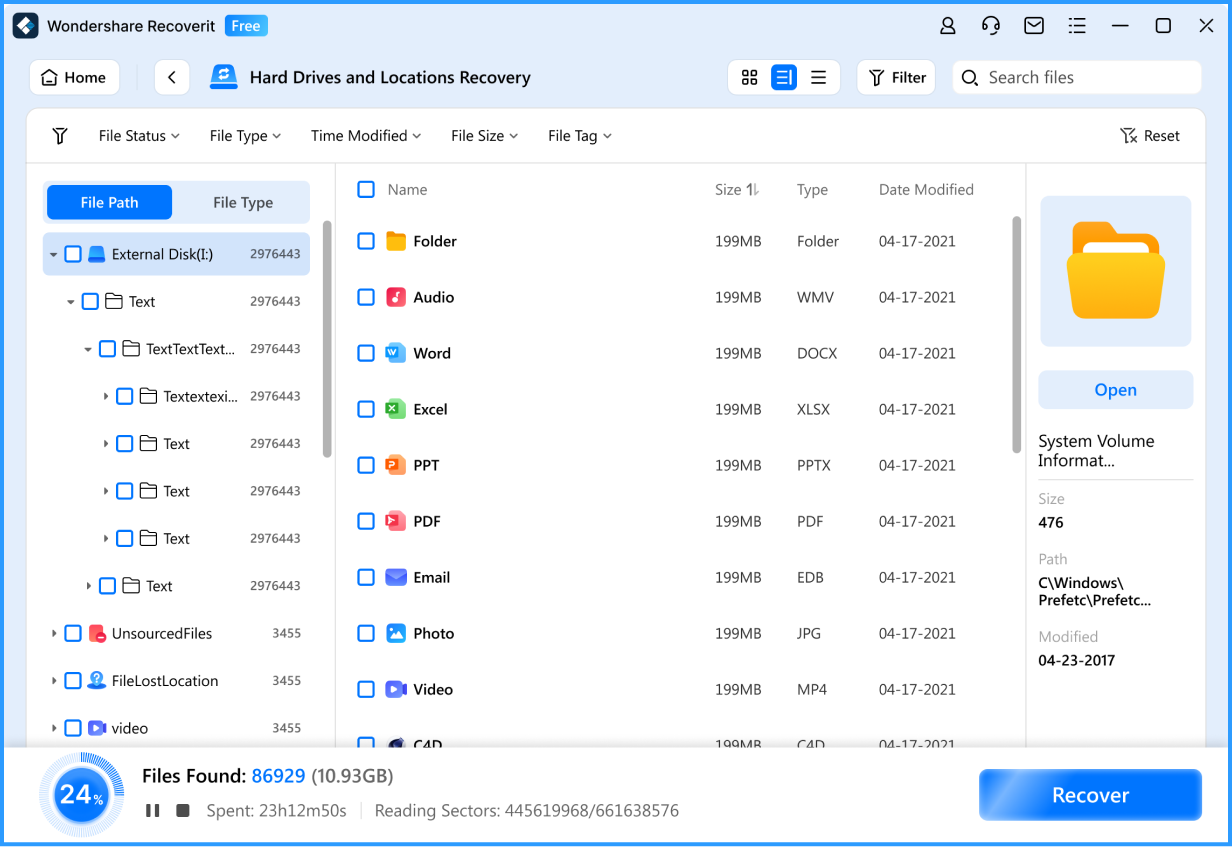
Step 3: Select Your Data and Click the "Recover" Button to Get Your Data Back
Following the scan, Recoverit will present you with a comprehensive list of recoverable data. This includes various file types such as photos, videos, music, documents, and more. You can selectively choose the data you wish to recover by marking the corresponding checkboxes. Once your data has been selected, simply click the "Recover" button to restore it to the specified location on your computer.
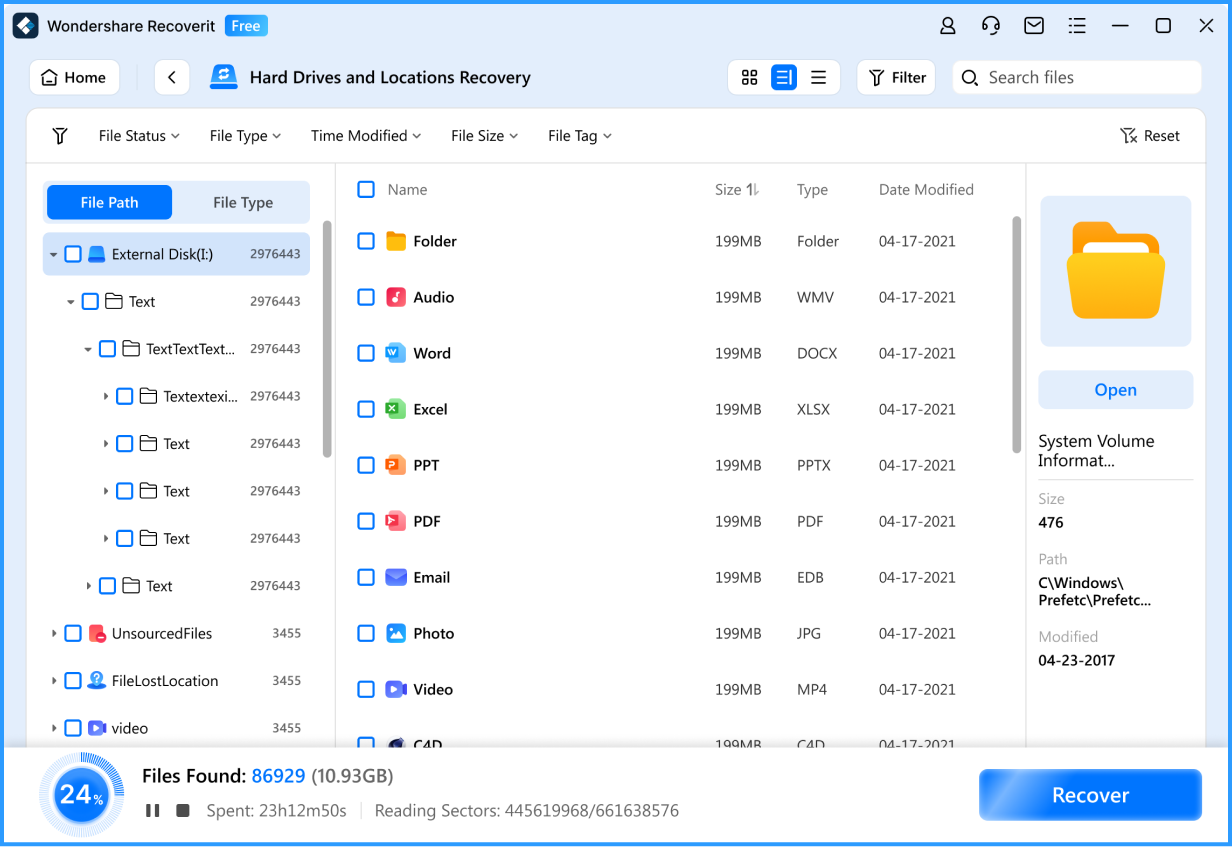
How to Unbrick Android Phone?
Soft brick occurs due to software errors, so it is possible to unbrick soft-bricked Android phone. Therefore, after finishing bricked Android data recovery, users can try to fix bricked Android phone. These are the methods to unbrick your Android phone.
1. Factory Reset: A factory reset can help resolve many software issues that cause a soft-brick. This process erases all data on the device, returning it to its original system state. It's often effective for resolving problems caused by misconfigured settings or incompatible apps.
2. Using Safe Mode: Booting the device in safe mode allows users to run the system without third-party applications, which can be responsible for the soft-brick. In this mode, only pre-installed apps are functional, enabling easier diagnostics and repairs. If the device operates normally in safe mode, users can identify and uninstall problematic apps.
3. Flashing Stock ROM: Flashing the stock ROM involves reinstalling the official operating system software on the phone. This procedure can fix issues caused by corrupted files or unsuccessful modding. While it requires some technical know-how, it often restores a fully functional device.
4. Utilizing Recovery Mode: Accessing the recovery mode offers options such as wiping the cache partition and applying software updates. These features can help clear temporary files or restore the system without deleting personal data. This can address issues caused by system updates gone wrong or residual data from previously installed apps.
5. Using ADB Commands: ADB (Android Debug Bridge) can be utilized to send commands to the device when it's connected to a computer. This allows for advanced repair options such as rebooting, clearing app data, or pushing files to the device. ADB is particularly useful for users familiar with command-line tools and troubleshooting techniques.
Bonus Tips: How to Avoid Bricking Your Android Phone
Bricking your Android phone is avoidable. If you follow some necessary precautions, you can easily avoid bricking your Android phone in the future. Here are some useful tips for you to avoid bricking your Android phone:
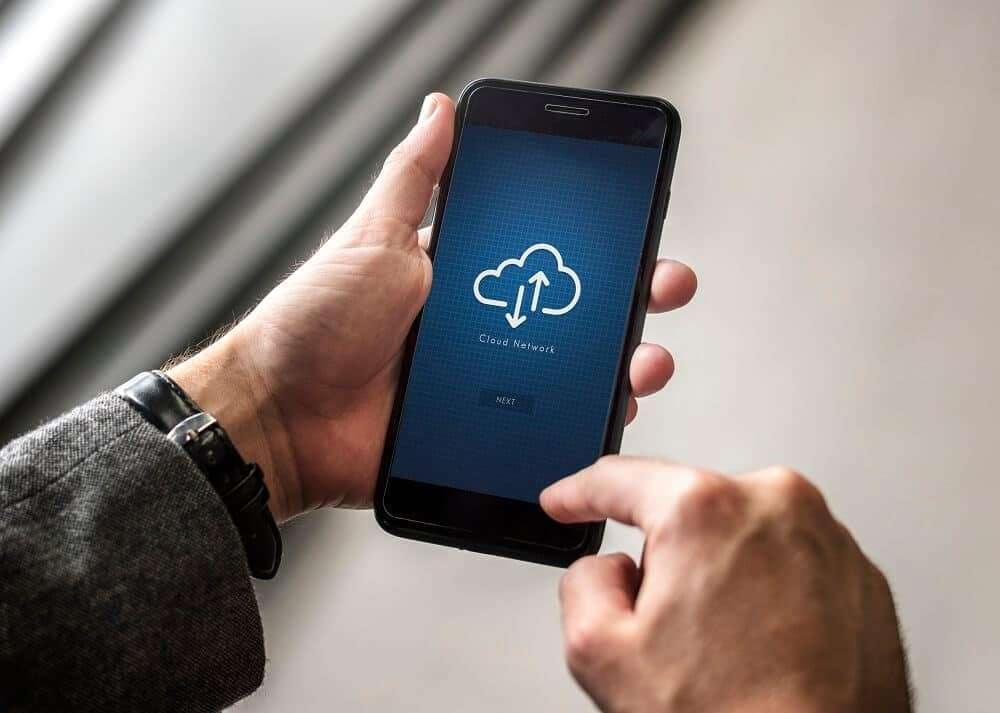
1. Stick to Official Updates: Always download firmware updates from official sources, such as your phone manufacturer or carrier. Avoid using custom ROMs and unofficial software unless you are very familiar with the risks involved. Official updates are designed to be compatible with your device, reducing the chances of bricking.
2. Backup Your Data Regularly: Make it a habit to back up your important data frequently. Use cloud services or an external storage device to ensure that you don't lose any critical files, photos, or settings. This way, even if something goes wrong, you can easily restore your information.
3. Charge Your Device Adequately: Ensure that your phone is fully charged or has enough battery life before performing any critical operations, such as updates or resets. A sudden shutdown during these processes can lead to software corruption and potential bricking. Always keep your device plugged in when updating software.
4. Avoid Interruptions During Updates: Do not interrupt the update process by turning off your device or unplugging it. Such interruptions can lead to incomplete installations, which can cause your phone to become unresponsive. Allow the update to finish completely before using your device again.
5. Know Your Device's Bootloader: Familiarize yourself with your phone's bootloader and understand the risks of unlocking it. Unlocking the bootloader allows for customization but may void your warranty, and any missteps can lead to a bricked device. Always read manufacturer instructions carefully before making any changes.
6. Be Cautious with Apps and Permissions: Only install apps from reputable sources like the Google Play Store and avoid those that request excessive permissions. Malicious apps can cause system instability or conflicts that lead to crashes and potential bricking. Regularly review app permissions to ensure they align with their intended functions.
Conclusion
Understanding the risks of bricking your Android phone is essential for maintaining its functionality. Users can effectively safeguard their devices and retrieve vital information even from hard or soft-bricked situations by following preventive measures and utilizing tools like Recoverit to recover data from bricked Android.



 ChatGPT
ChatGPT
 Perplexity
Perplexity
 Google AI Mode
Google AI Mode
 Grok
Grok























