Mobile apps on smartphones use cache files to improve user experience with faster app login and content. However, most users tend to delete the cache files during not enough storage on their phone. As a result, they accidentally delete important files with troubles such as these online queries - "I cleared cache by mistake. How can I restore cache including previously used and saved passwords?" and "If you delete your cache, is it possible that you can recover it? Where can I find my deleted cache?"
If you are one of those struggling users wondering how to restore deleted cache data in android? Follow along with the article to learn everything about what are cache files on Android phones and why you have to recover them. Lastly, we have compiled a list of effective methods to help you how to recover cache files on Android phones.
In this article
What Are Cache Files on Android Phone
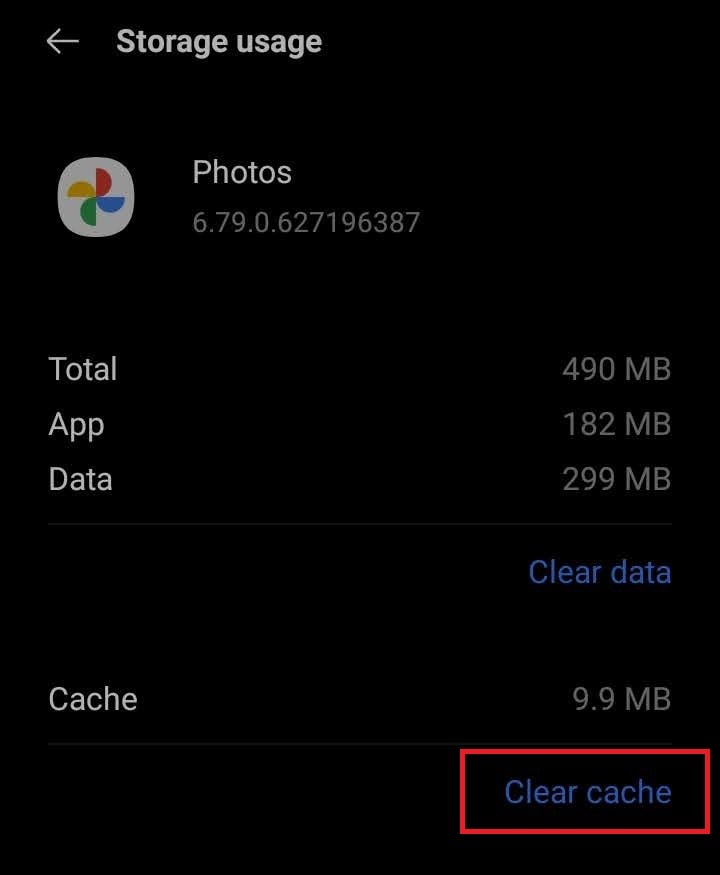
Cache files are stored data of a website or application that you open on your Android phone. They might include doc files, images, scripts, and other media files of the website or app. Often, these data are stored on your Android phone when you visit a website or open an app for the first time, helping for a quicker loading time when you reopen the same app or visit the same website.
Overall, cache files help to improve the performance and user experience by avoiding the need to reload common elements again and again.
However, to clear storage on their Android phone, many users get confused between clearing the cache or clearing data. So, clearing data on an Android phone removes all the user settings, databases, log in details, and cache files of the app. On the other hand, clearing the cache only removes temporary files of the app but retains user settings and other essential information.
Why Is There a Need to Recover Cache Files on An Android
When you run out of storage space on your Android phone, you can clear space by deleting cache files. Similarly, most Android file-cleaning apps tend to clear the cache files automatically to make storage space. Even some Android apps come with features to delete unused cache files for better storage management. But sometimes these practices might not be the ideal solution, as explained below:
- As mentioned earlier, cache files help improve app performance. However, clearing cache files can affect some elements, resulting in app loading slower than before.
- Cache files also improve user experience by storing user preferences and choices. Removing them can cause abrupt application usage issues.
- Sometimes, while deleting cache files, some important data like documents, photos, videos, and more useful data can get corrupted or deleted mistakenly.
So, to avoid these unwanted situations and data loss, it is important to know how to recover deleted cache file on Android.
How To Recover Deleted Cache Files from An Android
While it is a good idea to delete cache files to make storage space on your Android phone, as explained above it also causes various issues and data loss. Thankfully, there are many ways you can recover the deleted cache files.
Here is a brief overview of the methods to recover deleted cache files on Android:
| Solutions | Pros | Cons |
| Recover Cache Files Using Recoverit | Advanced recovery features supports various file types |
Requires a computer, software installation needed |
| Recover Cache Files Using Dr.Fone | Can recover data directly from Android, user-friendly |
Limited advanced features compared to Recoverit |
| Restore Cache Files from the Recycle Bin | Simple, no additional software needed |
Only works if files were in the Recycle Bin |
| Restore Cache Files from the Previous Local Backup | Effective if backups are available | Requires previous backups to be in place |
| Recover Deleted Cache Files on Android (SD Card) via File Manager | Direct recovery from SD card, no special software required |
Limited to SD card storage |
Now that you know what are cache files on Android devices and why you need to restore deleted cache files. Here are some of the best ways you can recover deleted cache files from your Android phone:
Method 1: Recover Cache Files Using Recoverit
If you want to recover deleted cache files on your Android SD card, consider using a reliable third-party data recovery application such as Recoverit. It can help you recover your deleted cache files from your Android device SD card by using advanced algorithms to scan and analyze storage devices.
Here are some advanced data recovery capabilities of Recoverit for how to recover cache file on Android:
- The program offers a user-friendly interface, making it suitable for those with varied levels of technical ability.
- It includes a quick scan for fresh deletions and a deep scan for difficult-to-recover cache files.
- You can restore a wide range of file formats, including images, videos, documents, emails, and more.
- The software recovers data from partitions that have been lost, deleted, resized, or damaged.
- Before completing the recovery process, you can review recoverable cache files to check that they are restoring the right data.
- It supports recovery from a wide range of storage devices, including hard drives, SSDs, USB drives, memory cards, and external drives.
Recoverit is a phone data recovery program for computers. Thus, to recover cache files, remove the SD card from your Android phone and connect it to the computer. And, follow the below steps for how to restore deleted cache data in Android using the Recoverit program:
Step 1: Download and install the Recoverit data recovery application on your desktop. Make sure not to install the program on the same partition or hard drive where your data is lost.
Step 2: Connect your SD card from your Android phone to the computer via card reader.
Step 3: Launch the program and select the “Deleted File Recovery” mode option to recover deleted cache files from Android.
Step 4: Click the “SD card” option on the left side panel and select the SD card from your Android phone.

Step 5: Click the “Start” button to begin the process. The app will start a quick scan of your SD card.
Step 6: After the scan is completed, all the recoverable files will be displayed. Select the cache files that you want to restore and click “Recover.”

Method 2: Recover Cache Files Using Dr.Fone
If you looking for a dedicated data recovery tool for your Android phone, look no further than Dr.Fone - Data Recovery. This Android data recovery app assures you of over 97% file recovery efficiency. Along with cache files, you can also recover Android messages, contacts, photos, and videos. It is also a comprehensive solution for all your Android phone management needs, including deleted data recovery, photo recovery, phone data transfer, photo transfer, privacy space, unlock devices, AI image enhancement, and more.
While you need to connect your Android phone to your computer to recover deleted cache files using the Recoverit program, you can straightly recover cache files on Android phones without computers using the Dr.Fone application.
Here are some of the key data recovery features of Dr. Fone's application to help how to recover deleted cache files on Android phones:
- It has the highest data recovery success rate compared to other apps.
- Along with cache files, you can also recover photos, videos, contacts, SMS, WhatsApp, and more from your Android phone.
- You can also recover data from broken Android phones.
- It offers three modes to recover data from Android phones: Internal storage, broken devices, and Google Drive.
- The app is compatible with over 6000 Android devices.
- You can preview and selectively recover deleted messages and more.
To recover deleted cache files directly on your Android phone using Dr.Fone - Data Recovery, follow the below-given steps:
Step 1: Download and install the Dr.Fone - Data Recovery tool on your computer.
Step 2: Launch the Dr.Fone app on the computer. Select the “Toolbox” option on the left side panel and click on the “Data Recovery” option.

Step 3: On the new window, select “Android” as the device option to recover deleted cache files.

Step 4: Select the “Recover Android Data” option from the list to continue.

Step 5: Next, when prompted, connect your Android phone to your computer via a USB cable.

Step 6: Select all the file types you want to recover from your Android phone, including deleted cache files. To begin the scanning process, click the “Start Scan” option at the bottom.

Step 7: After the scan is over, you can view all the recoverable files on the preview screen.
Step 8: Select the deleted cache files you want to recover and click on the “Recover” button. Enter the location to save recovered data and click the “Recover” option.

Method 3: Check and Restore Cache Files from the Recycle Bin
Many Android smartphones come with a dedicated Recycle Bin or Trash Bin to store deleted files temporarily before permanently removing them from the phone. Unless you have recently removed cache files from the Recycle or Trash bin and emptied them, you can recover them.
Follow the below steps to find out how to recover deleted cache files on Android phone:
Step 1: Open the “File Manager” or “File Explorer” on your Android phone.
Step 2: Tap on the “Recently deleted” option at the bottom.
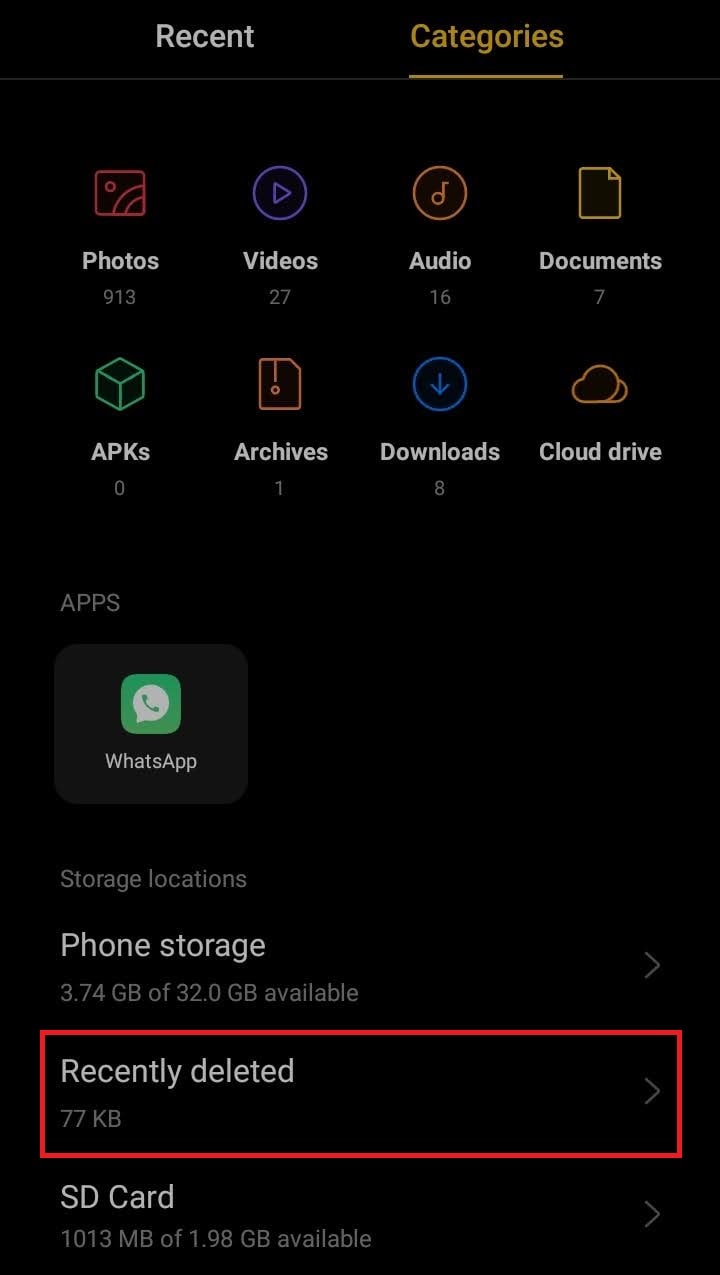
Step 3: Locate and select the cache file or files you want to recover in the list.
Step 4: Tap on the “Recover” option at the bottom to recover cache files to their original location.
Method 4: Restore Cache Files from the Previous Local Backup
These days, most modern Android phones offer support for local backup. However, to recover deleted cache files, you must enable the automatic backup option on your Android phone.
Here are the steps for how to restore cache files on your Android phone using local backup:
Step 1: Open the “Settings” on your Android phone and tap on the “Additional Settings” option.
Step 2: Scroll down and tap on the “Back up and reset” option.
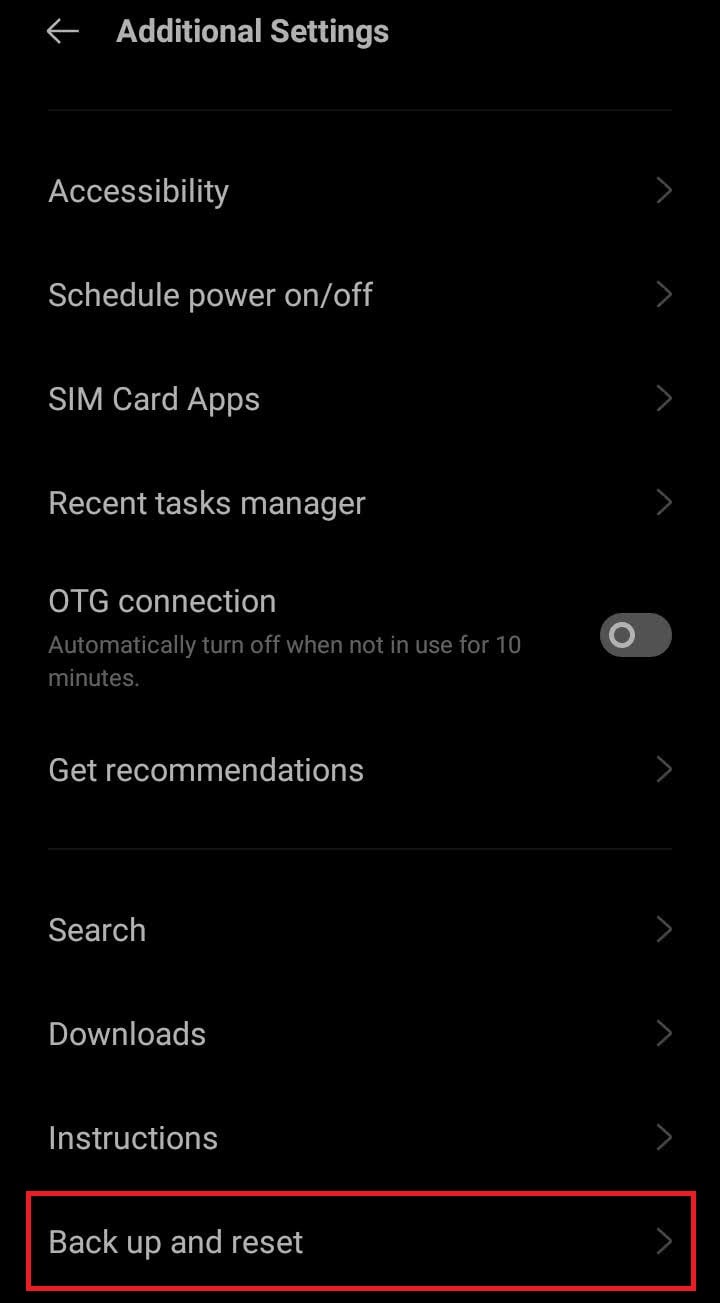
Step 3: Tap on the “Back up & restore” option and select the “Restore” option.
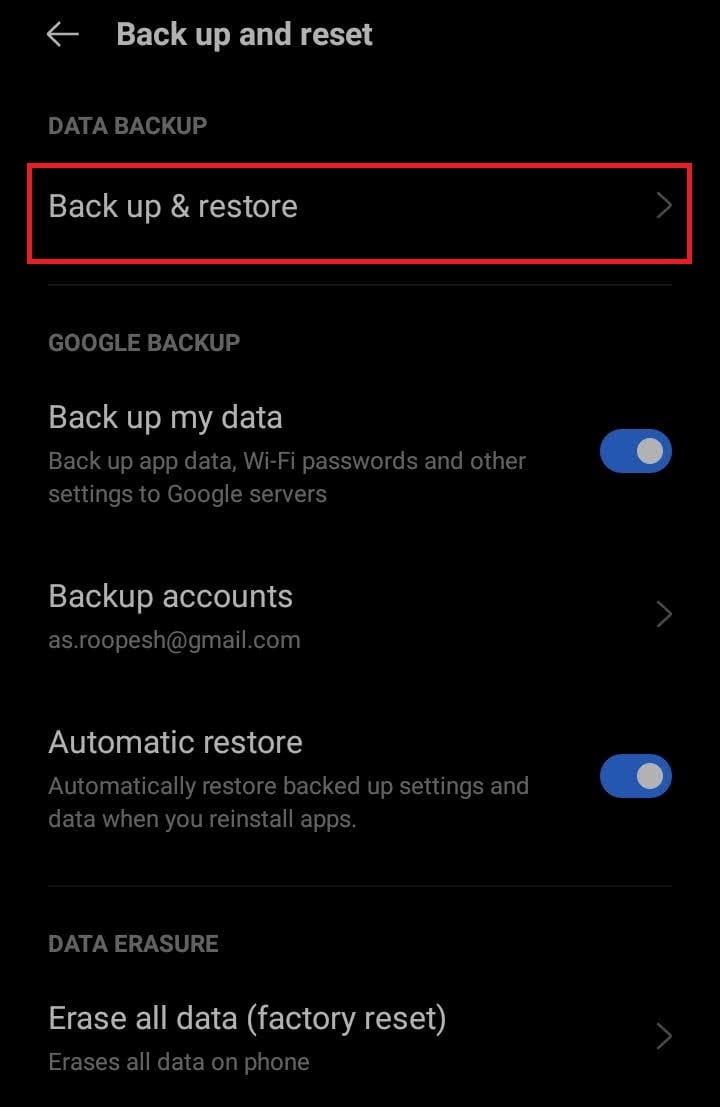
Step 4: Choose the deleted cache file types you want to restore and tap on the “Restore” button.
Method 5: Recover Deleted Cache Files on Android (SD Card) via File Manager
Another way you can recover cache files on an Android phone is through third-party File Manager applications. However, it might not retain the original size of the file in the form of a cache. You can recover cache files on the internal storage or SD card by changing their file extensions.
Here are the steps for how to recover cache files on Android:
Step 1: Open the “File Manager” or “Files” application on your Android phone.
Step 2: Scroll down and tap on the “SD Card” option.
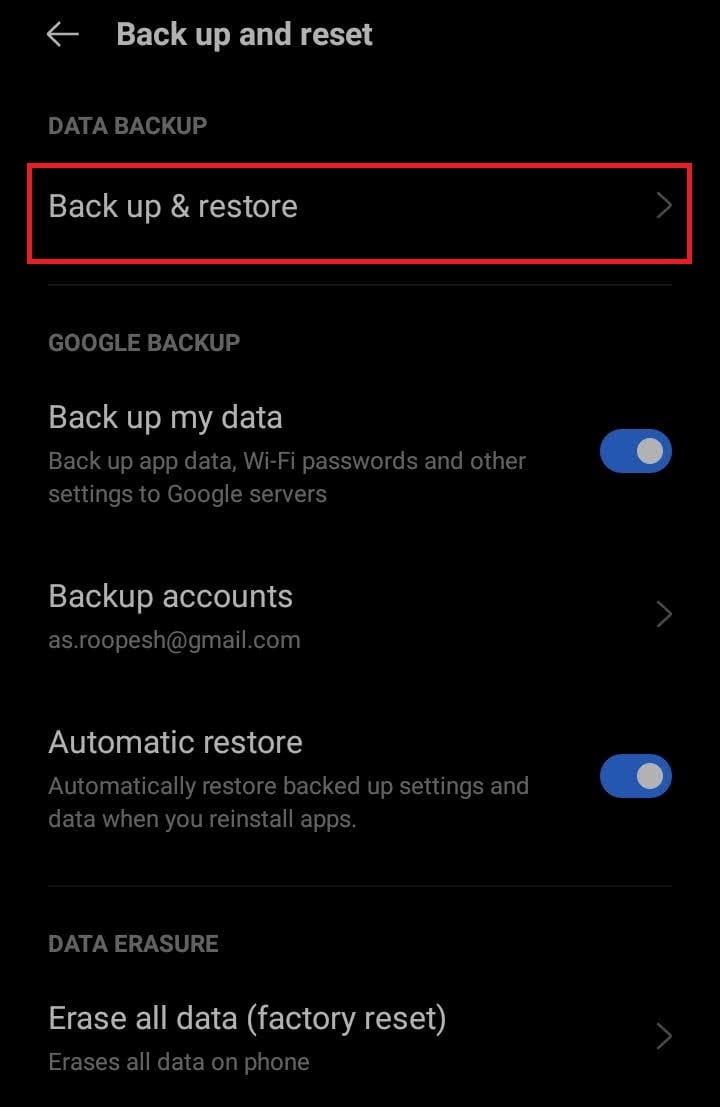
Step 3: Tap on the “Android” option from the list and select the “Data” option.
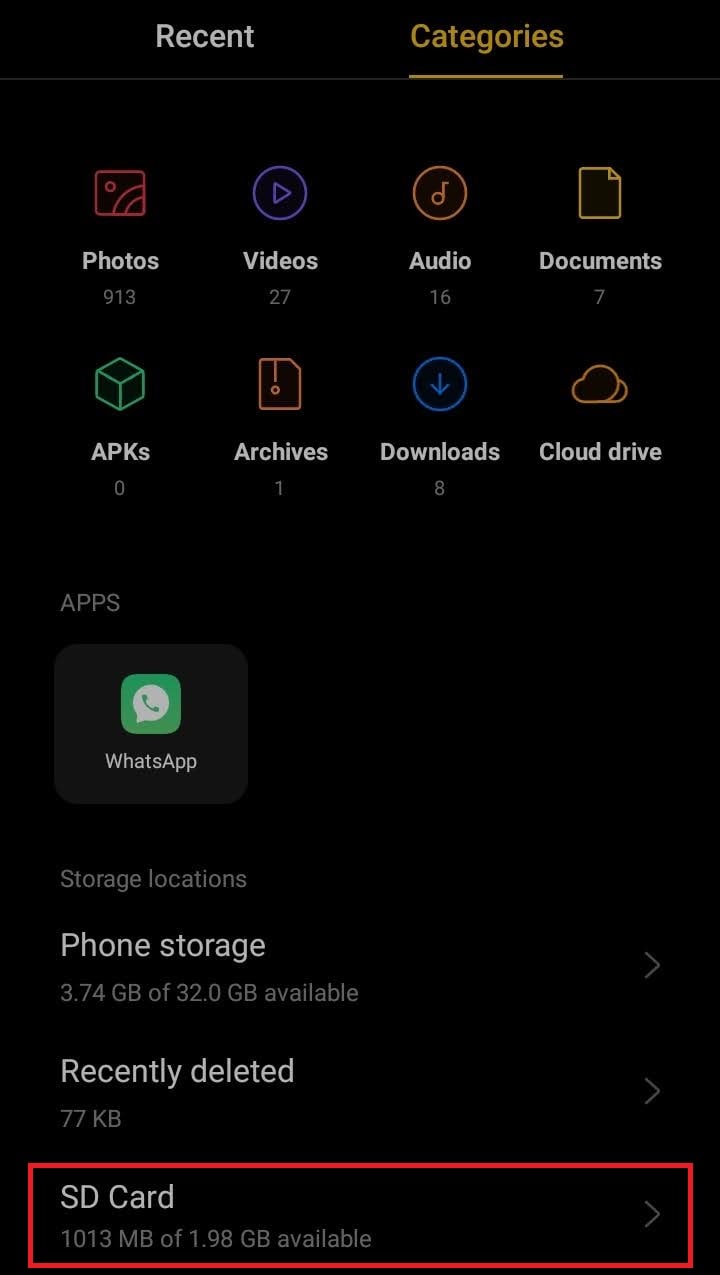
Step 4: Here, look for the relevant deleted cache files of the app you want to recover with folder names like “com.google.android” and tap on it.
Step 5: Inside the app folder, tap on the “Cache” folder to find thumbnails of the deleted cache files.
Step 6: Start by changing the file extensions of the thumbnails to the relevant file formats.
Step 7: Once the file extensions are changed, you can access the recovered cache file in the corresponding app.
Tips & Notes: How to Avoid Data Lose from Deleted Cache Files
Instead of worrying about how to restore deleted cache data in Android devices, you can follow these tips to avoid data loss situations:
- Before clearing cache files on your Android phone storage, make sure you are not deleting valuable files.
- Regularly back up your data to avoid losing important files.
- Store your data in multiple locations, such as internal memory, SD cards, external drives, USB drives, and system hard drives.
- Ensure your Android phone and the applications are up to date to prevent data loss due to any bugs.
- Use reliable anti-virus or anti-malware applications to secure from virus or malware attacks, resulting in data loss.
- Avoid using your device heavily after file deletion to increase recovery chances.
- Use reliable recovery tools to ensure the safety and integrity of your recovered files.
Conclusion
Now that you know the consequences of deleting cache files and the reasons behind the data loss. You can better prepare yourself to choose between important cache files and irrelevant cache files before clearing your Android phone storage. Nonetheless, in the event you want to recover deleted cache files on an Android phone, you should be able to by following the above methods.
FAQ
-
1. Is Cache Data Important?
Yes, cache data on Android phones is very important. They help run applications efficiently by storing frequently loaded information such as images, login details, and more. And also, by loading apps faster, they improve user experience. -
2. What Does Clear Cache Mean?
When you Clear Cache on your Android phone, it means that you have deleted temporary files stored by apps or websites. Often, it is done to free up storage space and improve the performance of the device. -
3. What happens when I clear cache data?
On an Android phone, you have two options: clear cache and clear data. When you select the clear cache option of the app, it removes temporary files and clears storage space on your Android phone. However, it does not delete user settings and other personal data.




 ChatGPT
ChatGPT
 Perplexity
Perplexity
 Google AI Mode
Google AI Mode
 Grok
Grok























