If this is you panicking over losing your precious memories captured in photos? Don't worry, you're not alone. Deleting photos accidentally is one of the most common mistakes made by smartphone users.
Well, in most cases, permanently deleted photos can still be recovered from Vivo phones. Even if they are not showing up in the Recently Deleted album, the photo data may still be present on your phone's storage. You just need to use the right methods and tools to get them back.
In this comprehensive guide, we'll walk you through multiple ways for how to recover permanently deleted photos from Vivo phone, be it using a professional data recovery tool, checking the Recycle Bin, restoring from cloud backups, or other effective methods.
In this article
Quick View: Which Recovery Method Works for You?
| Scenario | Best Method | Success Rate | Cost |
| Deleted within 30 days | Recycle Bin | 100% | Free |
| Enabled Cloud Backup | Vivo Cloud / Google Photos | High | Free |
| Permanently Deleted (No Backup) | Dr.Fone Recovery Tool | High | Paid (Free Trial) |
How To Recover Permanently Deleted Photos From Vivo Phone
In this section of our guide, we have listed various methods that you can use to recover deleted photos on Vivo phone within no time.
Method 1: Use Wondershare Dr.Fone - Android Data Recovery
One of the most reliable and effective ways to recover deleted photos from a Vivo phone is by using a dedicated Android data recovery tool like Wondershare Dr.Fone.
Wondershare Dr.Fone stands out for its versatility and effectiveness in various data loss scenarios, including accidental deletion, physically damaged phones, or jailbreak or ROM flashing. With high recovery rate for various file type and user-friendly interface, Wondershare Dr.Fone makes the phone recovery process a breeze.
Here's how to recover deleted photos in Vivo using Dr. Fone:
- Install Wondershare Dr.Fone on your computer. Use a USB lightning cable to connect your Vivo phone to your PC. Launch Dr.Fone on your computer. The software will detect your Vivo phone. Select the "Photos" option if you only want to recover deleted photos
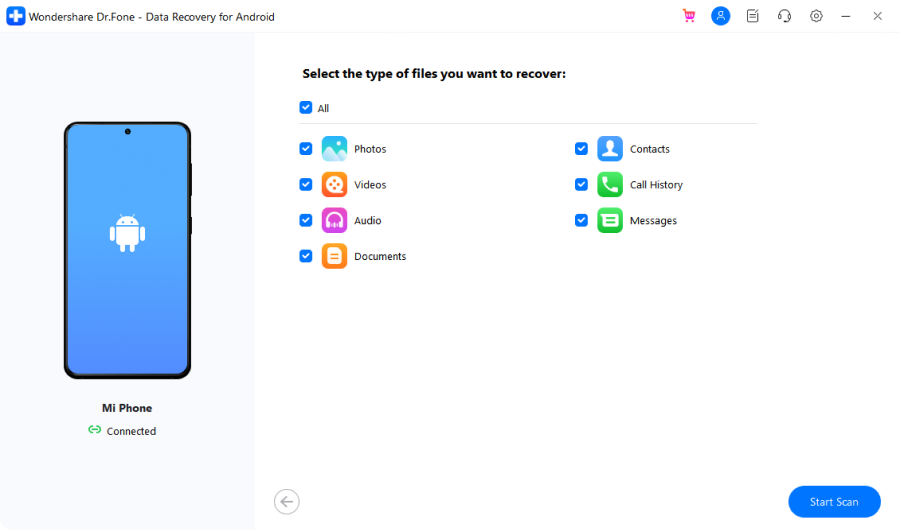
- Click the "Start Scan" button to begin the scanning process. This may take some time depending on the size of your phone's storage. Once the scan is complete, Dr.Fone will display a list of all recoverable photos and files found on your Vivo phone.
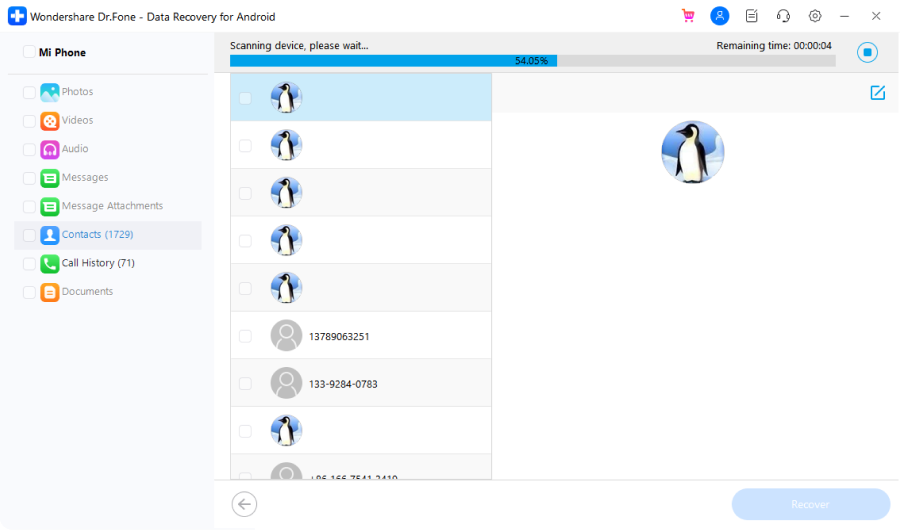
- Preview the deleted photos you want to recover by clicking on the respective thumbnails. Select all the photos you want to restore. Now click the "Recover" button to save them to your computer.
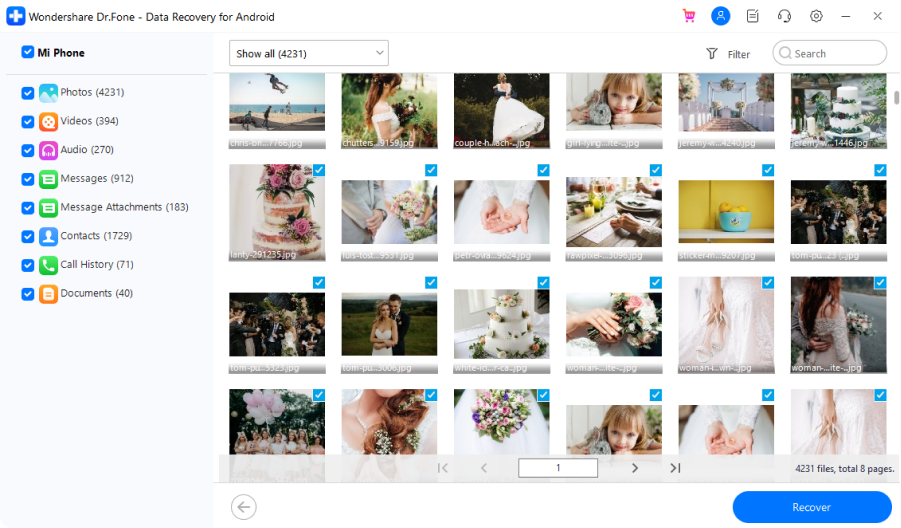
Wondershare Dr.Fone is a paid tool, but it offers a free trial version that allows you to scan and preview the recoverable files before purchasing a license.
It supports a wide range of Android devices, including various Vivo models, and has a user-friendly interface, making it an excellent choice for both tech-savvy and non-technical users.
Method 2: How to Recover Deleted Photos from Recycle Bin
If you've accidentally deleted photos from your Vivo phone's gallery app, there's a chance they might still be present in the Recycle Bin or Recently Deleted folder.
This built-in feature acts as a temporary storage for deleted files, giving you a window of opportunity to restore them before they are permanently removed from your device.
Here's how to recover deleted photos in Vivo from the Recycle Bin:
- Open the Gallery app on your Vivo phone. In the Album section, tap on the "Recently Deleted" album to open it.
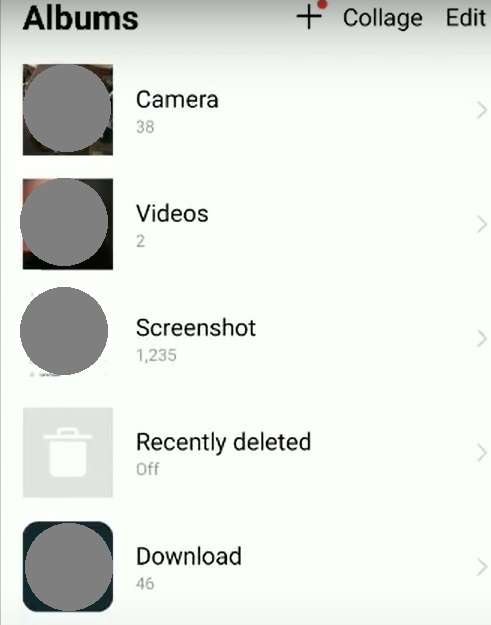
- You'll see a list of photos and videos that were recently deleted from your phone. Locate the photos you want to recover and tap the Restore button. The recovered photos will be moved back to their original album or location in your gallery.
Therefore, it's recommended to recover your deleted photos as soon as possible before they are permanently removed from your phone.
Method 3: How to Restore Deleted Photos in Vivo via Google Photos
If you're a Google Photos user and have the backup and sync feature enabled on your Vivo phone, you may be able to recover permanently deleted photos from the Google Photos cloud storage.
Google Photos automatically backs up your photos and videos, providing an additional layer of protection against accidental deletions or device failures.
Here's how to restore deleted photos from Google Photos:
- Open the Google Photos app on your Vivo phone. In the app, tap on the "Library" tab at the bottom, then select "Trash" from the menu.
- Locate the photos you want to restore and select them by tapping or clicking the checkbox next to each one. Once you've selected the desired photos, tap or click the "Restore" button at the top or bottom of the screen.

- The restored photos will be moved back to your Google Photos library, and you can access them from any device where you're signed in with the same Google account.
So, it's crucial to restore your deleted photos as soon as possible before they are permanently deleted from Google Photos.
Method 4: How to Find Deleted Photos in Vivo Phone Using Vivo Cloud
Similar to Google Photos, Vivo also offers a cloud storage service called Vivo Cloud, which can be used to back up and restore your photos, contacts, messages, and other data. If you had enabled the Vivo Cloud backup feature on your phone before deleting the photos, you might be able to recover them from the cloud backup.
Here's how to find and recover deleted photos from Vivo Cloud:
- Navigate to the "Settings" app on your Vivo phone, then locate and tap on the "vivoCloud" option.
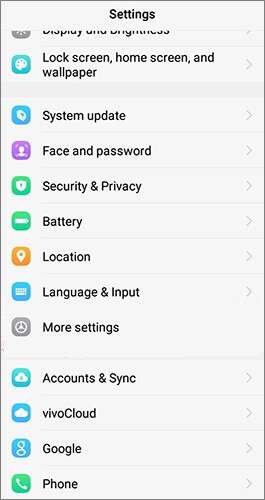
- Sign in to your Vivo account by entering your credentials. Once signed in, look for the "Restore data " option and tap on it. From the list of available data types, select "Photos" to proceed with photo recovery.
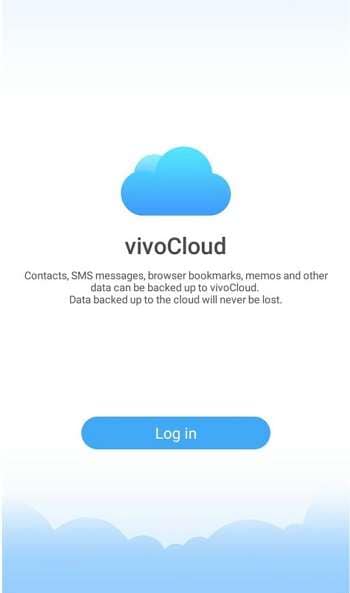
- The vivoCloud interface will display all the photos that have been previously backed up to your cloud storage. Carefully identify and select the specific photos you wish to recover. After making your selection, tap the "Restore" button. Your chosen photos will then be downloaded from the cloud and automatically restored to your Vivo phone's gallery app.
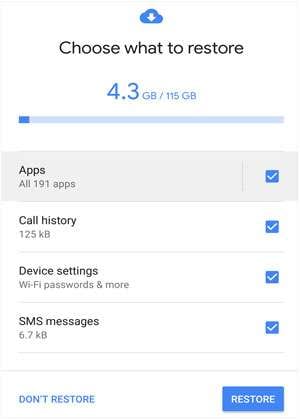
It's important to note that the Vivo Cloud service may have limitations on the amount of storage space or the duration for which deleted files are kept in the Trash or Recently Deleted folder.
Therefore, it's recommended to regularly back up your important photos and data to avoid permanent data loss.
Tips to Avoid Photo Loss from a Vivo Phone
While the methods mentioned above can help you recover permanently deleted photos from your Vivo phone, it's always better to be proactive and take preventive measures to avoid photo loss in the first place. Here are some tips to protect your precious memories:
- 🤖 Enable automatic backup: Set up automatic backups to cloud storage services like Google Photos or Vivo Cloud. This way, your photos will be safely stored in the cloud, and you can easily restore them if you ever lose them on your phone.
- 📌 Use a memory card: Transfer your photos to an external memory card or USB drive regularly. This creates an additional backup and reduces the risk of data loss due to internal storage failure or accidental deletion.
- 👮 Uninstall unnecessary apps: Some third-party apps may interfere with your phone's storage and potentially cause data loss. Remove any apps that you don't use or trust to free up space and reduce the risk of photo deletion.
- 🚀 Keep your phone updated: Install the latest software updates for your Vivo phone as they often include bug fixes and improvements that can help prevent data loss issues.
- 👀 Avoid using untrusted file managers: Stick to the default file manager app or trusted alternatives when accessing your phone's storage. Using unreliable file managers could increase the risk of accidental data deletion or corruption.
Conclusion
Losing precious photos from your Vivo phone can be a heart-wrenching experience, but it doesn't have to be the end of the world. With the right tools and techniques, you can often get deleted photos in vivo phone and restore your cherished memories.
Whether you choose to use a professional data recovery tool like Wondershare Dr.Fone, check the Recycle Bin or Recently Deleted folder, or a combination of these methods, the chances of successfully retrieving your deleted photos are high for Vivo deleted photo recovery.
However, it's always better to be proactive and take preventive measures to avoid photo loss in the first place. Enable automatic backups, use external storage, be cautious when deleting files, and keep your phone updated to minimize the risk of data loss.
FAQ
-
Q1: How long do deleted photos stay in the Recently Deleted folder on a Vivo phone?
The duration for which deleted photos remain in the Recently Deleted folder can vary depending on your Vivo phone's model and settings, but it's typically around 30-60 days. After this period, the photos are automatically and permanently removed from the folder, so it's crucial to recover them before that happens. -
Q2: Can I recover permanently deleted photos from my Vivo phone if I didn't have a backup?
Yes, it's possible to recover permanently deleted photos even if you didn't have a backup, as long as the photo data hasn't been overwritten by new files on your phone's storage. Data recovery tools like Wondershare Dr.Fone can scan your phone's internal storage and SD card to find and retrieve deleted photos that are still present but hidden. -
Q3: How to retrieve deleted photos from File Safe in Vivo?
Vivo's File Safe feature is designed to protect your sensitive data, including photos, by encrypting and storing them in a secure location on your phone. If you've accidentally deleted photos from File Safe, you can try recovering them using a data recovery tool like Wondershare Dr.Fone, as mentioned in Method 1. The tool can scan and retrieve deleted files from the File Safe storage as well.




 ChatGPT
ChatGPT
 Perplexity
Perplexity
 Google AI Mode
Google AI Mode
 Grok
Grok























