Are you struggling to open or share your Canon RAW images (.CR3) due to compatibility issues? Converting them to JPEG format can solve this problem. JPEG is a widely supported format that can be easily viewed and edited across various devices and software.
In this guide, we'll walk you through four easy methods to convert CR3 to JPG. Whether you're a professional photographer or an amateur enthusiast, these step-by-step solutions will help you convert your Canon RAW files to JPEG in no time. By the end of this article, you'll be an expert in CR3 conversion!
In this article
Part 1: Why Convert CR3 to JPG: Top Reasons
Before we dive into the methods of how to convert CR3 to JPG, let's understand why you might want to do this in the first place:
- Compatibility: JPG files are universally supported, while CR3 files are only recognized by specific software.
- Smaller file size: JPG files are much smaller than CR3 files, making them easier to share and store.
- Faster editing: Some editing software works more quickly with JPG files compared to CR3.
- Easier sharing: Most social media platforms and messaging apps support JPG but not CR3.
- Printing: Many printing services prefer JPG files over CR3.
- Viewing on older devices: Older computers and smartphones may not be able to open CR3 files.
Part 2: How to Convert CR3 to JPG?
Now that we understand why you might want to convert CR3 to JPG, let's explore four easy methods to do so. Whether you're looking to convert CR3 file to JPG free or batch convert CR3 to JPG, we've got you covered!
Method 1: Use FreeConvert Tool to convert CR3 to JPG
FreeConvert is an excellent online tool that allows you to convert CR3 to JPG free. It's user-friendly and doesn't require any software installation.
Steps to convert CR3 to JPG using FreeConvert:
Step 1: Go to the FreeConvert website. Click on "Choose Files" and select your CR3 file(s).
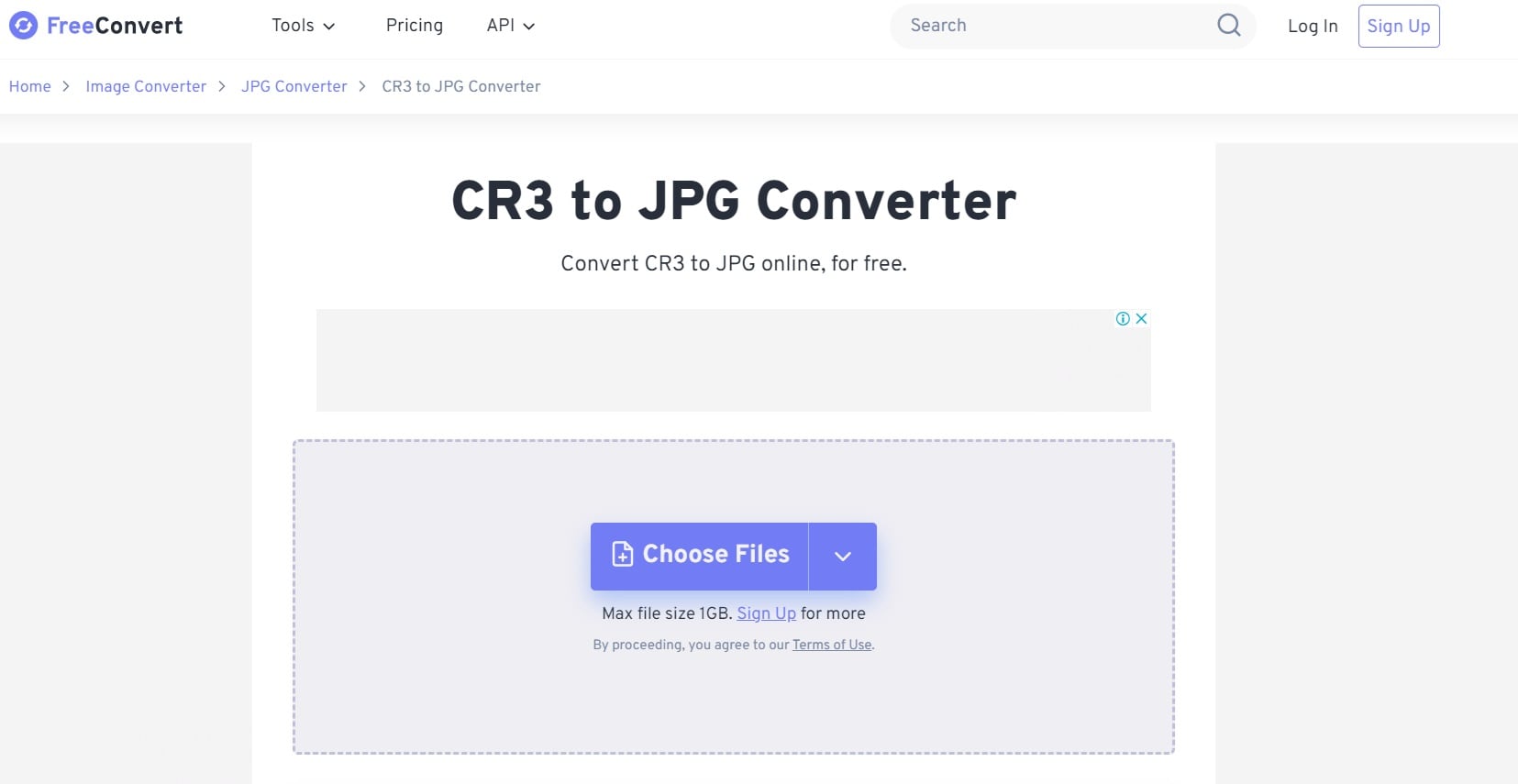
Step 2: In the "Output” dropdown, select "JPG". Click "Convert".
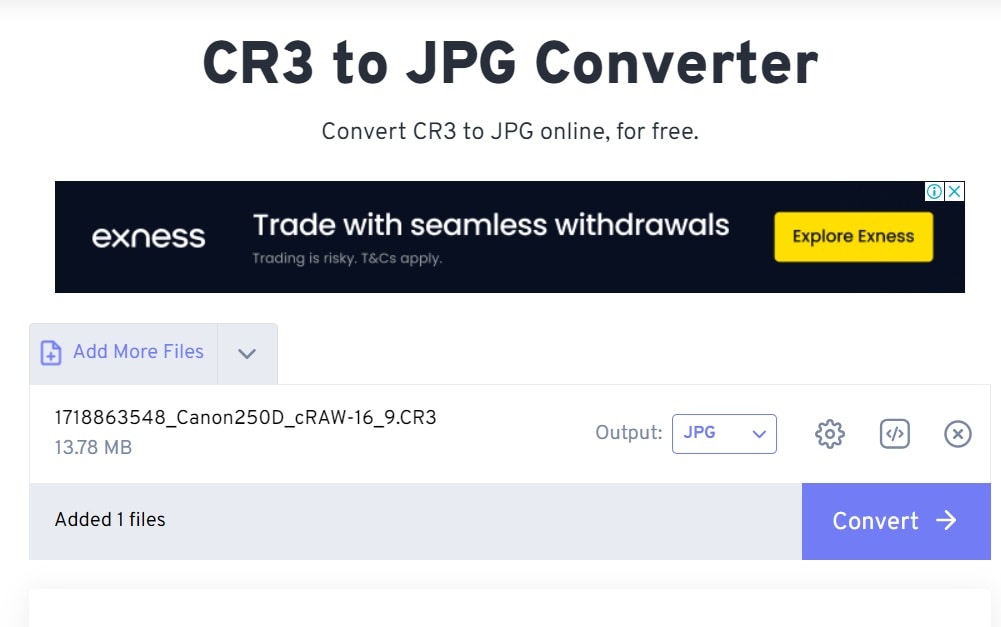
Once done, download your converted JPG file.
FreeConvert is not just limited to converting CR3 to JPG. You can also use it to convert CR3 to PNG if needed. It's a versatile tool that serves as a great canon CR3 converter for various formats.
Method 2: Use CloudConvert to Convert CR3 to JPG
CloudConvert is another powerful online tool that can help you convert CR3 file to JPG free.
Steps to convert CR3 to JPG using CloudConvert:
Step 1: Visit the CloudConvert website. Click Select Files and choose your CR3 file(s). In the Convert to field, type JPG.
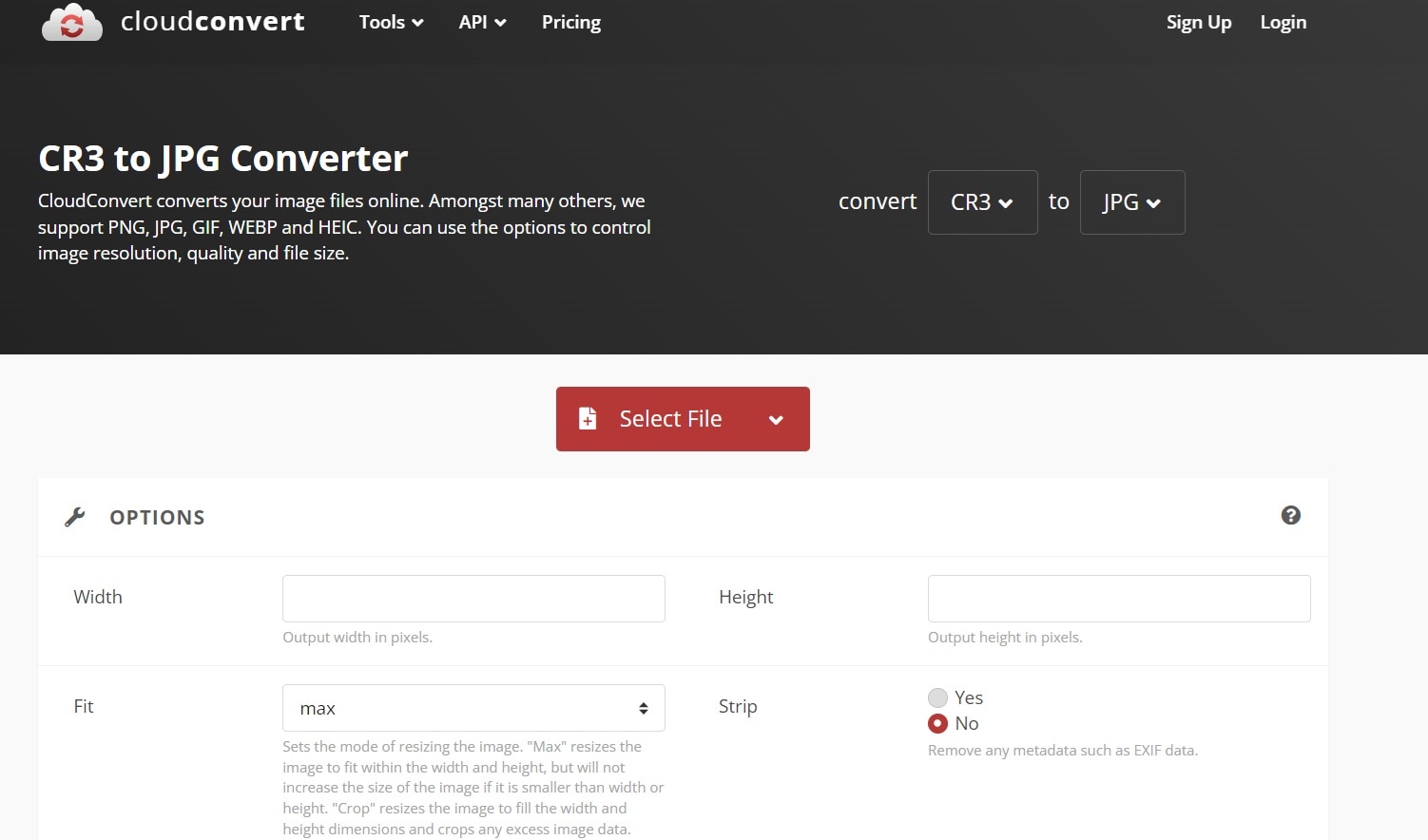
Step 2: Click Convert. After conversion, click Download to get your JPG file.
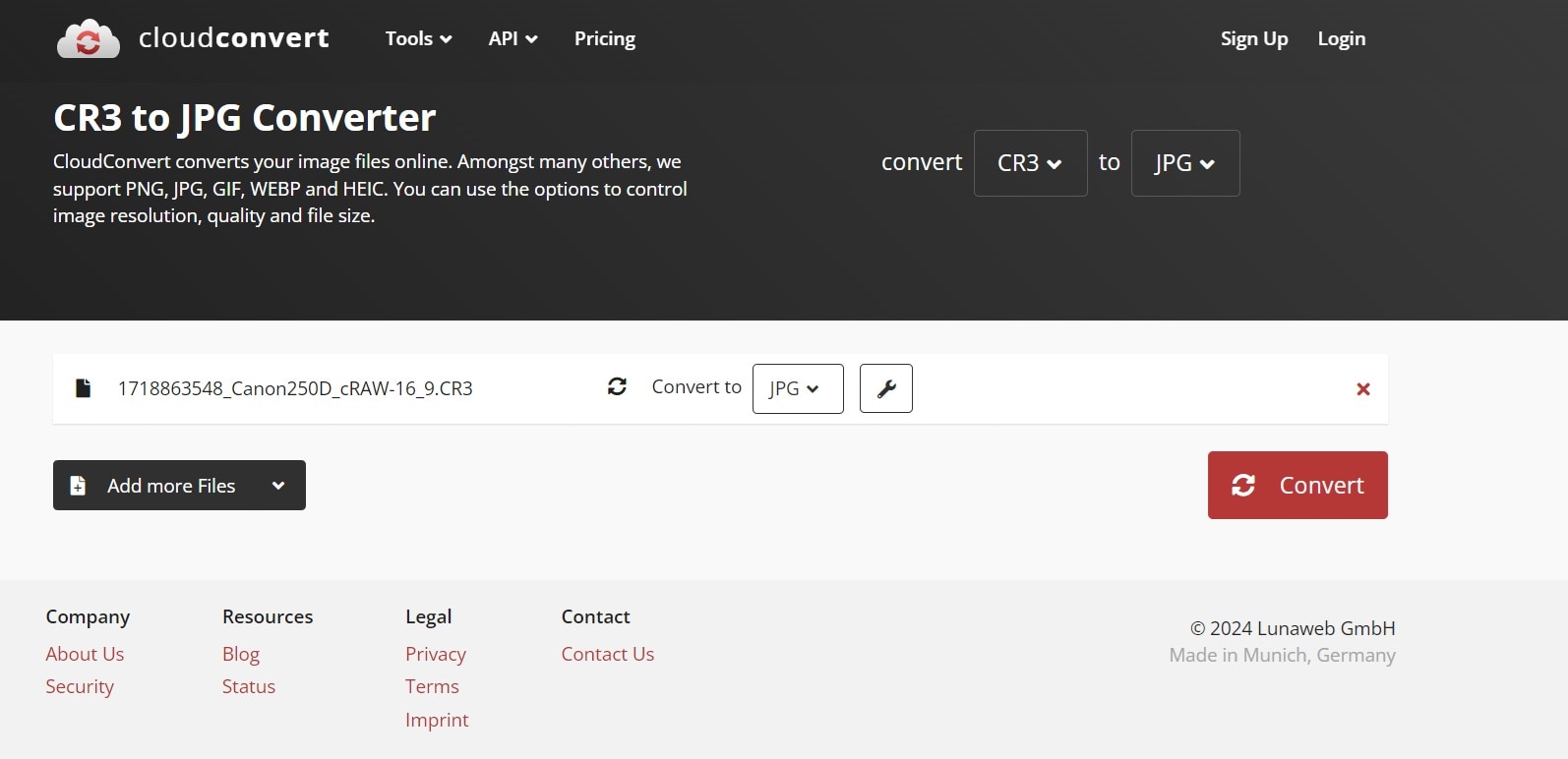
CloudConvert is an excellent choice if you're wondering how to convert CR3 files to PNG as well. It supports a wide range of file formats, making it a versatile canon CR3 converter.
Method 3: Use PicFlow to Convert CR3 to JPG
PicFlow is a user-friendly online tool that specializes in image conversion. It's a great option if you're looking to convert CR3 to JPG or even convert CR3 to PNG.
Step 1: Go to the PicFlow website. Click Add Images and select your CR3 file(s). Choose JPG as the output format.
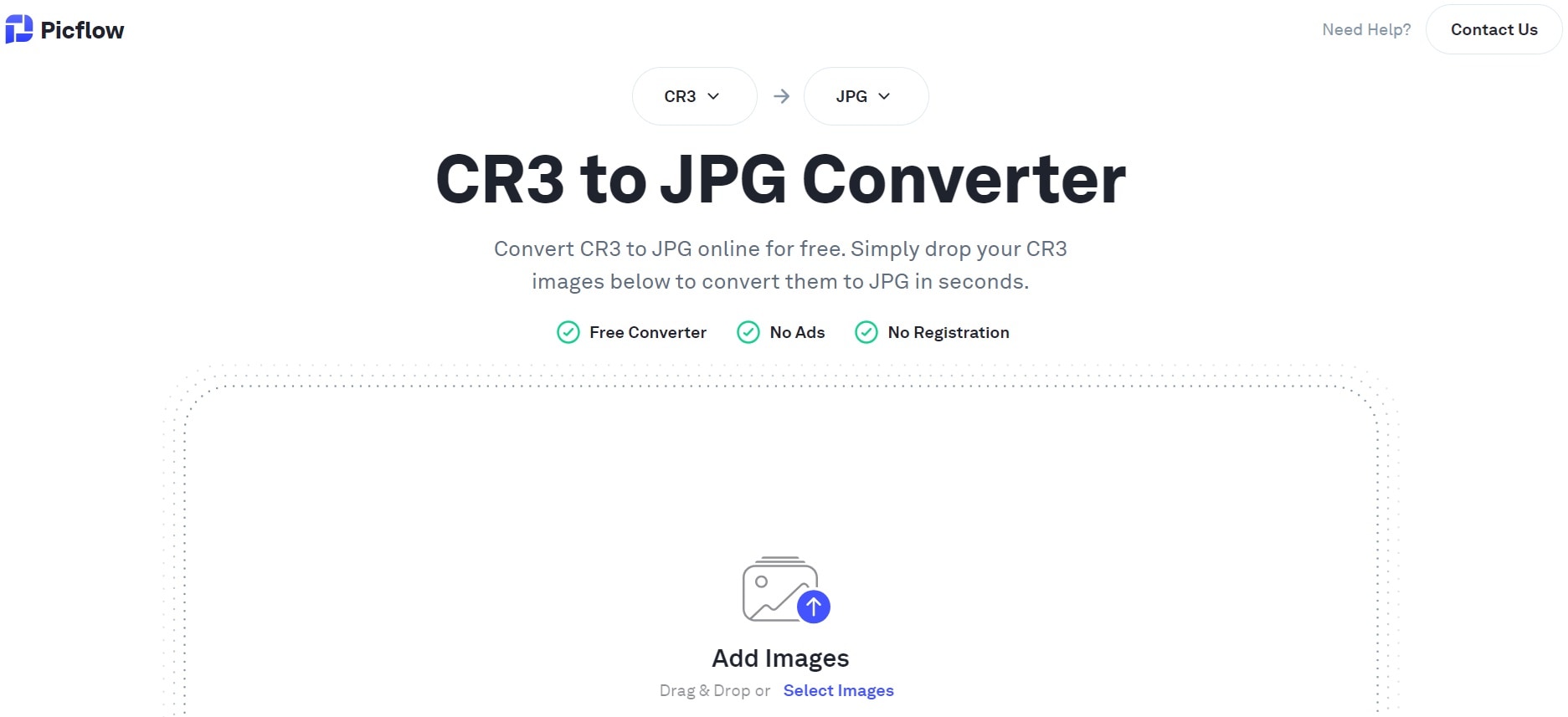
Step 2: Click Convert All. Once done, download your JPG file.
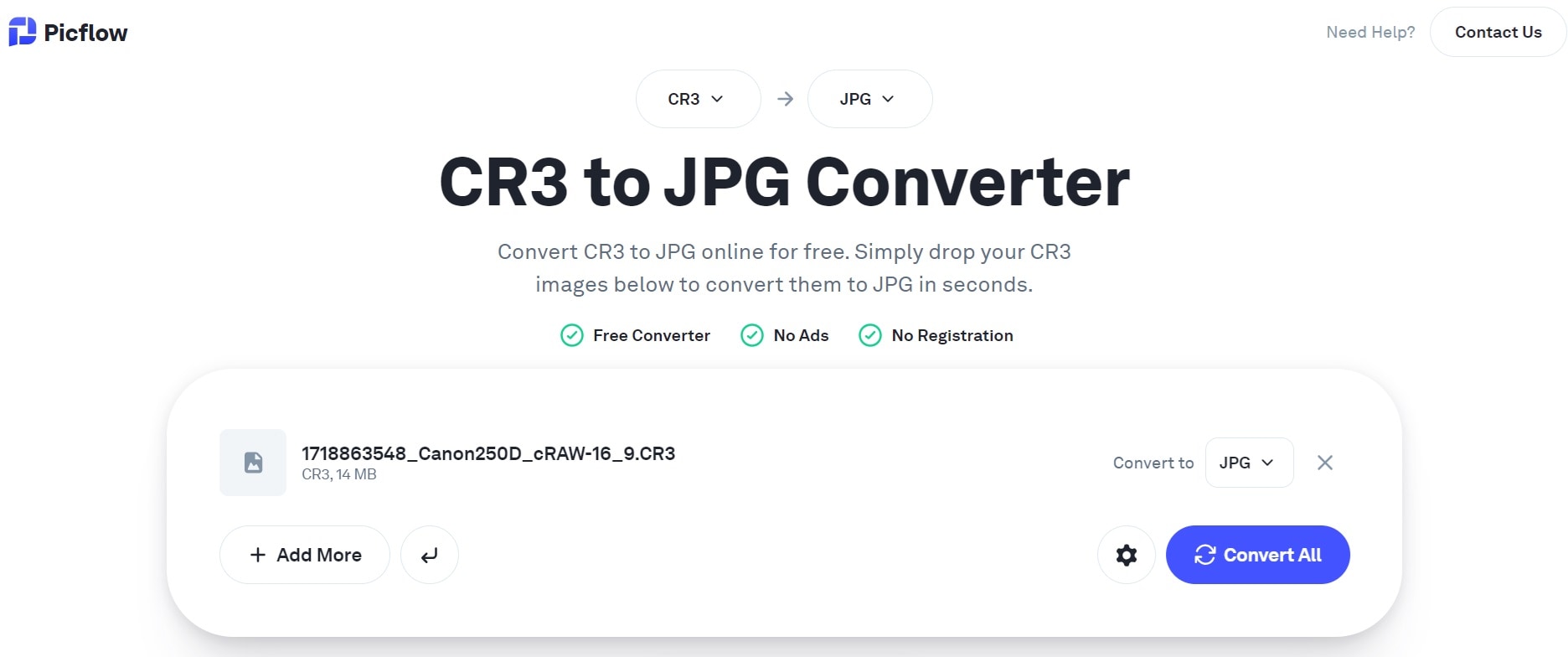
PicFlow is particularly useful if you need to batch convert CR3 to JPG, as it allows multiple file uploads.
Method 4: Use HiCompress to Convert CR3 to JPG
HiCompress is not just a tool to convert CR3 to JPG; it also optimizes your images, reducing file size without significant quality loss.
Steps to convert CR3 to JPG using HiCompress:
Step 1: Visit the HiCompress website. Click Choose Files and select your CR3 file(s). Choose JPG as the output format.
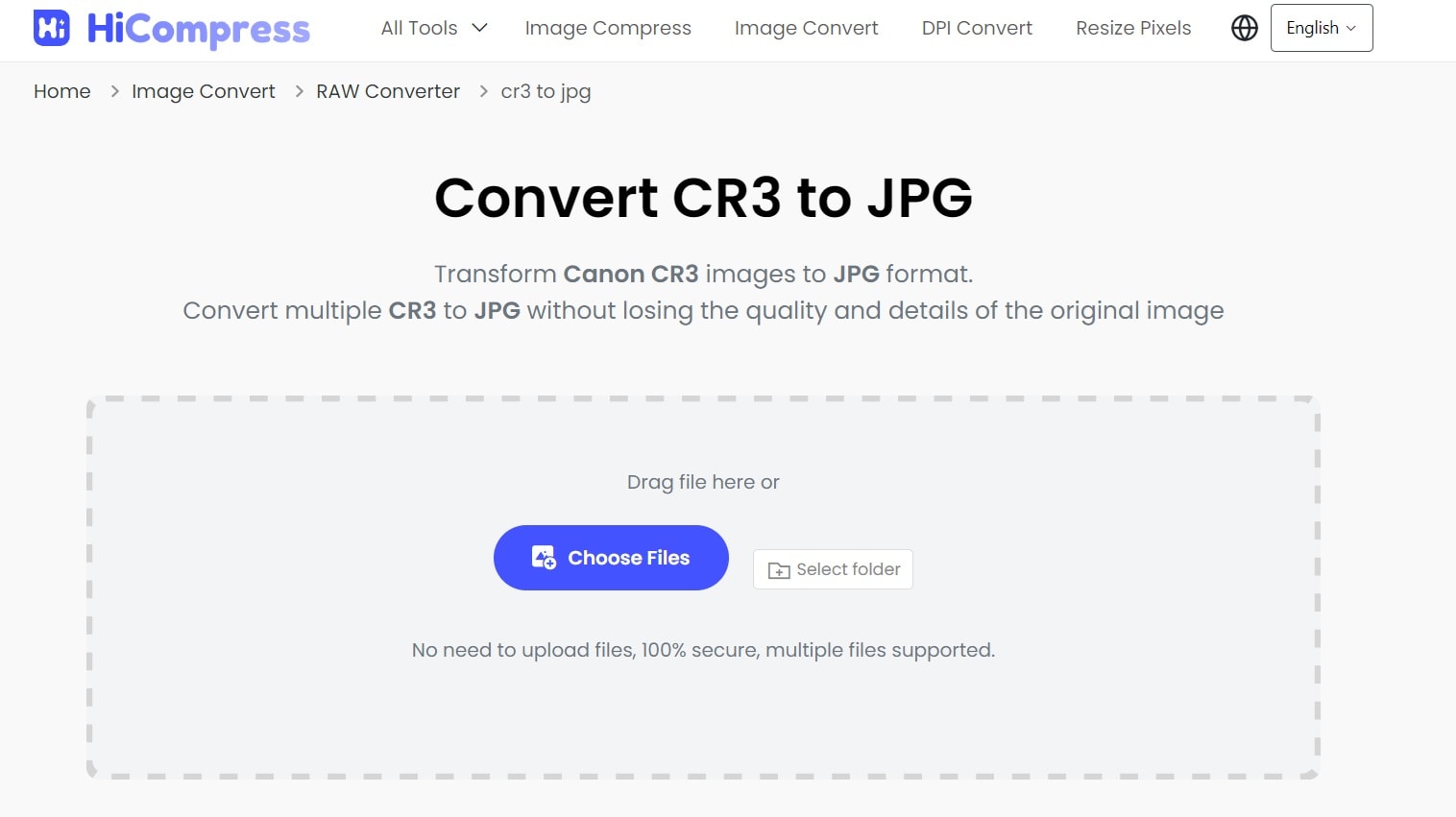
Step 2: Click Start Conversion to begin the conversion. Download your converted and compressed JPG file.
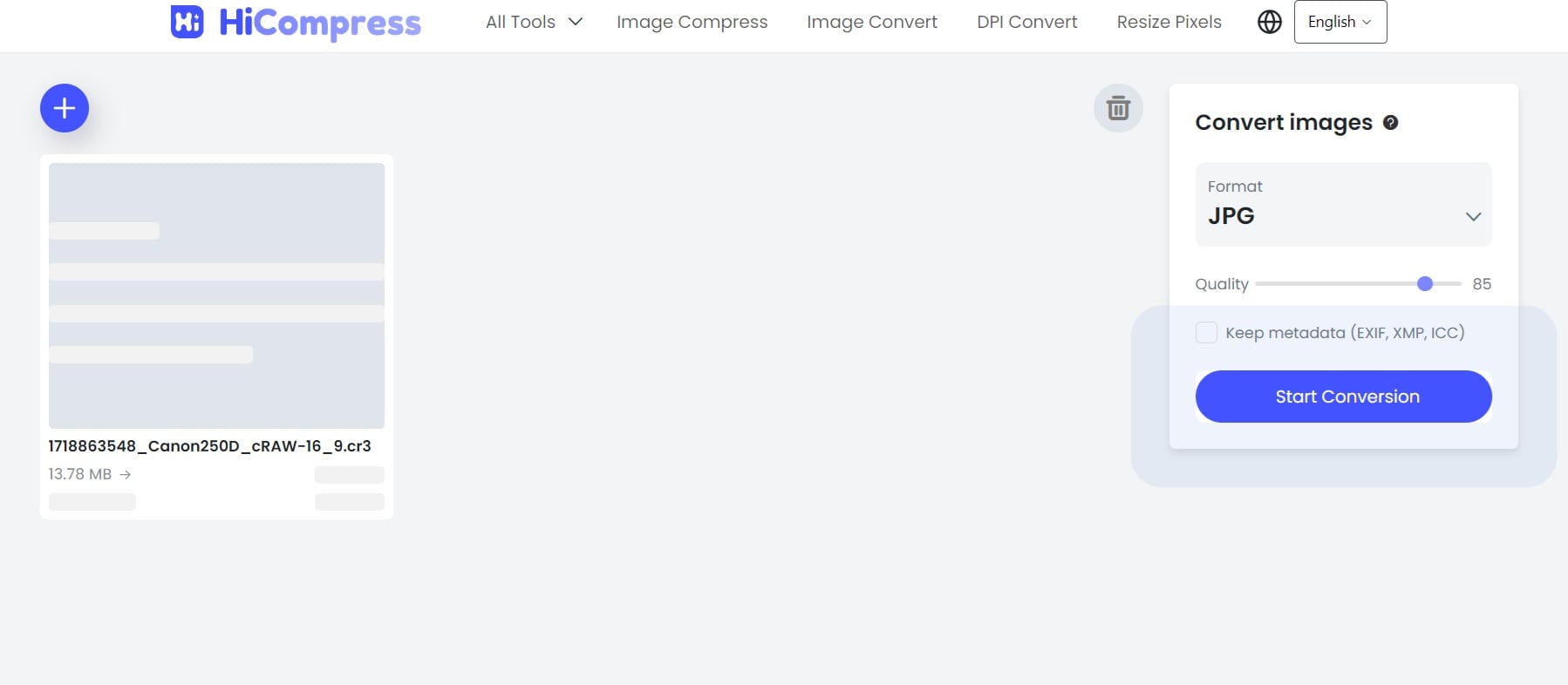
HiCompress is an excellent choice if you're looking to convert CR3 file to JPG free while also optimizing your images for web use or storage.
Part 3: Lost Precious CR3 or JPG Files? Use Recoverit Today!
Sometimes, during the process of converting CR3 to JPG or managing your photo files, accidents can happen. You might accidentally delete important files or experience a system crash. In such cases, don't panic! Wondershare Recoverit is here to help.
Recoverit is a powerful data recovery tool that can help you retrieve lost or deleted CR3 and JPG files. Whether you've lost files during the conversion process or due to other reasons, Recoverit can scan your storage devices and recover your precious photos.
Key features of Recoverit:
- Supports recovery of various file formats, including CR3 and JPG
- Can recover files from different storage devices (hard drives, SD cards, USB drives, etc.)
- User-friendly interface, making it easy for anyone to use
- High recovery success rate.
Here are the simple steps to recover lost CR3 and JPG files using Recoverit Tool:
Step 1: Install Recoverit on your PC. Open the Recoverit application and select the location where your files were stored. Click on the "Start" button.

Step 2: Recoverit will now begin scanning your computer or storage device for lost CR3 and JPG files.

Step 3: Once the scan is complete, preview the recoverable files. Select the CR3 and JPG files you want to recover. Click on the "Recover" button to save the selected files to a desired location on your computer.

These steps should help you easily recover your lost CR3 and JPG files using Recoverit Tool.
Remember, if you've lost important files, stop using the storage device immediately and use a tool like Recoverit to increase your chances of successful recovery.
Part 4: Tips to Convert CR3 to JPG Like a Pro
Now that you know how to convert CR3 to JPG using various methods, here are some pro tips to make your conversion process smoother and more efficient:
- Batch processing: If you have multiple CR3 files to convert, use tools that support batch conversion. This will save you time and effort.
- Preserve metadata: When converting CR3 to JPG, try to use tools that preserve the original metadata. This includes information like camera settings, date and time the photo was taken, and GPS location.
- Adjust quality settings: When converting to JPG, you often have the option to adjust the quality. Higher quality means larger file sizes, while lower quality results in smaller files but potential loss of detail. Find the right balance for your needs.
- Keep your original files: Even after converting CR3 to JPG, it's a good idea to keep your original CR3 files. These contain more data and can be useful for future editing.
- Use reliable tools: Stick to reputable conversion tools to ensure the safety of your files and the quality of the conversion.
- Check the results: After converting CR3 to JPG, always check the resulting files to ensure they meet your quality standards.
- Explore other formats: While JPG is widely compatible, don't forget that you can also convert CR3 to PNG or other formats if they better suit your needs.
- Use keyboard shortcuts: If you're using desktop software to convert CR3 to JPG, learn the keyboard shortcuts to speed up your workflow.
By following these tips, you'll be converting CR3 to JPG like a pro in no time!
Conclusion
Converting CR3 to JPG doesn't have to be a daunting task. With the methods and tools we've discussed in this guide, you can easily convert CR3 file to JPG free, batch convert CR3 to JPG, and even learn how to convert CR3 files to PNG. Whether you choose to use online tools like FreeConvert and CloudConvert, or opt for desktop software, you now have the knowledge to handle your CR3 files with confidence.
Remember, while JPG files are more universally compatible and easier to share, CR3 files contain more data and are better for editing. So, even after you convert CR3 to JPG, it's a good idea to keep your original CR3 files for future use. And if you ever find yourself wondering, "What is the fastest way to convert CR2 to JPG?" or "How do I convert a CR3 image to JPG?", you can always refer back to this guide for quick and easy solutions.
FAQ
-
What's the difference between CR3 and JPG files?
CR3 is a raw image format used by Canon cameras, containing unprocessed data directly from the camera sensor. It offers more flexibility for editing but requires specific software to view and edit. JPG, on the other hand, is a compressed image format that's universally compatible and smaller in size, but with less editing flexibility. -
Can I convert CR3 to JPG without losing quality?
While converting CR3 to JPG will inevitably result in some data loss due to compression, you can minimize this by using high-quality conversion settings. However, for maximum quality retention, it's best to keep your original CR3 files for editing and use JPG for sharing or web use. -
Is it possible to batch convert CR3 to JPG?
Yes, many tools allow you to batch convert CR3 to JPG. Online services like CloudConvert and desktop software often have batch processing features. This is particularly useful when you need to convert multiple files at once, saving you time and effort.




 ChatGPT
ChatGPT
 Perplexity
Perplexity
 Google AI Mode
Google AI Mode
 Grok
Grok























