Top 10 Bootable USB Virus Scanner for You to Try
Are you facing trouble with the computer system not booting normally? The reality is, you are not allowed to open your PC system, and what you see on your screen is an error message. Disaster, right? It is just because of an unwanted malware or virus attack on your system that prevents you from accessing your system. To effectively solve this problem, the 10 best USB Virus Scanner tools are ready for you.
The top 10 Bootable USB Virus Scanners listed below will help you to turn on the infected PC system. They are designed to remove the virus and malicious files from your system so that you can turn on the system easily. Let's get started.
USB Virus: Two Things Need to Know
Maybe you all use USB devices to connect with the computer system, as they are very helpful to transfer data from one PC to another. But one important usage is to store precious data or songs or videos.
However, what many people don't know is that, when you plug the USB drive into an infected system, the virus will come along and infect other PCs.
Hence, there comes a time when the infected USB drive crashes the entire system. The system will not turn up because of the virus attack. This is why you need a USB Virus Scanner tool. Before you start to scan viruses on your PC, you need to understand two things about the USB Virus.
Question 1: Can USB Carry Viruses?
Yes, USB drives carry viruses and can infect multiple systems. Some viruses only transfer through USB drives. So whenever you use an infected USB drive to a different system, the system will get automatically infected. Try to avoid using such flash drives from third-party users. Or you can use a reliable antivirus tool to scan the USB flash drive first.
Question 2: How Do You Make Sure Your USB Is Safe?
Some viruses and malicious files transfer through USB flash drives to a PC system. Gradually, the system's files will get affected and your system will start behaving oddly. Whenever you plug in the USB drive to a port, make sure to scan it before you open it on your computer system.
10 Best USB Virus Scanners for You to Try
Now, let's see the best 10 software to scan USB drives:
1. Adaware Live CD
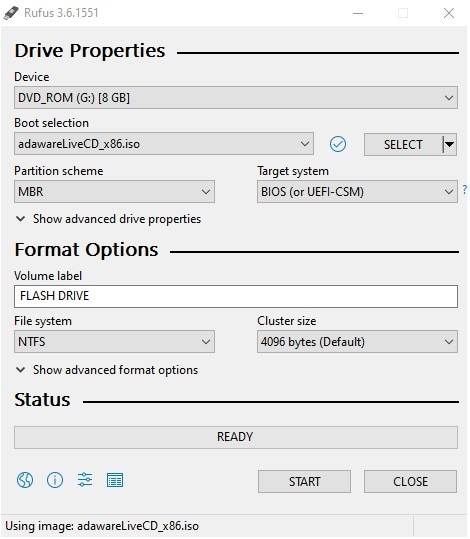
Adaware is a free-to-use tool that lets you create a rescue USB drive or an adware live CD to overcome the situation of turning on your computer system. Also, The Adaware Live CD allows you to turn on the infected PC system by establishing an antivirus tool inside of the system through CD or USB drive.
What's unique about this Rescue Key is it doesn't let you spread the virus on your other system. Before you plug in this bootable scanner, make sure that the infected system is turned off. Insert the Bootable Rescue Key into the USB port and then turn on the Computer with BIOS. Make use of function Keys to open and select the Bootable Scanner to scan your infected system. The size of Adware Live CD is over 1 GB, so it could take you some time to complete the download.
What's more, if you are a premium user, you could also share encrypted data with your contacts. It can be applied to windows7 OS or newer ones.
Key Functions:
- Update Definitions
- Instant Boot Sector Scanner
- Perform Quick Scan
- Perform Custom Scan
- Spyware Removal
- Disables Autorun Automatically
However, you can't only scan your individual files.
How to Use:
- First, create a rescue USB drive or CD by downloading the ISO file.
- Once the USB Key is created, you can establish the antivirus tool to your system using the Bios settings.
2. Panda USB Vaccine
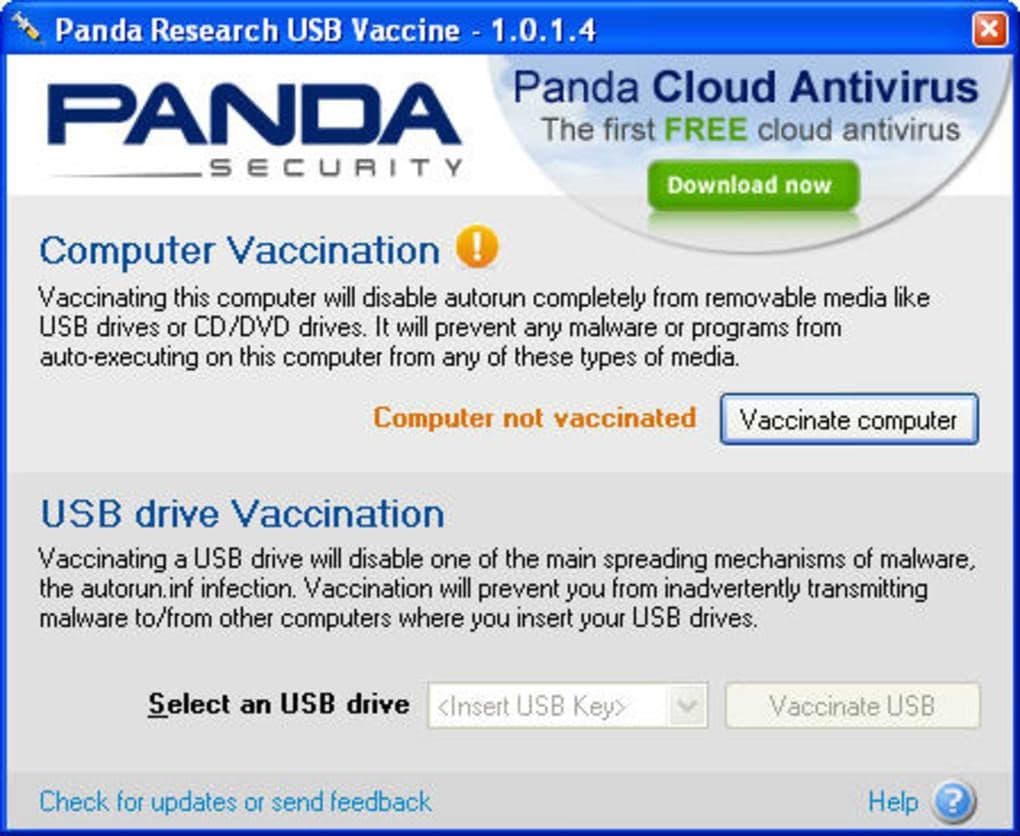
Panda USB Vaccine is a new tool invented by a popular antivirus software manufacturer, Panda. It is also free of use. This vaccine or in other words, a USB Virus Scanner tool from Panda is designed to disable the autorun function on the Windows PC system. This free utility comes along with the main Antivirus Software for your Windows PC.
Unlike other Bootable Scanners, the Panda USB Vaccine runs through the command line. You can customize the scanning process as per your requirements right from the command line. When you enable this feature, the system will automatically be scanned via this tool. Before the system starts, it will be scanned properly through this USB Vaccine tool. This tool can only be used on Windows OS.
Key Functions:
- Supports auto-update
- Quicker scanner
- Disables Autorun files from accessing your computer system
- The lightweight tool requires no special configuration
How to Use:
- There are two different types of scanning processes that you can choose, one for scanning of your computer system and the second one is for USB scanning.
- To use this tool, you need to enable its auto-scanning function first. Launch the tool and select the auto-scan option.
- Whenever you start the computer system, this tool will first scan the entire PC system. If it detects malware files, you will receive a notification on your screen to remove them.
3. ESET SysRescue
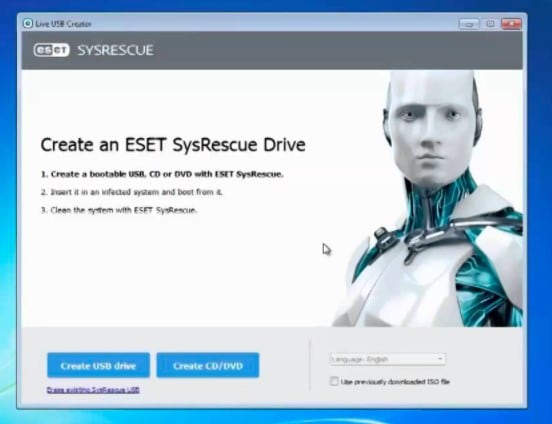
ESET Antivirus solution provides the best of solutions to detect and remove viruses and malicious files from your computer system as well as from USB drives. If you are experiencing problems while turning on your system, then you can use the ESET's Live Rescue tool. The tool runs through a USB drive and removes viruses automatically from the system.
ESET Sysescue Bootable Scanner is a free-to-use tool. Anyone can create a USB Scanner using its official setup file. The following steps will guide you to create a Bootable Scanner for your Windows system. Also, it can be used both on Windows and Mac OS.
Key Functions:
- Create USB Drive or CD/DVD instantly
- Disables autorun files from Windows PCs
- On-demand Scan, Smart Scan, and Custom Scan features are available
How to Use:
- Download and Install the official LiveUSBCreator File on your PC system.
- Run the file by double-clicking on to the file, you would be asked whether to create a USB drive or a CD/DVD.
- Select the USB Drive option. Make sure that you have plugged in the formatted pen drive to create a Bootable Scanner.
- Once done, you can start scanning your system by inserting the Pendrive into a system.
4. Bitdefender USB Immunizer
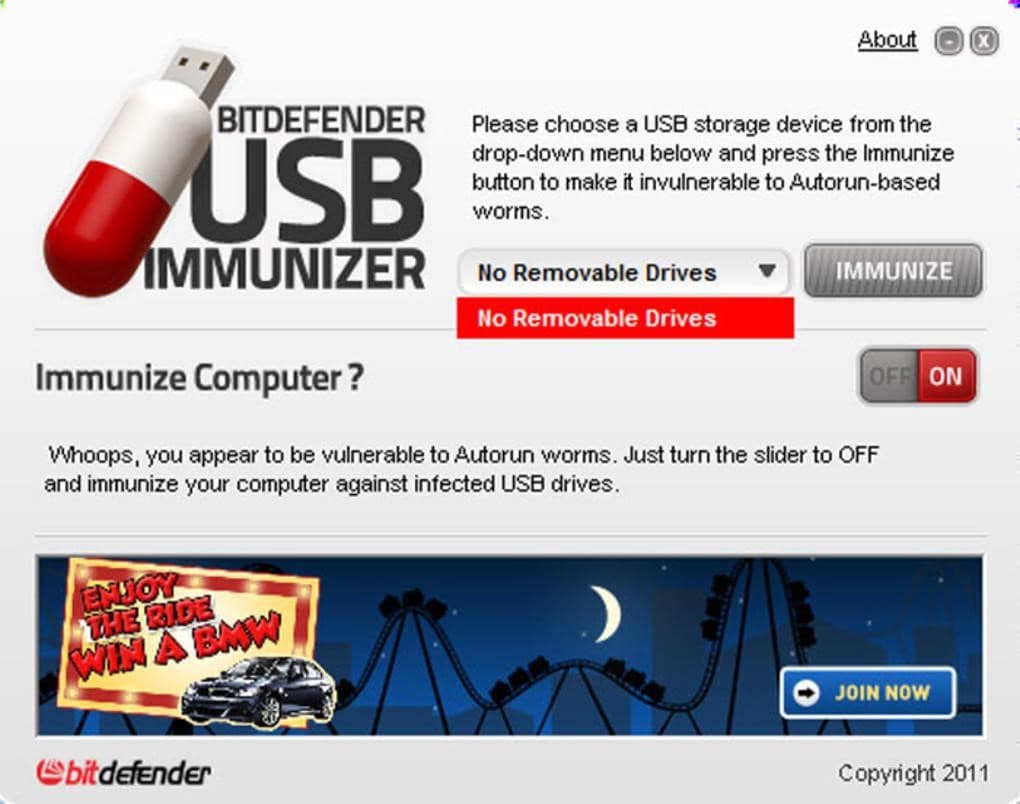
Bitdefender is also a free tool that offers a range of antivirus tools and software for small and big enterprises as well as home users. The Bitdefender USB Immunizer is a USB Bootable Virus Scanner to scan the system from the USB port when the system is not turning on.
The key feature of this tool is it prevents your system from running the virus or infected files. It disables the autorun function that spreads through a USB drive. Autorun files won't have access to your computer system as this scanner will prevent those files from running in the background through USB ports. It also protects your system from infected USB drives. However, it can only be applied to Windows OS.
Key Functions:
- No installation required
- Disables auto-run threats
- Runs through USB ports
- Supports custom scan
- Prevents computers from executing the USB-based viruses
How to Use:
- Download the Bitdefender USB Immunizer tool on your computer system.
- Once the installation process is done, double click on the setup file.
- Select the suitable drive from the drop-down menu to be scanned. Or you can enable the auto-scan feature to scan the system when you turn on your computer.
5. Kaspersky Free Rescue Disk
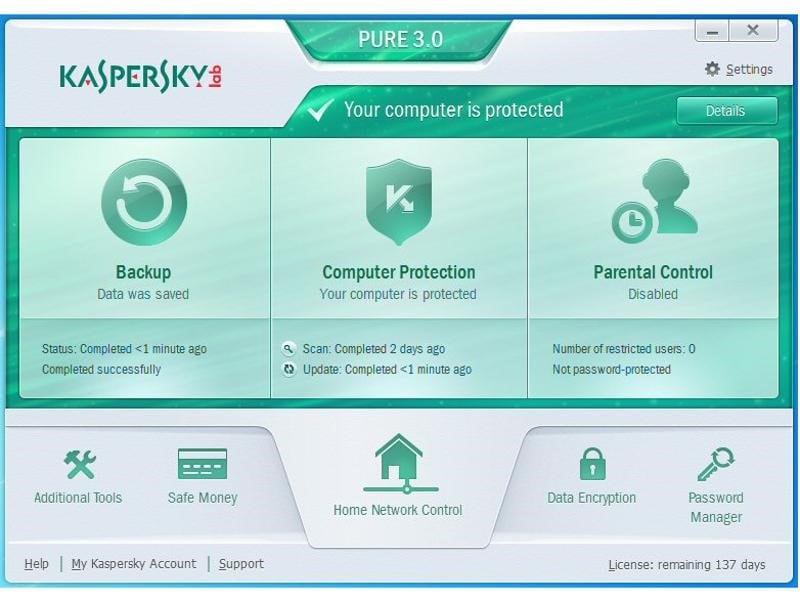
Kaspersky is another popular name in this industry with a range of antivirus tools for all computer users. The Kaspersky Free Rescue Disk is designed to deliver full system security. It prevents autorun function that automatically prevents the viruses from establishing on your computer system.
Kaspersky Free Rescue Disk tool is for free. You can download it from its official website to keep your system free from infected files. Using this USB Virus Scanner tool is pretty easy. Just save the setup file on your Pen Drive, plug in the pen drive before you turn on the PC. Moreover, Windows and Mac OS can be both accessible.
Key Functions:
- Disables auto-run threats
- Safeguard your system from viruses and malware attack
- Quick scanning
- Disables autorun files from Windows PCs
How to Use:
- Download and Save Kaspersky Free Rescue Disk setup file on a CD/DVD or Pendrive.
- Boot up your PC from the storage device. If you have created a Bootable Scanner i.e. a Bootable Pendrive, then boot up the system with a USB Scanner.
- You will be asked to update the Database manually.
- Follow on-page instructions and get the virus scanning.
6. USB Threat Defender
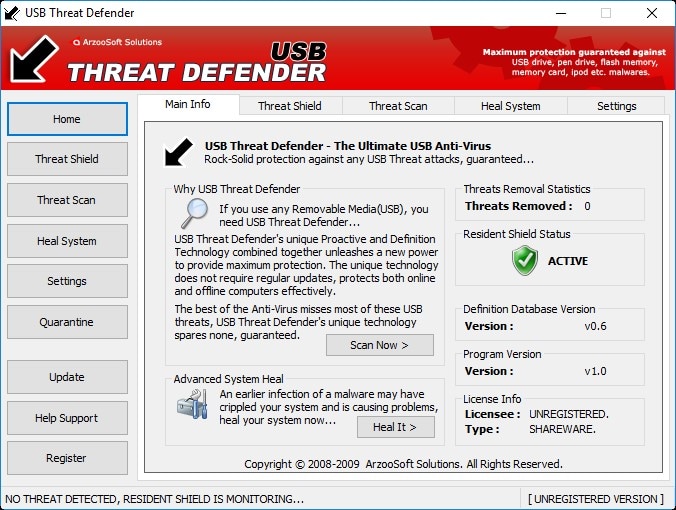
As the name suggests, USB Threat Defender provides ultimate protection to your system from viruses that transfer and establish through USB devices. This tool detects and removes autorun viruses from your system and provides a safe and secure system. It runs with your system in the background.
Unlike other bootable scanning tools, the USB Threat Defender tool not just removes autorun files from the USB drive, but provides full protection to your entire PC system and USB drive. Windows operating system only.
Key Functions:
- Proactive definition scan technology
- Threat scan, auto scan, custom scan
- Automatic update
- Auto scan for quick scanning
How to Use:
- Click the download button from the official website to get the setup file of this scanner.
- Once the setup file is downloaded, double click on the downloaded file and start the installation process.
- Once the program is installed, you can start using it to scan the USB drives and other system files.
7. USB Disk Security
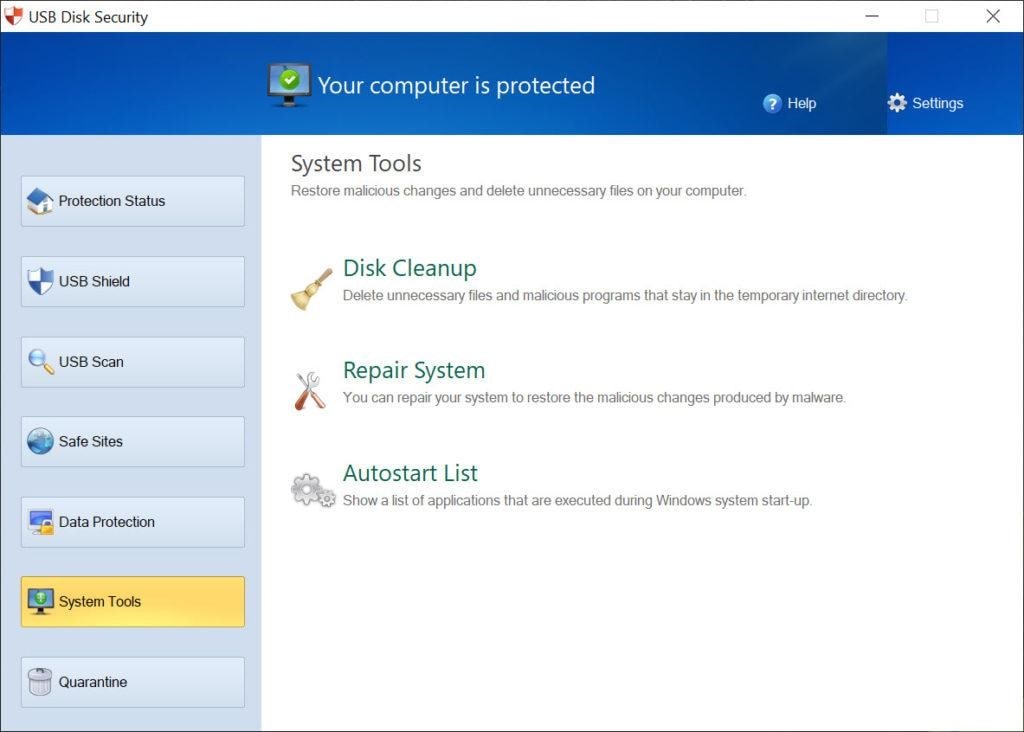
USB Disk Security is an independent application or tool that prevents viruses from entering your system through USB drives. This ultimate protection tool helps your system stay safe and secure. The best thing about this USB Virus Scanner is it comes with multiple functions to scan not just your USB drive but also the entire system and other system files. It prevents your system from running the autorun files that ultimately protect the system from viruses.
Once the Bootable Scanner runs, the autorun files stored on your system or in your Pendrive will be disabled automatically. The USB Disk Utility is available for free for Windows users. Go to the official website and get the installer file from there. Only Windows OS is available.
Key Functions:
- Real-time protection status of your system
- Built-in USB Shield to protect USB flash drives
- External tools to safeguard your PC system
- Automatic scanning while boot-up
How to Use:
- Using this tool is pretty straightforward, just download the setup file on your Windows system. Once the installer file is downloaded, double-click on the file to run it.
- Just follow the on-page instructions given to finish the installation process.
- Once the tool is installed, you can enable the auto-scan option to scan the entire PC system automatically.
8. Avast
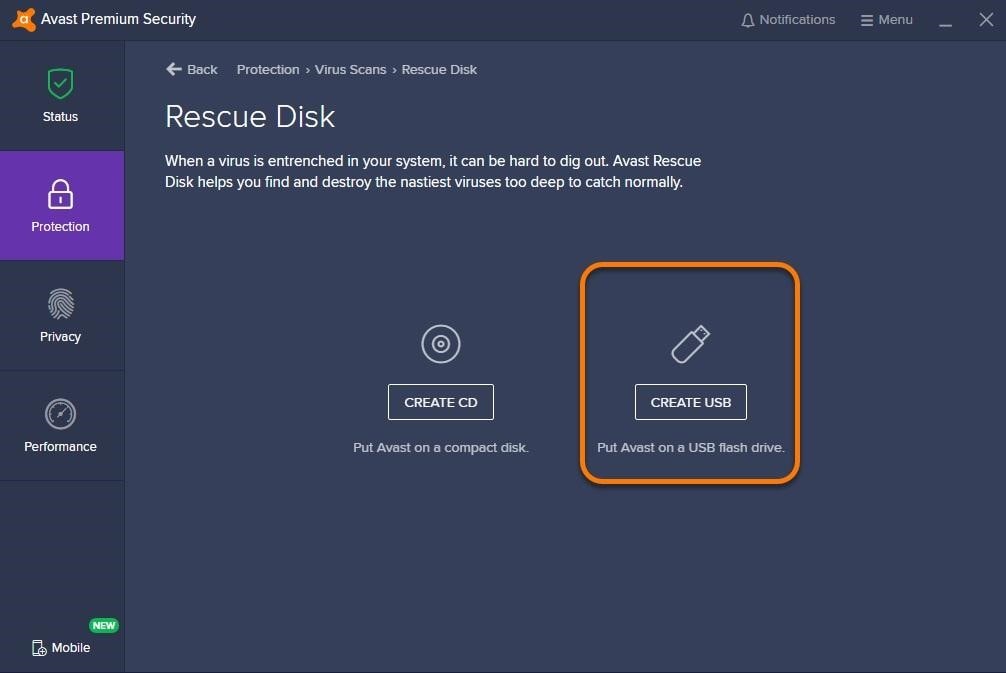
Avast is a popular name with a range of virus scanning tools and software. The all-in-one Avast Antivirus Tool allows its users to convert the tool into a portable USB scanner to search for viruses and remove unwanted files to let the system run smoothly. You can create a quick Rescue Disk using the external PC to turn on the infected or hacked system.
If we talk about the main functions of the Avast Rescue Disk, you can create a CD or a USB drive i.e. Bootable Virus Scanner. Once the rescue disk or Bootable USB Virus Scanner is created, you can use it to scan your system if it is not turning on. Only Windows OS is available on this software.
Price:
- Free version with basic security
- Avast premium security - $34.99 per year
- Avast Ultimate security - $4.09 per month
Key Functions:
- Supports Bootable CD/DVD and USB Drive
- Instant setup with no special configurations
- Privacy with two-factor authentication
How to Use:
- Make sure that the PC is turned off before you start the scanning process.
- If not, turn off the PC and plug in the Rescue Disk of Avast.
- Start scanning your system for viruses and malware files by selecting the Quick Scan option.
- This tool also prevents autorun files from accessing your system's files.
- The Avast Bootable Virus Scanner provides all-in-one protection against autorun files and other malware.
9. BullGuard
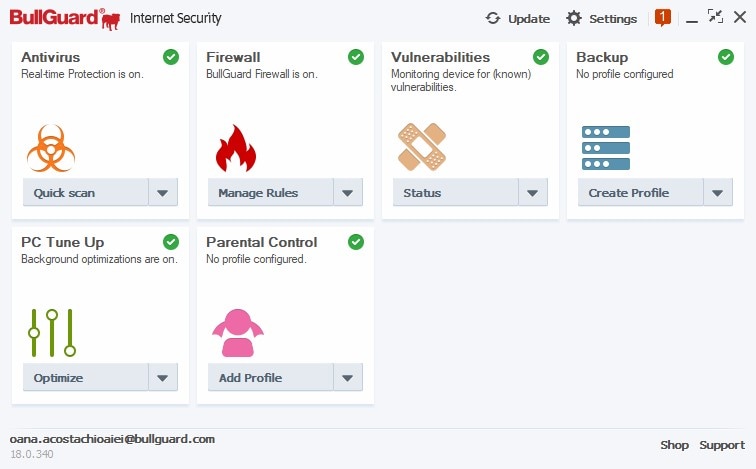
Bullguard is an all-in-one security solution for all types of PC users. Bullard's Antivirus and Internet Security Software provides full protection to your system from harmful viruses and malicious files. This antivirus tool protects your system from website tracking and the prevention of automatic virus files through autorun files.
This multi-functional virus program is designed to work for all. The rescue disk of Bullguard prevents autorun files from accessing your system's files and information. The autorun files which come through a USB drive will be scanned first by this tool. Also, it is windows only.
Price:
- BullGuard Antivirus - $29.99 Annually
- BullGuard Internet Security - $59.99 Annually
- BullGuard Premium Protection - $99.99 Annually
Functions:
- Instant setup with no special configurations
- Quick scan, custom scan, and auto-scan
- Disables autorun files
- Full protection against viruses and malicious files
How to Use:
- Once the tool is installed on your computer system, just launch it.
- Select the Settings option from the upper right corner.
- Customize the settings as per your requirements. Make sure to enable the auto-scan while boot option.
- This will prevent autorun files from executing on your computer system.
10. McAfee VirusScan USB
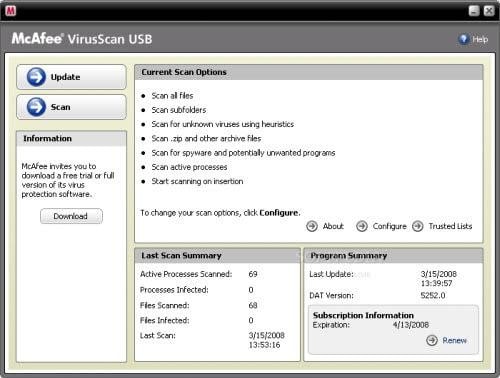
McAfee VirusScan USB tool is a portable virus scanner tool to remove viruses from the system which is not turning on. This tool is designed to provide active and advanced protection against USB threats and internet threats to your PC system. Its auto-scan feature scans your entire system and the newly connected USB drive automatically. You can use the Rescue Drive to turn on the infected system using this Virus Scan tool of McAfee. Also, only Windows OS is accessible.
Price:
- McAfee antivirus - $34.99 Annually (1 device)
- Individual or Couple plan - $39.99 Annually (up to 5 devices)
Functions:
- Supports scanning of types of files, folders sub-folders, and zip folders also
- Scans for spyware and other programs that are of no need
- Also scans ongoing programs
How to Use:
- Download McAfee VirusScan USB tool on your computer system.
- Launch the tool and select the Scan option to quickly scan the system.
- Visit the Settings page to customize the settings as per your needs.
- Select the auto-scan option to scan the system before the PC boots up automatically.
Extra Tips: Recover Your Data After USB Get Infected.
If the data stored in your USB drive got corrupted or accidentally deleted by you, then you can easily recover it using the reliable Recovery Tool. Sometimes you can't open the files stored in a USB drive just because of the virus threats. In this situation, you can recover the data and store it in a different location. The following methods would help you recover data from your external drives easily.
Method 1: Data Recovery Software
There are so many data recovery tools for you to try. However, whether this software carries viruses or whether they are safe to protect your privacy, is hard to know. Here, I'd like to recommend Wondershare Recoverit data recovery software.
Wondershare Recoverit can be listed as one of the best recovery tools to recover lost data or accidentally deleted data from USB drives and computer systems. The main function of this tool is to scan for the deleted or lost files and help you recover them instantly. This easy-to-use tool recovers all types of files with its advanced algorithm. Compared to other data recovery software, it owns a much higher success rate. Moreover, it is very secure and trustworthy, with the endorsement of many authoritative websites, such as CNET, Yahoo, and Macworld. Let's see how the tool works!
Step 1:
Open the Recoverit tool on your computer system. You can get it from the download button below and choose a respective PC system.
Step 2:
On the homepage, you would see the different storage sections of your system. You can also see the connected devices in the External Devices section.
Since you want to recover the data from the USB drive, select the External Devices option and the connected USB device

Step 4:
As soon as you select the device, you would see that the system has started the scanning process. It will take some time to complete the scanning process.

Recoverit lost recovery software will start scanning your selected hard disk to search deleted screenshots; scanning will take a while.
Step 5:
Now, you can select the lost or deleted files displayed on the screen to be recovered. Select the files you want to recover from here and then click the Recover button.

Method 2: CMD Recovery
This is the most common method that most PC users use to recover accidentally deleted files from their computer system. The following steps will help you to recover files using CMD.
Step 1:
Press Windows+ R Keys, this will open up the Run box.
Step 2:
Type in CMD using your Keyboard and then press the Enter button.
Step 3:
Now, type in the following command in your Command Prompt Window.
C: \ USERS\ PROGRAM FILES\ chkdsk D: /f (You can change the letters of the drive as per your drive)
Step 4:
Press Enter Key to execute the command. Then press Y when asked.
Step 6:
Follow the same procedure for multiple drives one by one.
Conclusion
There are many ways to turn on the infected computer system. However, the best method is to try out the USB Virus Scanner tool. It runs automatically and removes viruses from the system quickly so that you can turn on the system normally. Explore the above list to find out the best USB Virus Scanner tool for your system.
To keep the data of your USB drive safe or to recover the lost data, use the Wondershare Recoverit Data Recovery tool. It helps you restore lost or deleted files from your USB drive and computer system.
USB Solution
- Recover USB Drive
- Format USB Drive
- Fix/Repair USB Drive
- Know USB Drive


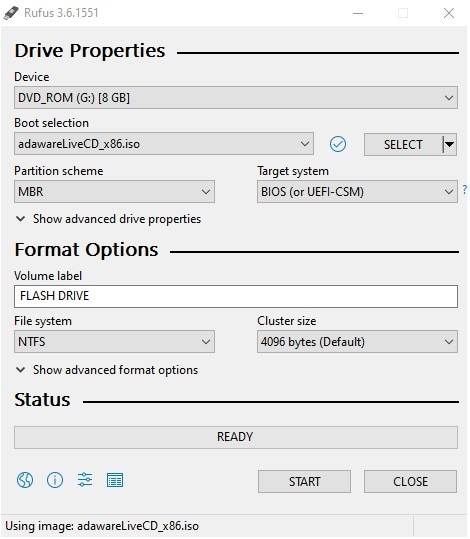
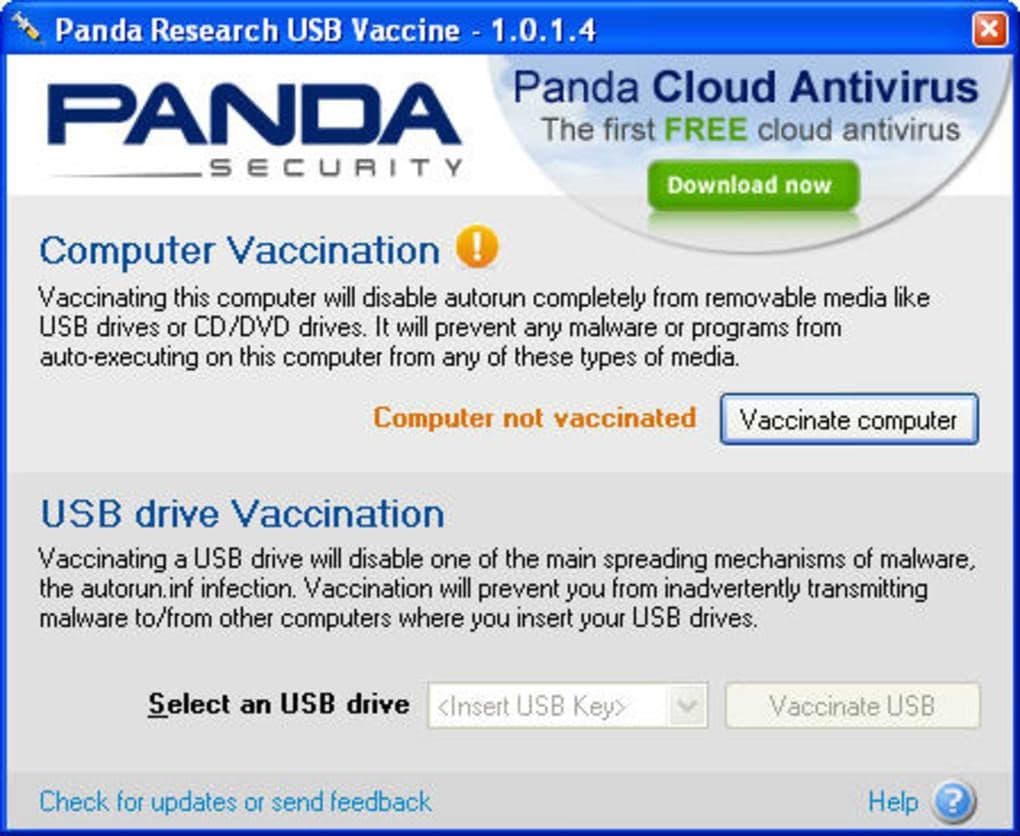
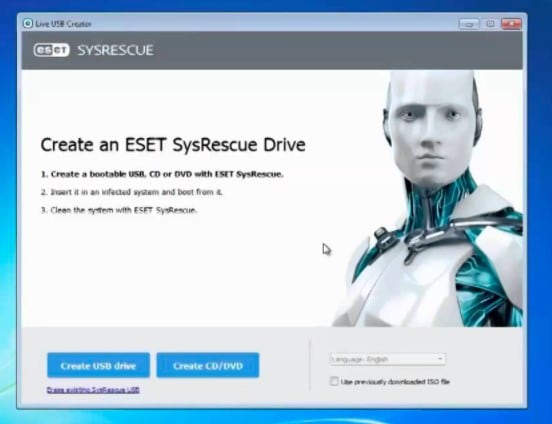
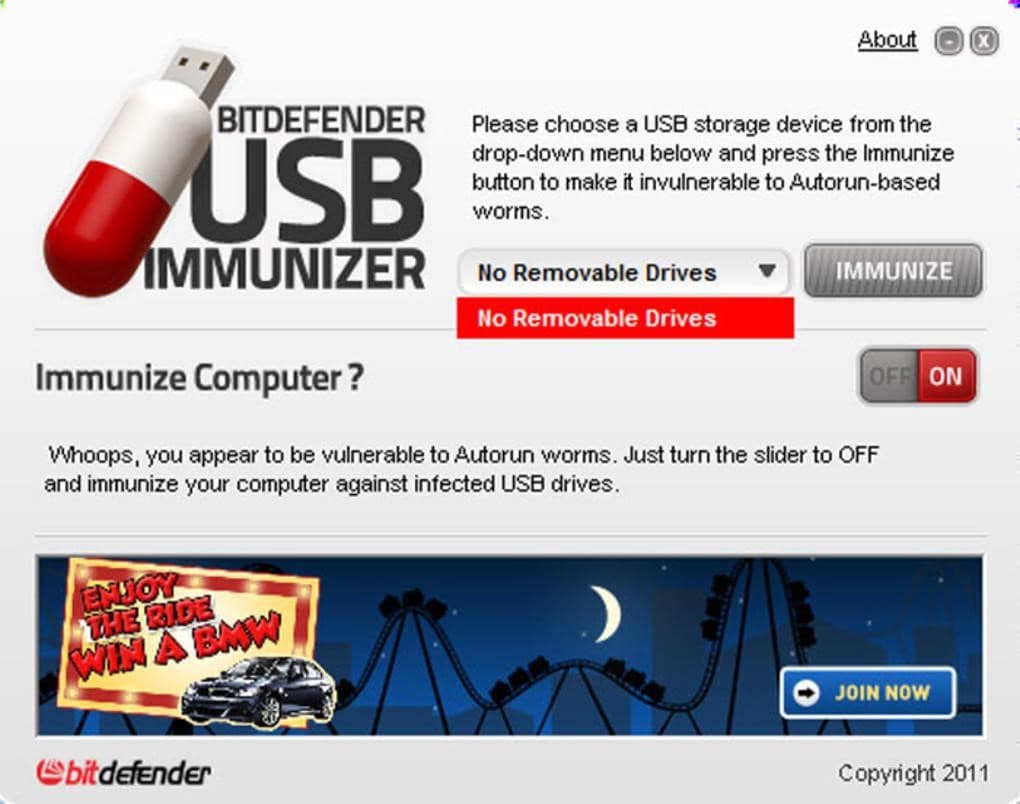
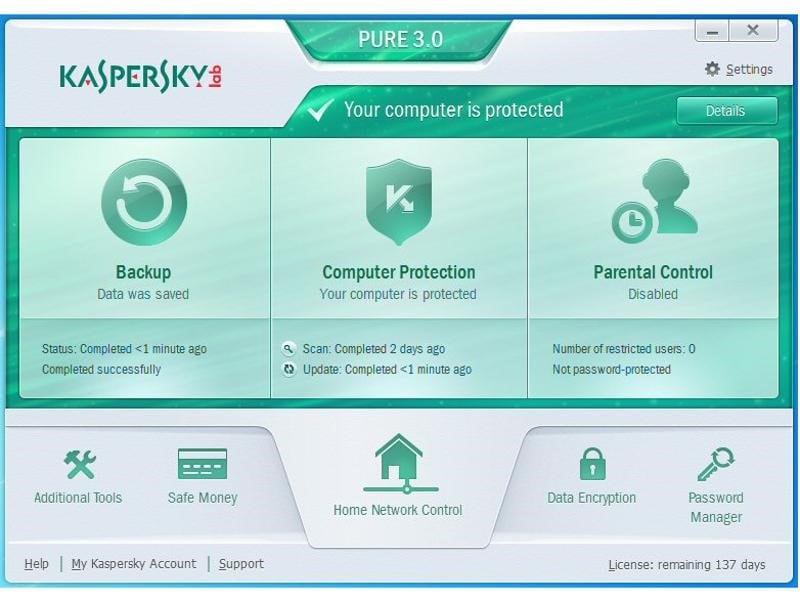
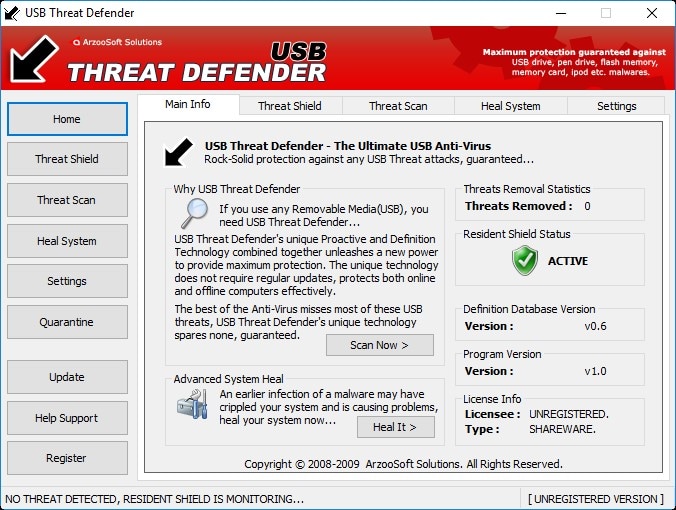
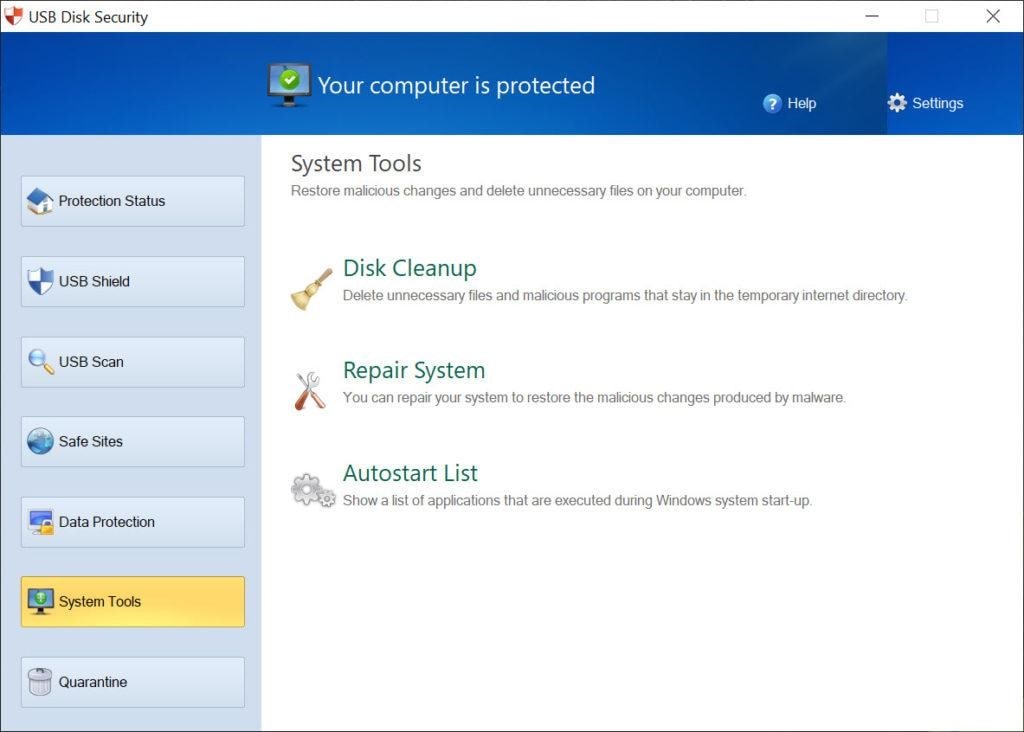
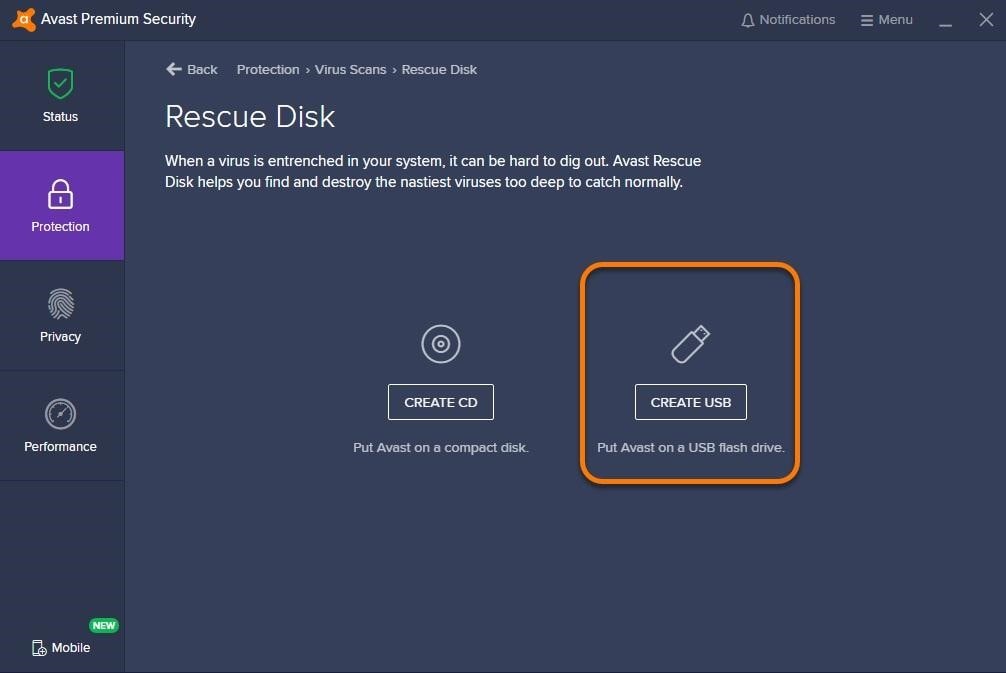
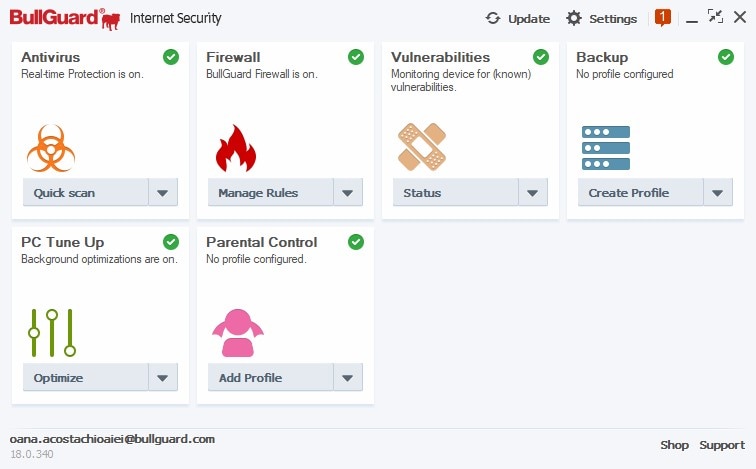
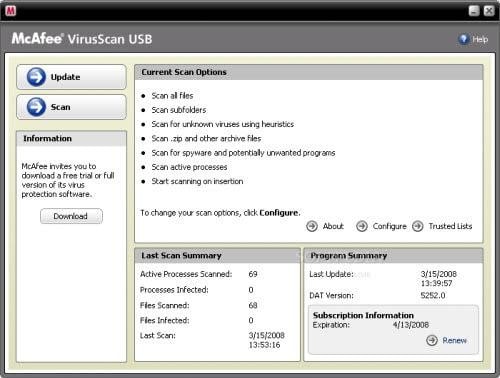



 ChatGPT
ChatGPT
 Perplexity
Perplexity
 Google AI Mode
Google AI Mode
 Grok
Grok
























Eleanor Reed
staff Editor