How to fix Generic USB Hub driver issues in Windows
Generic USB Hub driver issues are not very uncommon and of late users of Windows 7, 8, and 10 including Windows XP and Vista users have had cause to complain about generic hub driver issues. In this short article, you will learn the process to fix this issue for free without the need to pay a dime to any system technician. We’ve got you covered.
Overview
When it comes to USB Hubs three different hub types come to mind. A root hub, a powered hub, and a self-powered hub. These hubs all have different capabilities but used for the same purpose which is to connect USB drives to a phone or computer. A Generic USB hub can be found in the Device Manager of your PC and what it does is to split a single USB port into several ports as large as four to seven different ports. With a Generic USB hub, you can connect your PC to several devices at once. While this feature saves you the stress of connecting and removing different drives, one major weakness it has is that devices connected through it cannot draw the power of more than 100mAH. This can be a major problem that may lead to graver complications.
Part 1: Overview of Common Generic USB Hub Driver Issues
When it comes to USB Hubs, there are 3 common hub types.
- A root hub
- A powered hub
- A self-powered hub.
All the above three hubs have different capabilities. But one thing is common about all of them - they all expand a single USB port into several so that you can connect more USB drives to a phone or computer.
A Generic USB hub gives you the leeway to connect to numerous computers simultaneously.
One notable aspect of this feature is that you can connect to different devices although, your devices will not be able to draw the power of over 100mAH. This is a major problem that may lead to graver complications.
Your USB hub might be working mighty fine, but after some time, it might start sending you "device not recognized" errors for devices on some of its port.
These are some of the reasons that may lead to your USB hub being slow:
Devices connected to the same hubs undergo selective suspends. One of the devices receives a wake request. When an awake request happens before the suspend request has occurred, the devices on the hub get unstable.
And there are several ways to work around this problem.
If you are having driver issues associated with your Device’ Generic Hub below is a method to help you fix the problem.
Part 2: Update Generic USB Hub driver manually
Microsoft is known to provide drivers for most of the different types of USB drivers in use today. From Windows Update, you can download the Generic Hub driver. Here are the steps
- Tap the Windows key + R to open Run box
- Type the letters “devmgmt.msc” then tap OK
- Double click the Universal Serial Bus Controllers category to expand it
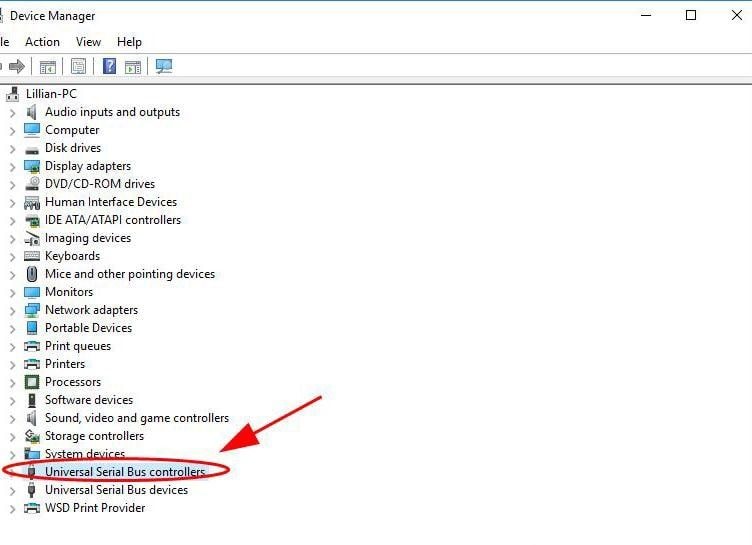
- Right-click Generic USB Hub (or “Unknown device” depending on your PC) and click to update the driver
- Choose the Automatic search option to driver software
- Follow concluding instructions to complete the update
You may have to restart your PC for newly installed drivers to take effect depending on your PC.
If you follow these steps through and through all Generic USB Hub driver issues will be fixed immediately updated drivers are installed. If a manual update proves unsuccessful, try downloading an updated driver program online and follow the instructions to update the driver automatically.
Part 3: How to Recover Lost Data after Fixing Generic USB Hub driver issues in Windows
After repairing generic USB Hub Driver in Windows, it is more likely you'll lose data from the USB drives. If you've lost your data during the process, the best thing is to stay calm, because you can get all your data back.
And the best way to recover lost data is by getting the right data recovery tool that guarantees the recovery of usable data.
Out there, there is a plethora of data recovery software. Some deliver results, some don't. But let's focus on only what's working.
Introducing Recoverit Data Recovery Software.
With over 5 million satisfied users worldwide, Recoverit data recovery tool has a global trust to retrieve nearly all data loss scenarios.
- Fast, Pain-free, and Readily Available Data Recovery: Restore lost data from fixing USB hub quickly and easily even when using the freemium version of Recoverit.
- Thorough Scan for Comprehensive Data Recovery Solution: Recoverit scrapes deeper into your storage device, thoroughly knits pieces of your lost data to give you back usable files. The powerful Deep scan feature drills deeper into your media and recovers lost files even after tough data loss.
- Recovery of Nearly all types of Data: It doesn't matter if you lost images, videos, emails, audios, document, pdf, or any kind of file, Recoverit will recover them all. The tool utilizes sophisticated scan technology to support an extensive list of files of over 1000 types of files, from all file systems.
- Technical Support: Get 24/7/365 support whenever you hit a dead end when retrieving data with the Recoverit software.
Steps on How to Recover Lost Data After Fixing Generic USB Hubs in Windows
Step 1. Select device
Download and install Recoverit tool on your PC and select a USB from the USB hub you desire to recover.

Step 2. Scan the files
Hit the "Scan" option after selecting a drive you wish to recover. This takes time depending on the file size and file type.

Step 3. Preview and Recover
After scanning, Recoverit will present all the recoverable files. Preview to select which file to recover and which not to recover.
Hit the recover button after selecting what you choose to keep.

Video Tutorial on How to Fix a Corrupted USB Drive and Recover Data?
USB Solution
- Recover USB Drive
- Format USB Drive
- Fix/Repair USB Drive
- Know USB Drive


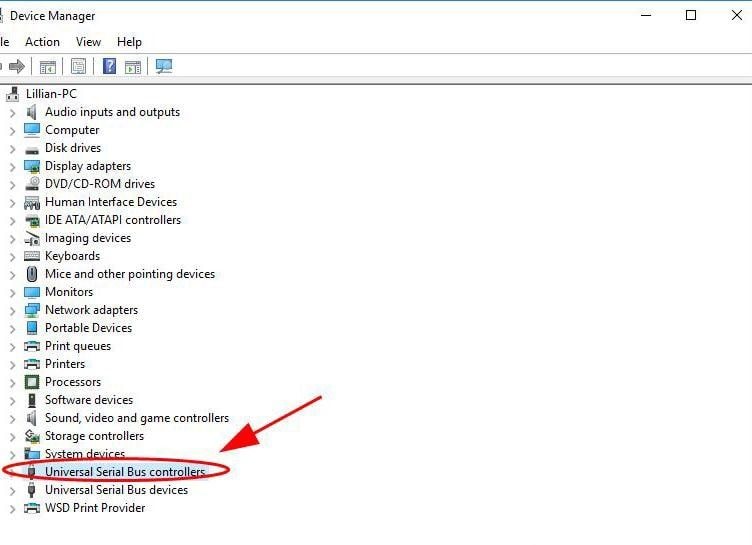



 ChatGPT
ChatGPT
 Perplexity
Perplexity
 Google AI Mode
Google AI Mode
 Grok
Grok
























Sue Wayne
staff Editor