Dota 2 is one of the most popular 2013 multiplayer online battle arena (MOBA) games launched by Valve. The game will run smoothly as long as you meet the specification requirements. You will face a Dota 2 not launching error if you do not meet these requirements. Dota 2 stuck on the loading screen is a common error; you can follow the methods mentioned to fix the problem.
Try Recoverit to Perform Dota 2 Data Recovery

In this article
Part 1: Reason Why Dota 2 Won't Launch or Gets Stuck on Loading
Dota 2 stuck on launching is a common error that many people face. Now, while it can be an annoying experience for gaming, it is advisable to adopt the right ways to fix it. Some of the common reasons Dota 2 won't start despite launching are as follows:
- Corrupted game file: The particular Dota 2 game file may be missing or broken.
- Outdated graphics drivers: If the GPU driver is outdated, Dota 2 not launching becomes a common phenomenon.
- Steam issues: If there is a glitch or bug in Steam, you will get Dota2 black screen. It will prevent Dota 2 from opening usually.
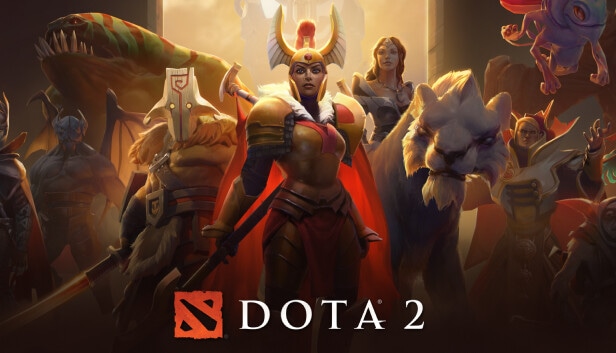
- Incorrect Configuration: Sometimes, you may face Dota 2 lag because of the wrong configuration. Misconfigured launch options often lead to Dota 2 being stuck on launching.
- Insufficient system resources: You will get Dota 2 can't connect to game error if your system is running low on disk space or RAM or has incompatible hardware.
Part 2: Things to Do If Dota 2 Won't Launch or Gets Stuck on Loading
Sometimes, Dota 2 won't launch despite putting in all the effort. In such cases, it would get stuck on loading itself. Therefore, you must adopt the proper measures to overcome the problem.
Some of the key things you'll need to follow if Dota 2 won't start are as follows:
Way 1. Verify Game Files
Verifying game files is highly recommended when you get the Dota 2 cannot connect to game error. Verifying game file integrity is done to repair any corrupted or damaged files.
Follow the steps given below to verify the game files' integrity:
- Step 1: Open Steam and navigate to the Library. Browse for the Dota 2 game and right-click on it. Choose Properties.
- Step 2: Visit the Installed Files tab once the Properties dialog box appears. Select the Verify Integrity of Game Files option.
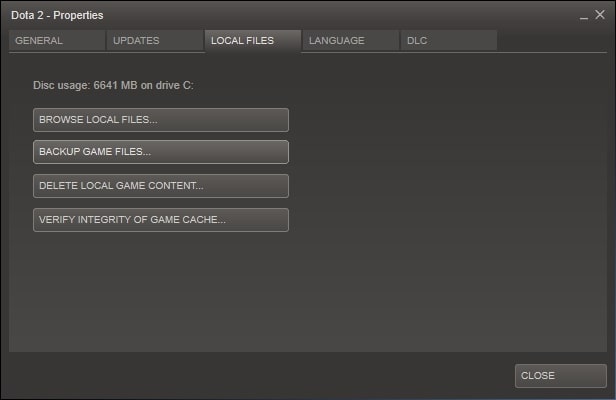
Wait a few moments until the process of verifying game files is finished.
Way 2. Set Game Launch Options
Before you run the game on your system, you can avail the Game Launch options to change settings. These Game Launch Settings will supersede the internal settings of the game. Setting Game Launch options can help fix a wide range of troubleshooting issues. Furthermore, Game Launch options can also be the key to recovering from incompatible video settings that might be there on the system and prevent Dota2 black screen.
You can set the Game Launch options from your Steam library. Here are the steps to follow to set the Game Launch options to fix Dota 2 lag:
- Step 1: Launch Steam on your device and visit the Library. Right-click on the Dota 2 game and select Properties.
- Step 2: The Launch Options are present under the General tab. Type the command -sw save the changes in the given space before opening the game.
- Step 3: Initially, the game will launch in Windowed mode. Once the game opens, you can switch to full screen.
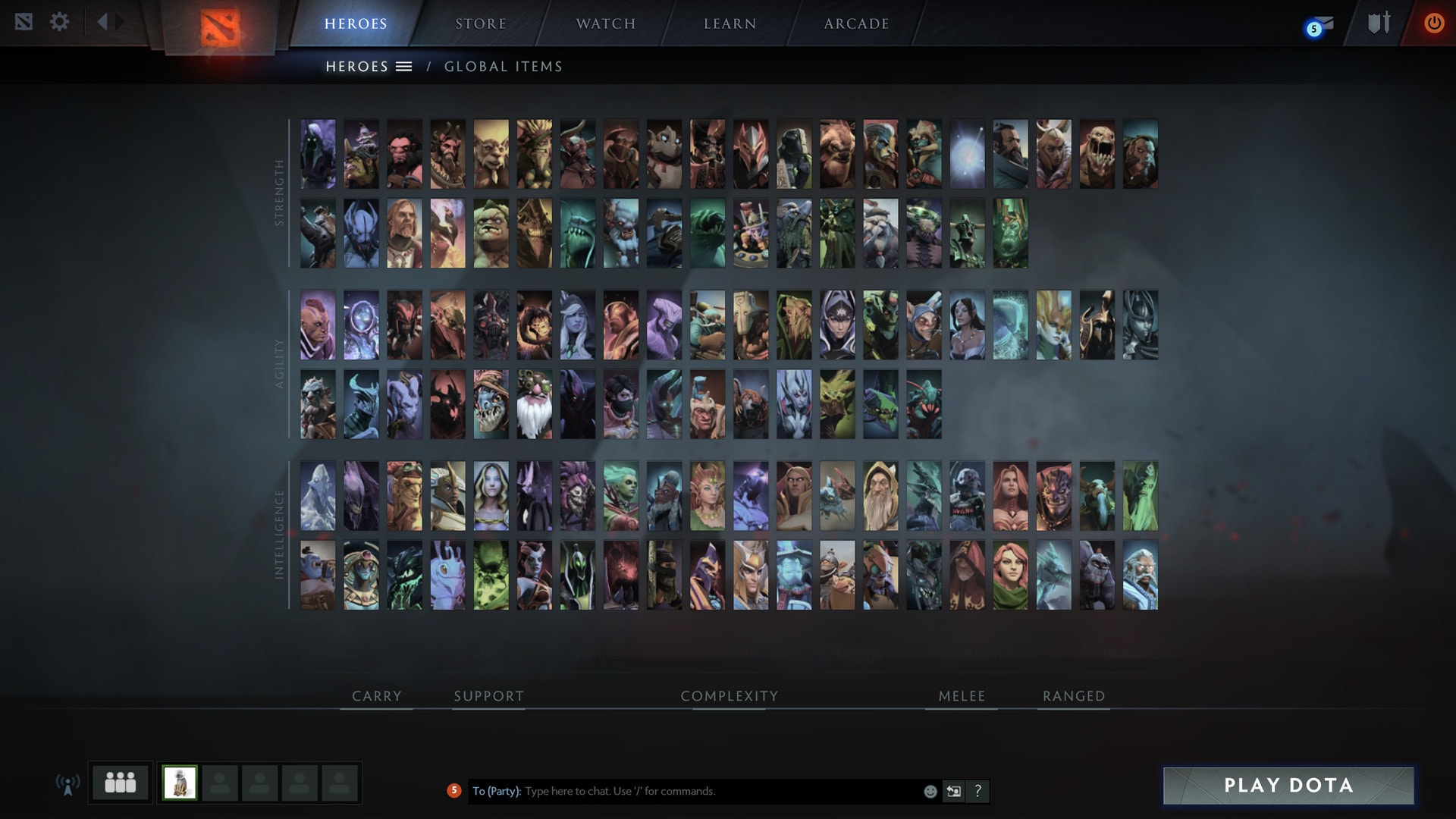
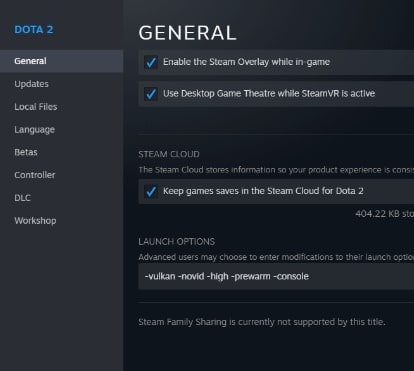
Way 3. Update the GPU Driver
You will frequently get the Dota 2 can't connect to game error if you use outdated GPU drivers. It is advisable to update your GPU drivers as soon as possible. An outdated GPU driver can cause numerous issues, making it difficult to have a seamless gaming experience.
Here are the steps to update your GPU driver:
- Step 1: Press your keyboard's Windows logo and X keys simultaneously. A menu will pop up. Choose Device Manager from that menu.
- Step 2: If all the options aren't visible, expand the Display adapters and right-click on the graphics driver to update. Choose the Update Driver option.
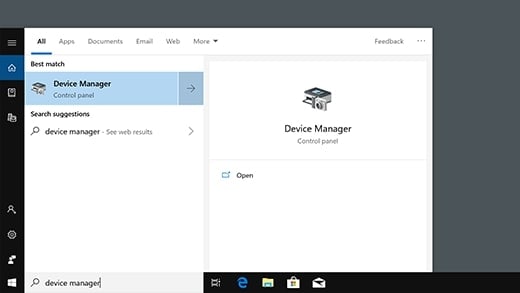
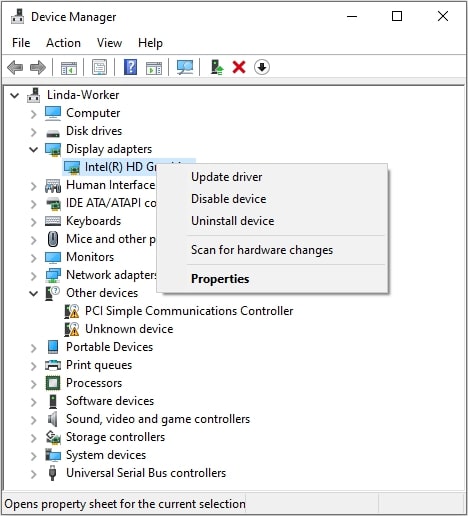
Follow the Wizard on the screen to finalize the GPU driver update.
Way 4. Clear Steam Download Cache
Clearing the Steam download cache is a good way to overcome Dota 2 cannot connect to game. The Steam download cache may contain corrupted files, preventing the games from launching.
Follow the steps given below to clear the Steam download cache:
- Step 1: Open Steam and click on Menu. Then, choose Settings.
- Step 2: Navigate to the Downloads section and click on the Clear Download Cache button.
- Step 3: Press the Ok button to confirm the process.
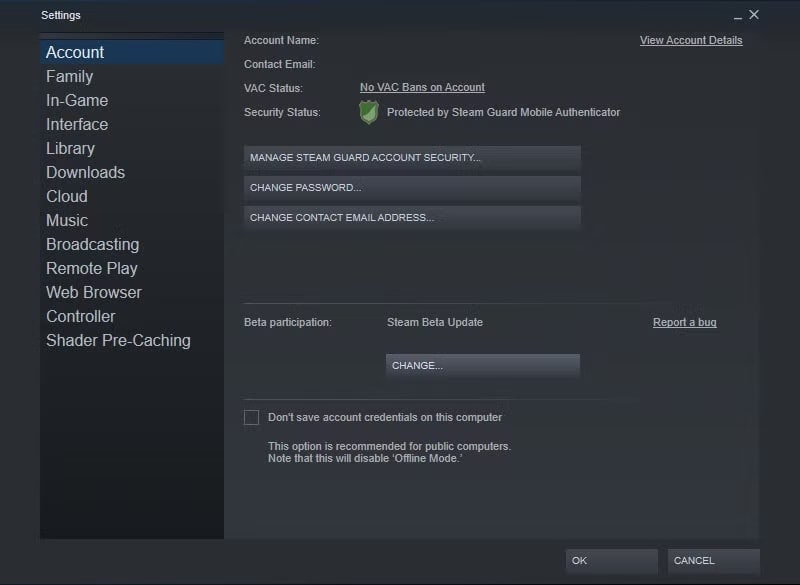
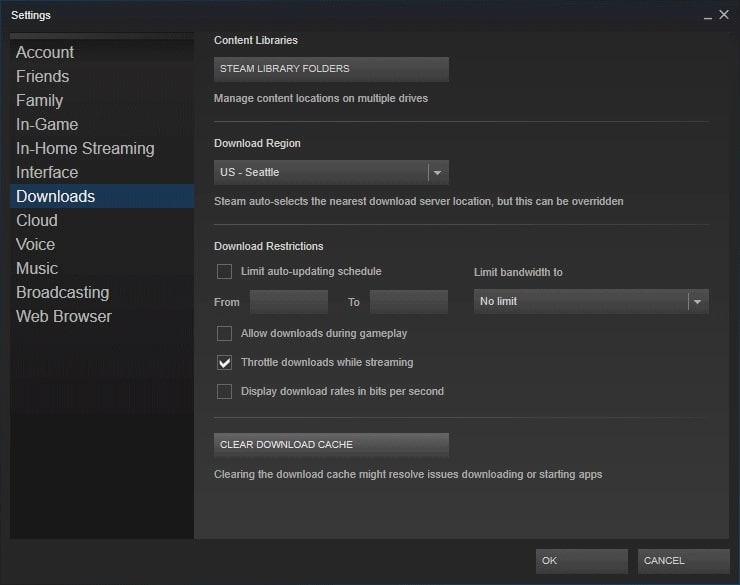
Way 5. Delete Files in Game Config
If the game configuration is corrupted or messed up, a Dota 2 problem will occur. The game will be stuck on the loading screen. In this case, you will have to delete the game's config files.
Various players have reported that deleting the VIDEO.txt file or the gamestate_integration often plays an essential role in fixing the issue. You should locate the game config files in your system to delete them. Usually, the config files are stored on your PC in the C:\Program Files (x86)\Steam\steamapps\common\dota 2\beta\game\dota\cfg folder.
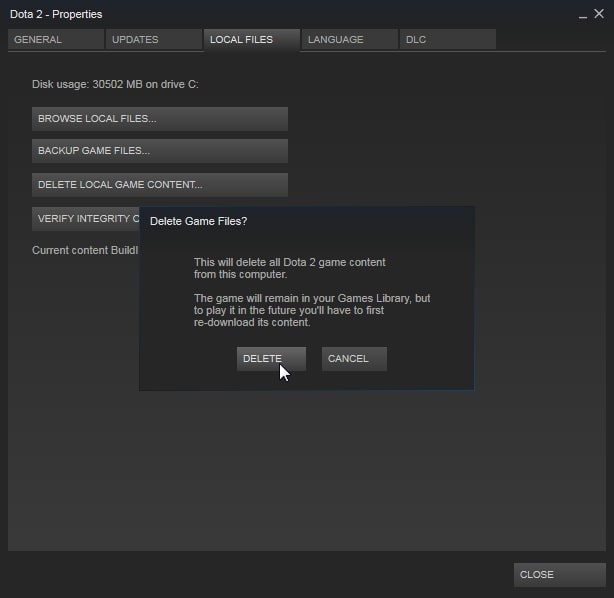
If required, you may consider deleting all files in this folder. After deleting the files, you must relaunch the game to check if the issue has been resolved.
Way 6. Add Dota 2 to the Exceptions of the Antivirus Software
An antivirus software can block Dota 2 games on your PC. As a result, you will get the Dota 2 not launching issue. If you want this issue to recur and be a problem, add the Dota 2 game as your exception in the antivirus software.
If your system has third-party antivirus software, you should read the guidelines in the manual before taking the next step. Following the steps below will allow you to add Dota 2 as an exception in your antivirus software:
- Step 1: Press the Windows logo key + S to open the Search Bar.
- Step 2: In the search bar, type "Windows Defender Firewall." Choose the first option that appears in the result.
- Step 3: The Allowed Apps window under Windows Defender Firewall of the Control Panel will open. Click on the Change Settings option.
- Step 4: Navigate through all the options to find Dota 2 and put a tick in the box before it.
- Step 5: Confirm and save the changes by clicking the OK button.
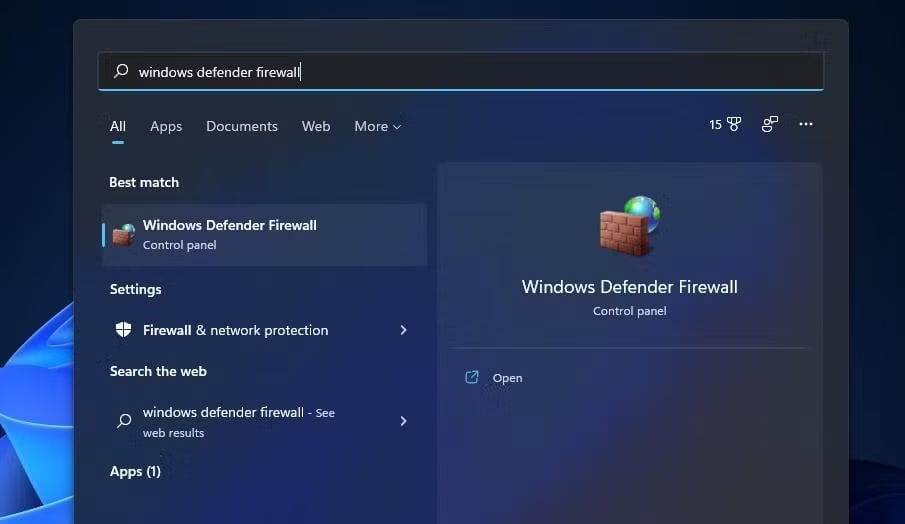
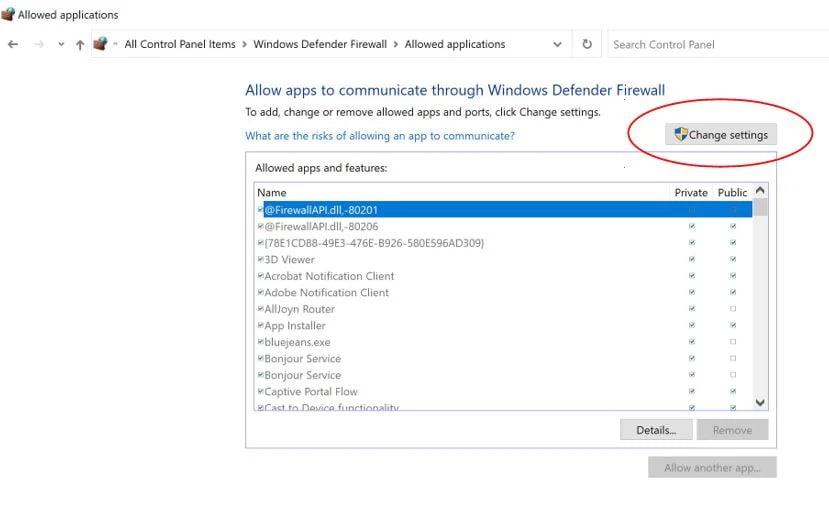
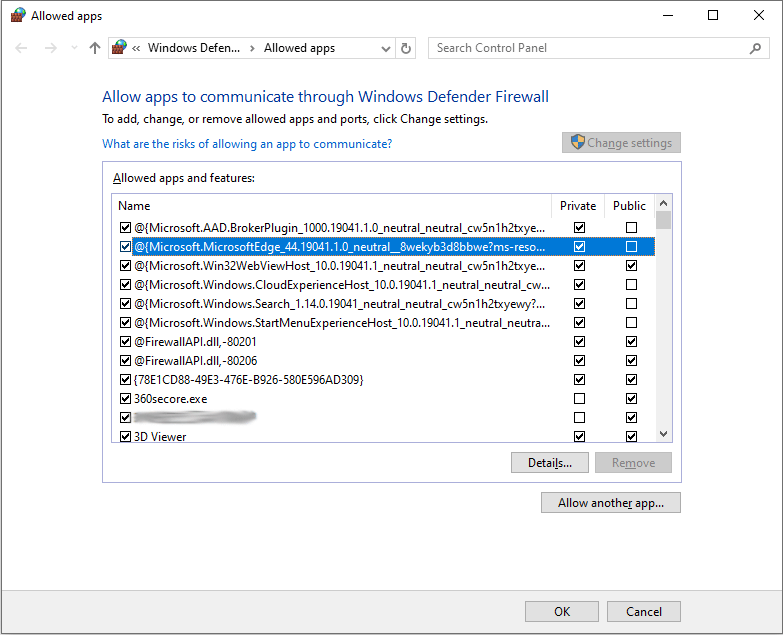
Part 3: Recover Files in 3 Easy Clicks - Recoverit Manual
If Dota 2 not launching on your system because of corrupted files, you should consider fixing and recovering the files. For this purpose, you must choose Wondershare Recoverit. Wondershare Recoverit is a data recovery tool that uses advanced technology to recover your lost files.
The key features of Wondershare Recoverit that make it a top choice for recovering the Dota 2 lost files from your system include the following:
- Recoverit is very beginner-friendly because it has a very easy-to-use interface.
- Recoverit uses quick and deep scan features to find lost games.
- With advanced recovery, you can easily retrieve and save all the lost data in the new location.
- Compared to other tools, Recoverit has a high success rate.
After installing Wondershare Recoverit on your system, you can follow the steps given below to recover files in three easy steps:
- Step 1: Launch Wondershare Recoverit on your system. Select the hard drive that contains the lost files to be scanned.
- Step 2: If results aren't obtained through the quick scan, go for a deep scan to find the files from the hard drive.
- Step 3: Preview the recovered files by clicking on the eye button. If the results are satisfactory, click on Recover and save the files in a new location.


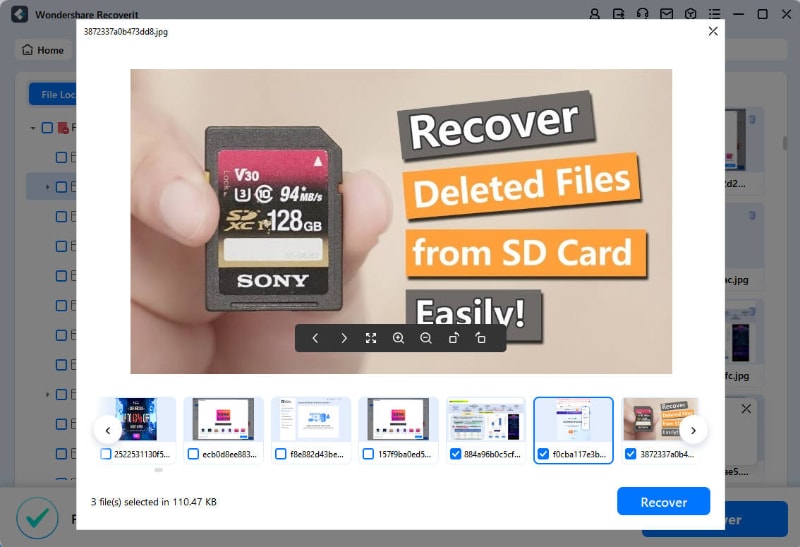
Follow this detailed guide to fix the errors instantly for a smooth Split Fiction experience.
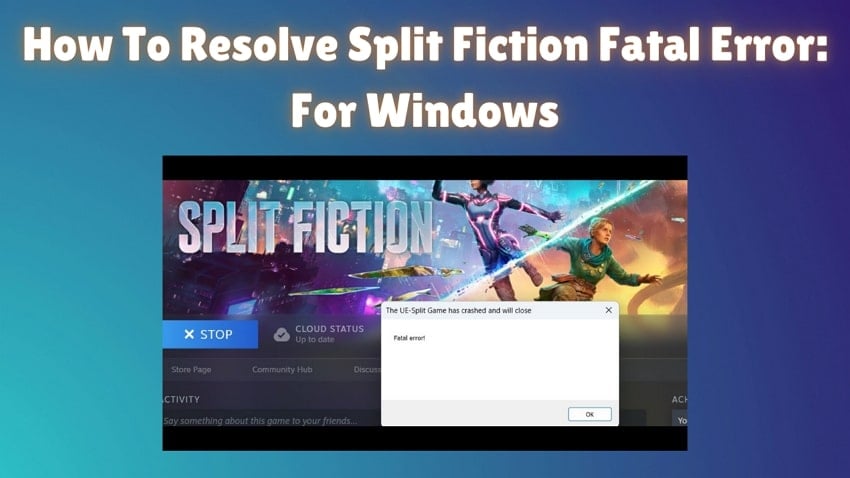
Conclusion
If Dota 2 won't start on your system, you should adopt the above-mentioned methods to fix the problem. Furthermore, you must be careful while playing the game. Due to corruption issues, the files are more likely to be lost. In this case, you should use a data recovery tool like Wondershare Recoverit. You can install the game and get started for a fun experience without any issues.
FAQ
1. Why won't Dota 2 launch on my PC even after clicking 'Play'?
The game file is corrupted if Dota 2 isn't launching on your PC despite clicking play. This can also happen due to outdated graphics drivers, Steam issues, or software conflicts.2. What should I do if Dota 2 gets stuck on the loading screen?
If Dota 2 gets stuck on the loading screen, it is advisable that you first verify the integrity of the game files and also update the GPU driver. Since Steam can also be an issue, try to clear the download cache of Steam to fix the problem.3. Can corrupted game files cause Dota 2 not to start properly?
Yes, if the Dota 2 game file is corrupted, the Dota 2 game will not start correctly in your system. Some of the common problems would include missing or incomplete files or damage to the files during installation.
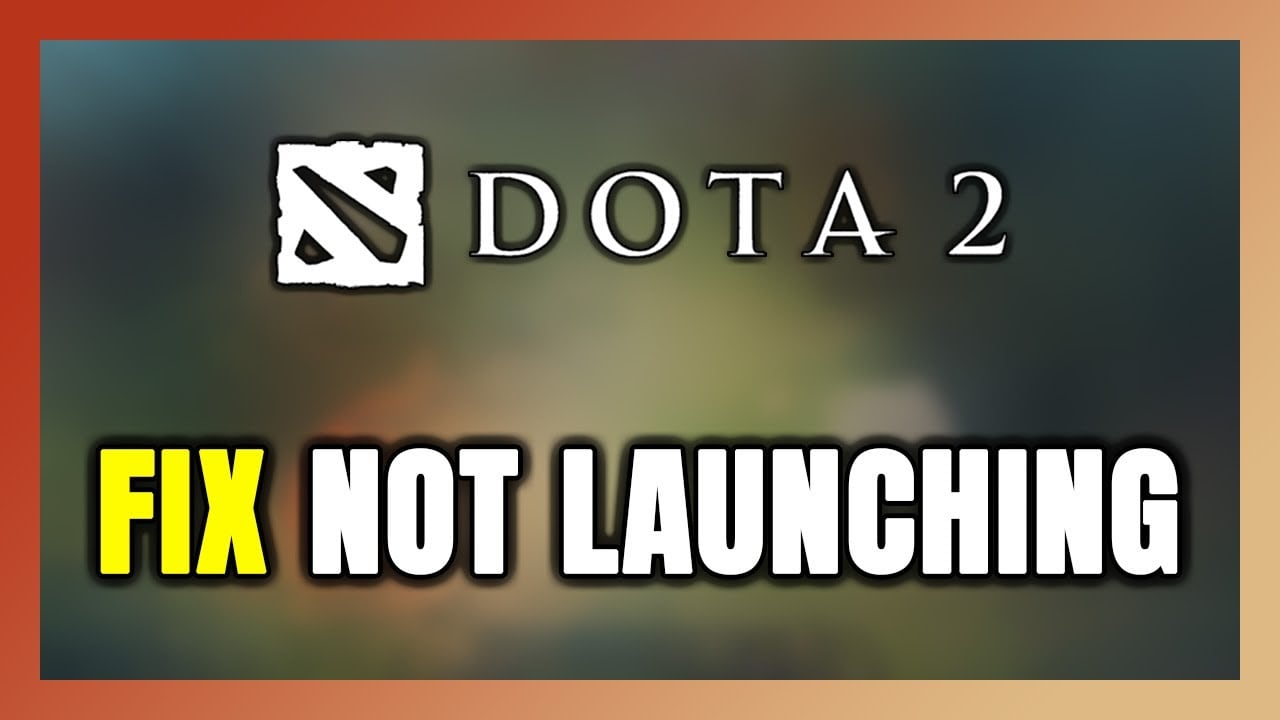



 ChatGPT
ChatGPT
 Perplexity
Perplexity
 Google AI Mode
Google AI Mode
 Grok
Grok























