Imagine you're about to win the battle, but the game lags, disconnects, and sends you back to the main menu. This issue would disrupt the Monster Hunter Wilds gameplay and make it challenging to continue to regain the lost progress. One of the major reasons for these connection problems is network instability caused by higher traffic.
Fixing these connection issues ensures a smoother and more enjoyable gameplay session. The purpose of this guide is to provide practical solutions to help players who are unable to connect to the server and enjoy a seamless hunting experience.
Try Recoverit to Perform Game File Data Recovery

In this article
Part 1. Why is Monster Hunter Wilds Showing Connection Issues?
Before you try and solve the issues, it is important to find the root cause of the connection issue. In this section, we will dive into the reasons why the Monster Hunter Wilds beta cannot connect to the server.

- High Server Traffic: A lot of players access the game servers at the same time, which causes congestion. This leads to a slow response time for each online player and makes it difficult to play missions.
- Unstable Internet Connection: Lag spikes and delays in the actions tend to break the flow of intense battles. A weak internet connection disrupts data transmission between the game and servers.
- Strict NAT Type Settings: Network Address Translation settings determine how a system communicates with others online, and restrictive configurations can block connections. This prevents players from joining lobbies, interacting with friends, or maintaining stable multiplayer sessions.
- Background Applications: Other applications running in the background, such as downloads or streaming services, consume internet bandwidth. MH Wilds beta is unable to connect due to this issue, causing lag and difficulty in maintaining a stable connection.
- Outdated Game or Network Drivers: Older game versions or outdated network drivers may create compatibility issues with the servers. This can lead to connectivity failures, syncing problems, and gameplay disruptions that prevent smooth online interactions.
Part 2. Potential Fixes Behind MH Wilds Unable to Connect to Server
The leading causes of the setback in the gameplay of Monster Hunter Wilds depend on the internet. Here are some of the top fixes you can apply to the situation for a seamless experience:
Method 1. Checking Game Server Status
Game Servers often go offline or stop responding when they are undergoing a scheduled update. The gameplay might lag when there is a lot of online traffic during peak hours. Therefore, you can verify the server status through the official website or different channels to determine whether the problem is widespread or a specific problem in your device.
Method 2. Verify Internet Connectivity
A weak and unstable internet connection might be the root cause of connection problems when you experience Monster Hunter Wild’s unable to connect to the server. Slow internet speeds or sudden drops in connectivity can interrupt the gameplay, leading to matchmaking failures and lag. Running a basic internet speed test helps assess the strength of the connection.
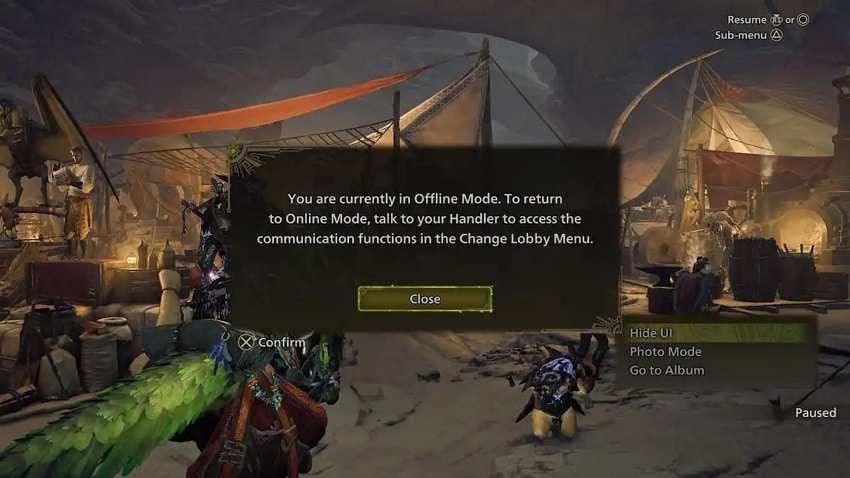
You can either restart the modem or router to refresh the connection or switch to a wired connection for more stability. Another option could be to disconnect other unnecessary devices consuming the bandwidth.
Method 3. Restart the Game or Computer & Run as Administrator
A temporary setback leads to Monster Hunter Wild's open beta being unable to connect to the server. This prevents establishing a stable connection and smooth gameplay. When you restart the game or the computer clears errors, you refresh the system resources. Moreover, running the game as an administrator can clear permission issues that restrict the network. This simple yet effective step can resolve unexpected connectivity problems:
Step 1. To restart the game, first click the "Title Menu" tab and pick the "Quit" option in the extended menu. Next, relaunch the software to restart the game to resolve any underlying issues.
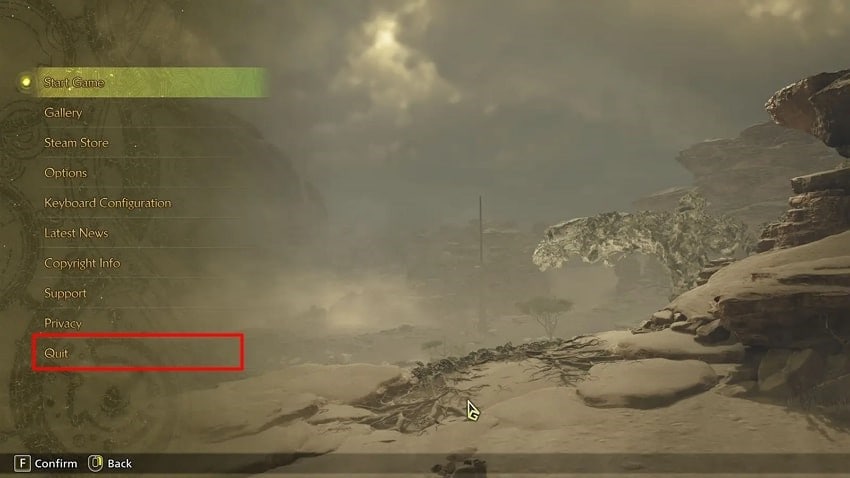
Step 2. If restarting the game does not fix the issues, you can try and restart your computer. Click on the “Start” icon on your device and pick the “Power” button to select the “Restart” option from the extended menu.
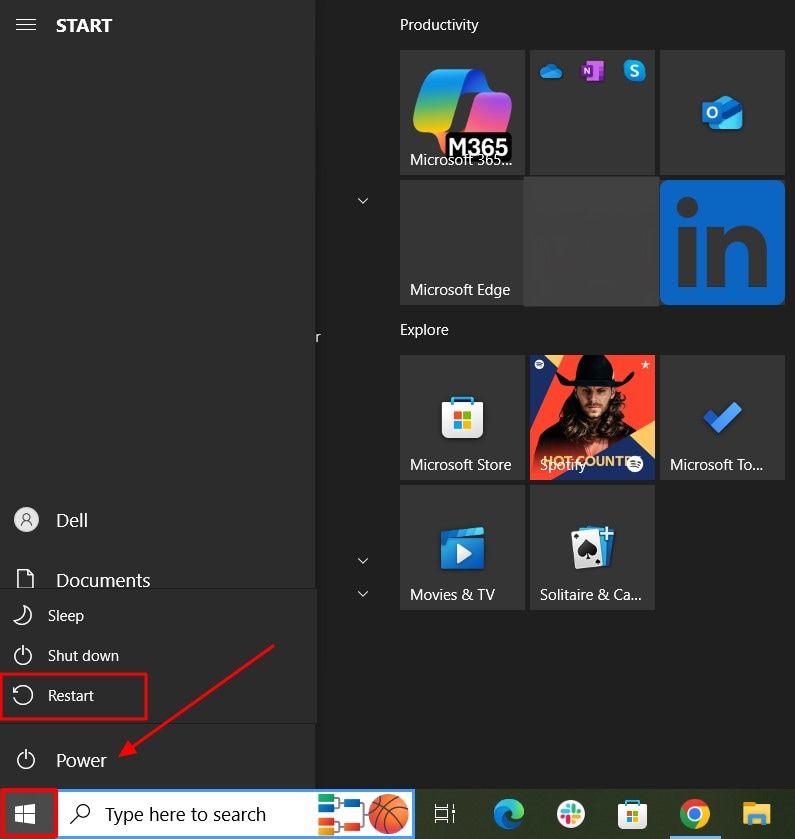
Step 3. Upon performing the above two steps, you have cleared out any unexpected setbacks that were causing the game to lag. Once the device restarts, search for the Monster Hunter Wilds game and right-click on it to pick the “Run as administrator” option. This will clear out any restrictions or permissions, ensuring you get a smooth play.
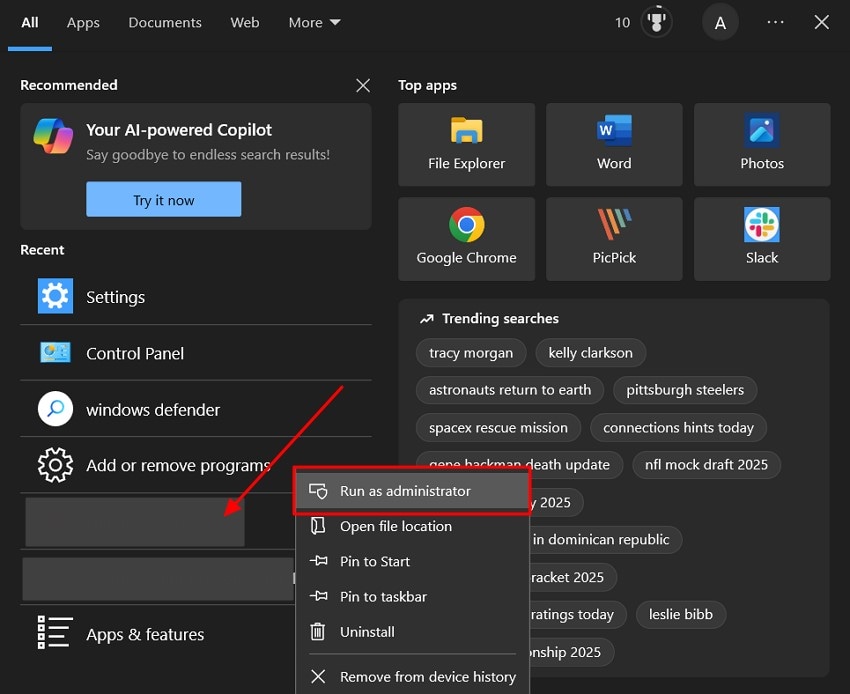
Method 4. Troubleshoot Network Problems from Settings
Since most of the connection issues root problems are due to the network of your device, it is important you troubleshoot to find the root cause. Windows systems provide built-in tools that detect and fix problems related to the network. With the help of the following steps, you can figure out the best way to fix the Monster Hunter Wilds game:
Step 1. Open the “Settings” panel on your Windows device and pick the “Network & Internet” option to move to the next step.
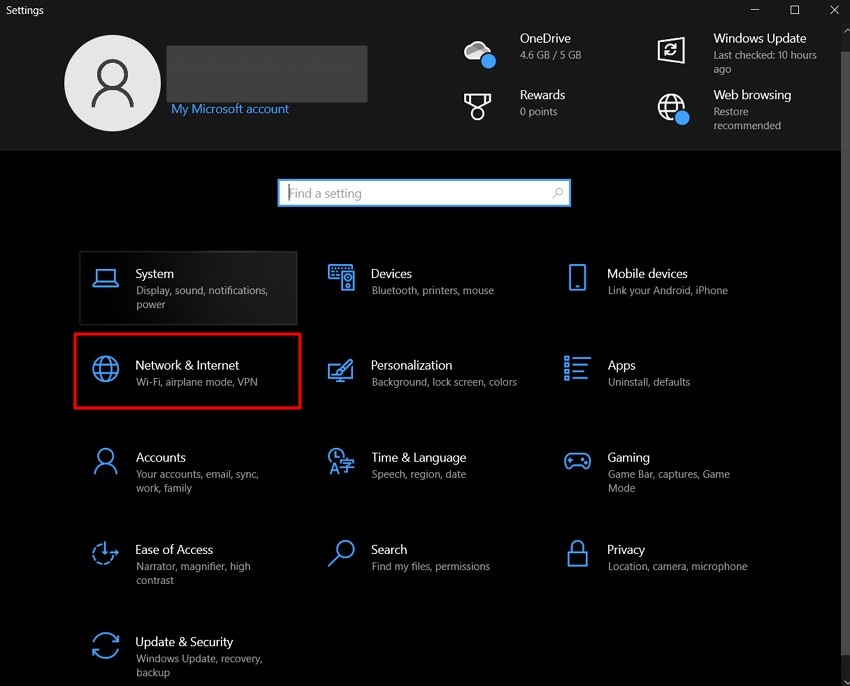
Step 2. Navigate to the “Status” section and scroll down to select the “Network Troubleshooter” option. This will detect any of the issues in the Network status and provide an automatic fix to it.
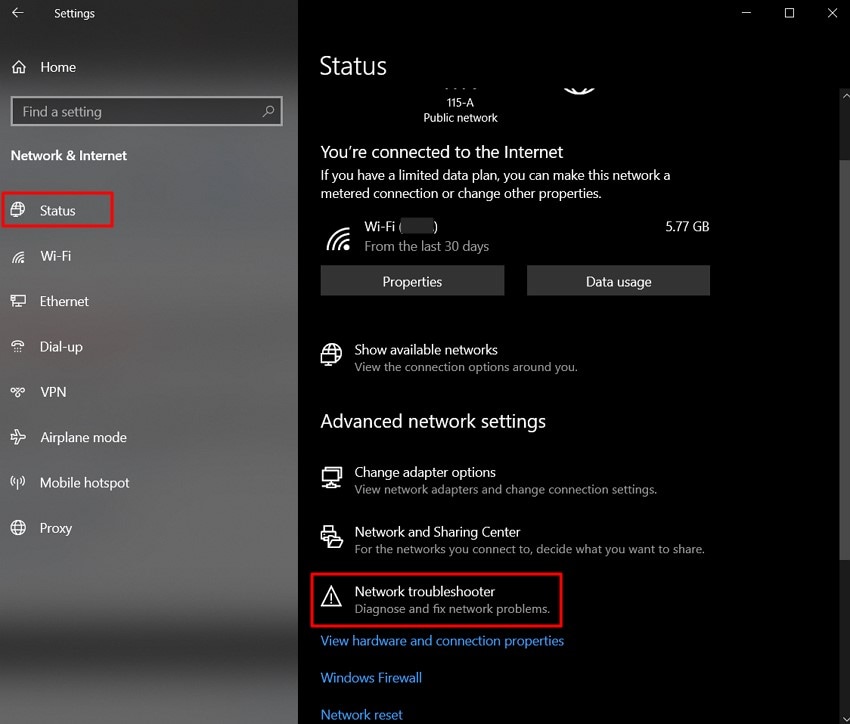
Method 5. Disable Firewall Settings or Allow Game
The firewall software in your system is designed to protect the device from potential threats. However, it sometimes blocks the legit game connections and restricts users from smooth gameplay. Overly strict security settings can prevent Monster Hunter Wilds from accessing online servers, leading to login errors and multiplayer restrictions. Read into the simple guide discussed below for a better understanding of the fix.
Step 1. Get access to the Control Panel on your Windows and pick the “System and Security” option.
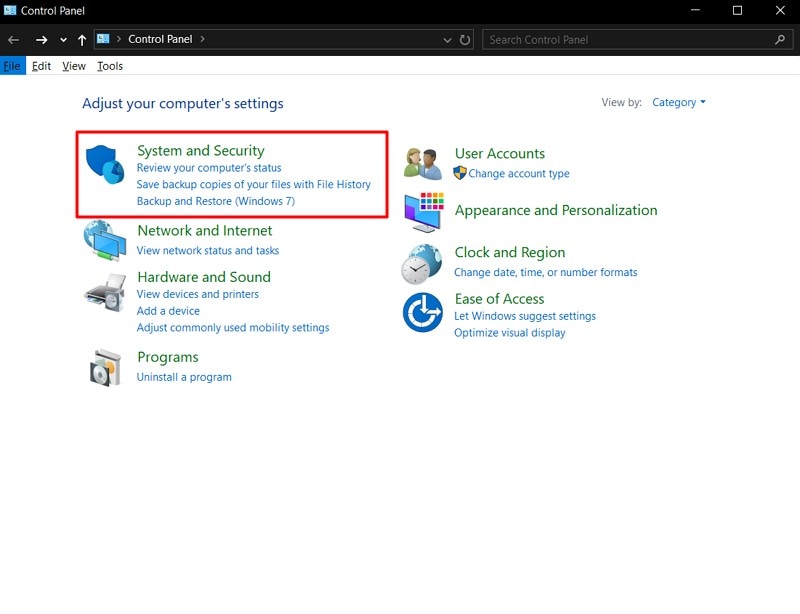
Step 2. Next, navigate to the “Windows Defenders Firewall” and click on it to move to the next step.
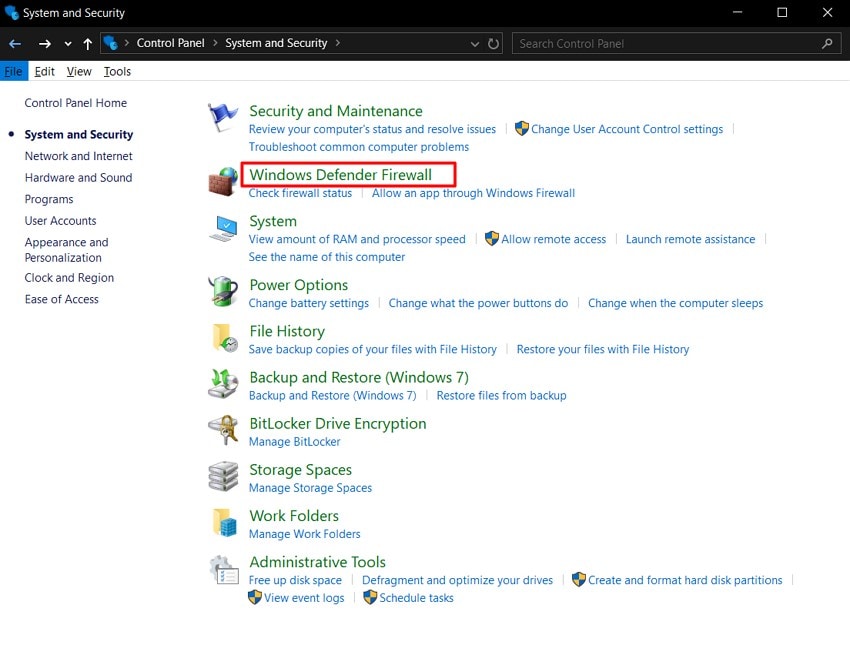
Step 3. Here, pick the “Turn Windows Defender Firewall on or off” to “Untick” the checkboxes to disable the firewall. Hit “OK” to save the changes to the protection settings of the tools.
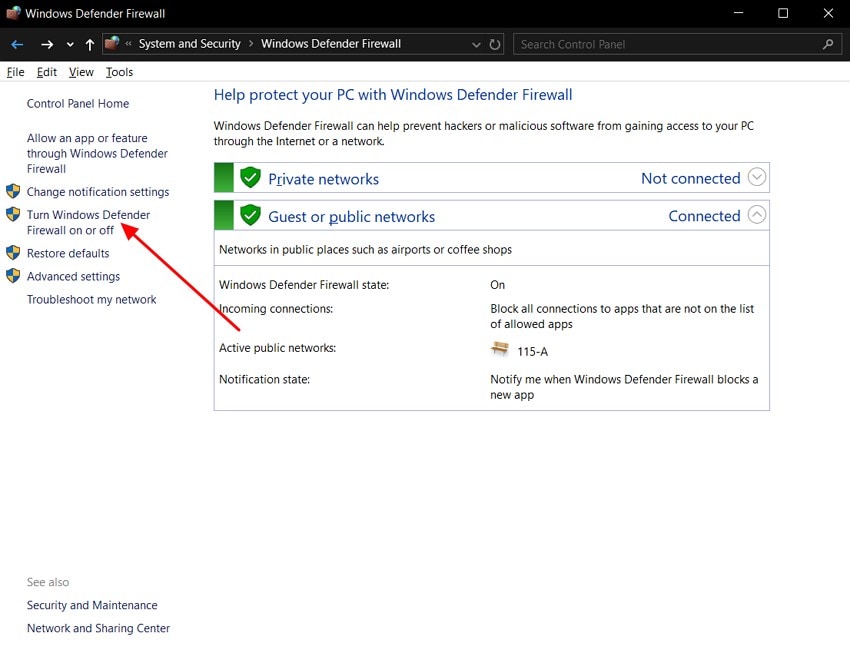
Step 4. Since completely turning off the Windows Firewall is not recommended, you can allow an app through the Control Panel. To do so, navigate back to the System Settings and pick the “Allow and App Through Windows Firewall” option.
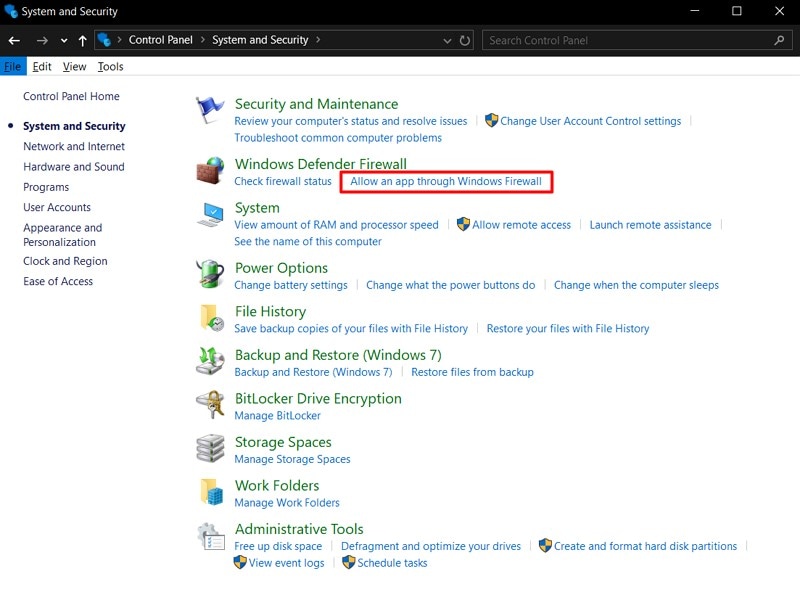
Step 4. To allow the app, hit the “Change settings” button at the top of the app dialog box to begin making the changes. Next, pick the “Monster Hunter Wilds” game from the list of apps and “Tick” the checkbox. Upon doing so, hit the “Allow another app” and hit the “OK” button to make sure the firewall does not block the game from accessing connections.
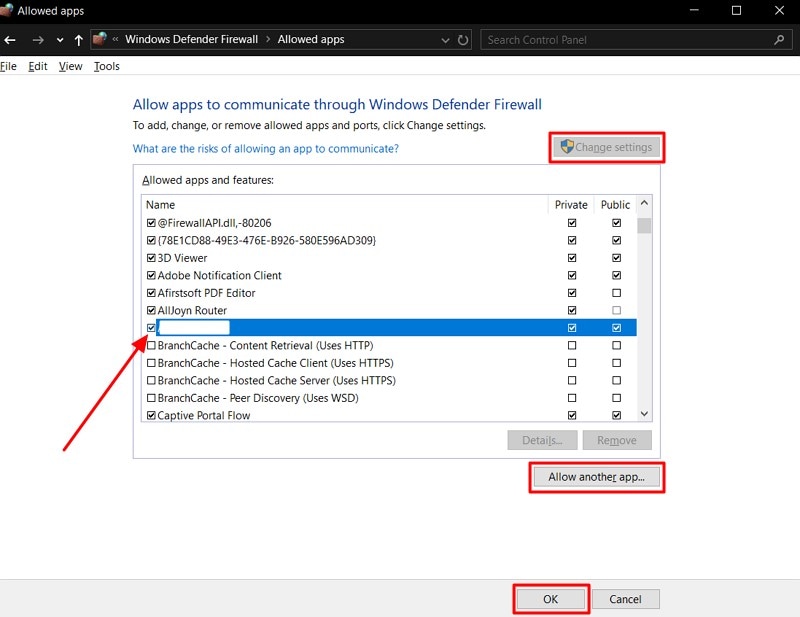
Part 3. Recover Important Game Files To Ensure Smooth Gameplay [Solved!]
Apart from trying the above fixes, many users face issues when their Monster Hunter Wilds game file gets deleted accidentally or is missing. To fix this problem, they can use a great solution, Wondershare Recoverit. This software restores files from more than 2000 storage devices, which includes system-crashed computers, hard drives, and memory cards.
The technology provides users with 35 or more patents to retrieve lost data through advanced methods. It allows you to restore files with a high success rate for a smooth and efficient recovery process. Moreover, the batch processing feature allows you to retrieve more than one file at a time to help you save time and effort.
Key Features
- File Types: Other than files, you can recover over 1000 file types, including photos and videos of lost or corrupted data.
- Supported System: It protects data from different systems, such as Windows computers, Mac, Linux, and NAS, with ease.
- 100% Secure: If you are afraid of viruses, this tool is 100% secure and guarantees a virus-free recovery process without any risk.
Detailed Guideline on How to Use Recoverit to Fix Your Corrupted File
Now that you know how Recoverit provides various features to retrieve your game file, the following guide will help you to recover game files instantly:
Step 1. Download the Tool and Launch it
Install the Recoverit and pick the “Hard Drive and Location” section. Then select the “Desktop” option under the “Quick Access” section.
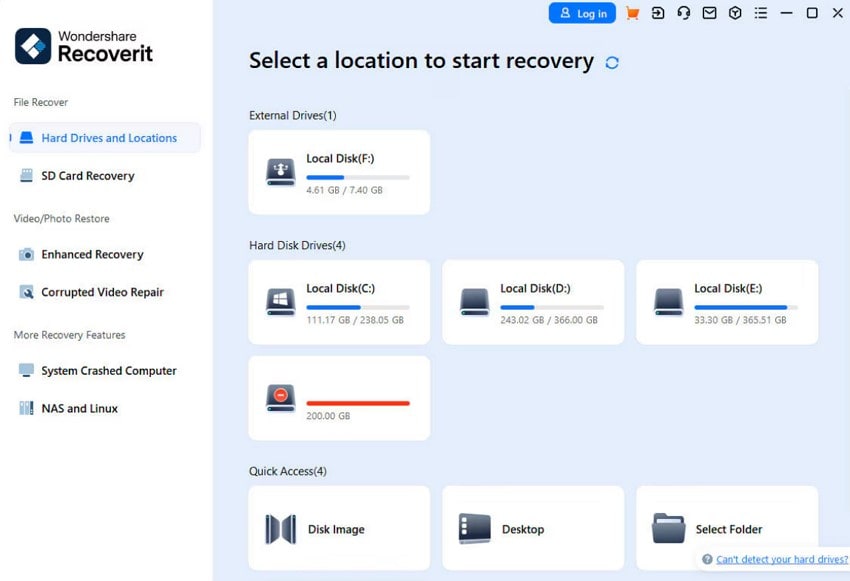
Step 2. Scan the Files and Recover the Target One
Now, the tool will automatically scan the files, and you can see the real-time scanning results on the interface.
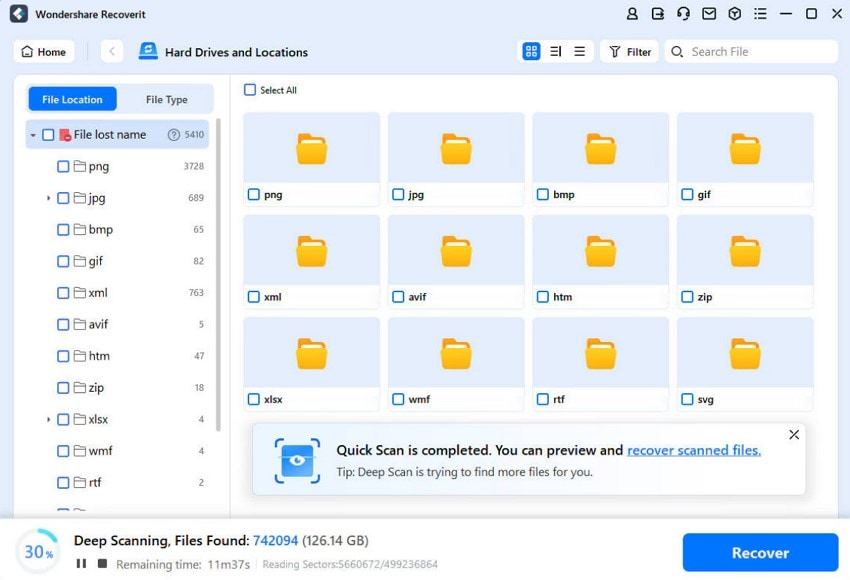
Step 3. Recover the File and Preview It
Once the scanning is done, hit the "Recover" button, preview the results from the popup menu, and recover them.
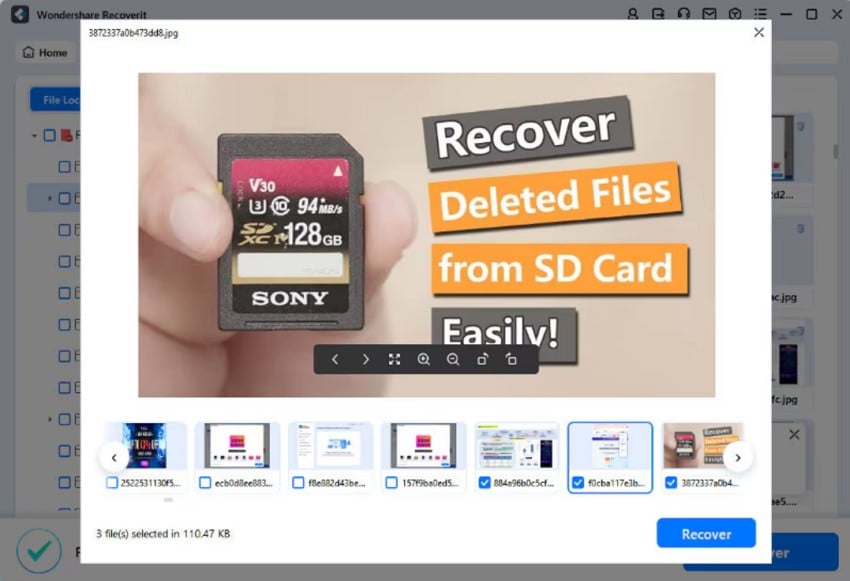
Conclusion
In conclusion, this article has looked into the top fixes on the Monster Hunter Wilds to ensure players have smooth gameplay. It also highlighted various built-in aspects you can consider while resolving the lag in the game. Anyhow, with the help of Wondershare Recoverit, users can achieve a smooth user experience with all the game's important files in place.
FAQ
1. How to fix Monster Hunter communication error?
You need to restart your router and ensure that the internet connection is stable to fix the communication error. In case the issue continues, you need to check for ongoing server maintenance through the official website or update the game software to its latest version.2. Will you be able to play Monster Hunter Wilds offline?
Yes, Monster Hunter Wilds will include an offline mode that allows players to enjoy the game without an internet connection. However, certain features, such as multiplayer and live events, will require an active internet connection.3. Can Monster Hunter Wilds be played solo?
For sure, Monster Hunter Wilds can be played solo without requiring a team. The game includes AI companions and a dedicated story mode to enhance the single-player experience.4. What is error code 235 81 in Monster Hunter?
Error code 235 81 in Monster Hunter indicates a server connection issue or network timeout. To resolve this error, users can try and restart their router or check the game's server status. They can also switch to a wired internet connection to ensure a smooth and stable experience while playing this game.
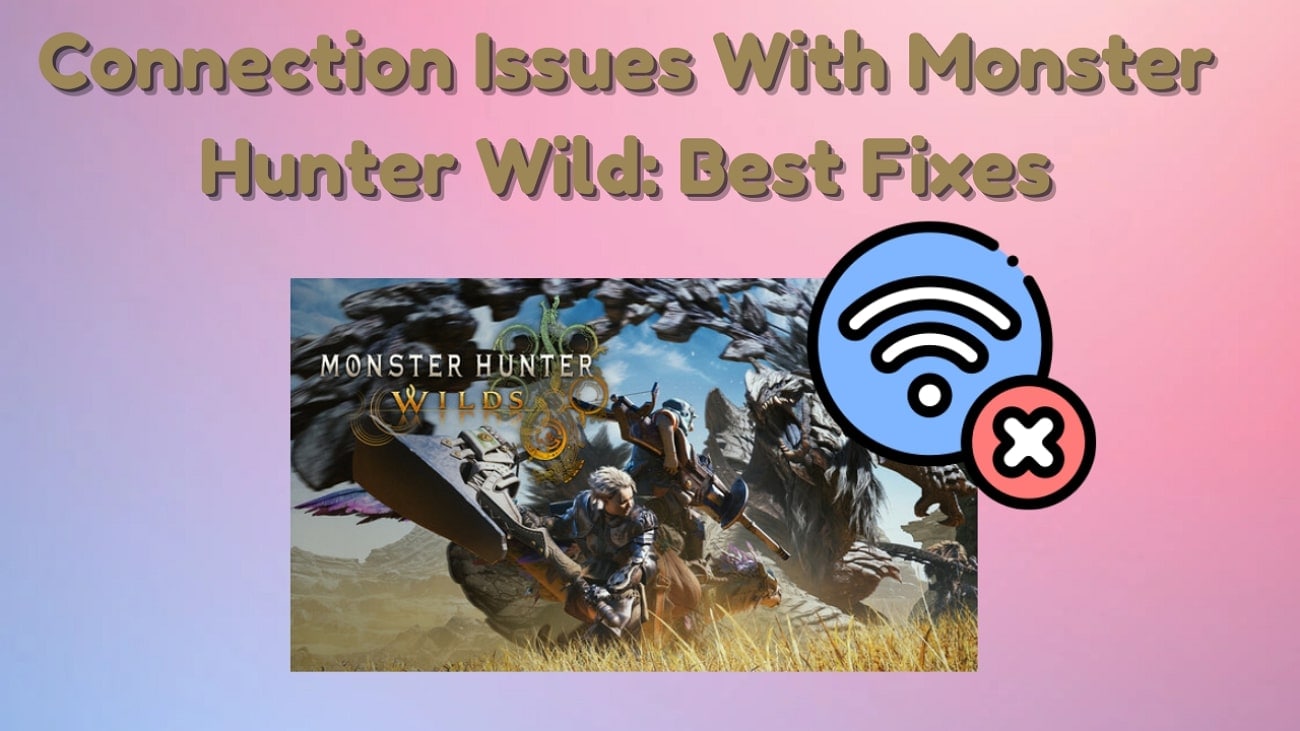



 ChatGPT
ChatGPT
 Perplexity
Perplexity
 Google AI Mode
Google AI Mode
 Grok
Grok























