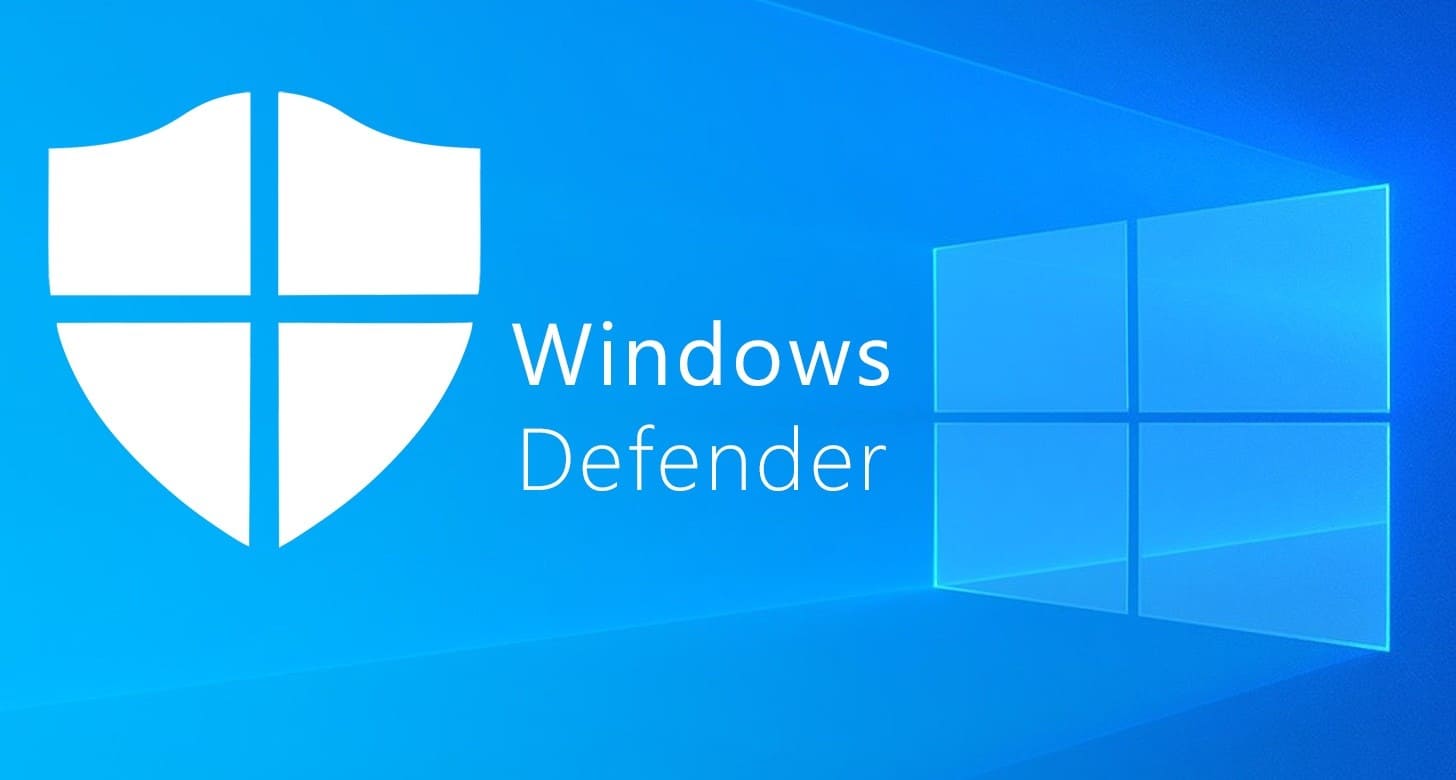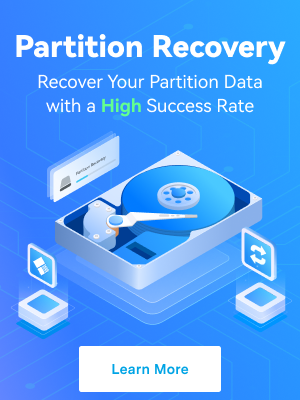Even during the good old days when Microsoft only offered MS-DOS, the company provided antivirus security systems. Microsoft has always understood the importance of digital security, so the company introduced the first Microsoft Defender in 2004 as a free Windows virus protection tool.
Over time, Microsoft Defender became the default antivirus program in all Windows OS versions. Today, we'll lay out a Windows Defender review, including its features, functions, strengths, and weaknesses.
In this article
What Is Windows Defender Antivirus?
Windows Defender, Microsoft Defender, or Windows Security is a free Windows OS antivirus that comes with your operating system. It's available on Windows 10, 11, Windows Server 2012, 2016, 2019, 2022, etc.
It evolved from a simple anti-spyware system into a full-blown antivirus and was first introduced as part of Windows Vista. However, the Windows Defender we use today was introduced in Windows 8.
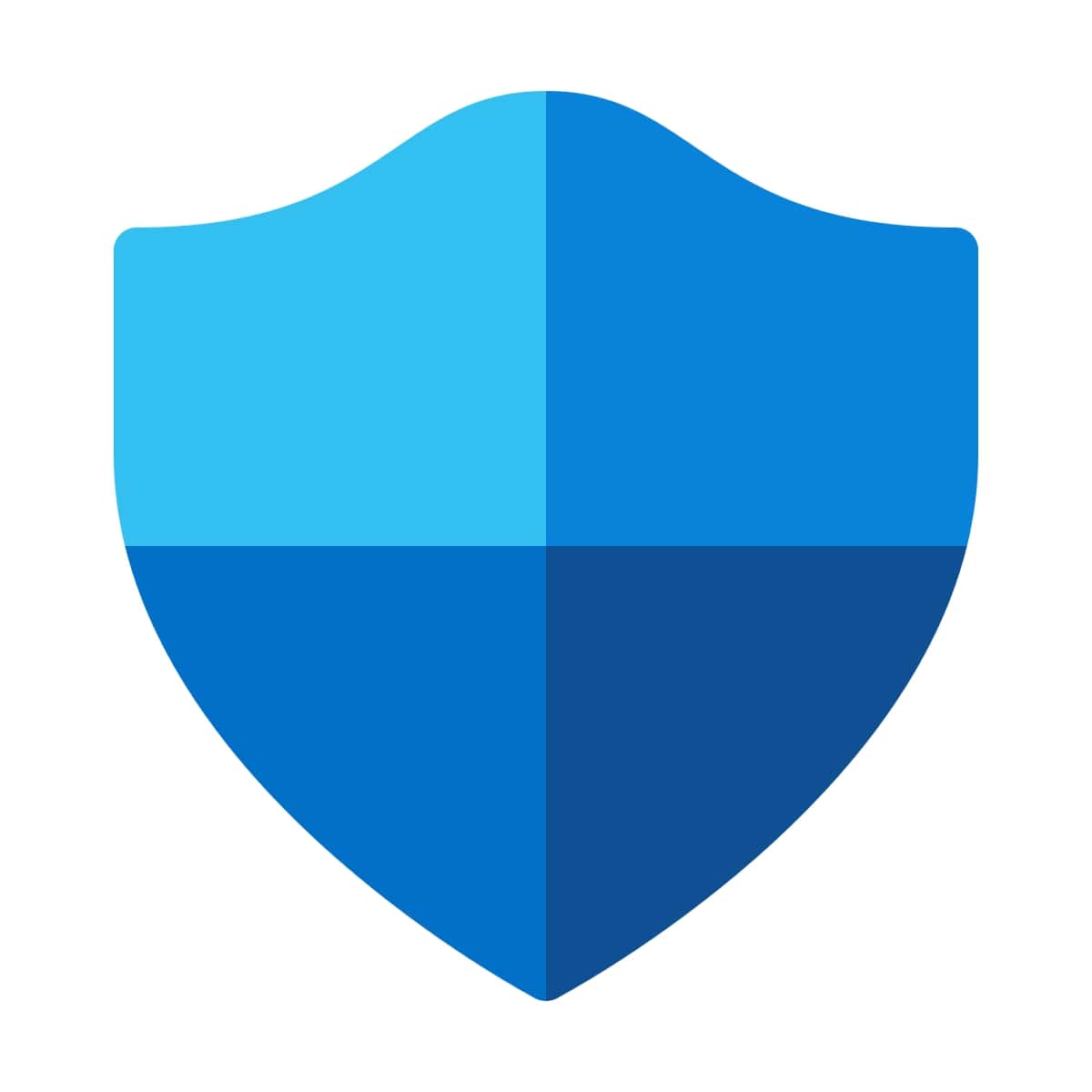
The idea behind this antivirus was to provide users with a reliable built-in tool they could use out-of-the-box without installing third-party security software. It protects your systems from viruses, malware, or malicious software.
Windows Defender Review Highlights
If you don't have the time to review our full review, here are some key highlights you should know about Windows Defender.
Microsoft Windows Defender: Security Key Features
We've tested all the key features of Windows Defender. It's important to mention that all the features have been improving over time and that they protect users from various online attacks.
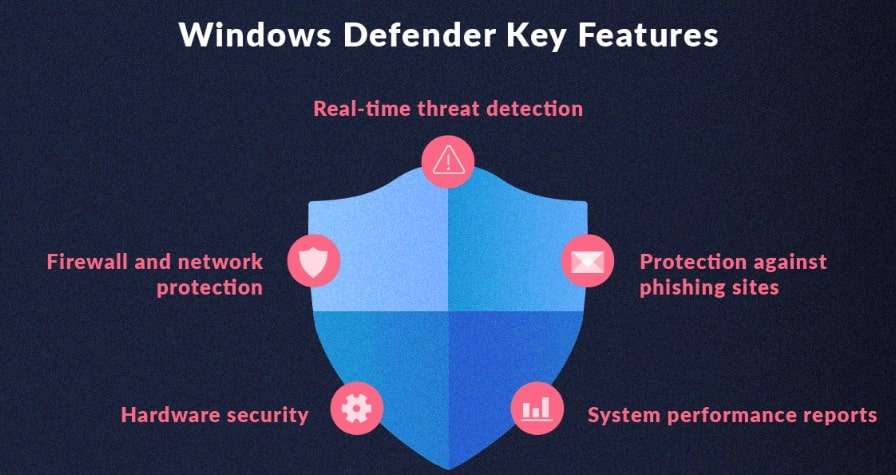
Malware Scans
Microsoft Windows Defender has three scan modes, including quick scan, full scan, and custom scan. Quick and full scans are similar processes but work on a different scale. To explain them, we'll create a comparison table:
Windows Defender Quick Scan vs Full Scan
| 👀Quick Scan | 👓Full Scan | |
| Background | Quick Scan scans documents within the systems where threats are commonly located, including download folders, Windows, startup folders, registry data, etc. | Full Scan goes through all running programs and files on your drive. It first runs a quick scan and then runs a sequential scan on all of your mounted disks. This type of scan can take up to a whole day, depending on the amount of data you have. |
| Malware detection and removal | Quick Scan scans designated files and uncovers any issues, but it doesn't remove malware or corrupted data. | Full Scan goes through your whole system and removes all discovered malware and corrupted data. |
| Where it operates | It runs within the Windows environment and is good for detecting malware and other malicious programs. | It runs within the Windows environment and provides a thorough and comprehensive check with automatic threat removal. |
| When to use | Quick Scan is best for regular scans since it requires little time or resources. | Full Scan should be a part of your system maintenance, and it's a good idea to use it before making essential system changes or installing new software. |
Custom Scan
Windows Defender Custom Scan is another available scan option designed to help you scan specific files, folders, or locations you think might be infected. It's a thorough scan and sweep method that looks deeply into the folders you select.
If you use a deep scan and it doesn't discover anything, but you are sure that a virus has infected your device, you should use this option to scan specific locations you think are affected.
Firewall Protection
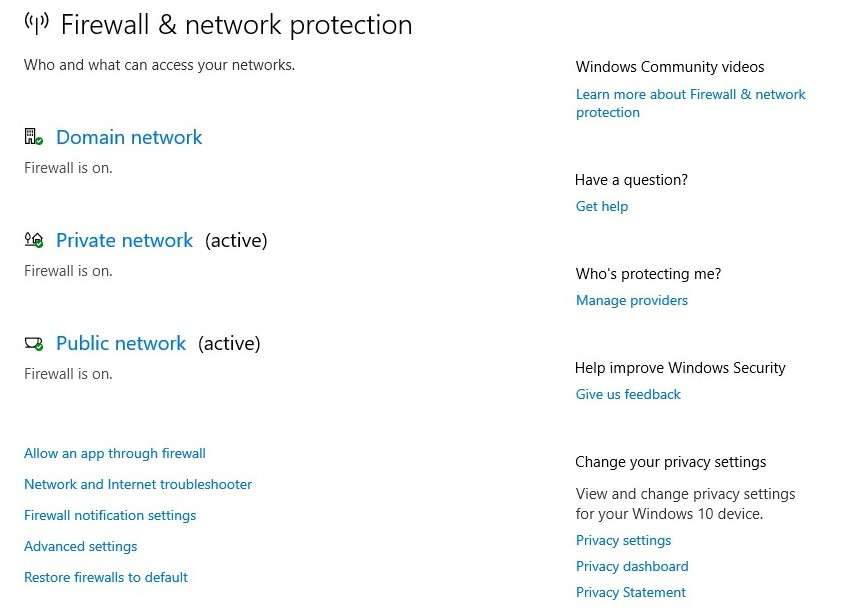
Windows Defender has a Firewall & network protection page that allows users to enable or disable firewall protection on different public, private, or domain networks. Users can also enable specific apps through a firewall when using a particular network, and this is very convenient when the tool flags an app as a virus, even though it's not.
For example, Windows Defender commonly generates false positives when using VPN tools. This page also lets you troubleshoot your internet and network if you have device issues.
App & Browser Control Functions
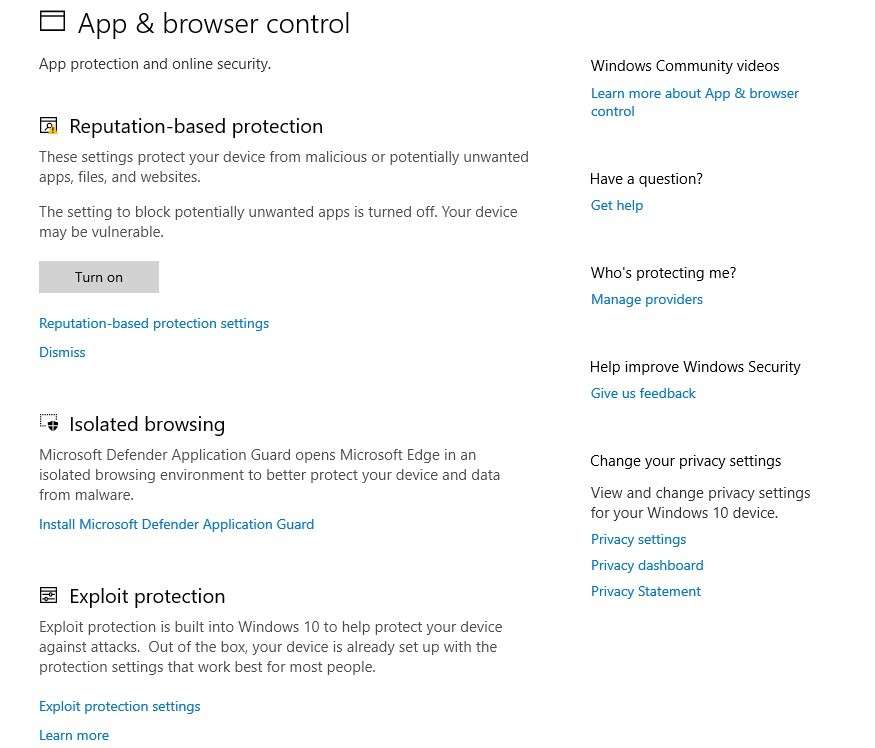
The App & browser control screen has several security features to keep your device more secure:
- The SmartScreen Filter feature protects your device from malicious downloads and phishing websites. It constantly checks downloaded files and websites against an extensive database with known threats.
- Windows Defender protects your system from various exploits that could compromise integrity. It uses the Exploit Protection feature to mitigate and monitor known exploit methods and add an extra layer of protection against specific attacks.
- Users can control how Windows Defender behaves when discovering unrecognized files or apps with the Check Apps and Files feature. You can allow, block, or warn when specific apps are used and get more control over potentially harmful applications.
- Windows Defender relies on behavioral analysis to recognize and track suspicious behavior within scripts and apps. That allows the program to detect and block known and unknown threats based on their behavior.
- Windows Defender has a Network Inspection designed to protect against network-focused attacks. This feature monitors network traffic and looks for malicious patterns. When recognized, these actions are prevented.
Device Security Capabilities
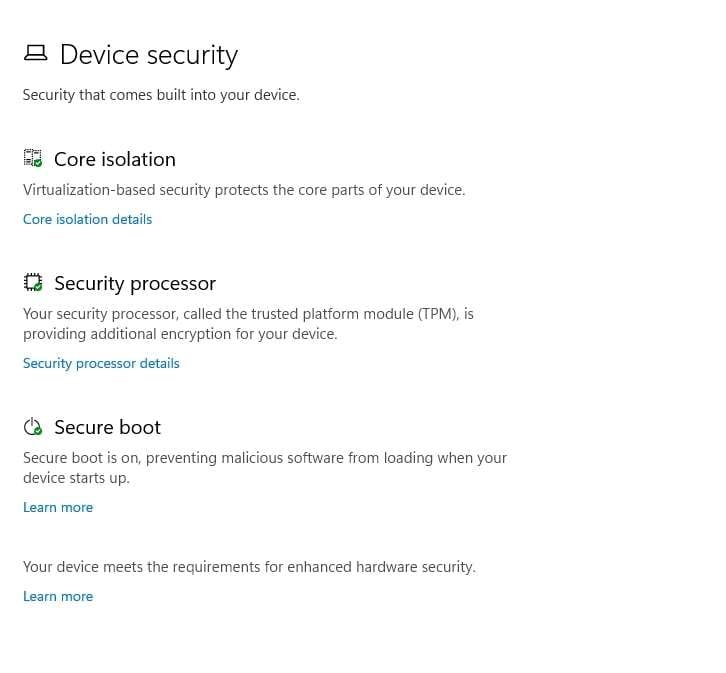
The Device security section is focused on the core parts of your device. It includes three components: Secure boot, Security Processor, and Core isolation. Even though this looks like a big deal, these components don't offer many customization options.
For example, when you access Core isolation, you can turn memory integrity on and off. This feature prevents malicious code from getting into your core processes. The Security processor component displays the current status and the specifications of the processor and has a troubleshooting option.
As far as Secure Boot is concerned, this feature is always enabled, and there are no customization options. This feature prevents malware from loading when turning on your device, but it should have more options.
Account Protection
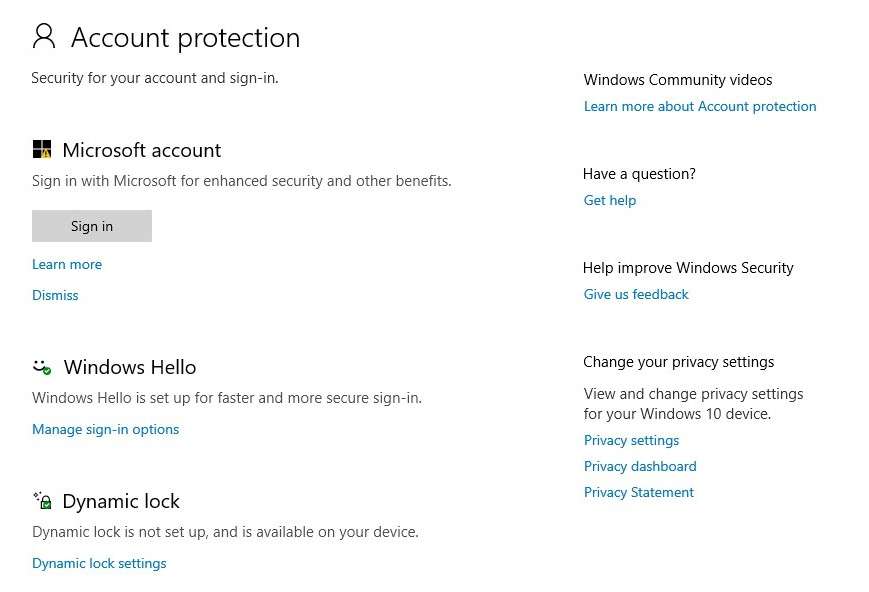
Windows Defender has several account protection features focused on securing user accounts within the operating system. Here are some of the most important features worth mentioning:
- Security Reports: Users get valuable notifications and security reports about account protection. The reports alert users about crucial security events or suspicious activities regarding their accounts.
- Account Security Settings: Users can receive direct access or Image names to various Microsoft account security settings. That allows them to review and improve their account security regarding general settings, activity, or managing security information.
- Windows Hello: This is a biometric authentication feature for users to log in with a PIN, fingerprint, or facial recognition. It's part of account protection since it further protects access privileges to the account.
- Account Guard: This security feature is designed to protect your account from phishing attacks, and it identifies and blocks phishing sites by running them against a list of flagged addresses that are constantly updated.
Windows Defender Interface and Usability
Windows Defender Interface
Windows Defender is part of the Windows Security Center, which acts as a centralized location for security settings. You can access Windows Defender directly by clicking the shield icon in the bottom right corner (system tray). Alternatively, you can simply search for it in the start menu.
When you access Windows Defender, you quickly notice that the dashboard provides a clear overview of all crucial security statuses. It looks very clear, detailed, and informative. Users can navigate naturally from one page to another and adjust settings accordingly.
Accessing Device Security, App & Browser Control, Firewall & Network Protections, and Virus & Threat Protection is possible.
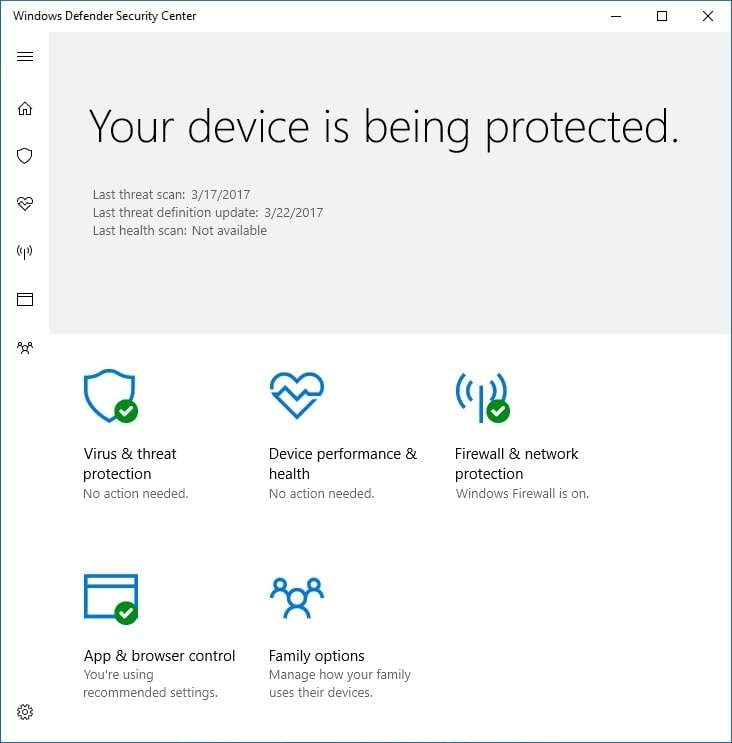
Microsoft designed Windows Defender, which looks similar to the Windows OS system. Many people don't know it's a separate tool built into Windows. Here's what we've noticed in these key areas:
Windows Defender Usability
Windows Defender works in the background without disrupting user experience. It provides real-time protection and monitors all threats. It receives automatic security updates like security intelligence, virus definitions, patterns, etc. There's no need to update it manually, ensuring your antivirus tool is constantly updated.
Users can schedule regular scans – you must leave everything until the scan is completed. Even though Windows Defender doesn't offer extensive customization options like some third-party tools, it allows users to adjust things like automatic sample submission, cloud-based protection, and real-time protection.
Windows Defender sends out important notifications, and users can set them up as push notifications or just let them stand in the bottom corner. Overall, it's simple to use and non-intrusive, so most people don't even notice they have it.
Windows Defender Pricing Plans
As mentioned, Windows Defender is a built-in antivirus with all newer Windows operating systems. In other words, you pay for it when you buy your Windows OS without additional costs. You can't upgrade or purchase additional features.

Even though this is a good thing overall, you can't improve its capabilities outside of making the right customizations and following official guidelines on using Windows Defender to its fullest potential. To get the latest information on Windows Defender regarding security updates and best configurations, visit the official Microsoft page.
Windows Defender Customer Support
Since Windows Defender is a built-in solution with Microsoft Windows OS, no dedicated customer support channels are focused on the antivirus. In other words, users can only rely on Microsoft's general support channels, including:
Paid Customer Support Channels
Users looking for personalized assistance can get paid support channels, including assistance from Microsoft professionals, chat support, and phone support.
Virtual Agent
Microsoft has a virtual agent users can rely on to get solutions to some of the most common problems. This agent can give valuable information and help with troubleshooting issues.
Community Forums
You can use many Microsoft community forums to ask questions, get answers, seek professional assistance, and share experiences. Microsoft support personnel also participate in forums and offer their expertise.
Online Resources
You can use various resources to get information, FAQs, help, and troubleshooting guides about Windows Defender. Having an issue someone hasn't already discussed and solved is almost impossible.
Is Windows Antivirus Good Enough on Its Own?
Overall, Microsoft Windows Defender antivirus is a good tool that can provide solid protection. Its core strengths are firewall security, browser security, and the fact that Microsoft constantly updates it for some of the most known issues.
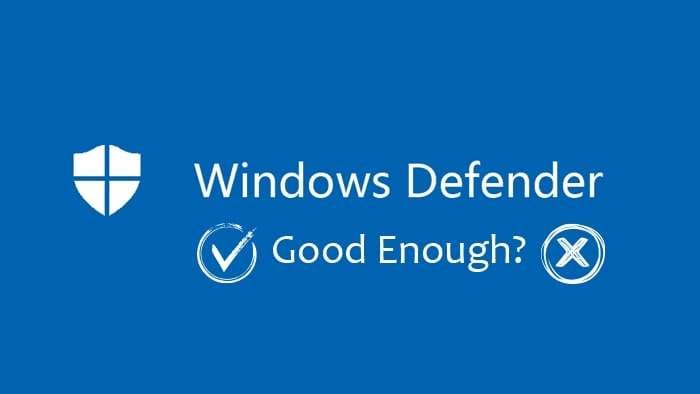
However, even though it has multiple scanning options, they aren't that effective, and you can only get secure browsing using Microsoft Edge. In this age when people want anonymity and privacy as part of their antivirus protection, Windows Defender falls behind third-party antivirus tools.
Windows Security is capable when you use a Microsoft account and follow the latest guidelines for setting up your security system. It can work perfectly well for "regular" users who don't engage in many activities online.
However, if you want better protection, you must implement additional security strategies along with Windows Defender:
📌Strategy 1: Use a Browser Extension
Use a browser extension to make your browser safer. You can use extensions like Privacy Badger, HTTPS Everywhere, or uBlock Origin to add additional protection during online activity and ensure malicious websites don't compromise your system.
📌Strategy 2: Back Up Data Regularly
Back up your data regularly to a cloud service or an external drive. You can use a third-party or Windows backup tool to ensure your data is safe. If you lose data or are attacked by ransomware, backups can help restore all your essential files.
📌Strategy 3: Use Data Recovery Tools
There isn't a single antivirus tool that guarantees your data will be 100% safe in case of an attack. That's why you should also consider using data recovery tools like Wondershare Recoverit, which can recover files regardless of the data loss scenario. For example, if a virus deletes your files, you can use this tool to recover them.
Here are the steps:
- Start Wondershare Recoverit, click on Hard Drives and Locations on the left side, and select the drive you want to scan for deleted files.

- The program will start scanning the drive immediately and show discovered files in real-time.

- Click Preview to check individual files, and click Recover once you've found the right one.

- Select the destination where you want to save and name the file. Click Save when ready.

Conclusion
Microsoft Defender is a capable antivirus, especially compared to other free tools. It does a fairly good job regarding malware protection, but when it comes to phishing attacks, it doesn't do a great job at recognizing. It's worth considering if you don't engage in many online actions.
Take the time to go through various online resources and learn the best practices when using Windows Defender. However, it's always a good idea to consider using an additional third-party antivirus that can compensate for Windows Defender's shortcomings.
FAQ
Is Windows Defender a good antivirus program?
Windows Defender is a solid antivirus tool that is more capable than other free options. However, it lacks protection regarding phishing attacks and isn't the best option for online protection.How good is Windows Defender?
Windows Defender is an effective and capable antivirus since it's integrated with Windows, has regular updates, offers real-time protection, and has a low impact on system performance. However, it doesn't boost that many advanced features and isn't the most capable solution when it comes to detecting online threats.Can I update Windows Defender manually?
You can update Windows Defender both automatically and manually. Windows Defender has automatic updates, but sometimes these updates won't work for some reason. To check if some updates are available, go to Windows Security Center and click Virus & Threat Protection. Once you're there, click Check for updates and install if there are any.Can I use an additional antivirus with Windows Defender?
Yes, using an additional antivirus tool alongside Windows Defender is possible. However, finding a compatible antivirus tool that won't create conflicts is essential. Malwarebytes has been proven to work best with Windows Defender.