"I accidentally deleted a large folder on my PC two days ago, in which I lost very important large files, including videos and photos larger than 10GB. The deleted folder bypassed the Recycle Bin. I can't find the deleted items in Recycle Bin. How to recover files too large for recycle bin?"
When you delete files too large for Recycle Bin, a message prompt will pop out: “This file is too big to recycle. Do you want to permanently delete it?”. Here, you can choose to delete the file permanently or cancel the delete command. If you choose “Yes”, the file will be permanently deleted from your PC (just like Shift + Delete shortcut to clear files). Permanently deleted files are not kept in Recycle Bin and cannot be restored, unless you use third-party data recovery software or Windows backup features.
Whether a file is moved to the Recycle Bin or not, is determined by the Recycle Bin size set by Windows. If you accidentally deleted important files that are too large for the Recycle Bin, what should you do? This article will show you how to recover files too large for Recycle Bin.
In this article
How to Fix "File too Big to Recycle" Issue?
If you don't want the deleted files to bypass the Recycle Bin, you can change Recycle Bin properties. Here is how you can change the storage size of the Recycle Bin:
Step 1: Right-click on the Recycle Bin icon on your desktop, and click Properties.

Step 2: Under Settings for selected location, change the Maximum size (MB) value to a larger one.

Step 3: Click the Apply button or click the OK button.
After the steps above are taken, the Recycle Bin will be able to keep more files from a particular location depending on your configuration. While each partition configured on your device has its own Recycle Bin, removable drives like SD cards and USB flash drives are not supported, which means that as you delete files on an SD card or a USB, they'll be erased permanently.
How to Recover Files too Large for Recycle Bin?
Method 1: Using Wondershare Recoverit
As I mentioned above, once you delete the items when the message "file too big for Recycle Bin" appears, they will be deleted permanently. However, these items are still on the hard drive until another file or part of another file is saved to the same location.
Those permanently deleted files are still recoverable as long as they are not overwritten. Ideally, you should stop using the device to store other files to that location. Then, apply a professional data recovery software to scan and recover those permanently deleted files. Recover your lost data as soon as possible in order to avoid data overwritten. To save your time and energy, I recommend a very reliable solution for you - Wondershare Recoverit.
Wondershare Recoverit is a user-friendly and powerful data recovery tool that can retrieve deleted files, lost partitions, and even data from formatted or corrupted drives. With 98% success rate, it supports 1000+ file formats, like NTFS and FAT.
Using Recoverit, you can recover any type of data, such as images, videos, audio files, documents, and whole folders, in a few clicks.
Here's how you can use Recoverit to recover files too large for recycle bin:
Step 1: Launch the software and switch to the "Hard Drives and Locations" tab from the left sidebar. Select Recycle Bin under Quick Access for recovery. Click the "Start" button to initiate the scanning process.

Step 2: Once the scan is complete, Recoverit will display a list of recoverable files. You can even filter the search results based on file size, type, file tag, and so on.

Step 3: Preview the files and select the ones you want to recover.

Step 4: Click on the "Recover" button and choose a safe location to save your recovered files.

Method 2: Using Windows File History
Step 1: Connect the drive that you used to set up 'File History' on your PC, or simply proceed to the next step if you've set up 'File History' using an internal disk or network location.
Step 2: Type 'File History' in Windows Search and click on 'Restore your files with File History'.
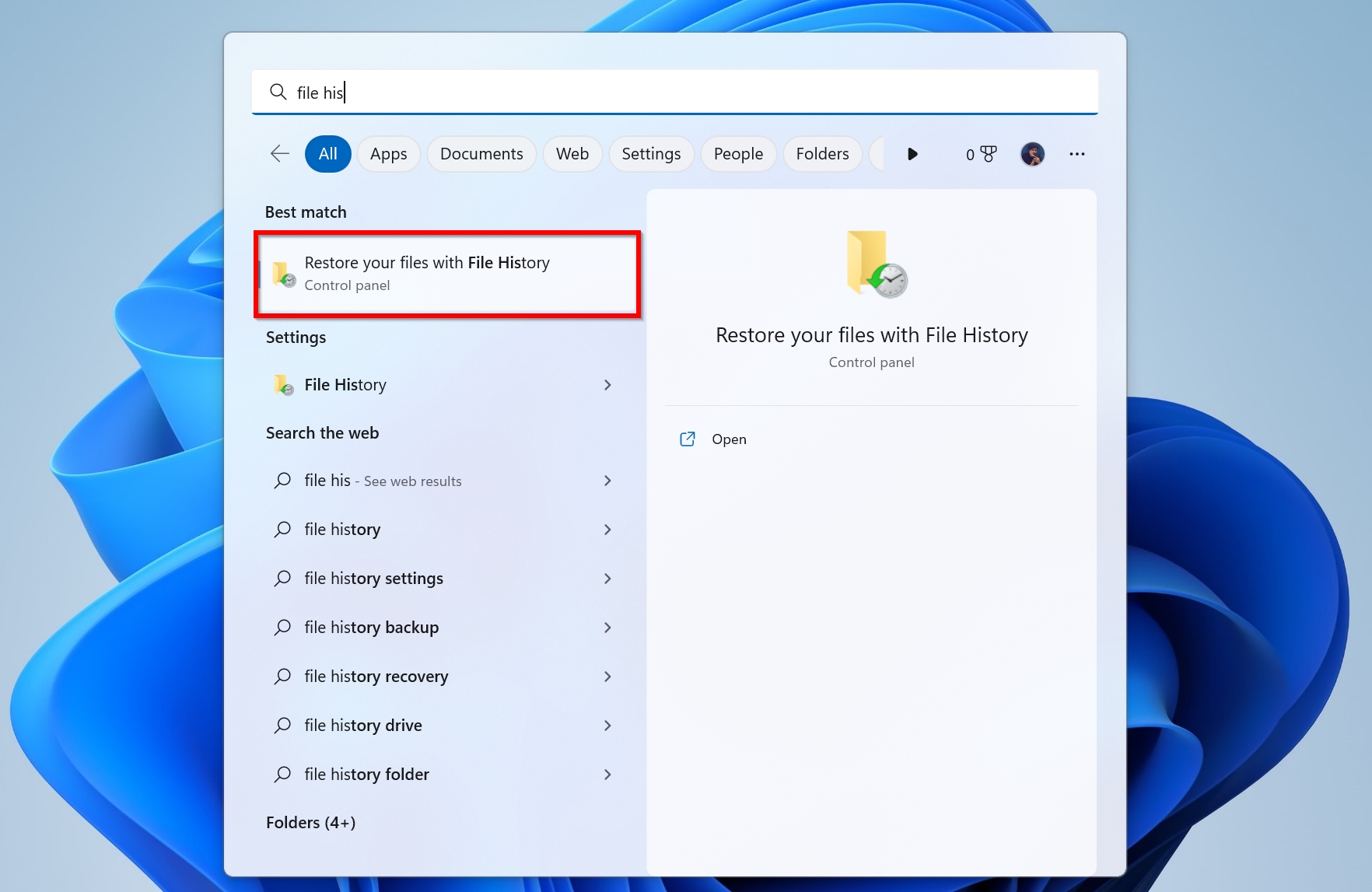
Step 3: Cycle through your backups using the navigation buttons at the bottom.
Step 4: Select the file that was too large for the Recycle Bin and click on the green restore button. 'File History' will restore the selected file or folder to its original location.
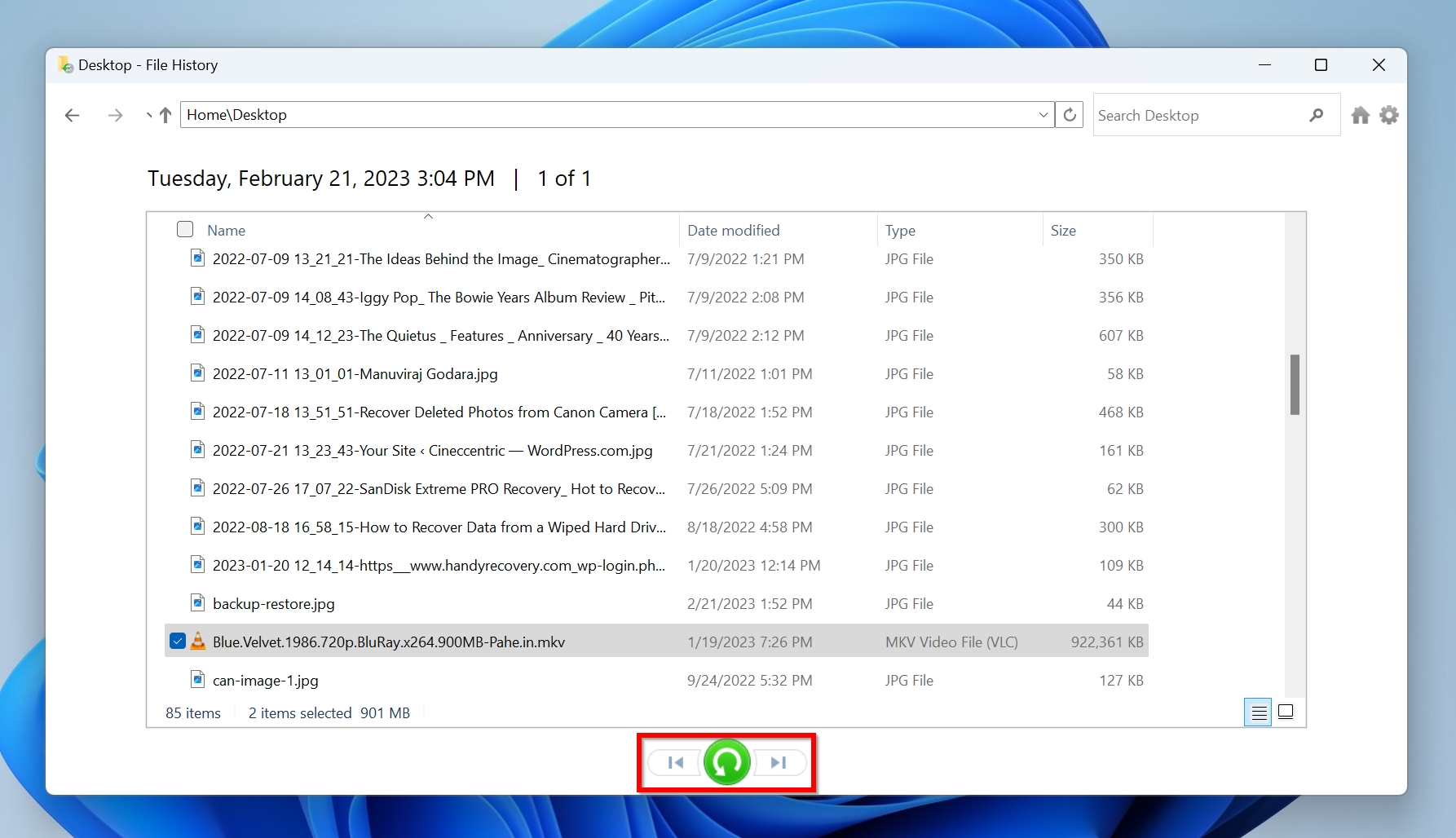
Conclusion
Losing vital files can be disastrous. As a reliable and versatile tool, Wondershare Recoverit can eliminate your worries whenever you get files lost. Thanks to its 20 years of experience, you can rest assured that your data is safe. Its hassle-free operation is beginner-friendly, and the app supports 500+ data loss situations, 1,000+ file formats, and 2,000+ storage devices, so you'll have no problem restoring any files on any system. Wondershare Recoverit can always help you, never worry about data loss.
Try Wondershare Recoverit to Recover Your Vital Data

FAQs
-
How do I quickly recover large deleted files on Windows?
Here is a quick guide on how to undelete large deleted files on Windows:- Download Recoverit and install it.
- Select the drive which contained the large deleted file, and click to search for lost data.
- Wait for the scan to finish and review found items.
- Select the file and click Recover.
- Choose a recovery location and recover your files.
-
Where does the permanently deleted file go?
When you permanently delete a file, the memory location which stored it is marked as available for use. Technically, your file is still on your drive, but you cannot see or access it. The file becomes irrecoverable if new data is written to the same location that contained it.
-
How long does the Recycle Bin keep files?
Files in the Recycle Bin remain there indefinitely until you empty it. However, if Storage Sense is turned on, the Recycle Bin will be emptied every 30 days by default.


 ChatGPT
ChatGPT
 Perplexity
Perplexity
 Google AI Mode
Google AI Mode
 Grok
Grok























