Saved files for Blue Prince can be tricky to locate, especially when something goes wrong. It is possible that a crash, update, or reinstall can erase everything. Not only that, but hours of game progress can disappear without warning, leaving players confused and frustrated. Many don't know where the game stores save data or how to protect it. Some even lose their files by switching systems or reinstalling Steam.
It might seem impossible to recover the lost file without a proper backup. Hence, this article is your complete guide to finding and managing Blue Prince saved file location. We'll show you the exact file path, how to back up your progress, and how Steam handles game installs. Moreover, you'll learn how to manage directories safely and avoid common mistakes.
Try Recoverit to Perform Data Recovery

In this article
Part 1. Blue Prince Save File Location: How to Locate and Backup Your Game Progress
Before we go to the Steam game save file location section, it is essential to understand where Blue Prince stores your progress by default. As the game saves data is stored separately from installation files, knowing its location is key to protecting your game.
For Windows
Your game progress is saved on your system and not on the cloud. That means if your PC crashes, you uninstall the game, or something goes wrong with Steam, your save files could be at risk. However, knowing the exact location of your save data helps you avoid unnecessary losses and gives you complete control over your backup by following these steps:
Step 1. Access the folder by pressing the "Windows + R" keys to open the Run dialogue box. Then, type "AppData" there and press Enter. Next, go to "Local > BluePrince > Saved > SaveGames" and access your Blue Prince game file.

Step 2. To backup this game file, right-click the folder and select "Copy." Then, paste it into a separate "Backup" folder to prevent loss after crashes or reinstall.

For Mac
Locating the save file location on Mac allows you to back up your adventure manually. You can save between devices and restore them after system errors. It's a simple yet powerful way to avoid starting over and ensure your gameplay remains intact no matter what happens. Let's get to know how you can locate and backup your game file by following the given steps:
Step 1. Open your "Finder" and click the "Go > Go to Folder." Now, paste this path "~/Library/Application Support/BluePrince/Saved/SaveGames" and press the "Return" button to open the folder.
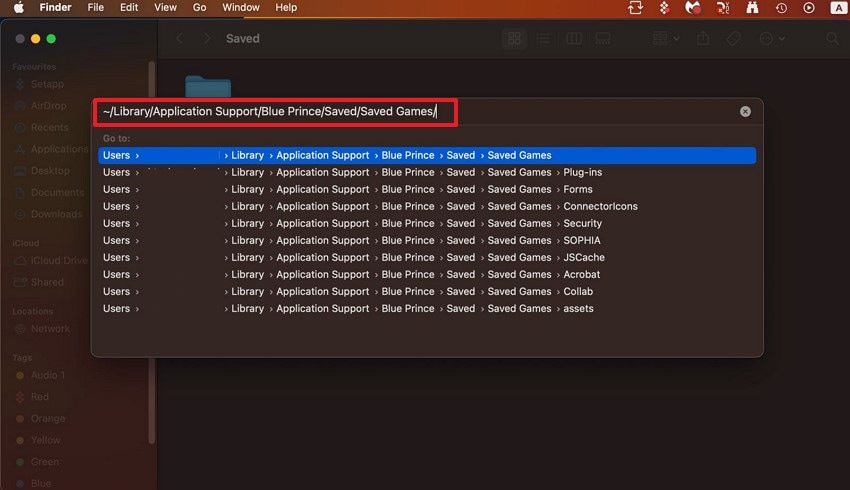
Step 2. Afterward, open your "Terminal Window," then simply drag the "File" there, and the file path will display in the new window.
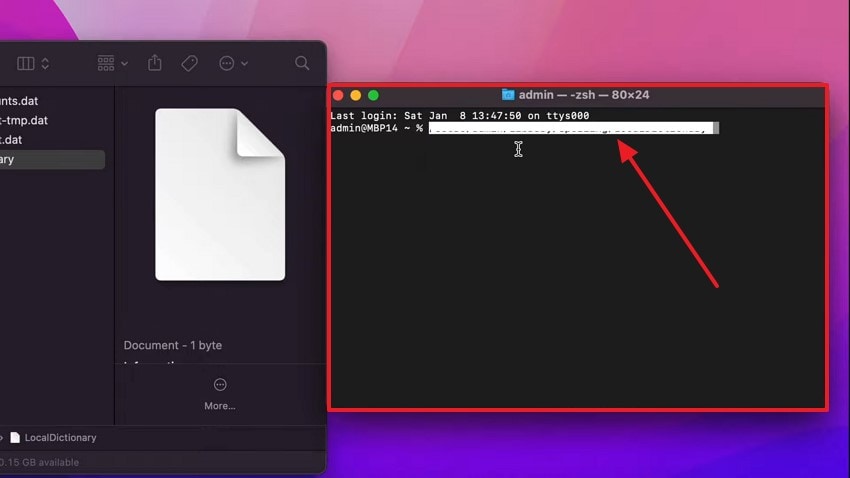
Step 3. Upon doing so, copy the file path from there and save it in a new folder to make a backup file.

For Linux
To know where you save your game file on Linux lets you manually backup or restore it when needed. It is a simple step that avoids permanent data loss and makes switching devices or sharing easy. Moreover, you can also keep your progress safe even without Steam Cloud by simply doing these steps:
Step 1. Access your "File Manager" and press "Ctrl + H" to show the hidden folders. Then navigate to "~/.config/BluePrince/SaveData" and inside this folder, you'll find your save files and configuration data.
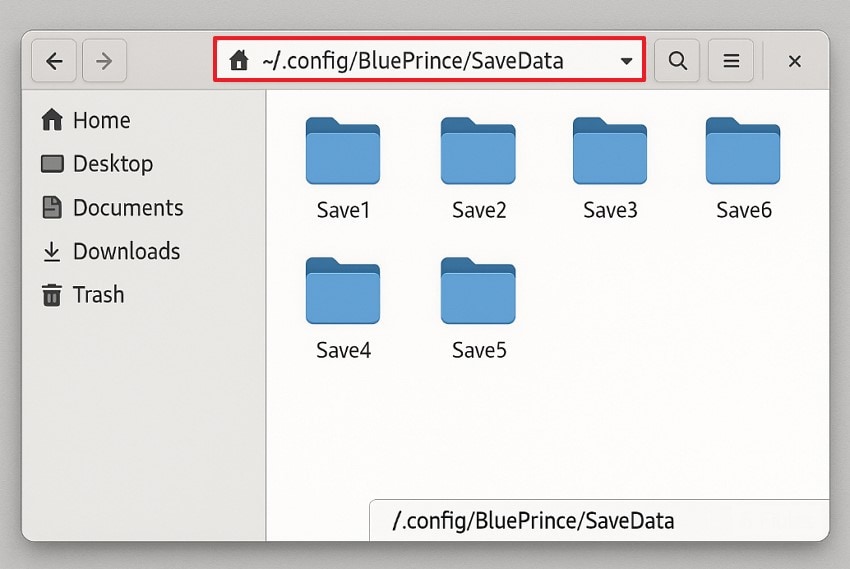
Step 2. To back up this file, copy the entire "Blue Prince" folder and paste it into a safe place like an external drive or another Linux partition.
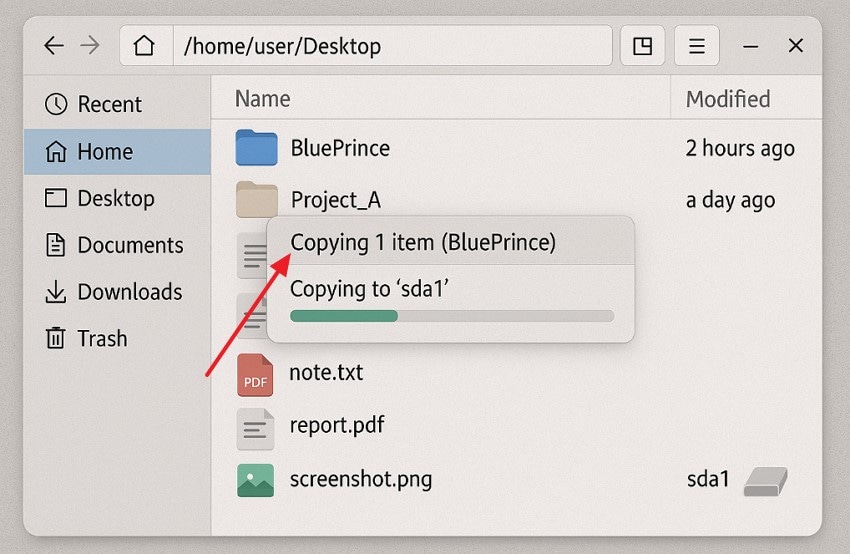
Discover your “Split Fiction save file location” and avoid losing progress with easy finding and backup methods.
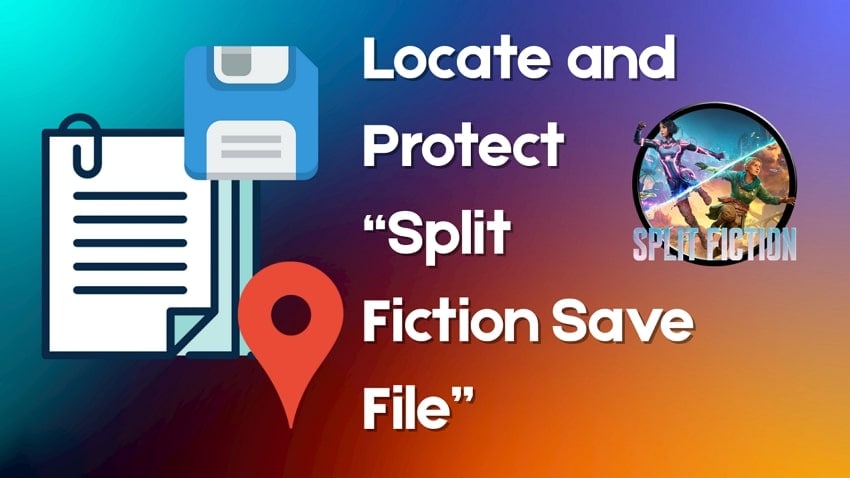
Part 2. Steam Game File Location and How to Manage Installation Directories
It is essential to understand this process for managing your game installation and system storage efficiently. Each operating system, Windows, Mac, and Linux, stores the Steam Deck save file location in different directories. To know these paths can help you fix issues like missing games or corrupted files. This method simplifies tasks like verifying game data or transferring content between systems, making it a valuable step for any gamer.
For Windows
Step 1. Launch the Steam application and pick the desired game file, select the "Manage" option from the menu that appears. Next, select the "Browse Local Files" option to open the game folder on your device.
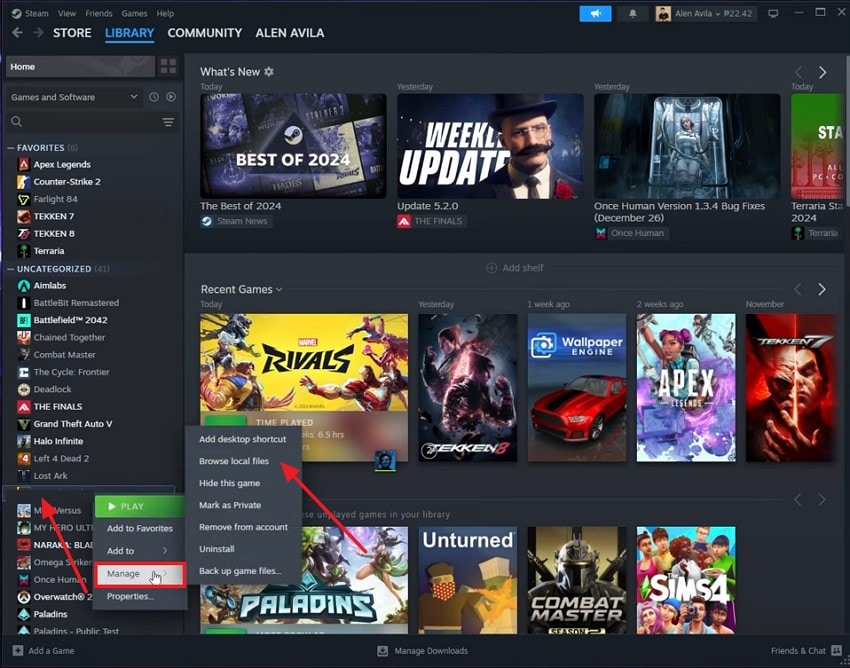
Step 2. This will take you to your device folder where the "Steam game Folder" is located. You can also simply type "Program Files (x86)\Steam\steamapps\common" path and press "Enter" to access it. Sometimes, the file is saved in "User Data," so ensure you keep both folders secure.
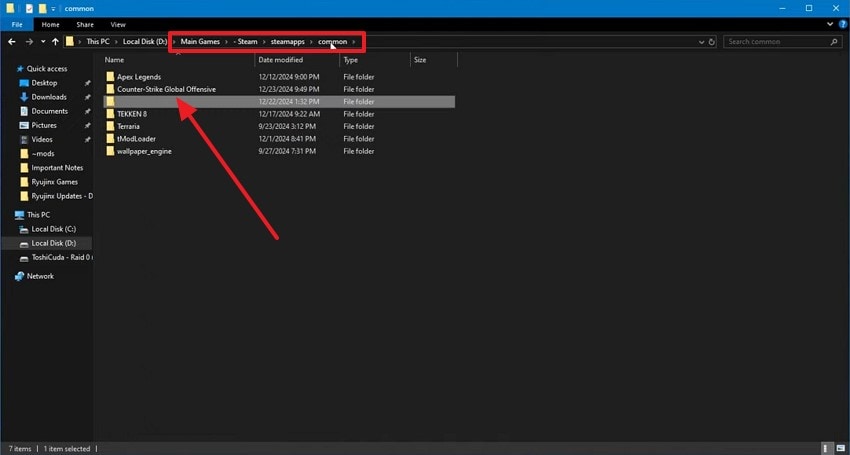
Step 3. To manage the installation folders, access the Steam "Settings" to change the directory.
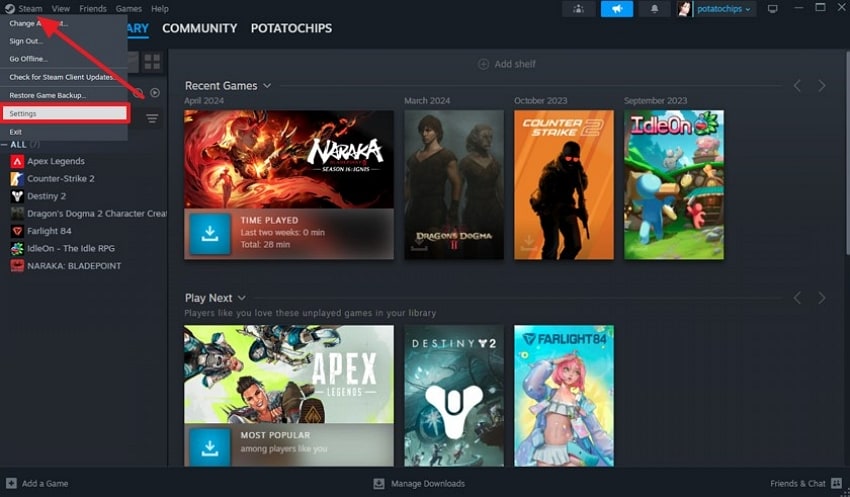
Step 4. Then, press the "Storage" option and expand the drop-down menu by clicking the "Downward" arrow to choose "+Add Drive" option.
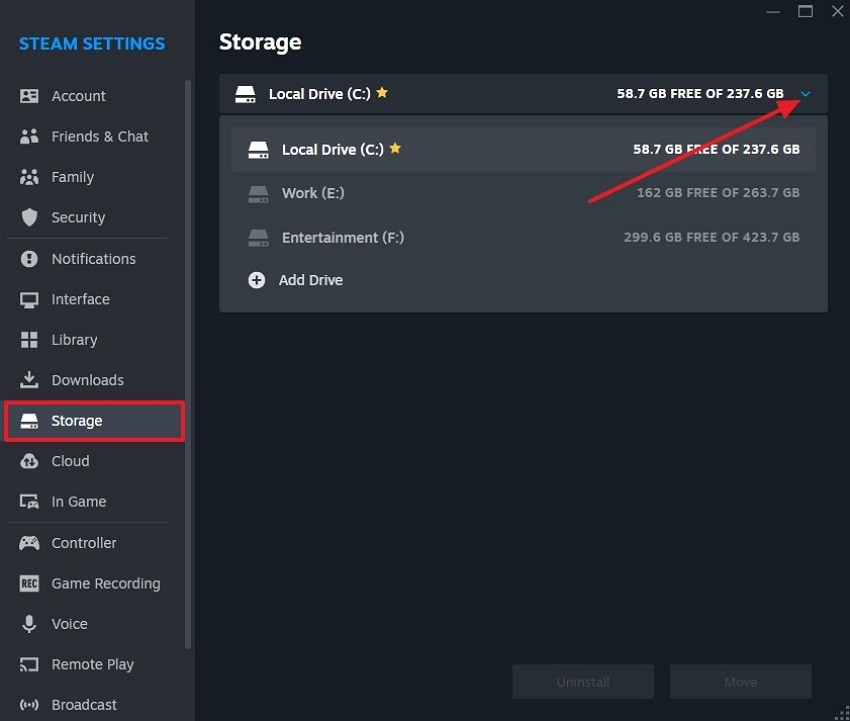
Step 5. From there, click the "Let Me Choose Another Location" and as you select the location, hit the "Add" button.
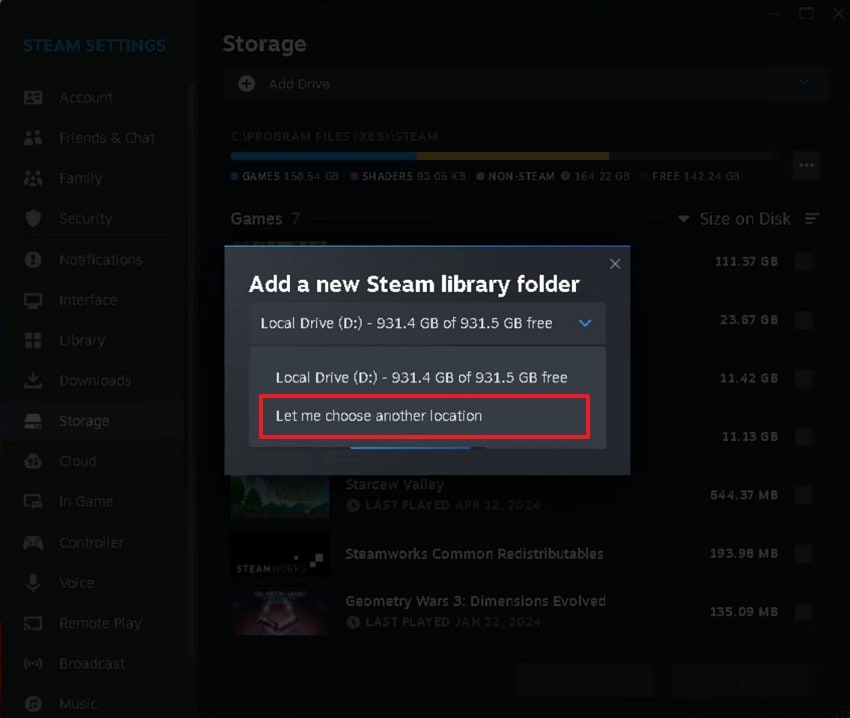
Step 6. On the added location, click the "Three Dots" icon to choose the "Make Default Folder" option from the menu list. After this, your future downloads will be saved in this folder.
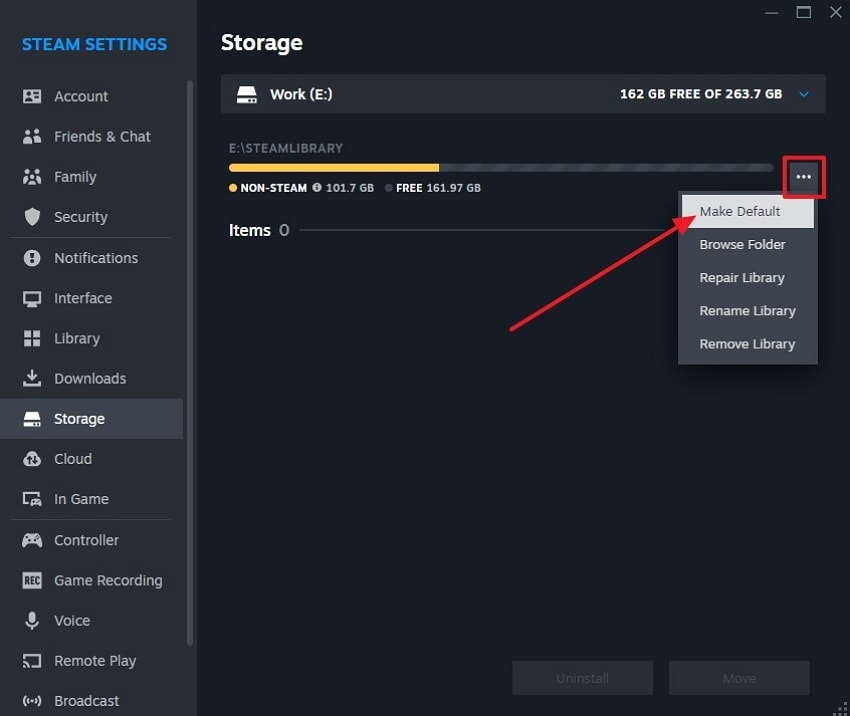
For Mac
Step 1. Launch the "Finder" and in the upper menu bar, select the "Go" tab to pick the "Go to Folder" choice.
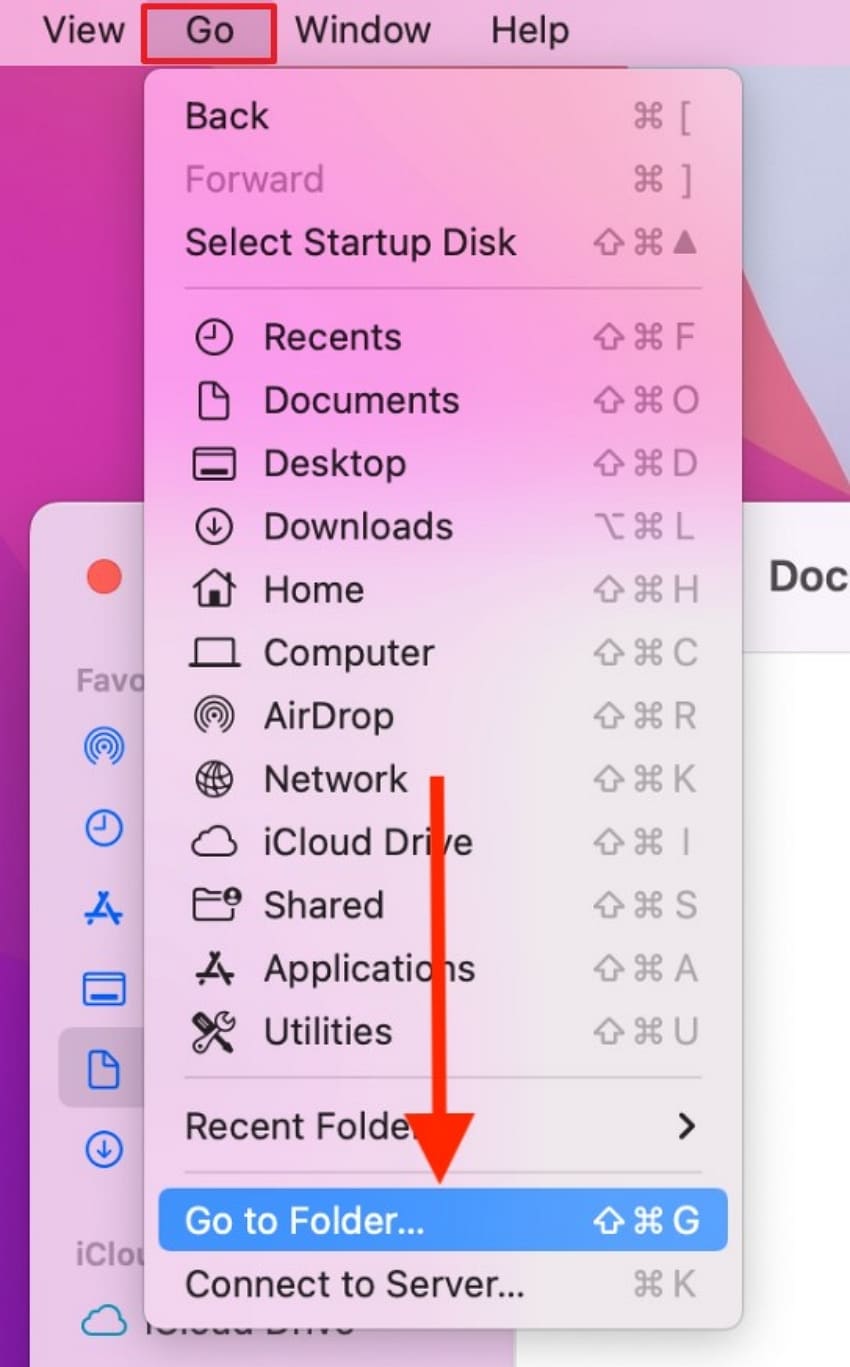
Step 2. Next, a pop-up will appear, type or paste the "~/Library/Application Support/Steam/steamapps/common/" path and hit the "Return" button.
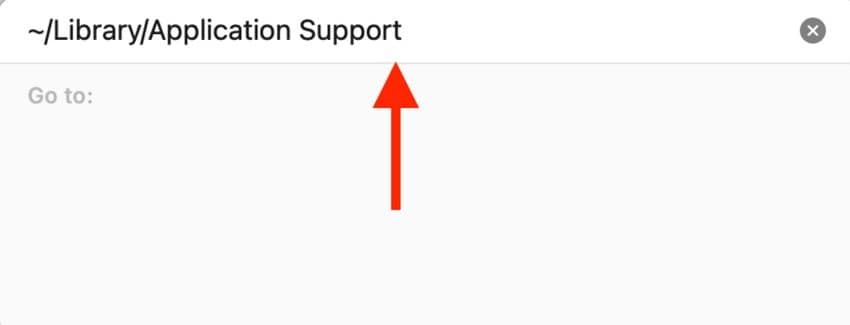
Step 3. Now, to manage the installation directories, click the "Steam" tab from the top right corner of the app and choose the "Preferences" option.
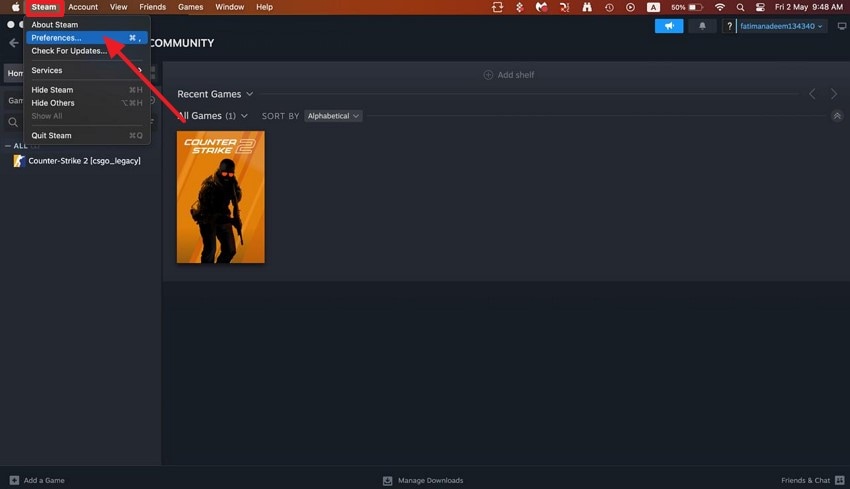
Step 4. Afterward, choose the "Storage" option and open the "Macintosh HD" list by clicking the "Downward" arrow. There, pick the "+Add Drive" option from the list to proceed further.
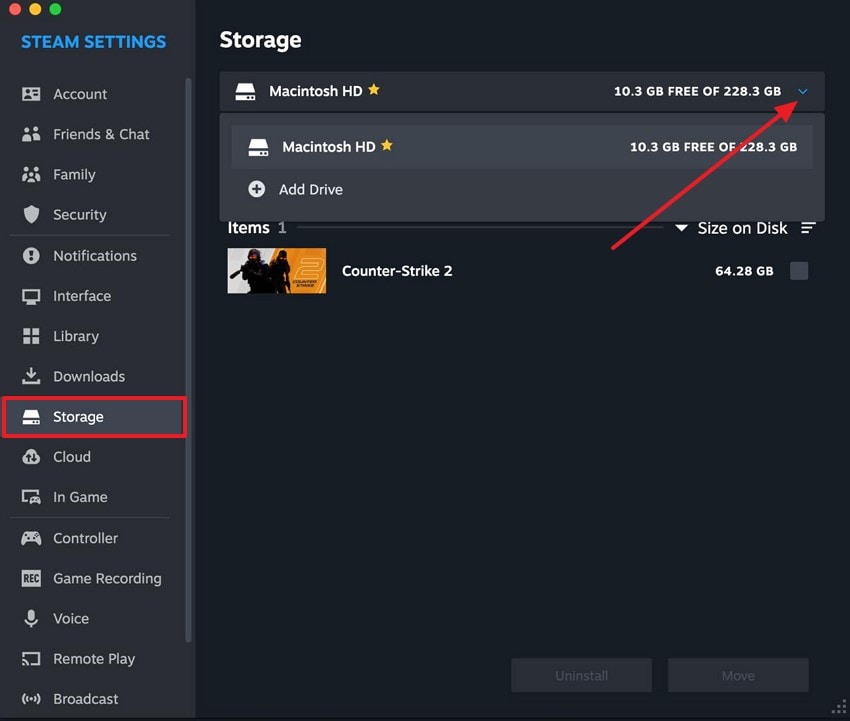
Step 5. On the popup menu that displays, choose the "Let Me Choose Location" option and select a new spot on your device by picking the "Add" button.
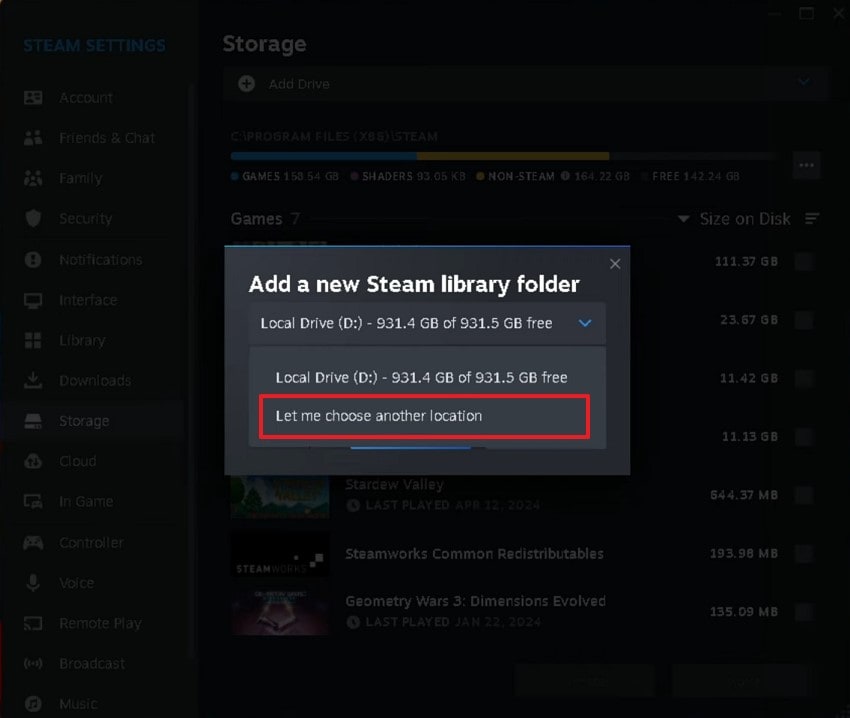
Step 6. Once you make the new drive, click the "Three dots" besides it and choose the "Make as Default" option from there. Then, your future downloads will be saved in the newly made folder.
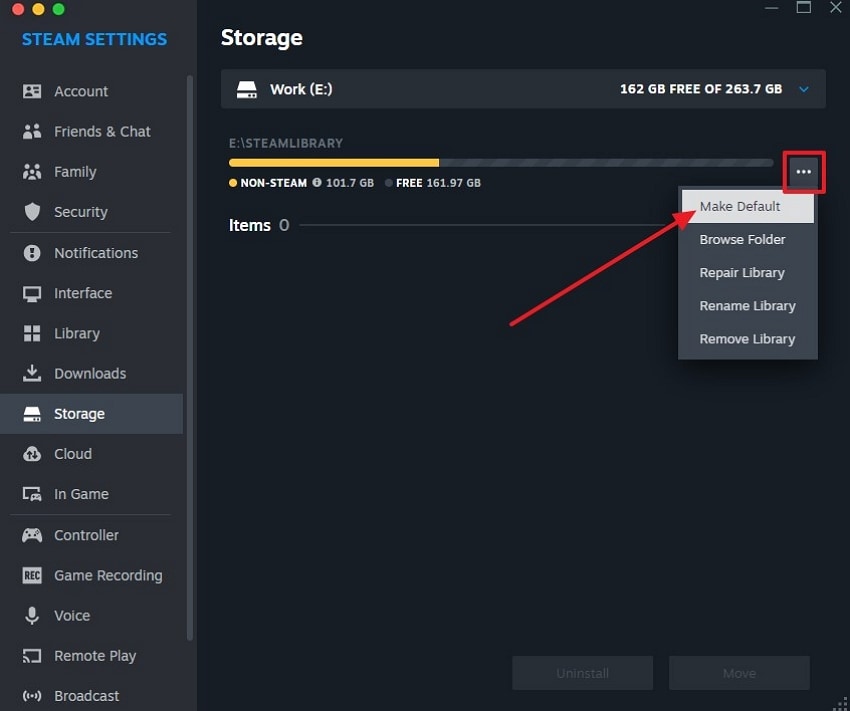
For Linux
Step 1. Access your file manager and press "Ctrl + H" to display the hidden folders in your home directory. Then, paste the following path "~/.local/share/Steam/steamapps/common/" and press "Enter."
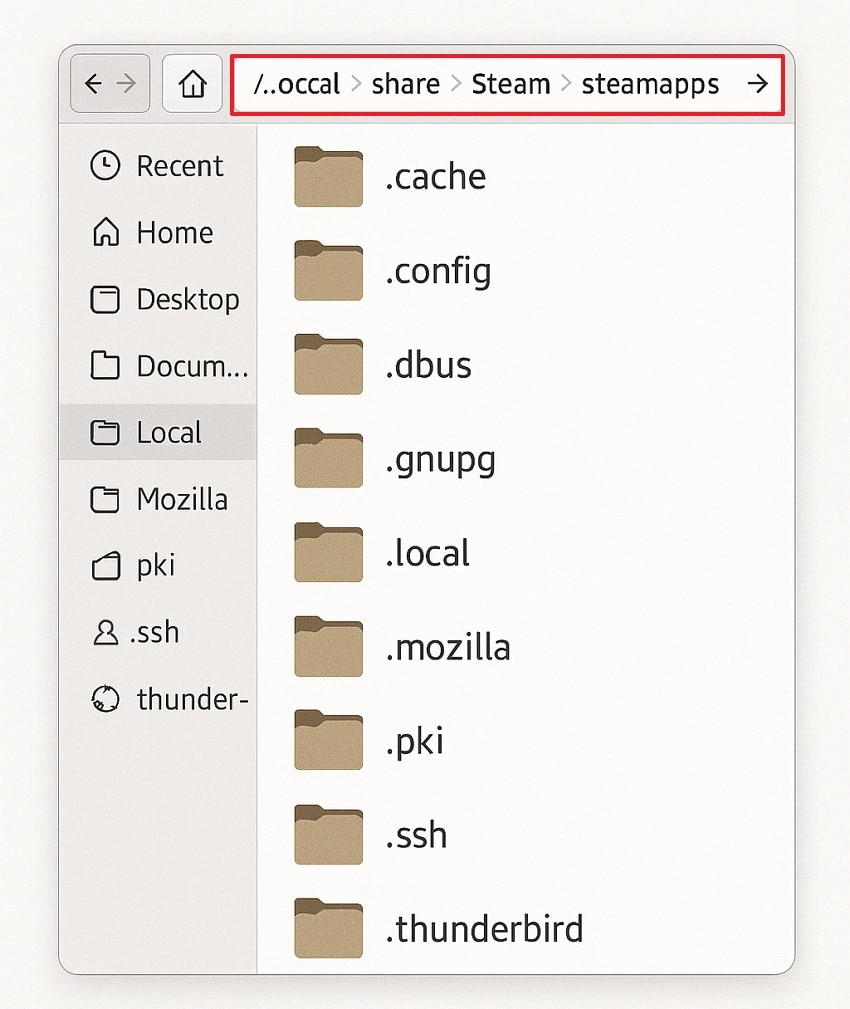
Step 2. Open the Steam application, and choose the "Settings" option from the "Steam" tab to manage your game installation directories.
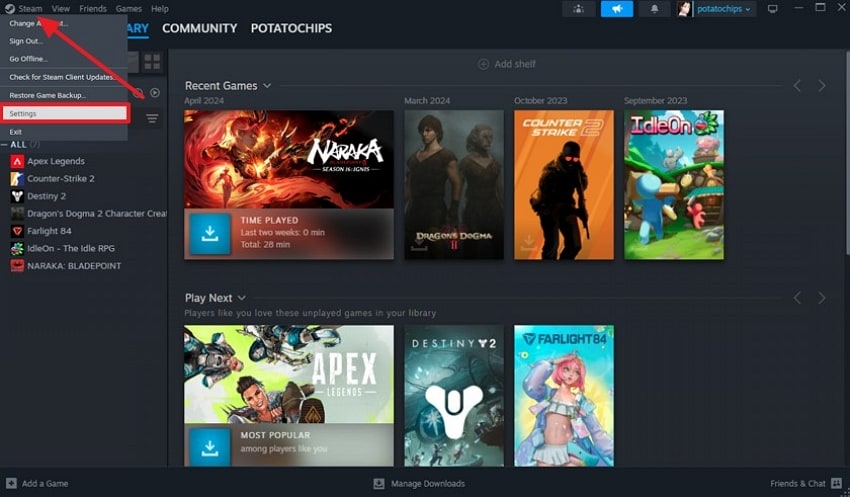
Step 3. Then, add a new folder or drive by clicking the "Downward" arrow and picking the "+Add Drive" option from the "Storage" section.
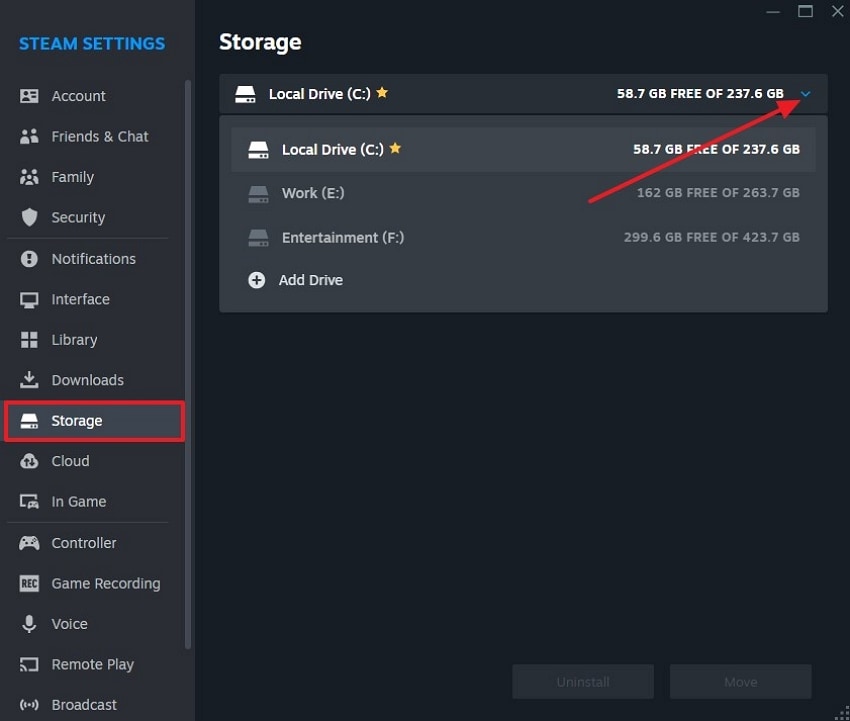
Step 4. Once done, press the "Let Me Choose Another Location" to save the folder destination on your device by picking the "Add" button.
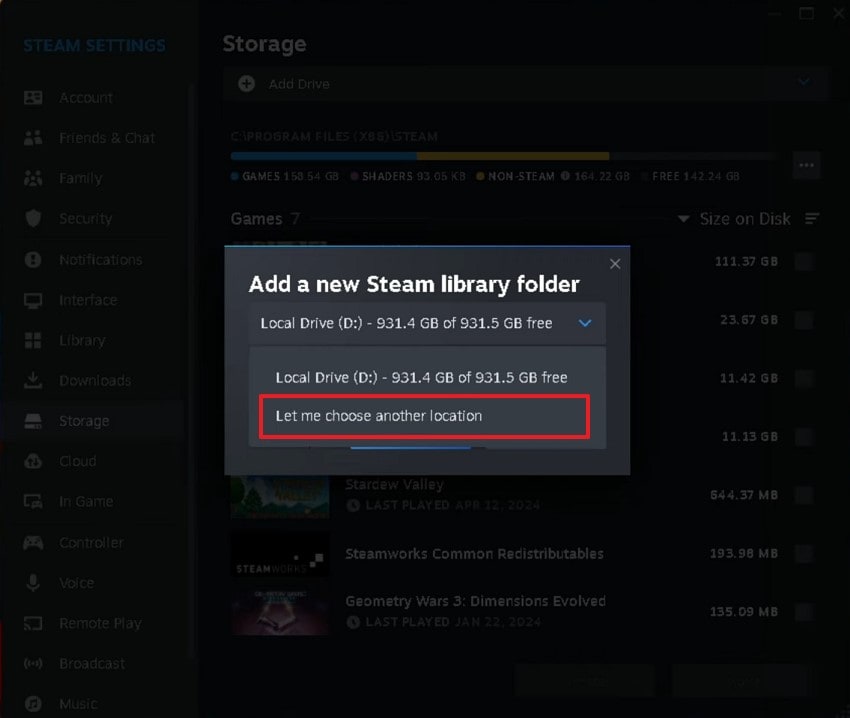
Step 5. Afterward, press the "Three Dots" icon and choose the "Default as Menu" option from the extended list to save your future downloads in this folder.
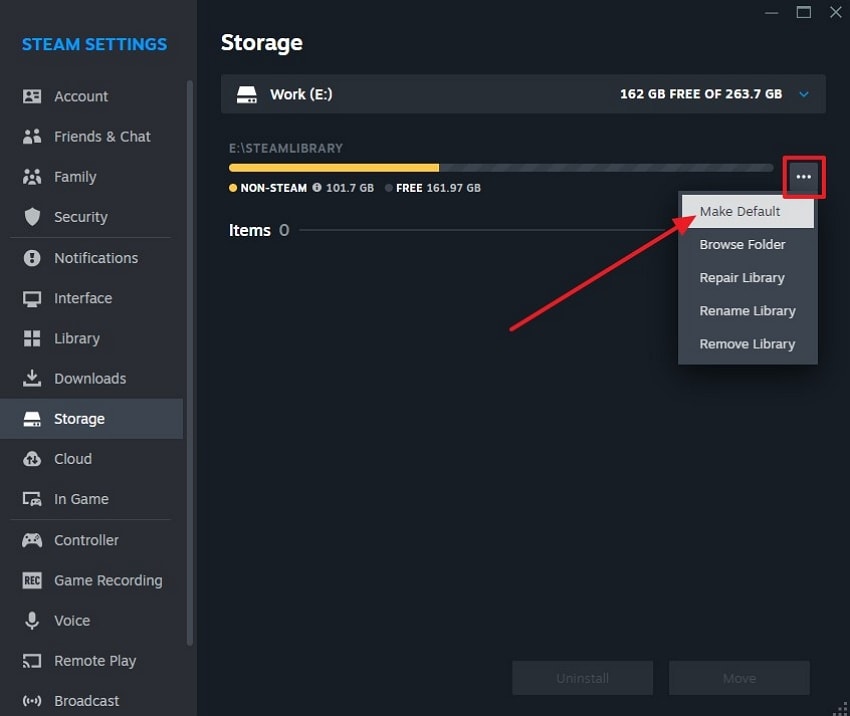
Part 3. Lost Your Blue Prince Game Saves? Get Them Back with Wondershare Recoverit
Once you change the Steam Deck game save location, in case your Blue Prince game file gets corrupted or lost, then you can use Wondershare Recoverit. It offers you complete restoration of not only game files but also 1000+ other file types, including images, documents, and videos. Apart from this, the tool offers 35+ patents for data recovery, which guarantees a higher success rate in restoring the files.
If you want to retrieve more than one file, Recoverit provides you with a batch processing feature to save time and effort. With a 99.5% recovery rate, you can successfully restore nearly all kinds of lost files, whether it's a lost game file or a simple video. It enables you to recover a file from any device as it supports Windows, Mac, and Linux systems.
Key Features
- Storage Devices: You can retrieve data from over 2000+ devices, which include HDDs, SSDs, USB drives, and even external hard disks.
- Secure Recovery: The tool ensures a 100% virus-free, safe recovery of your files without risking system integrity.
- Rescue System Crash: It recovers data after a blue screen, reboots, or system crash to keep your files safe and your system stable.
Detailed Steps to Recover the Lost Blue Prince Game File
After understanding the method of Steam game file location for the Blue Prince game, if you face file loss, you can use Recoverit. The following section will cover the detailed steps to use this tool for retrieving the file:
Step 1. Install Recoverit and Pick the Location
Open Wondershare Recoverit and choose the "Hard Drives and Location" tab from the side panel. Under the "Quick Access" section, select the "Desktop" or locate where your game save was last stored.
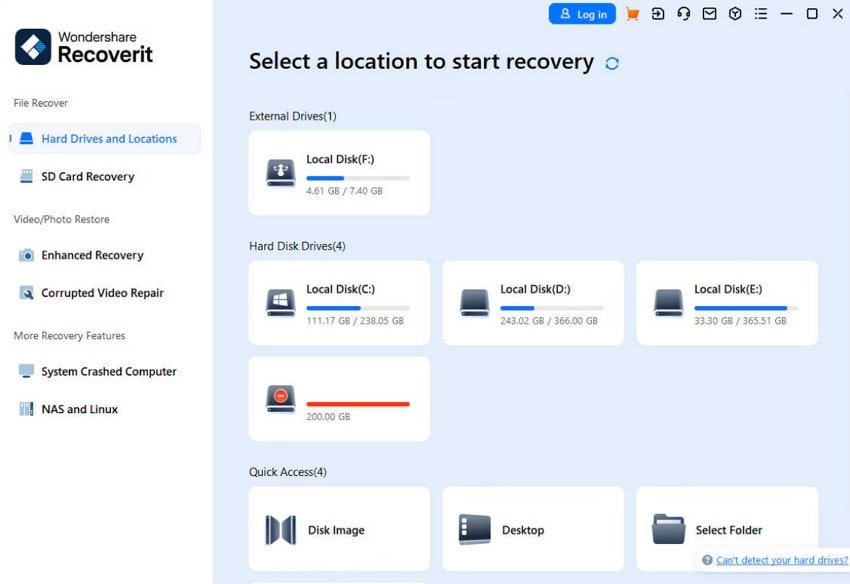
Step 2. Grab The Lost Game File for Repair
The tool will begin scanning the selected location, and once the scan finishes, browse through the "File Type" section to locate your Blue Prince save file or other lost content. Then, from the bottom right, pick the "Recover" button to initiate the recovery process.
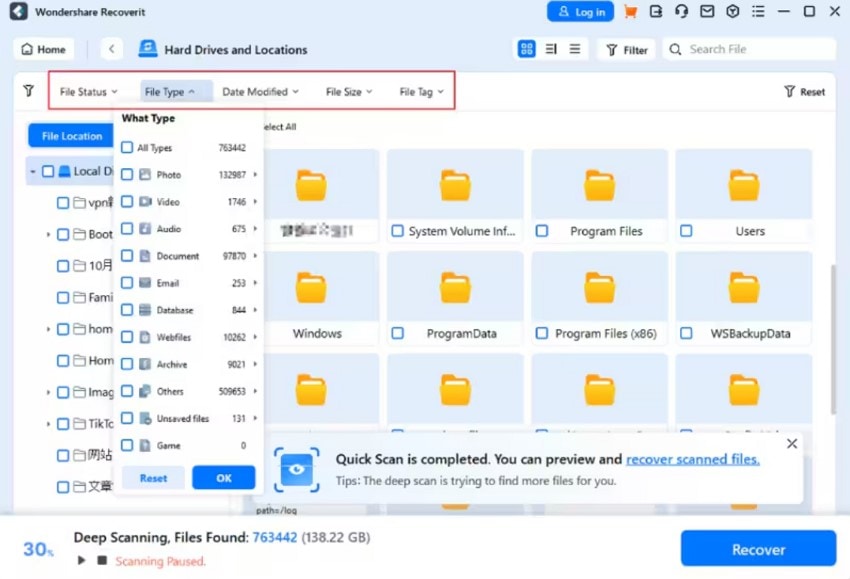
Step 3. Complete the Recovery Procedure
Once it is done, you'll get a pop-up summary of the recovered item. Next, click the "OK" button to complete the process and store them in a safe place.
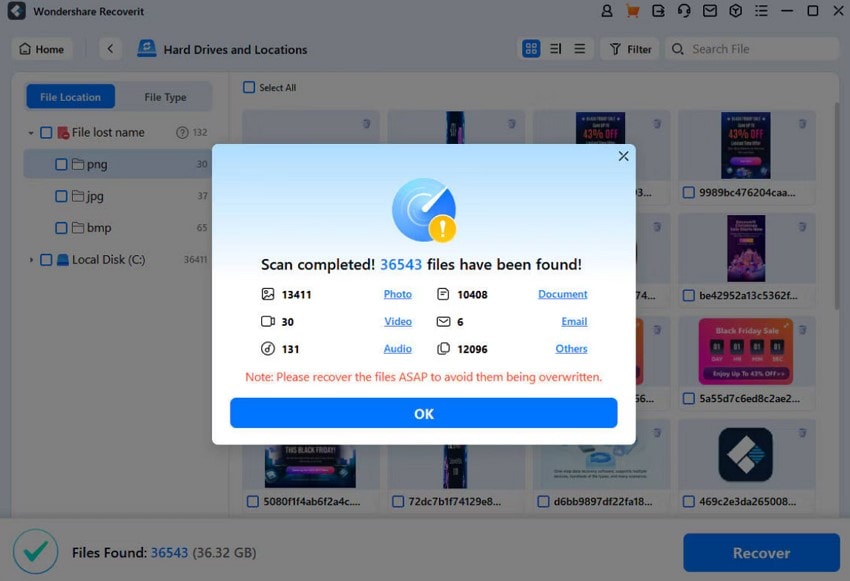
Follow this detailed guide to fix the errors instantly for a smooth Split Fiction experience.
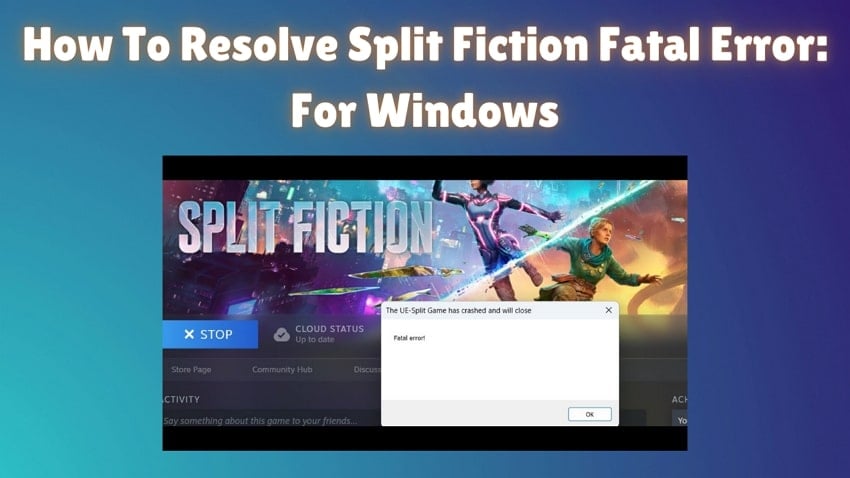
Conclusion
In conclusion, losing a game file can feel devastating, especially after hours of progress. However, with a clear understanding of where your game data is stored, you can easily access the save file location and back up to prevent future incidents. Therefore, this guide has given you steps on how to locate your Blue Prince game file and change the installation directories. Regardless, if the disasters still crash, then the best solution is to use Recoverit.
FAQ
1. Does Blue Prince Support Steam Cloud save backup?
The game does not officially provide Steam Cloud support for saving progress. This indicates that all save data for Blue Prince is kept locally on your device, and you must back it up manually.2. Is there any risk in editing the Blue Prince save file manually?
Yes, editing save files without knowing the structure can corrupt your game data or cause it to crash. Always create a backup before attempting any manual changes.3. Can antivirus software interfere with my Blue Prince save files while recovering?
Yes, they can sometimes interfere with the recovery process by blocking or quarantining files. To prevent this issue, temporarily turning off real-time protection or including the recovery folder in the antivirus exclusion list can facilitate easy access to your Blue Prince save files.4. Why does Blue Prince start a new game instead of loading my progress?
This usually happens when the game can't locate your existing save file due to a missing folder or corrupted data. Check twice and confirm your user permissions allow the game to read the file correctly. You can also use a recovery tool like Recoverit to securely retrieve the file.




 ChatGPT
ChatGPT
 Perplexity
Perplexity
 Google AI Mode
Google AI Mode
 Grok
Grok























