Split Fiction is a popular game that offers an engaging experience for action game lovers. As you play, the game keeps saving your progress and settings by itself. This feature of the game is helpful because you can continue from where you last left off. However, not all users know the Split Fiction save file location, which can result in progress loss in serious cases.
To address this issue, the article will discuss where these saved files are located. You will learn about major reasons why you need to back them up and the ways to locate these files. The guide also introduces an efficient third - party tool to restore your lost files. In the end, you will discover a useful backup solution to save your files.
Try Recoverit to Perform Split Fiction Data Recovery

In this article
Part 1. Where is the Split Fiction Save File Location: Discovering the Basics?
Users must know the exact location of their game files, especially if they want to move them to a new location. No matter if you play it using Steam or any other gaming platform, the location for the files is within the subdirectories of Windows Explorer. When you reach that folder, you will find a file called "SaveData.Split," which contains your latest game progress.
Usually, the game data is hidden, so you might need to enable viewing the hidden files to see it. In scenarios where you need to reinstall the game, having a copy of the Steam Deck game save location means you won't have to start over. If your game suddenly gets corrupted or loses progress, you can go to this folder and fix the problem.
Learn how to troubleshoot errors, recover lost files, and get back to Split Fiction smoothly.
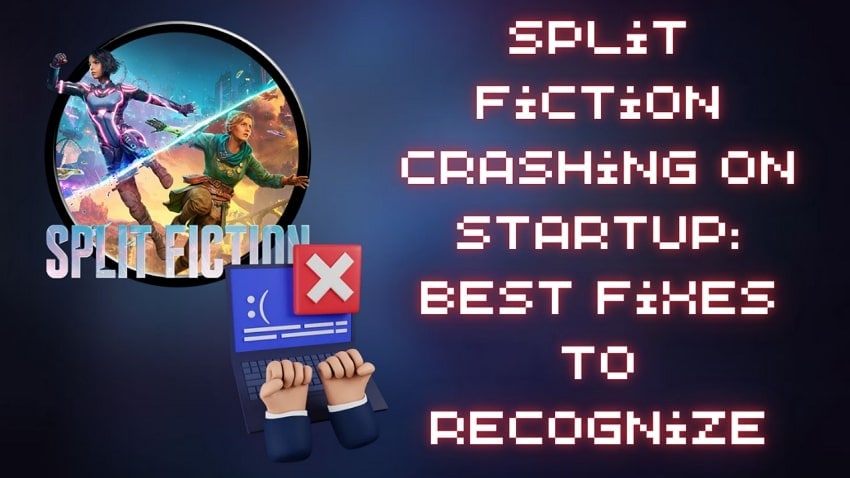
Part 2. Reasons You Need to Backup Split Fiction Save Files
When your Split Fiction journey is packed with tough decisions and hard - earned progress, losing your saved files can be a severe blow. In this situation, having a backup becomes vital, and the following reason explains why you should never skip this:
- Protection Against Game Crashes: Sometimes, most stable games can crash unexpectedly due to bugs or system overload, corrupting your save files in seconds. Here, backup guarantees that you can bounce back without losing hours of gameplay.
- No Progress Loss After Updates: Certain updates occasionally reset settings or even wipe local saves, especially if there's a sync conflict with Steam Cloud. Backup gives you the control to restore your progress instantly if something goes off after the update.
- Recover from File Corruption: Active files can face sudden corruption due to power outages, forced shutdowns, and storage issues. With a backup, you can simply reload the most recent version of the game and start from there.
- Stay Secure During Modding or Testing: You can experience an unexpected break in your save files if you enjoy experimenting with mods or game settings. A backup before any change gives you a safe point to return if your adjustment doesn't go as planned.
- Protects Accidental Deletion: An accidental deletion may happen when you clean up files or a cleanup utility goes too far. A separate Steam game save file location ensures its safety even if it's removed from the leading directory.
Part 3. 3 Ways to Locate Split Fiction Save File
From the reasons discussed above about the backup of files, it becomes vital to locate the Split Fiction save file location. Below are 3 simple and effective ways that can help you locate this file to secure your game progress.
Way 1. Via File Explorer
This method is effective as it directly allows users to view and manage their game files. They can copy or even delete the files if they do not need them anymore. However, one needs to enable the hidden files in the file explorer to be able to view these files. Here are simple instructions that one needs to follow to locate files with this method:
Instructions. To start the process, press the "Windows + E" keys to open File Explorer and reach the following location on your pc. The location is "C:\Users\[Windows Username]\AppData\Local\SplitFiction\Saved\SaveGames"
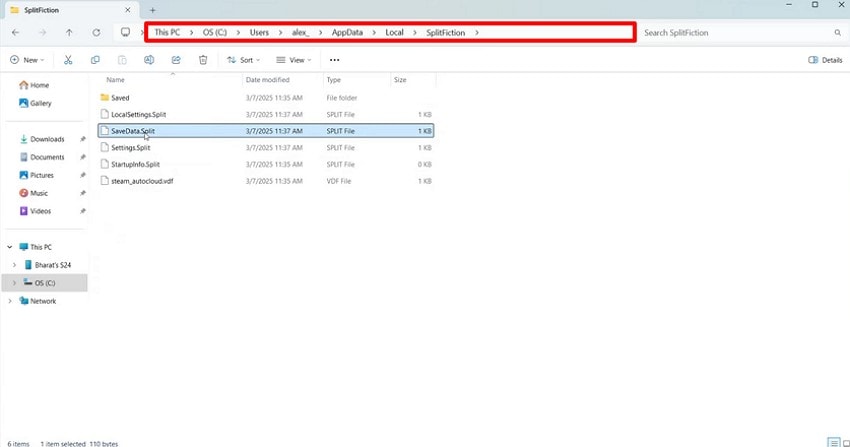
Way 2. Via the Run Window
Instead of navigating through multiple folders, you can use the Run Window feature. This method is useful for the Steam Deck save game location for users who are familiar with Run commands. Furthermore, it enables users to reach different system directories immediately. By following the simple instructions that are given ahead, one can easily locate the saved file location to make sure their data is safe:
Instructions. Initiate by pressing the "Windows + R" keys to open the "Run" dialog box. Here, you need to type the following command "%LOCALAPPDATA%\SplitFiction\Saved" and tap on the "OK" button to commence the process.
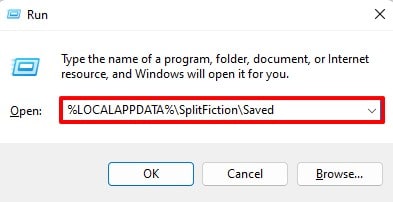
Way 3. Via Third Party Tool - Wondershare Recoverit
The above methods are useful to find out the Split Fiction save file location, but sometimes the files are lost or deleted accidentally. The reasons for the deletion could include your system crashing or errors on the game side. In such cases, you can rely on third - party tools like Recoverit, which offers restoration of 100+ file formats. This tool restores all your files and shows them in a preview format.
With its efficient capabilities, users can use it on more than 2,000 types of storage devices. Apart from restoring data from local storage devices, it can be used for NAS drives. The tool has a 99.5% success ratio while handling the tasks of recovering lost files. Even if you have crashed computer drives, you can bring back lost data by creating a bootable USB drive.
Key Features of Recoverit
- Linux Support: You can recover your lost files even if you are using on Linux system.
- Encrypted Data Recovery: This tool lets you easily recover encrypted data without anything missing.
- Filtered Data Recovery: Based on names, sizes, and more, this tool categorizes your files into different filters to support selective recovery.
Guide to Using Wondershare Recoverit to Restore Lost Files
After learning about the comprehensive features of this tool, let us learn how to use it for recovering Steam Deck save file location:
Step 1. Launch the Tool On Your Computer
As you begin, open this data recovery software and select the "Local Disk(C:)" drive, as this is the place where your game files are stored.
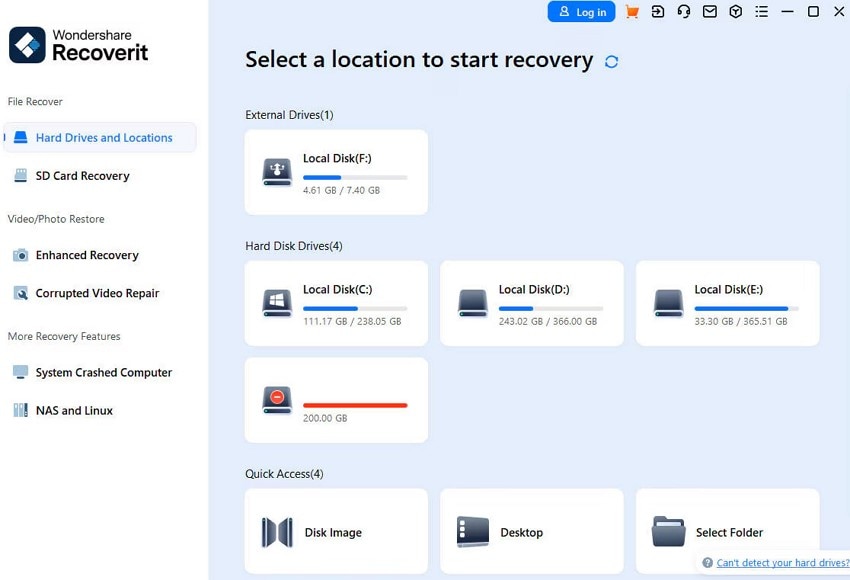
Step 2. Find the Lost Game Files and Select them
This starts the recovery process, and you will be able to preview the restored files. As it finishes, select your specific game files and tap on the "Recover" button to move forward.
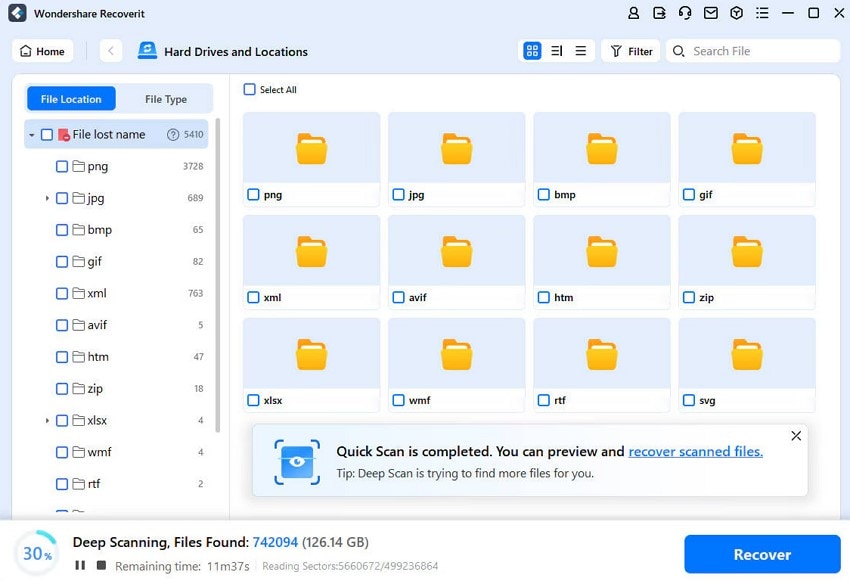
Step 3. Get Back Your Split Fiction Saved Game Files
Once you have selected all the files that you need and have previewed them, hit the "Recover" button to export the Split Fiction saved files to your local storage.
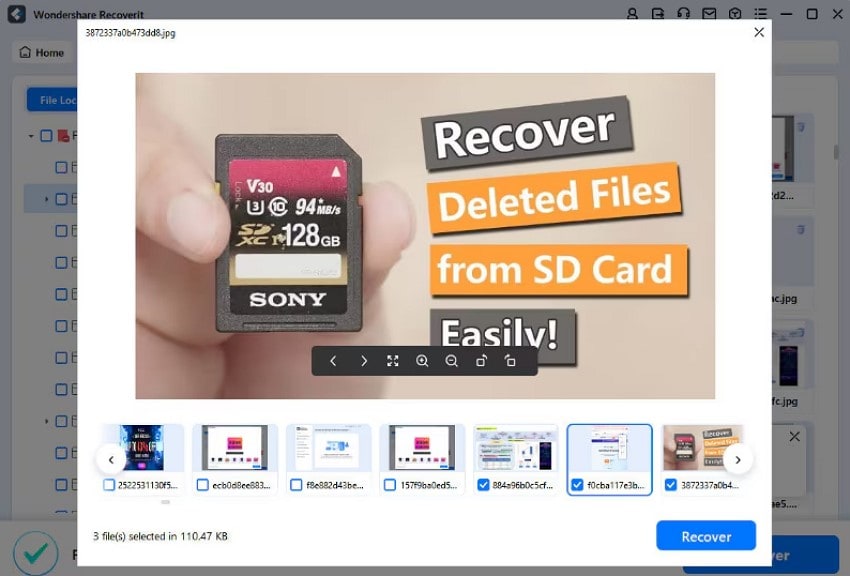
Follow this detailed guide to fix the errors instantly for a smooth Split Fiction experience.
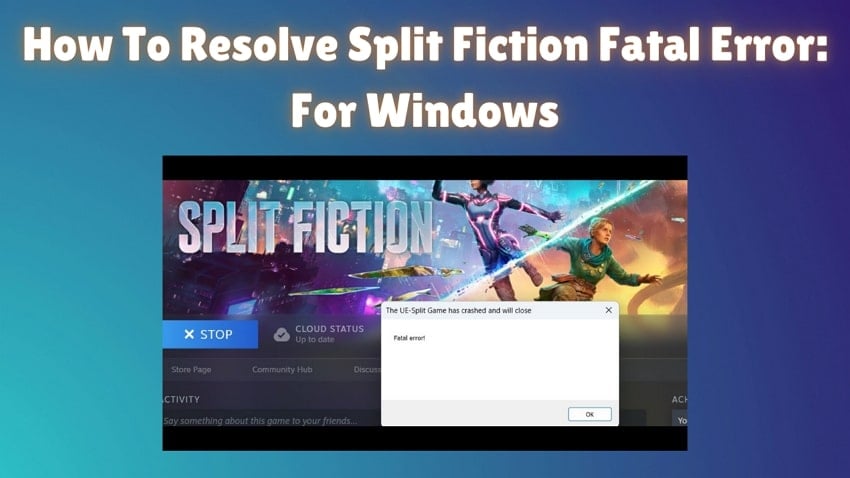
Part 4. Contingency: Backup to Protect Split Fiction Save Files
When it comes to protecting your Split Fiction progress, relying on one location isn't enough. For your assistance, we've rounded up 2 reliable ways to back up your saved files before any unexpected error strikes:
Way 1. Via Dropbox Online Backup
Dropbox is an approachable solution for backing up your saved files because of its auto - syncing capabilities and cross - device accessibility. It allows users to upload or drop multiple files and folders with their names for a seamless backup. With Dropbox, you can create a separate Steam game save file location or folder. Users can also copy the link for the uploaded file to make sharing easy.
Key Features
- Apart from files, it enables users to back up various photos, videos, and audio.
- You can share a link for any uploaded file and manage who can view or edit it.
- With the Cloud storage solution from Dropbox, you can keep files stored safely.
Simple Tutorial to Backup Files Through Dropbox
Follow the given guide to help you deal with varied save paths like the Steam Deck save file location:
Step 1. To initiate, first log in to Dropbox with your credentials and press the "Upload or Drop" option to add your file.
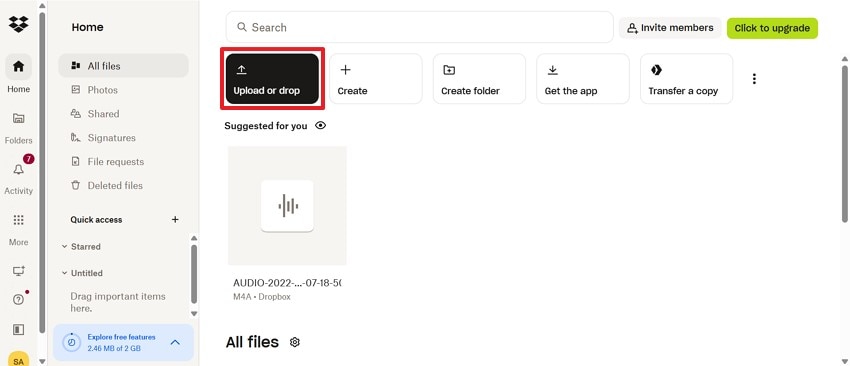
Step 2. From the pop - up menu, choose the "File" option to upload your file to Dropbox for a backup.
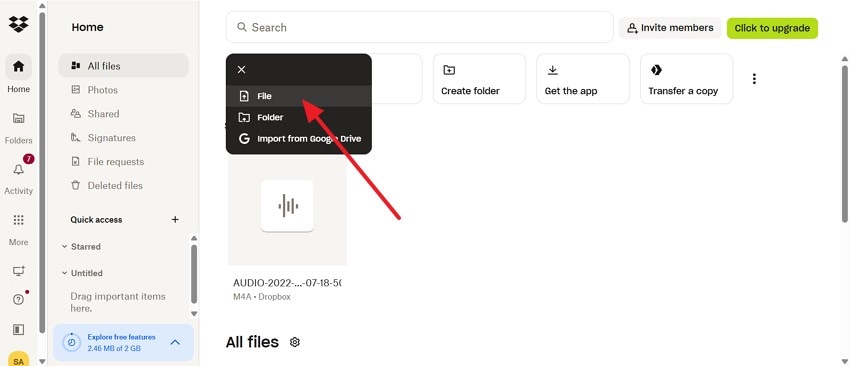
Step 3. Once your file is uploaded, it will display an "Upload Successful" status on your screen.
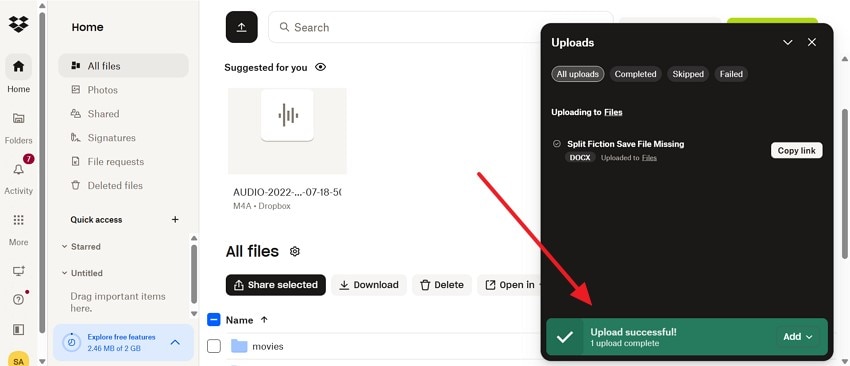
Way 2. Via File History
File History is a built - in Windows feature that runs in the background and creates backups for your Split Fiction game files. It stores versions locally on a separate drive with the ability to restore previous versions if something gets corrupted or overwritten. This approach should be preferred when you're dependent on offline solutions. Adhere to the tutorial below and build a safety net around your Split Fiction adventures:
Step 1. First, gain access to the "Control Panel" and navigate to the "File History option. In the end, select the external drive you want to use and press the "OK" button lastly.
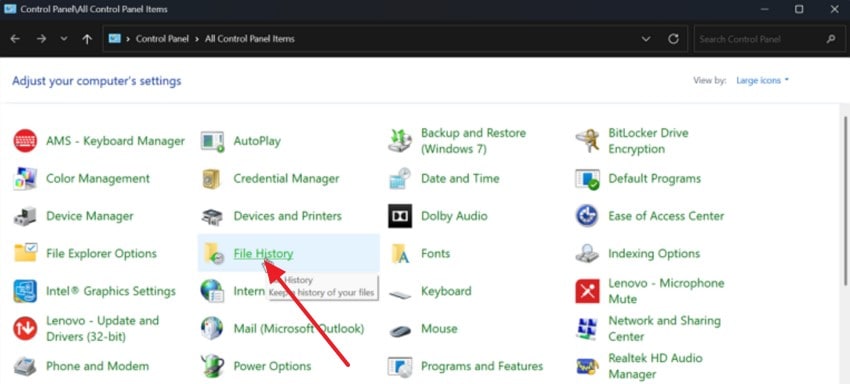
Step 2. Click "Advanced Settings" from the "File History" screen and access the menu for "Save copies of Files." Set how often File History should run, from every 10 minutes to daily operations. Once done, press the "Save Changes" button and hit the "Turn On" button to start an initial backup.
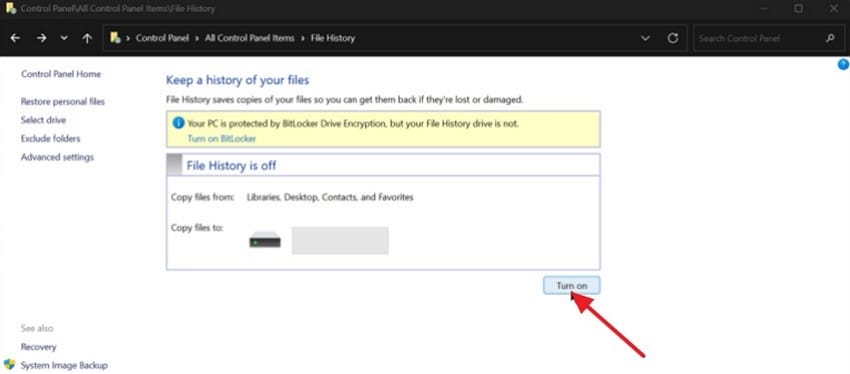
Conclusion
To sum up, knowing about the Split Fiction save file location is important for safeguarding your gaming progress. The guide discussed the reasons why you should back up your game data and the ways to locate these files. Additionally, Dropbox and File History provide excellent solutions for long - term protection. In case your files get lost, you should use Recoverit, an efficient tool to restore multiple data formats.
FAQ
1. How often should I back up my Split Fiction save files?
To protect your Split Fiction and save file location, it's recommended to back up at least once a week manually. Frequent automated backups using File History or Cloud syncing services guarantee you never lose any critical progress.2. Where are my Split Fiction save files stored on Windows?
Your save files are generally located at "%appdata%\LocalAppData\" and to access them, you should press "Windows" and "R" together. After that, type "%appdata%" in the dialogue box to look for the directory related to Split Fiction.3. Can I still recover saved files if I've already reinstalled the game?
As long as the original save files haven't been overwritten, Recoverit can scan your drive's sectors to locate traces of deleted files. However, avoid using the same drive over again to improve the success rate of the process.
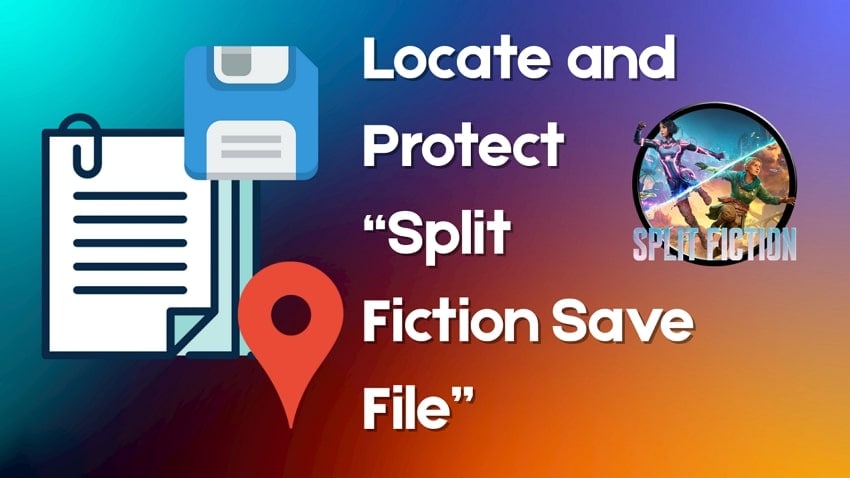



 ChatGPT
ChatGPT
 Perplexity
Perplexity
 Google AI Mode
Google AI Mode
 Grok
Grok























