Well, many Windows 11 users face a scary problem. SSD/HDD disappeared after Windows latest update? This issue mainly happens with the KB5063878 security update. Users suddenly find their drives missing from File Explorer.
The KB5063878 update was meant to fix security issues. But it created new problems instead. Many users report that their SSD missing after the latest KB5063878 update. The drives become invisible to Windows. This causes panic for sure!
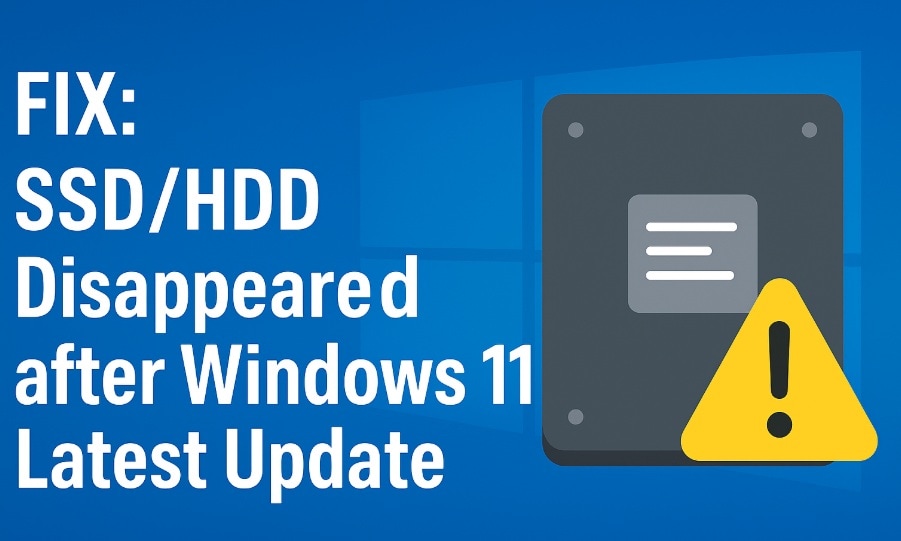
X user Nekorusukii first reported this issue on social media. They noticed that KB5063878 is possibly causing SSD issues and SSD data loss when large data transfer happens. Multiple drive types may be affected by this KB5063878 update. The problem affects both internal and external drives. Users need quick fixes to get their data back.
Why SSD/HDD Disappeared after Windows 11 Latest Update?
Here are the main reasons why your SSD/HDD disappeared after the Windows latest update:
- Driver Conflicts: The update changes how Windows talks to storage devices. Old drivers may not work with the new system files.
- Registry Changes: KB5063878 modifies important registry entries. These changes can break drive recognition systems.
- File System Errors: The update process sometimes corrupts file system data. This makes the drives unreadable to Windows.
- Power Management Issues: New power settings may put drives to sleep permanently. The system forgets to wake them up.
- Drive Letter Conflicts: The update may assign duplicate or invalid drive letters. Windows cannot display drives with letter problems.
- Boot Sector Damage: Critical boot information gets corrupted during the update. Drives become invisible without proper boot data.
- Large Data Transfer Bug: KB5063878 is possibly causing SSD issues and SSD data loss when large data transfer happens. Moving big files triggers the bug.
SSD Missing After Latest KB5063878 Update? Try These Fixes!
Don't panic if your SSD/HDD not recognized after Windows 11 latest security update. Several proven fixes can restore your missing drives.
The fixes range from simple to advanced. Most users can solve SSD issues due to KB5063878 with these methods.
Fix 1: Uninstall KB5063878 Update
This fix removes the problematic update from your system. Uninstalling KB5063878 often brings back missing drives. It's the fastest way to reverse the damage.
The update removal process is safe and reversible. Windows keeps backup files for easy restoration. Your system will return to its pre-update state. Follow these steps to fix the SSD/HDD not recognised after Windows 11 latest security update issue.
When to use this fix:
- Your drives disappeared right after installing KB5063878
- Other fixes haven't worked for your system
- You need immediate access to important data
Steps:
Step 1: Open Settings. Go to Windows Update. Click on "Update history" and select "Uninstall updates."
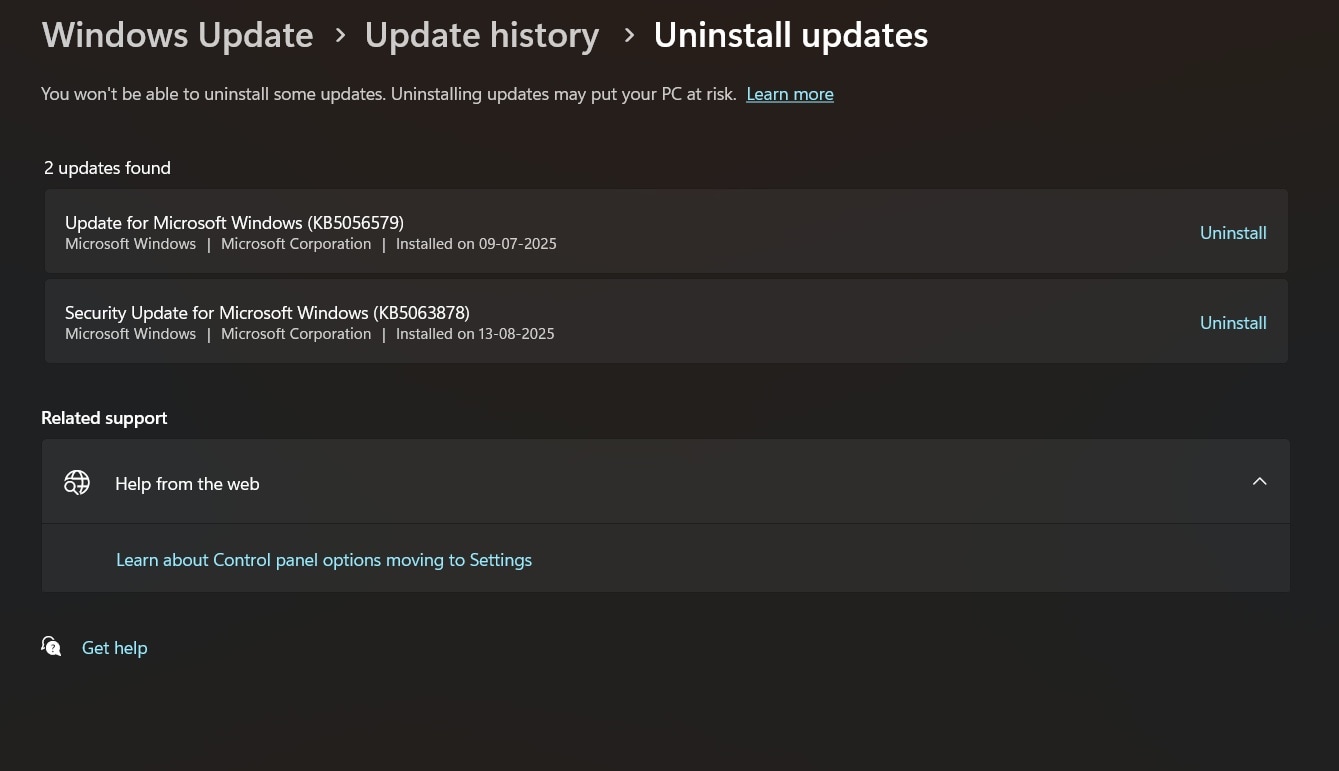
Step 2: Find the latest update in the list. Click "Uninstall."
Fix 2: Use Disk Management to Reassign Drive Letters
Drive letter conflicts cause many visibility issues. Disk Management can fix these conflicts quickly. This tool shows all connected drives, even hidden ones.
Sometimes, drives lose their assigned letters during updates. Windows cannot display drives without proper letters. Reassigning letters makes drives visible again.
When to use this fix:
- The drives are visible in Disk Management, yet they don't show up in File Explorer.
- You see unallocated space where your drive should be
- Drive letters are missing or duplicated in the system
Steps:
Step 1: Right-click "This PC". Select "Manage." Go to "Disk Management".
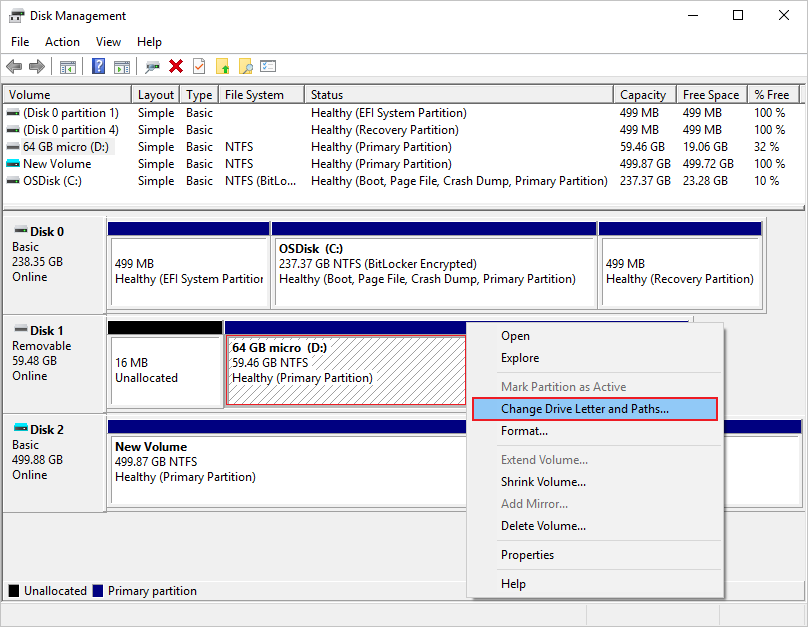
Step 2: Locate the missing drive, right-click on it, and choose 'Change Drive Letter and Paths.' Then, assign a new drive letter and confirm by clicking 'OK'.
Fix 3: Update Disk Drivers
Outdated drivers often conflict with new Windows updates. The KB5063878 update requires compatible storage drivers. Old drivers may stop working after the update.
Driver updates fix compatibility issues between hardware and software. New drivers understand the updated system better. They restore proper communication with storage devices.
When to use this fix:
- Device Manager shows yellow warning signs on storage devices
- Drives worked fine before the KB5063878 update
- You haven't updated drivers in several months
Steps:
Step 1: Right-click "Start". Select "Device Manager." Expand the "Disk drives" section.
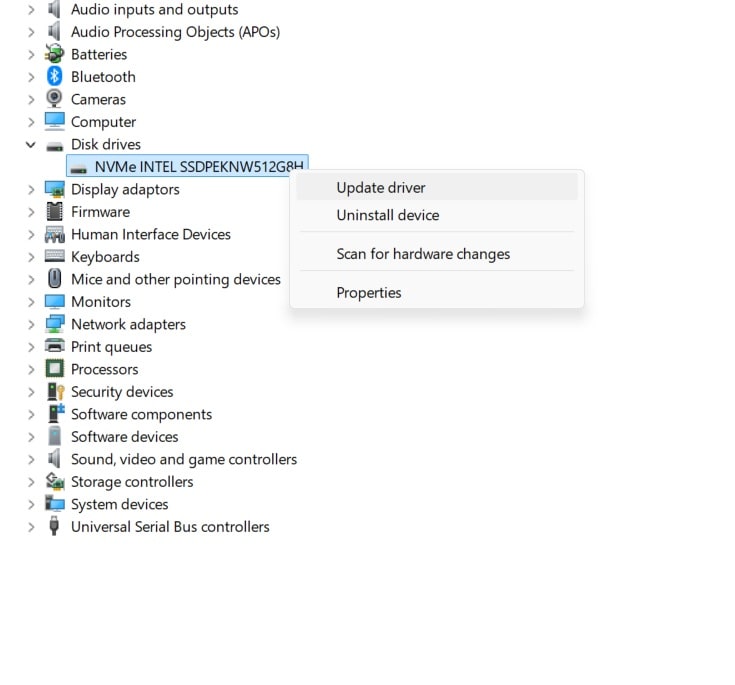
Step 2: Right-click each storage device. Select "Update driver." Choose "Search automatically for drivers."
Fix 4: Run System File Checker (SFC)
System files may get corrupted during the update process. SFC scans and repairs damaged Windows files. This tool can fix issues that make drives invisible.
The KB5063878 update sometimes replaces healthy files with corrupted ones. SFC compares current files with known good versions. It automatically replaces bad files.
When to use this fix:
- Multiple system functions aren't working properly after the update
- Other fixes haven't resolved the missing drive issue
- You suspect widespread file corruption in your system
Steps:
Step 1: Click on the Start button with the right mouse button, then choose 'Windows Terminal (Admin)' from the menu. In the terminal window, enter sfc /scannow and hit Enter to begin the system scan."
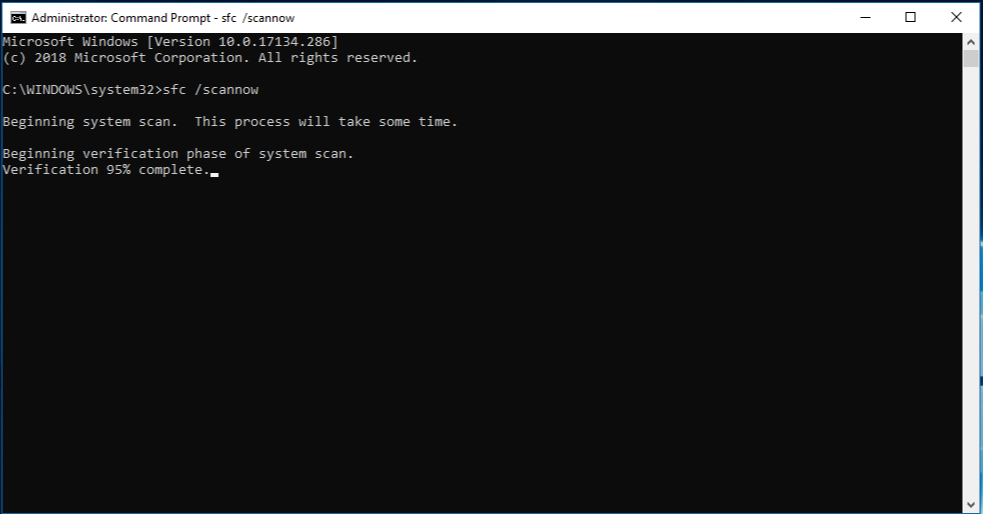
Step 2: Wait for the scan to complete. Restart your computer if SFC finds and fixes any corrupted files.
Fix 5: Check for Bad Sectors
Physical drive damage can make drives disappear from Windows. Bad sectors develop over time or during problematic updates. Checking for bad sectors helps identify hardware issues.
The update process sometimes stresses drives beyond normal limits. This stress can create new bad sectors. Early detection prevents complete drive failure.
When to use this fix:
- Drives make unusual clicking or grinding noises
- System performance has slowed down significantly after the update
- You want to verify drive health before trying other fixes
Steps:
Step 1: Open "This PC" and right-click your drive (if visible). Select "Properties" then "Tools."
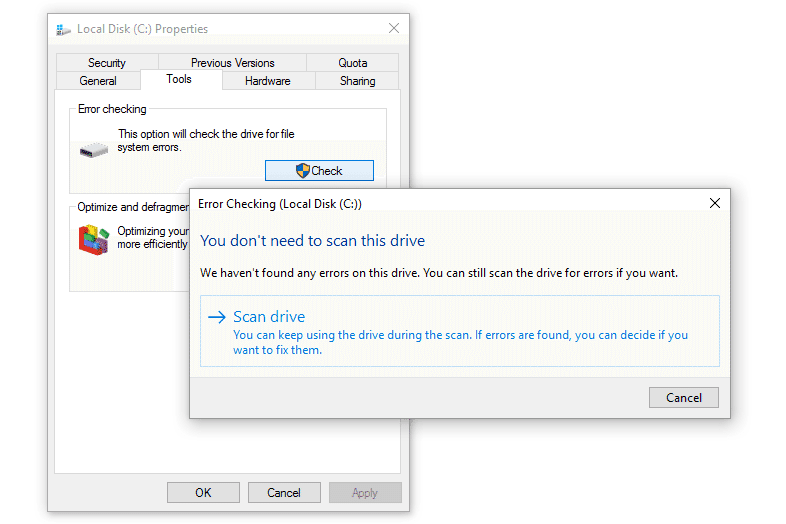
Step 2: Click "Check" under "Error checking." Select "Scan and repair drive" if Windows finds errors.
Fix 6: Boot into Safe Mode
Safe Mode loads Windows with minimal drivers and services. This environment bypasses problematic updates and drivers. Drives often reappear in Safe Mode.
Safe Mode helps isolate the cause of drive disappearance. If drives work in Safe Mode, the problem is software-related. This narrows down troubleshooting options.
When to use this fix:
- Normal Windows startup doesn't show your drives
- You need to access important files immediately
- Other fixes require drive access to work properly
Steps:
Step 1: Hold Shift while clicking "Restart" from the Start menu. Select "Troubleshoot" then "Advanced options."
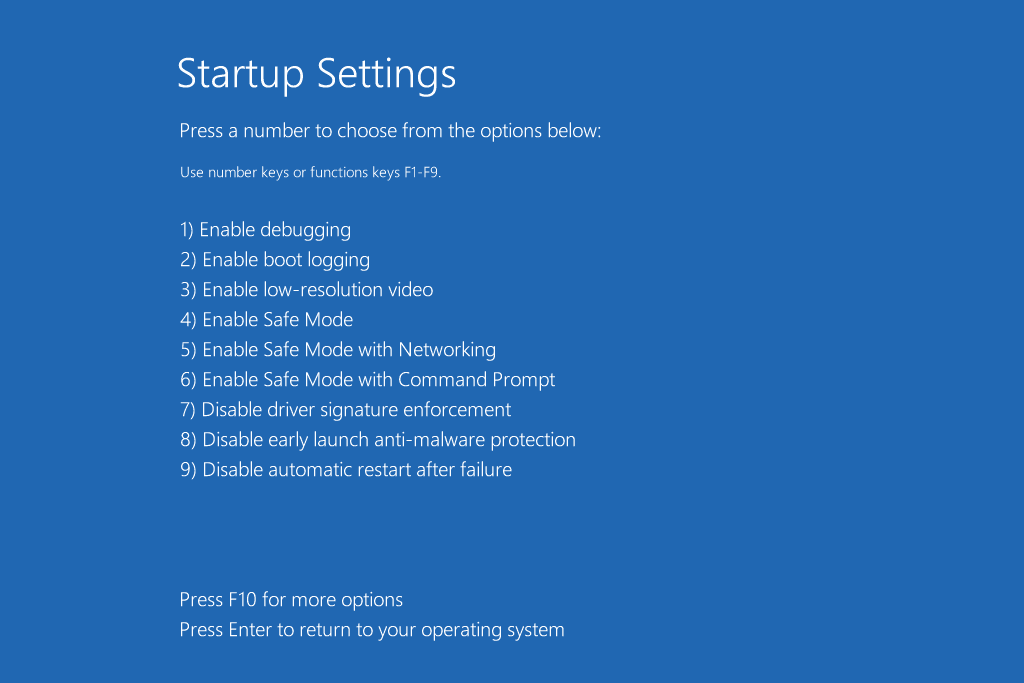
Step 2: Choose "Startup Settings" and click "Restart." Press F4 to boot into Safe Mode.
Fix 7: Pause Future Updates Temporarily
Pausing updates prevents new problems while you fix current ones. This gives you time to resolve SSD issues due to KB5063878. Future updates might make the problem worse.
Microsoft often releases hotfixes for problematic updates. Pausing updates lets you wait for these fixes. You can resume updates once Microsoft addresses the issue.
When to use this fix:
- You want to prevent additional update-related problems
- Microsoft hasn't released a fix for KB5063878 issues yet
- You need a stable system performance for important work
Steps:
Step 1: Open Settings and go to "Windows Update." Click "Advanced options."
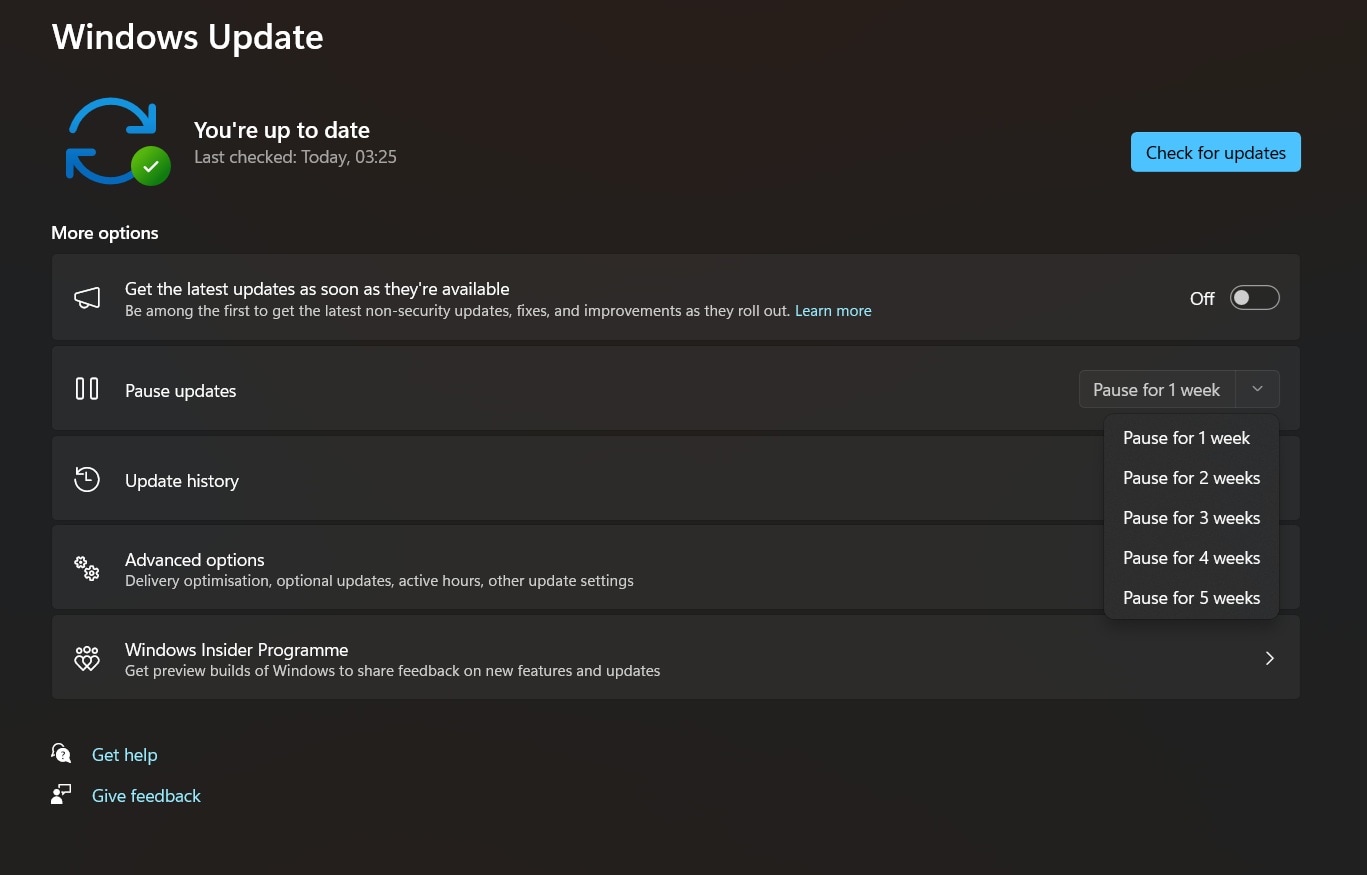
Step 2: Find "Pause updates" and select how long to pause them. Choose up to 5 weeks for maximum time.
How to Recover Lost or Corrupted Data from SSD/HDD Using Recoverit
Recoverit is a powerful data recovery tool for Windows systems. It can recover files from drives affected by the KB5063878 update. The software works even when drives don't appear in Windows Explorer.
This tool specializes in recovering data from corrupted or damaged drives. It can handle various file types and storage devices. Recoverit works with SSDs, HDDs, and external drives equally well.
Many users successfully recover their data using Recoverit after Windows updates. The software can find files that other tools miss. It offers both quick and deep scan options for thorough recovery.
Why use Recoverit for recovering lost or corrupted data from SSD/HDD:
- Advanced Scanning Technology: Finds files even when drives appear empty or corrupted after updates
- Support for Multiple Drive Types: Works with all drive types that may be affected by the KB5063878 update
- High Success Rate: Recovers data that other tools cannot find or access
- Preview Before Recovery: See files before recovering to avoid wasting time on unwanted data
Detailed Recovery Steps:
Step 1: Download and install Recoverit on your PC. Launch Recoverit and select your missing or corrupted drive from the main interface. If your SSD/HDD disappeared after the latest Windows update, choose the location where it was previously mounted. The software can often detect drives that Windows cannot see. Click "Start".

Step 2: Recoverit will first perform a quick scan to find recently deleted files. Then it will run a deep scan to locate files from corrupted sectors and hidden partitions.

Step 3: Once scanning completes, browse through the found files using the preview feature. Select the files you want to recover and choose a safe location to save them. Never save recovered files to the same drive you're recovering from.

Pro Tips to Avoid the "SSD Missing After Latest KB5063878 Update" Issue
Here are proven strategies to protect your drives from update-related issues:
- Create System Restore Points: Make restore points before installing major updates. This lets you roll back changes if problems occur.
- Backup Important Data Regularly: Keep copies of critical files on external drives or cloud storage. Regular backups protect against update failures.
- Update Drivers Before Windows Updates: Install the latest storage drivers before major system updates. Compatible drivers prevent hardware conflicts.
- Monitor Update Release Notes: Read Microsoft's update documentation before installing. Skip updates with known drive-related issues.
- Use Professional Backup Software: Invest in reliable backup solutions that create drive images. Full drive backups enable complete system restoration.
- Check Drive Health Regularly: Use built-in Windows tools to monitor drive condition. Replace failing drives before they cause problems.
- Avoid Large Data Transfers During Updates: Don't move big files while installing updates. This prevents the bug that Nekorusukii discovered.
- Keep Emergency Boot Media Ready: Create Windows recovery drives and bootable antivirus disks. These tools help fix problems when Windows won't start.
Conclusion
The SSD/HDD disappeared after Windows latest update issue affects many users worldwide. The KB5063878 security update created unexpected problems for storage devices. But you now have multiple solutions to fix these issues.
Start with simple fixes like uninstalling the problematic update. Use Disk Management to reassign drive letters if needed. Update your storage drivers and run system file checks. These basic steps solve most cases of SSD missing after latest KB5063878 update.
Frequently Asked Questions:
-
Q1: Is the KB5063878 update safe to install on my system?
The KB5063878 update has known issues with storage devices. Many users report that their SSD/HDD not recognized after Windows 11 latest security update. Microsoft is aware of these problems but hasn't released a complete fix yet. Consider waiting for a patched version before installing this update. If you must install it, create a full system backup first. Monitor your drives closely after installation. Uninstall the update immediately if your drives disappear. The security benefits may not outweigh the storage risks for most users. -
Q2: Can I recover my data if my SSD shows as corrupted after the update?
Yes, data recovery is often possible even when SSDs appear corrupted after the KB5063878 update. Professional recovery tools like Recoverit can scan damaged drives and extract recoverable files. The key is to stop using the affected drive immediately to prevent further damage. Don't attempt to format or repair the drive using Windows tools, as this may overwrite recoverable data. Instead, use specialized recovery software that can read corrupted file systems. Many users successfully recover their files this way. However, the success rate depends on the extent of corruption. -
Q3: How can I prevent my drives from disappearing in future Windows updates?
Several strategies can protect your drives from future update problems. Always create system restore points before installing major updates like security patches. Keep your storage drivers updated to ensure compatibility with new Windows versions. Avoid performing large data transfers while updates are installing, as this triggers the bug discovered by user Nekorusukii. Consider pausing automatic updates and waiting for user feedback before installing new patches. Use reliable backup software to create regular drive images.


 ChatGPT
ChatGPT
 Perplexity
Perplexity
 Google AI Mode
Google AI Mode
 Grok
Grok























