Windows 11 August 2025 update KB5063878 is causing major problems, especially for enterprise IT teams. Many admins report that the 2025-08 update (KB5063878) often fails in managed environments WSUS or SCCM.
The issue is widespread. Enterprise users see that this update fails to install and trigger error code 0x80240069. IT departments across the globe face the same problem. Admins deploying via WSUS or SCCM reports downloads stalled. Or KB5063878 install failed and ended with error code 0x80240069.
Here comes some good news. Microsoft has acknowledged the issue with the Windows 11 August 2025 update. Microsoft responded by deploying a temporary Known Issue Rollback (KIR) workaround. They have begun rolling out an emergent fix to affected systems. These include the Known Issue Rollback Policy. They also provide an automatic server-side rollout.

This guide provides a detailed overview of all emergent fixes released for the Windows 11 August 2025 update. It specifically addresses deployment and installation issues encountered in WSUS and SCCM environments.
Table of Content
Error Code 0x80240069: A Widespread Enterprise Headache
The 2025-08 update (KB5063878) cause several issues like hard drive damage etc. and often fails in managed environments WSUS or SCCM with error code 0x80240069. This error blocks the update process completely. IT teams see this error across multiple devices in their network.
Enterprise environments face unique challenges with KB5063878. The update downloads but fails during installation.
Admins using WSUS or SCCM are facing issues during deployment. Download processes are stalling unexpectedly. The installation of KB5063878 often fails. It ends with error code 0x80240069. This failure causes delays in system updates. As a result, IT operations experience a bottleneck.
How Microsoft Reacts: Known Issue Rollback (KIR) and Emergency Fixes
Microsoft acknowledged the issue affecting the Windows 11 August 2025 update. They released a temporary Known Issue Rollback (KIR) workaround. An emergent fix is now being distributed to affected systems.
To address the issue, Microsoft has adopted a multi-pronged strategy. One key measure is the implementation of the Known Issue Rollback (KIR) Policy. This automatically removes faulty updates from affected systems. In addition, they’ve launched an automatic server-side rollout. This ensures that fixes are delivered directly to impacted devices without manual intervention.
You may also be interested in: How to Fix SSD/HDD Disappeared after Windows 11 Latest Update?
Additionally, manual alternatives are available for immediate relief.
- Known Issue Rollback Policy - Automatic removal of problematic updates
- Automatic Server-side Rollout - Microsoft pushes fixes directly to affected systems
- Manual Alternatives for Immediate Relief - Step-by-step solutions for IT teams
- Emergency patches - Quick fixes distributed through Windows Update
- WSUS/SCCM specific guidance - Targeted help for enterprise deployments
- Documentation updates - Clear instructions for admins
More related: Should I Upgrade to Windows 11?
Why WSUS/SCCM Are Uniquely Affected?
Enterprise update management systems face special challenges with KB5063878. This update fails to install and triggers error code 0x80240069 more often in managed environments:
- Network restrictions block proper communication with Microsoft servers
- Group Policy conflicts interfere with update installation processes
- Approval workflows create delays that cause timeout errors
- Bandwidth limitations slow downloads and cause corruption
- Proxy configurations block required update components
- Certificate issues prevent proper authentication with update servers
- Database corruption in WSUS affects update metadata
- Deployment timing conflicts with maintenance windows
Simple Fixes for KB5063878 Update Failures in WSUS/SCCM
These emergent fixes for Windows 11 update issues in WSUS or SCCM address common problems. Each fix targets specific causes of the 0x80240069 error. Test these solutions in a controlled environment first.
Start with the Known Issue Rollback (KIR) policy. This is Microsoft's recommended first step. Then try other fixes if needed. Some fixes work better for certain environments.
Fix 1: Deploy the Known Issue Rollback (KIR) Policy
Microsoft reacts: Known Issue Rollback Policy, Automatic Server-side Rollout, and Manual Alternatives for Immediate Relief through this method. The KIR policy removes the problematic update automatically. This emergent fix for the Windows 11 August 2025 update works well in most cases.
The policy targets affected systems directly. It removes KB5063878 and prevents reinstallation. This stops the error code 0x80240069 from appearing.
Step 1: Download the KIR policy from Microsoft Update Catalog. Search for "Known Issue Rollback KB5063878". Download the policy file.
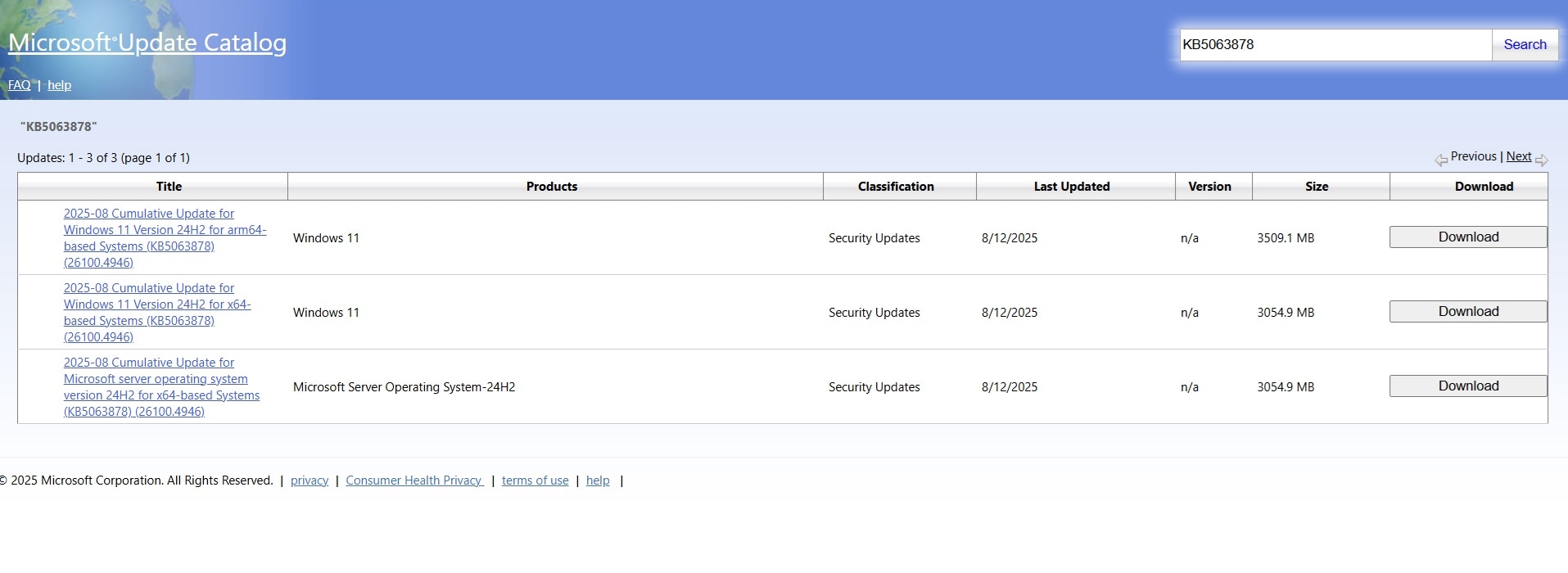
Step 2: Deploy the policy through your WSUS or SCCM console. Target all systems showing the 0x80240069 error for immediate relief.
Fix 2: Re-Synchronize WSUS
WSUS database corruption causes many update failures. Re-synchronization refreshes the update metadata. This fix helps when admins deploying via WSUS or SCCM reports downloads stalled or KB5063878 install failed.
Fresh metadata often resolves installation problems. The process rebuilds the connection between WSUS and Microsoft servers. This emergent fix for Windows 11 update issues in WSUS or SCCM takes 30-60 minutes.
Step 1: Open the WSUS console and navigate to Options > Synchronization Schedule. Click "Synchronize Now" to start the process.
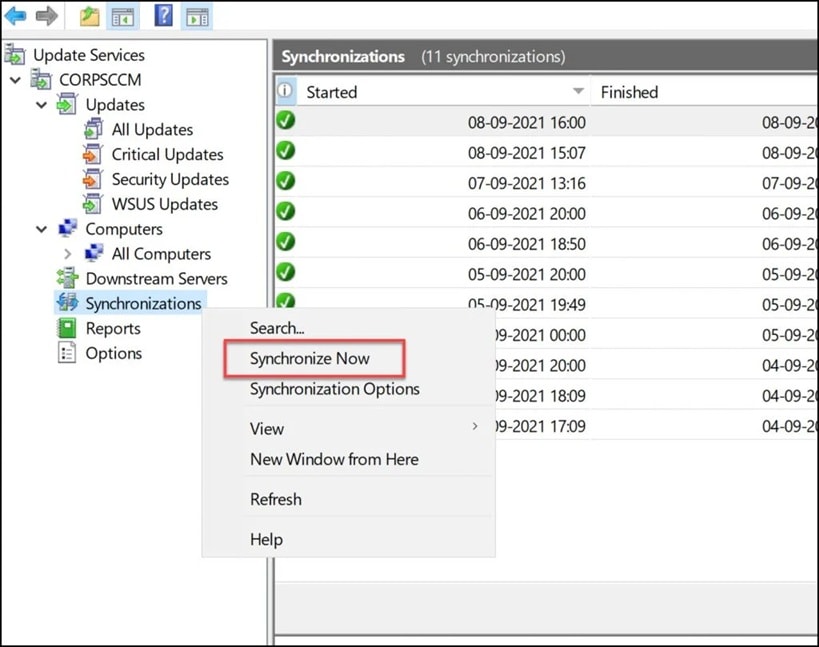
Step 2: Wait for synchronization to complete. Check the update status for KB5063878 and approve it again for deployment.
Fix 3: Use the Media Creation Tool
The Media Creation Tool bypasses update distribution entirely. This method upgrades Windows 11 directly from Microsoft. Use this when this update fails to install and triggers error code 0x80240069 repeatedly.
Manual upgrade ensures a clean installation of updates. It skips the Windows Update mechanism completely. This fix works well for critical systems that need immediate updates.
Step 1: Go to Microsoft's official website. Download the media creation tool. Run the tool. Select the "Upgrade this PC now" option.
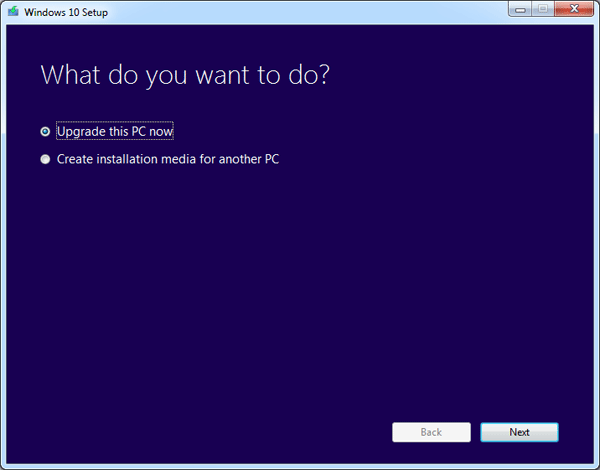
Step 2: Follow the upgrade wizard. Install the latest Windows 11 version.
Fix 4: Restart Windows Update Service
Service corruption causes many update failures. Restarting the Windows Update service clears temporary issues. This fix helps when admins deploy via WSUS or SCCM, reports downloads stalled, or the KB5063878 install failed.
Service restart refreshes the update mechanism. It clears stuck downloads and resets error states. This simple emergent fix for Windows 11 update issues in WSUS or SCCM often works immediately.
Step 1: Open Services console (services.msc) and locate the "Windows Update" service. Right-click and select "Restart" from the menu.
Step 2: Clear the Windows Update cache folder. Navigate to C:\Windows\SoftwareDistribution and delete all contents while the service is stopped.
Fix 5: Monitor Event Viewer for Faulting Modules
Event Viewer shows detailed error information about update failures. This helps identify the root cause of error code 0x80240069. Log analysis reveals specific components causing problems.
System logs contain valuable troubleshooting data. They show exactly where the update process fails. Use this information to apply targeted fixes for KB5063878 problems.
Step 1: Open Event Viewer and navigate to Windows Logs > System. Filter events by Event ID 20 and source "Microsoft-Windows-WindowsUpdateClient".
Step 2: Review error details for KB5063878 installation attempts. Look for specific error codes and faulting modules to guide further troubleshooting.
Lost Data After KB5063878? Recoverit Can Help You Bounce Back
Update failures sometimes cause data loss or corruption. System crashes during KB5063878 installation can damage files. Users may lose important documents, photos, or work files. This creates additional problems beyond the original update issue.
Wondershare Recoverit offers comprehensive data recovery solutions. This professional tool recovers files from various failure scenarios. It handles data loss from update failures, system crashes, and corruption. Recoverit works with all Windows 11 systems affected by KB5063878 problems.
The software uses advanced scanning algorithms to find lost data. It can recover files even after severe system failures. Recoverit supports over 1000 file formats, including documents, images, videos, and system files. The tool provides both quick and deep scan options for different recovery needs.
Enterprise IT teams find Recoverit especially useful during update crises. The software helps restore critical business data quickly. It reduces downtime caused by KB5063878 failures and data loss incidents.
Why use Recoverit for KB5063878 data recovery:
- High success rate - Recovers data from severely damaged systems
- Multiple scan modes - Quick scan for recent deletions, deep scan for complex cases
- Preview function - See recoverable files before starting the recovery process
- Wide compatibility - Works with all Windows 11 versions and storage devices
Step 1: Download Recoverit on PC. Install it on a different drive than the one with lost data. Launch the program and select the affected drive or partition where data was lost during the KB5063878 update failure.

Step 2: Start the scanning process and wait for Recoverit to analyze the selected location. The software will show recoverable files in real-time. Use the preview feature to verify important files before recovery.

Step 3: Select the files you want to recover and choose a safe location to save them. Never save recovered files to the same location where they were lost. Use an external drive or a different partition to ensure data safety.

Video Tutorial: How to Recover Data from Crashed/Damaged Hard Drive?
Pro Tips for Managing KB5063878 Failures in Enterprise Environments
Enterprise environments need special strategies for handling KB5063878 update failures. These emergent fixes for Windows 11 update issues in WSUS or SCCM require careful planning. Test all solutions before deploying to production systems.
- Test deployments in isolated lab environments before rolling out fixes
- Create system restore points before applying any emergent fix for Windows 11 August 2025 update
- Monitor bandwidth usage during update deployments to prevent network congestion
- Stagger deployments across different departments to minimize business impact
- Backup critical systems before attempting KB5063878 installation
- Document all procedures for future reference and team training
- Establish rollback procedures in case fixes cause additional problems
- Communicate with users about expected downtime and update schedules
Conclusion
The Windows 11 August 2025 update (KB5063878) has caused major disruptions for enterprise IT teams. Error code 0x80240069 is impacting thousands of managed systems across the globe. Microsoft has acknowledged the issue and responded quickly. They released a temporary workaround using Known Issue Rollback (KIR).
An emergent fix is now being distributed to affected devices. This response aims to stabilize deployments and reduce system failures. IT teams are advised to monitor installations closely and apply the latest mitigation steps.
These emergent fixes for Windows 11 update issues in WSUS or SCCM provide multiple solutions for different scenarios. The Known Issue Rollback policy offers the quickest relief for most environments. Manual fixes help when automated solutions fail. Each method targets specific causes of update failures.
FAQs
-
Q1: Why does KB5063878 fail with error code 0x80240069 in WSUS/SCCM environments?
The 2025-08 update (KB5063878) often fails in managed environments WSUS or SCCM due to several technical issues. Network restrictions in enterprise environments block proper communication with Microsoft's update servers. Group Policy configurations sometimes conflict with the update installation process. WSUS database corruption affects update metadata and causes download failures. Proxy servers and firewalls may block required components of the update. -
Q2: What is Microsoft's Known Issue Rollback (KIR), and how does it help with KB5063878 problems?
Microsoft acknowledged the issue with the Windows 11 August 2025 update. They released a temporary workaround using Known Issue Rollback (KIR). An emergent fix is now being distributed through this mechanism. The KIR policy automatically removes problematic updates from affected systems. It blocks the update from reinstalling and causing repeated failures. This policy specifically targets systems showing error code 0x80240069. It removes the KB5063878 update entirely from those devices. -
Q3: Can data loss occur during KB5063878 update failures, and how can it be recovered?
Yes, data loss can occur when the update fails to install. Error code 0x80240069 may appear, especially if the system crashes during installation. System file corruption can affect user data and installed applications. Incomplete update installations may damage the registry and file system. Power failures during installation increase the risk of data integrity issues. Admins deploying via WSUS or SCCM have reported stalled downloads. The KB5063878 update often fails to install. Some systems may experience blue screen errors as a result. These errors can lead to data loss. Recovery tools like Wondershare Recoverit can help restore lost files. This software specializes in recovering data from system crashes and corruption scenarios.


 ChatGPT
ChatGPT
 Perplexity
Perplexity
 Google AI Mode
Google AI Mode
 Grok
Grok























