With everything around us going digital, the use of Word documents is becoming extensive. Since they hold a high value in our lives, it can be frustrating to lose them due to accidental deletion or corruption. To avoid permanently losing your important files, you must opt to backup Word documents beforehand.
Instead of going through creating a whole new document again from scratch, you can simply use the backup created. This article will help you understand the importance of backing up Word files and the different methods you can follow for Word automatic backups. During the backup procedure, if you lose your file permanently, we will help you restore it with a third-party tool.
Try Recoverit to Perform Word Document Recovery

In this article
Part 1. Why Should You Backup Your Word Documents?
As a student, professional, or writer, losing important files due to unexpected issues can be frustrating. The section below will help you understand the importance of having a regular practice of backup Word files.
- Prevent Data Loss Due to System Failure: Your device might fail unexpectedly due to various issues like software crashes. When you maintain a regular backup, you ensure that the critical Word files are safe.
- Guard Against Loss of Device: In case your device gets stolen, your important documents could be gone forever. Having a backup helps you quickly restore your documents without any disruption.
- Access Files Anytime Anywhere: Cloud backups allow you to retrieve your documents from any device, making remote work and collaboration easier. Having a Word automatic backup ensures uninterrupted productivity despite switching the device.
- Save Time and Effort in Rework: Rewriting lost and complicated documents can feel frustrating as it takes up a lot of time and effort. Having a backup means you won’t need to start from scratch to ensure you save both time and energy while avoiding unnecessary work.
- Avoid Unintended Deletion: It is easy to accidentally delete your file or overwrite an important Word document. When you create a backup, you can quickly restore previous versions and recover the lost work without an issue.
Part 2. Methods To Perform Word Automatic Backup [Easy Access]
Moving on from understanding the importance of a Word backup file procedure, here are the top 2 methods you can opt for to perform the backup:
Method 1. Using The "Create Backup Copy" Method in Word
This method is a simple yet effective way to have a backup of your important documents. When you enable the create backup copy feature of Word, it automatically creates a duplicate of your file each time it is created. Through the steps below, you can figure out how this is a safety net to recover your work.
Step 1. To perform the auto backup Word method, start by accessing Microsoft Word on your device. At the main interface, pick “Options” from the left sidebar and move to the next step.
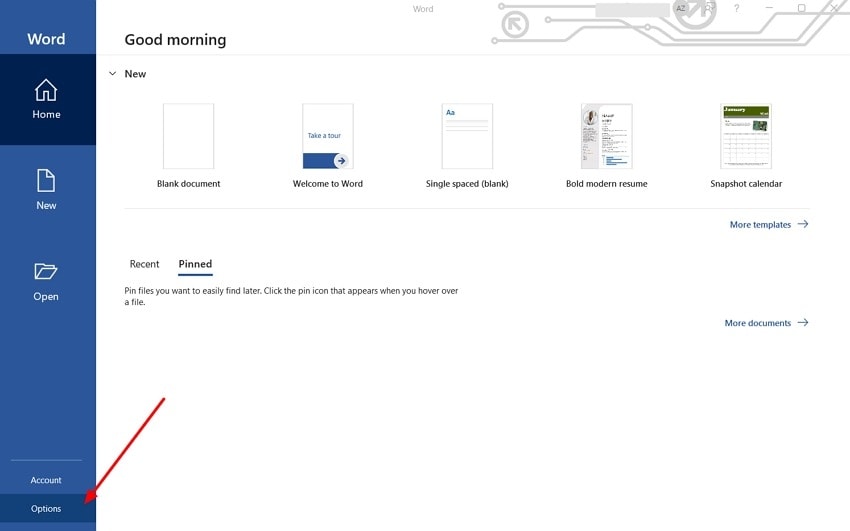
Step 2. Upon choosing “Options,” a Word Options dialog box appears where you need to locate the “Advanced” option from the list. Now, scroll down to the “Save” section tick the “Always Create Backup Copy” choice, and hit “OK” to save the changes.
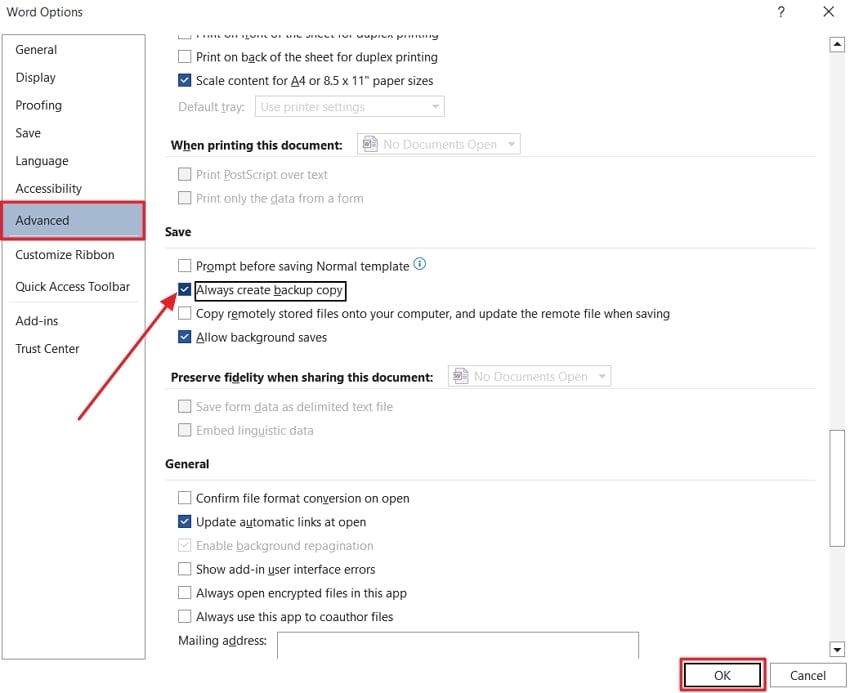
Method 2. Enabling AutoRecover Settings in Word
AutoRecover is a built-in Microsoft Word feature designed to minimize the risk of losing unsaved work due to system crashes, power failures, or accidental closures. By enabling this setting, Word automatically saves a temporary version of your document at regular intervals, allowing you to restore it if an unexpected issue occurs. To enable AutoRecover, follow the Word auto backup location guide below:
Step 1. As you launch Word, enter the backstage screen, where you must navigate to the “Options” tab from the sidebar.
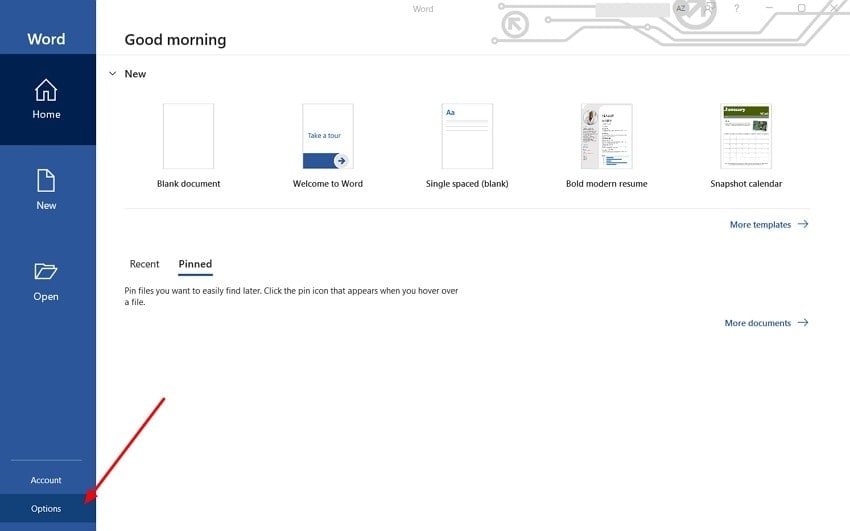
Step 2. Upon getting access to the Word Options dialog box, select “Save” from the list of options available. Here, locate the “Save AutoRecover information every minute” option and tick its checkbox. Then, set the location at the “AutoRecover File Location” to ensure each restored file is stored in an accessible folder. Finally, hit the “OK” button at the bottom right corner of the screen to save the changes.
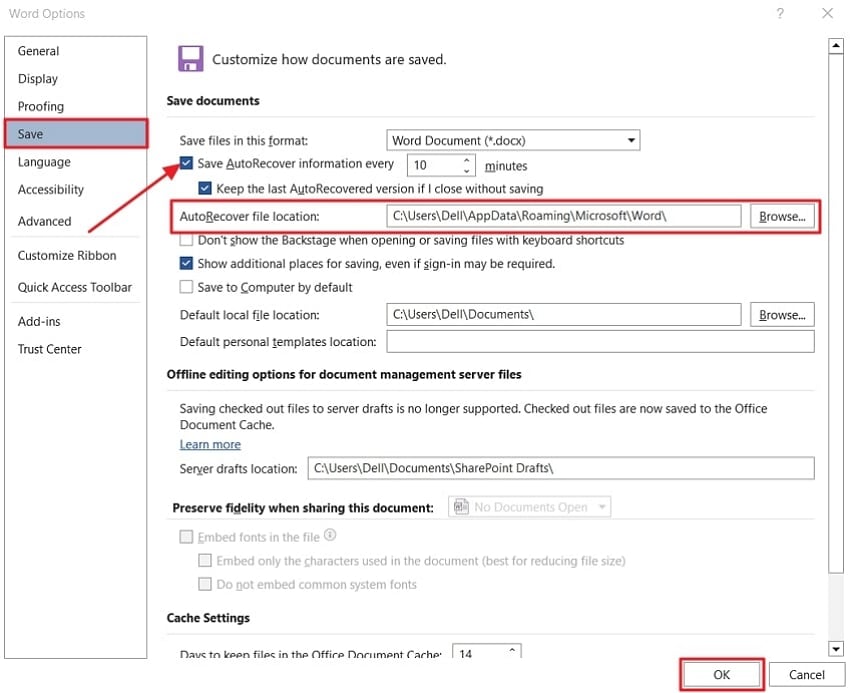
Part 3. Recover Lost Word Documents To Original Form: Best Solution
Imagine working on an important project and deciding to enable the AutoRecover and Create Backup Copy features for an auto-backup Word procedure. However, just as you are about to save the final version, you mistakenly delete and lose the document from your device. This is where Wondershare Recoverit is introduced as a comprehensive solution. It is a third-party tool that specializes in data recovery to retrieve essential data.
Moreover, Recoverit does not only support Word files, but it also retrieves images, videos, and audio to ensure you get to tackle all issues. Users can restore documents from a variety of over 2000 storage devices, including HDDs, USB drives, and SD cards. While working on Mac or Windows devices, users can still access the tool with ease as it is compatible.
Key Features
- Deep Scan and Quick Recovery: Recoverit offers an advanced deep scan mode that thoroughly searches for lost files, ensuring a high success rate in document recovery.
- Supports Multiple File Formats: When you backup Word and accidently delete file, this tool support Word and other more than 1000 file formats recovery for user’s versatility.
- Preview Before Recovery: Before restoring a file, the tool allows you to preview the document to confirm it's the correct one to prevent unnecessary recoveries and save time.
Manual on Retrieving Word Documents Using Wondershare Recoverit
Following the discussion, here are the steps you need to follow and recover the lost Word backup files:
Step 1. Install Wondershare Recoverit and Select a Location
Initiate the procedure by getting access to the installed latest version of Recoverit on your device. Then, select a “Location” where your lost file was deleted to start the process.
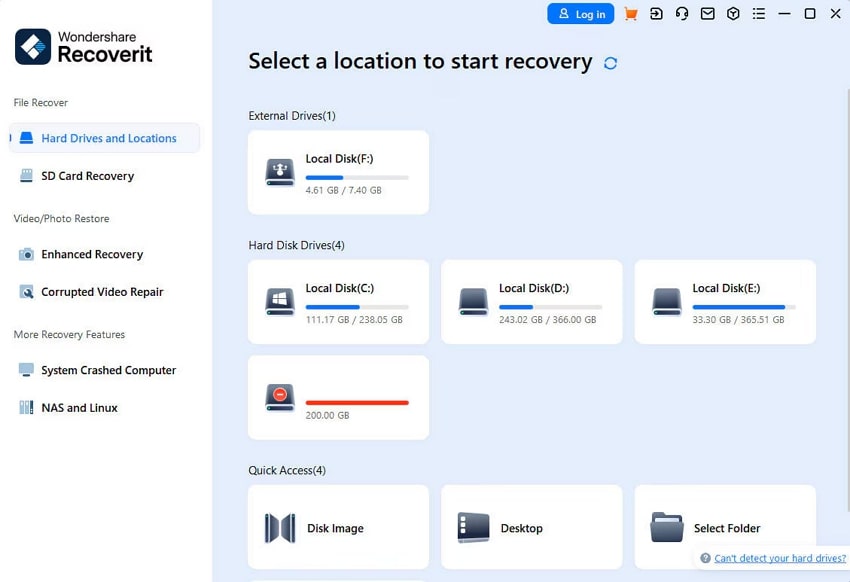
Step 2. Initiate Scan and Pinpoint Files with Filters
Once the scan procedure starts, you can pinpoint specific locations by applying filters through the “File Location” and “File Type” properties.
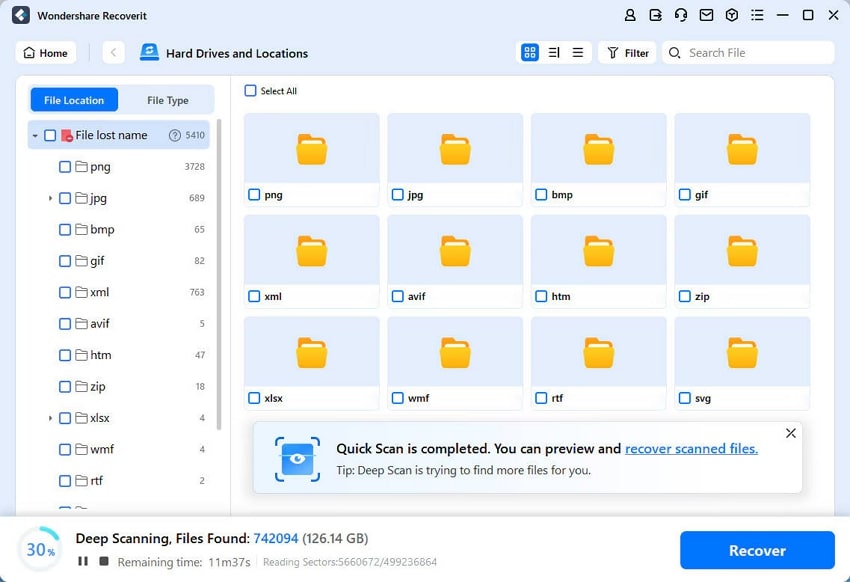
Step 3. Preview and Recover Word Files
After the scan is completed, you can hit the “Preview” button to look into the results. Finally, pick the “Recover” button to restore and download the lost Word file immediately.
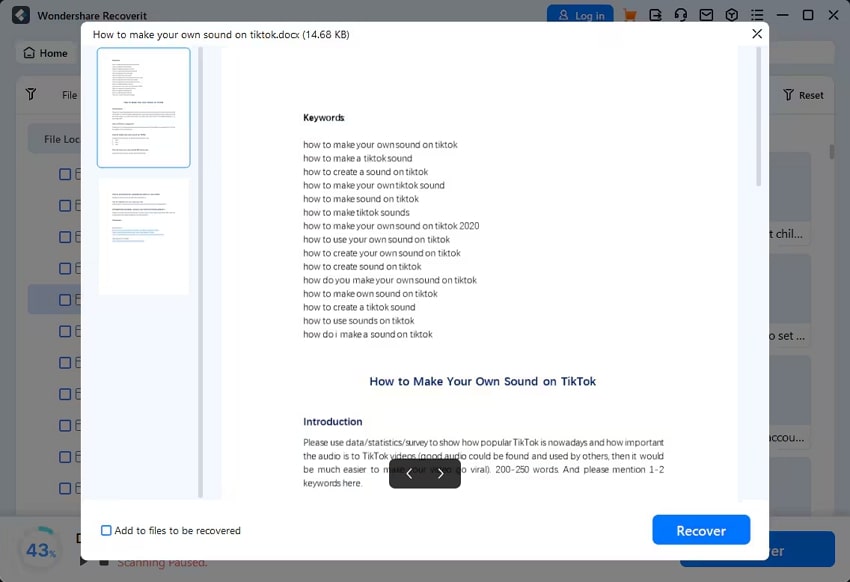
The potential solutions of repairing corrupted Microsoft word file online free.
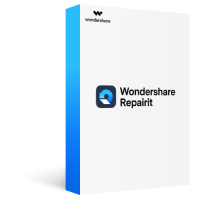
Conclusion
In conclusion, this article looks into the methods you can apply to backup Word documents on your device. You can save your essential content from accidental deletion or corruption. We have also discussed how you can utilize a third-party tool like Wondershare Recoverit to recover the deleted files you lost during backup. Download the tool to your device today to get an enhanced recovery experience with many files.
FAQ
-
1. How often does AutoSave save in Word?
The AutoSave built-in feature in Word saves your documents after every few seconds to ensure that the updates are accurate. This feature is enabled automatically when the file is stored on OneDrive. -
2. Does AutoSave in Word work without the internet?
It requires an internet connection to function because it continuously syncs to OneDrive or SharePoint. When you work offline, the changes will only be saved locally and will be updated once you are back online. -
3. How to find version history in Word?
To access the version history in Microsoft Word, you need to shift to the “Info” tab in the “File” section and select the “Version History” option. This will help you see the older versions and restore and compare the files. -
4. Are AutoSave and AutoRecover the same in Microsoft Word?
These are two different built-in features of Word; the AutoSave functionality continuously saves changes in real time. Whereas the AutoRecover creates a temporary backup to help recover unsaved work.
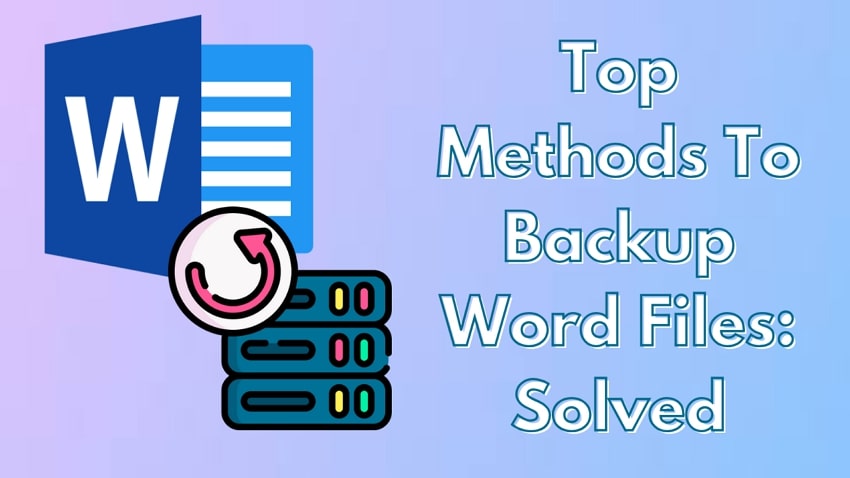



 ChatGPT
ChatGPT
 Perplexity
Perplexity
 Google AI Mode
Google AI Mode
 Grok
Grok























