Ever lost important Outlook notes? It's frustrating when your Outlook note suddenly goes missing. Many users face this problem daily. Don't worry - there are ways to recover deleted notes in Outlook 365.

The feeling of panic when you can't find your notes is real. You might have spent hours creating perfect notes. Then they disappear without warning. You might lose contact details, meeting notes, or project ideas. This guide will help you recover deleted Outlook notes quickly and easily.
We will explore simple methods to get your notes back. We'll also share tips to prevent Outlook note missing issues. By the end, you'll know exactly how to recover deleted notes in Outlook 365 and keep them safe. You'll feel confident using Outlook notes for your daily tasks.
Try Recoverit to Recover Deleted Notes in Outlook
Security Verified. Over 7,302,189 people have downloaded it.
In this article
Part 1: What is Outlook Note?
An Outlook note is like a digital sticky note in Microsoft Outlook. It helps you save quick thoughts, reminders, or important information. Notes are yellow squares that hold text you want to remember.
Creating an Outlook note is simple. You can jot down phone numbers, meeting notes, or ideas. These notes stay in Outlook until you delete them. Learning how to create a note in Outlook is useful for daily tasks. You can create notes from any section of Outlook with a few clicks.
Notes differ from emails or calendar items. They're simpler and faster to use. You can access your Outlook notes anytime you open the program. Many users rely on these notes for quick information storage. Notes can be sorted, colored, and organized by categories. They sync across devices when you use Outlook 365.
Part 2: Why Do Notes Get Deleted From Outlook 365?
Notes can disappear for many reasons in Outlook 365. Understanding these causes helps prevent future losses when trying to recover Outlook notes. Here are the main reasons your notes might go missing:
- Accidental deletion: You might delete notes by mistake with a wrong click. This often happens when quickly cleaning up Outlook items.
- Syncing issues: Problems between devices can make notes disappear. Your phone might not sync properly with your computer.
- Software updates: Updates sometimes affect stored notes. A new version of Outlook might change how notes are stored.
- Storage limits: Reaching storage limits may cause note deletion. Outlook might remove older items to make space.
- Account problems: Issues with your Microsoft account can affect notes. Password changes or account locks can impact access.
- Malware or viruses: These can corrupt or delete Outlook data. Some malware targets Outlook files directly.
- Third-party add-ins: Some add-ins might interfere with notes. They can change how Outlook handles note storage.
- Program crashes: Sudden Outlook crashes can lose unsaved notes.
Part 3: Is it Possible to Recover Deleted Notes in Outlook 365?
Yes! You can recover deleted notes in Outlook 365 in most cases. Outlook keeps deleted items for a set time before they're gone forever.
The success rate for recovery depends on timing and method. Most recently deleted notes are easier to get back. Notes deleted weeks ago might be harder to find. But don't lose hope!
With the right steps, you can often get back what seemed lost forever.
Part 4: How to Recover Deleted Notes in Outlook 365?
Here are five effective methods to recover deleted notes in Outlook 365. Start with the simplest options first.
Method 1: Use the Recoverit Tool
Recoverit is powerful email recovery software. It helps recover deleted Outlook notes. It works even when other methods fail. The tool scans your system deeply to find missing notes. It can recover notes deleted months ago in some cases.
This method is great for serious recovery needs. Recoverit can find notes deleted long ago. It's a good option when you need to recover Outlook notes that disappeared weeks ago. The software works with all versions of Outlook, including 365.
To use Recoverit:
- Download and install Recoverit on your computer. Launch the program. Click Start to begin scanning. Be patient.

- Wait for the scan to complete. The tool searches your entire drive. Preview found notes and select the ones you want.

- Click Recover to save your deleted Outlook notes. Choose a safe location to store them. Check the recovered notes.. Import them back to Outlook if needed.

Video Tutorial: How to Recover Outlook Emails?
Method 2: Review the Deleted Items Folder in Outlook 365
The simplest way to recover deleted notes in Outlook 365 is checking the Deleted Items folder. Outlook stores deleted notes here first. This is like a trash can for Outlook items.
This method works best for recently deleted notes. It's quick and doesn't need extra software. Every Outlook user should try this first when an Outlook note missing problem occurs.
To check Deleted Items:
- Open Outlook 365 on your computer. Sign in if needed. Click on "Notes" in the navigation pane. This shows your notes section. Click on the "Deleted Items" folder. It may be under "Notes" or in the main folder list.
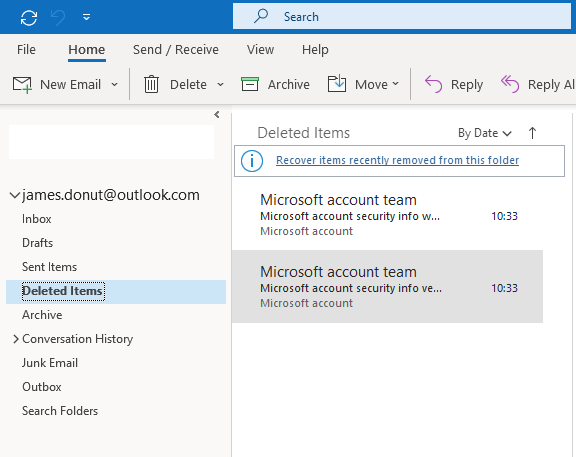
- Look for your missing notes. They appear as yellow icons. Right-click the note and select "Move" or "Copy." This lets you restore it. Choose where to restore the note. Pick your main Notes folder. Click "OK" to complete the recovery. The note will move to the selected folder.
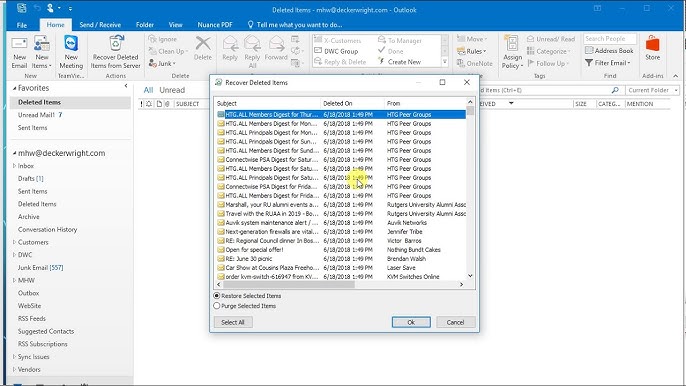
Check that your note appears correctly with all text intact.
Method 3: Recover Deleted Items from Server
If your notes aren't in the Deleted Items folder, they might be on the server. Outlook 365 keeps deleted items on the server for a time. This feature is called "Recoverable Items" and acts as a second-chance bin.
This method helps recover deleted Outlook notes that were emptied from the Deleted Items folder. Exchange Server stores items for a limited time after deletion. The default is 14 days, but some admins set it to 30 days.
To recover from server:
- Open Outlook 365 on your desktop. Make sure you're connected to the internet. Go to the "Notes" section. Click on Notes in the navigation bar. Right-click on "Deleted Items." This folder holds recently deleted notes. Select "Recover Deleted Items." A new window will open.
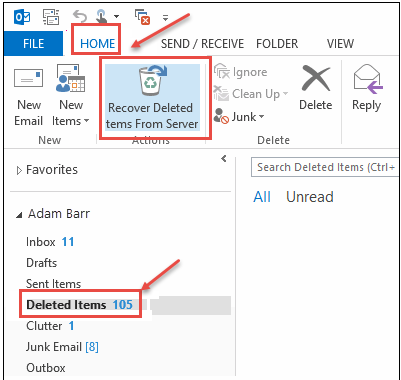
- Find your missing notes in the list. You can sort by date or subject. Select the notes you want to recover. Hold Ctrl to select multiple notes. Click "Recover Selected Items." This sends them back to Outlook.
Your notes will return to the Deleted Items folder. Move them to your Notes folder. Check that all content is present in the recovered notes.
Method 4: Search for Archived Notes
Sometimes notes aren't deleted but archived. Outlook might move older notes to archives automatically. This happens with AutoArchive settings or when cleaning mailboxes.
This method helps find notes you thought were lost. Many users forget about archived notes when facing an Outlook note missing situation. Archives are separate data files that store older items.
To find archived notes:
- Open Outlook 365 on your computer. Check that you're signed in. Click on "File" in the top menu. This opens the backstage view. Select "Open & Export." Look for this option in the left menu. Click "Open Outlook Data File." This lets you browse for PST files.
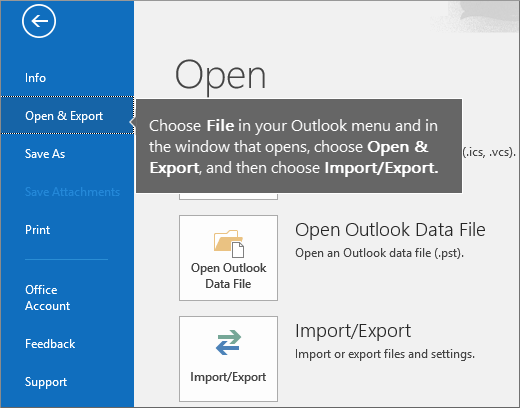
- Browse to find your archive file (often named "archive.pst"). Check your Documents folder. Select it and click "Open." The archive will appear in your folder list. Look through archived notes for your missing ones. They'll be in a Notes section. Drag and drop notes back to your main Notes folder. Or right-click and use Move.
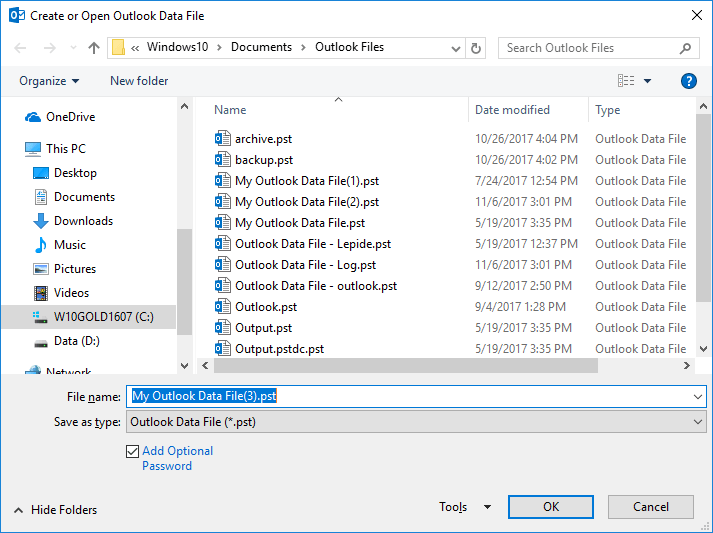
Wait for the notes to copy back to your main Outlook profile. Check that your notes appear correctly in their new location.
Method 5: Open Outlook in Safe Mode
Sometimes Outlook add-ins cause note problems. Starting in Safe Mode can help recover Outlook notes that seem missing. Safe Mode disables extensions that might hide or affect notes.
Safe Mode launches Outlook without extra features. This can reveal notes hidden by program issues. It's worth trying when other methods don't work. Safe Mode is like a clean start for Outlook.
To use Safe Mode:
- Close Outlook completely. Make sure it's not running in the background. Press Windows + R to open Run. This opens the Run command box. Type "outlook.exe /safe" and press Enter. Don't forget the space before /safe.
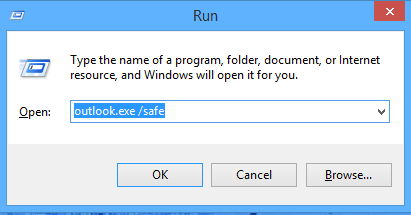
- Outlook will open in Safe Mode. The title bar will show "Safe Mode" text. Check if your notes appear now. Go to the Notes section to look. If they do, disable add-ins one by one to find the problem. Do this in normal mode. Restart Outlook normally once fixed. Your notes should now be visible.
If Safe Mode shows your notes, the problem is with an add-in or setting. You may need to repair Outlook if problems continue. Use Office repair tools.
Part 5: Tips to Avoid the Outlook Note Missing Problem in the Future
Prevention is better than recovery. Here are tips to avoid losing notes and needing to recover deleted notes in Outlook 365 again. These habits will protect your important information.
- Back up regularly: Create backups of your Outlook data files weekly. Use the Export feature to save PST files in a safe place.
- Export important notes: Save critical notes as text files outside Outlook. Copy key info to Word or Notepad as backup.
- Check before deleting: Double-check before deleting any notes. Make sure you're removing the right items.
- Use categories: Organize notes with categories to track them better. Color-code by project or importance.
- Update Outlook: Keep Outlook updated to prevent bugs and crashes. Security updates can prevent data loss.
- Limit add-ins: Use only necessary add-ins to reduce conflicts. Remove add-ins you don't use regularly.
- Learn keyboard shortcuts: Know how to create and save notes quickly. This reduces errors during note creation.
- Use cloud storage: Enable OneDrive backup for Office data when possible. Cloud copies provide extra security.
Conclusion
Losing notes is frustrating, but now you know how to recover deleted notes in Outlook. The methods we covered work for most situations. From checking the Deleted Items folder to using recovery tools, you have options. You can feel confident that most lost notes can be found again.
Remember to try the simplest methods first. Often, your deleted Outlook notes are just in the Deleted Items folder. If not, move to more advanced options. Don't give up if the first method fails. Learning how to create a note in Outlook properly also helps prevent future issues. Good note habits reduce the risk of losses.
With these skills, you won't panic when an Outlook note missing problem happens. You'll know exactly what to do to recover Outlook notes quickly. Keep this guide handy for future reference. Share it with coworkers who use Outlook notes. Knowledge is power when it comes to data recovery.
Try Recoverit to Recover Deleted Notes in Outlook
Security Verified. Over 7,302,189 people have downloaded it.
FAQ
-
How long can I recover deleted notes in Outlook 365?
You can recover deleted notes in Outlook 365 within 14-30 days, depending on your admin settings. After this period, recovery becomes harder. Try to recover notes as soon as you notice they're missing for best results. The server keeps deleted items for a limited time only. Some organizations set shorter retention times than others. Check with your IT team if you're unsure about your company's settings. -
Can I recover Outlook notes if I emptied the Deleted Items folder?
Yes, you can still recover deleted Outlook notes after emptying the Deleted Items folder. Use the "Recover Deleted Items from Server" method or third-party recovery tools like Recoverit. Act quickly for better chances of success. The server keeps a second copy for a short time. Remember that this recovery window is limited. The sooner you try to recover, the better your chances of getting your notes back intact. -
Will recovering deleted notes restore their original formatting?
Most methods to recover Outlook notes will restore the original formatting and content. However, some recovery tools might only save the text. Always check recovered notes to ensure they have all the information you need. Colors, fonts, and attachments usually come back with the note. If you use third-party tools, formatting might change slightly. The most important part—your note text—should remain intact in most cases.


 ChatGPT
ChatGPT
 Perplexity
Perplexity
 Google AI Mode
Google AI Mode
 Grok
Grok























