
Enterprises use MS Exchange Server to hold many mailboxes. Corrupt data in an Exchange Mailbox can lead to various unanticipated client-server behaviors. The malfunctions include improper item archiving, Outlook synchronization issues, and even Outlook freezing. So, an Exchange server backup is necessary for recovery from Exchange Database (EDB). The security of this platform can be guaranteed by creating a recovery database. But what should you do, when the Exchange Database is damaged or corrupted and backups are not available? Go through this article to find out the solutions.
Part 1: Diving Deep into the Types of Exchange Database Corruption
Physical and logical corruption are the most common types in MS Exchange Server.
- Physical Corruption
A hardware failure is usually the cause of the physical form of corruption. This is the least corrupted level of data.
Dealing with Physical Database Impairment: Physical database corruption or damage necessitates the assistance of data recovery professionals, particularly Server repair specialists. Stellar Data Recovery specializes in recovering data from damaged or inaccessible mail server databases
- Logical Corruption or Soft Corruption
At several levels of the software, there is a chance of development of logical corruption. Due to database engine failure, you may have invalid index entries or cross-object chain coupling at the database level. You may encounter corruption in the database file header or inappropriate access control levels at the application level.
Dealing with Logical Database Corruption: Logical database corruption can happen at any time owing to software defects, application malfunctions, unexpected database shutdowns, and other factors. It's not easy to pinpoint the source, making it challenging for the user to avoid such an incident.
Discover more solutions to Exchange problems:
Part 2: Exchange Server recovery from corrupt EDB - 2 Ways
You can either use the native tools of Microsoft – EseUtil and Isinteg, or third-party recovery software to get lost or damaged data back from EDB corruption. Follow the simple steps and you will be good to go.
Repair Corrupt Exchange Database With EseUtil
EseUtil has two modes that can be used to restore or repair a corrupted Exchange mailbox database and makes them available to users: The eseutil/p for soft recovery and the eseutil/p for hard recovery. Hard recovery is only applied when soft recovery fails. just follow the steps below.
Caution: eseutil/p is achieved by repairing the file's corruption and replacing all corrupted data with white spaces. In other words, irrecoverable data will be purged during the hard recovery process, which may cause significant data loss.
Step 1 Backup The Current Exchange Database Files
The Exchange database will be rebuilt during the EseUtil recovery process. Therefore a backup of the current database is recommended in case of recovery failure or data loss.
Step 2 Dismount Exchange Database
Run Dismount-Database –Identity
Step 3 Check The Database Status
The EseUtil.exe is located by default in C:\Program Files\Microsoft\Exchange Server\V15\Bin. Open EseUtil and execute the following command to check the current database state.
Eseutil.exe /mh <database name>
Check the 'state' in the command output. If the status is 'dirty shutdown', the database is inconsistent or corrupt. You can run soft recovery as Step 3 shows. If 'clean shutdown' is displayed, the database is in a healthy state and can be mounted to the Exchange server without recovery.

Step 4 Perform Soft Recovery
The command for soft recovery is:
EseUtil /r <database file path>
Step 5 Verify if the soft recovery is successful
Repeat Step 2 to see if the Database is now in 'clean shutdown' status. If it still displays 'dirty shutdown', you need to run the hard recovery in Step 6.
Step 6 Perform Hard Recovery
Run the following command in EseUtil:
EseUtil /r <database path location>
Mailboxes were purged during the hard recovery?
Try Wondershare Recoverit to recover all mailbox components within the files such as emails, attachments, contacts, calendar items, journals, etc.
Easy And Quick Exchange Database Recovery With Stellar Repair For Exchange
You can use Stellar Repair for Exchange to recover and restore mailboxes from an inaccessible Exchange database, dismounted, damaged, or corrupt. Using the software, you can avoid data loss caused by hard recovery with Eseutil /p.
The software allows you to extract mailboxes from the Exchange database and save them in a PST file format that can be imported. Using this Exchange recovery program, you can easily import the extracted mailboxes directly to the Live Exchange server.
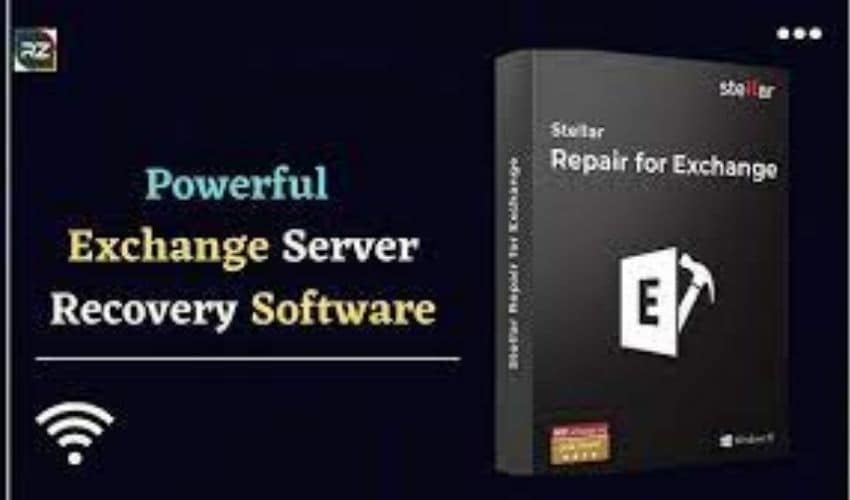
- Download and install Stellar Repair for Exchange on any computer that fulfills the system requirements. Ascertain that Microsoft Outlook is also installed on the computer.
- Select the damaged EDB file using the 'Browse' button, or use the 'Find' option if you don't know where the EDB file is located. After selecting the EDB file, click 'Next' and select the 'Temp path' (or leave it blank).
- To begin the repair process, select 'Quick Scan' or 'Extensive Scan.'
- It now shows a better preview of mailboxes and mail items after the repair. Before saving recovered mailboxes and mail items to PST or other formats, this allows you to double-check them.
- Once you're satisfied, pick the mailboxes you want to recover and click the 'Save' button in the 'Home' menu.
- Depending on your needs, you can save to a live Exchange server, an Office 365 account, a PST, a Public Folder,.EML,.MSG,.RTF,.PDF, or.HTML format. We choose 'Export to PST' for this review.
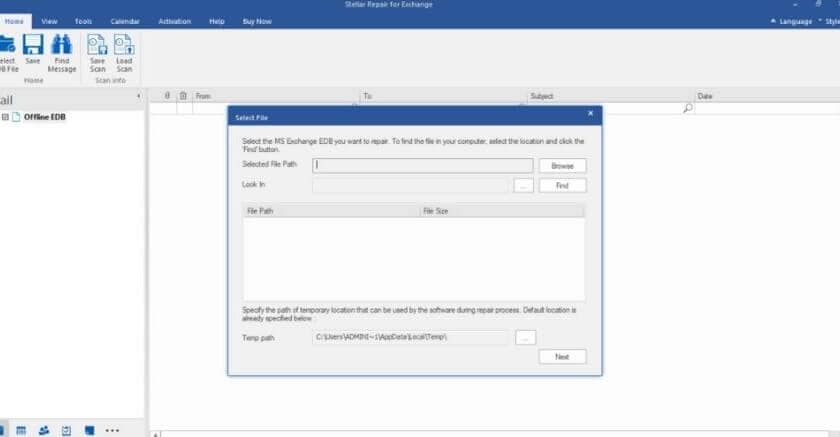
- Select to save location. Click 'Browse,' then 'OK,' to save.
Part 3: Reasons for Exchange Database corruption
Even though there might be innumerable causes for an Exchange Server to be corrupted, below mentioned are some of the most common ones.
- Substandard Hardware
Exchange problems are frequently caused by substandard hardware. For example, bad sectors on the hard drive where Exchange data is stored may lead to Database inaccessibility. Hard drives can be damaged by motherboard failure, overheating, poor ventilation, virus attacks, and other difficulties. Failure to pay attention or not creating a recovery database can cause you to lose crucial files and data.
- Exchange Server Shutdown
Accidental and unexpected shutdowns cause the Exchange information store to shut down without writing transaction log files, resulting in database file discrepancies. Sudden power outages or user errors can cause such shutdowns. This is another reason why the EDB file may become damaged, and you may not be able to opt for Exchange Server recovery.
- Virus Attacks or Anti-virus Programs
One of the most prevalent causes of EDB file corruption or damage is that it becomes unavailable. The infection could cause catastrophic problems, such as hardware failure, and you could lose important data. This problem is frequent with file-level anti-virus scanners, which can cause database failure by blocking Exchange databases or log files. If some folders, processes, and file names are not excluded from scanning, anti-virus products that are not Exchange Server-aware can cause recovery database difficulties.
Part 4: Ways to Prevent Exchange Database (EDB) Corruption
- Use high-quality hardware and frequently keep an eye on the free space in the database.
- Perform database maintenance integrity procedures and check the Exchange Server health regularly.
- Carefully configure the Exchange Server settings and enable anti-virus with Exchange file exceptions.
- Back up your databases regularly.
Summing up
This article has covered all you need to know about fixing a faulty Exchange recovery database. You can choose the solution that best suits your needs and will assist them in repairing the corrupted mailbox database. It is recommended that beginner users employ the advanced procedure indicated above, which will help them restore the - EDB file from corruption in a hassle-free manner. The rest is up to you to choose how to mend/repair the corrupted Exchange mailbox database based on your needs.

 ChatGPT
ChatGPT
 Perplexity
Perplexity
 Google AI Mode
Google AI Mode
 Grok
Grok























