Unexpected shutdowns, software crashes, and malware can cause corruption in PowerPoint files, which oftentimes makes the presentations lost and inaccessible. This is a stressful moment, especially when it may contain important work or presentation due soon.
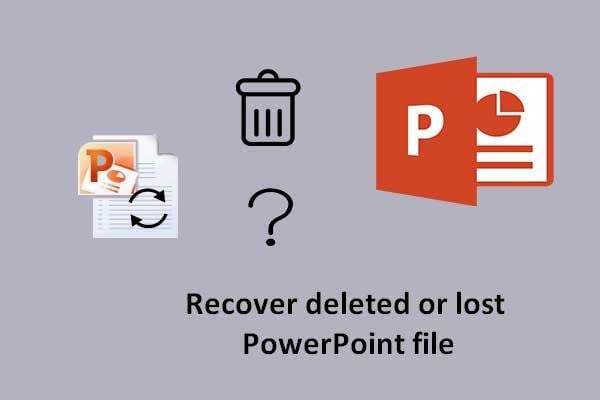
Thus, learning how to recover lost PowerPoint files will save you time and relieve you from possible data losses. This guide is going to walk you through some practical solutions and tools to repair your corrupted files quickly and get back your presentation.
Try Recoverit to Recover Lost/Deleted PPT Files
Security Verified. Over 7,302,189 people have downloaded it.
In this article
Part 1: Is it Possible to Recover a Lost PowerPoint File?
Losing a PowerPoint presentation can feel like a disaster. One might close the program accidentally, have a sudden crash, or rewrite an important file. However, in most cases, losing a PowerPoint file is recoverable. Where and how you look can make the difference between complete loss and speedy recovery.
PowerPoint comes with a few built-in safeguard facilities. The AutoRecover feature saves interim versions of your work at fixed intervals. When you reopen PowerPoint, you will generally find unsaved drafts left waiting for you in the Document Recovery pane. You can also dig into your temporary files folder located in your system to find hidden copies of presentations that never made it to your Documents folder.
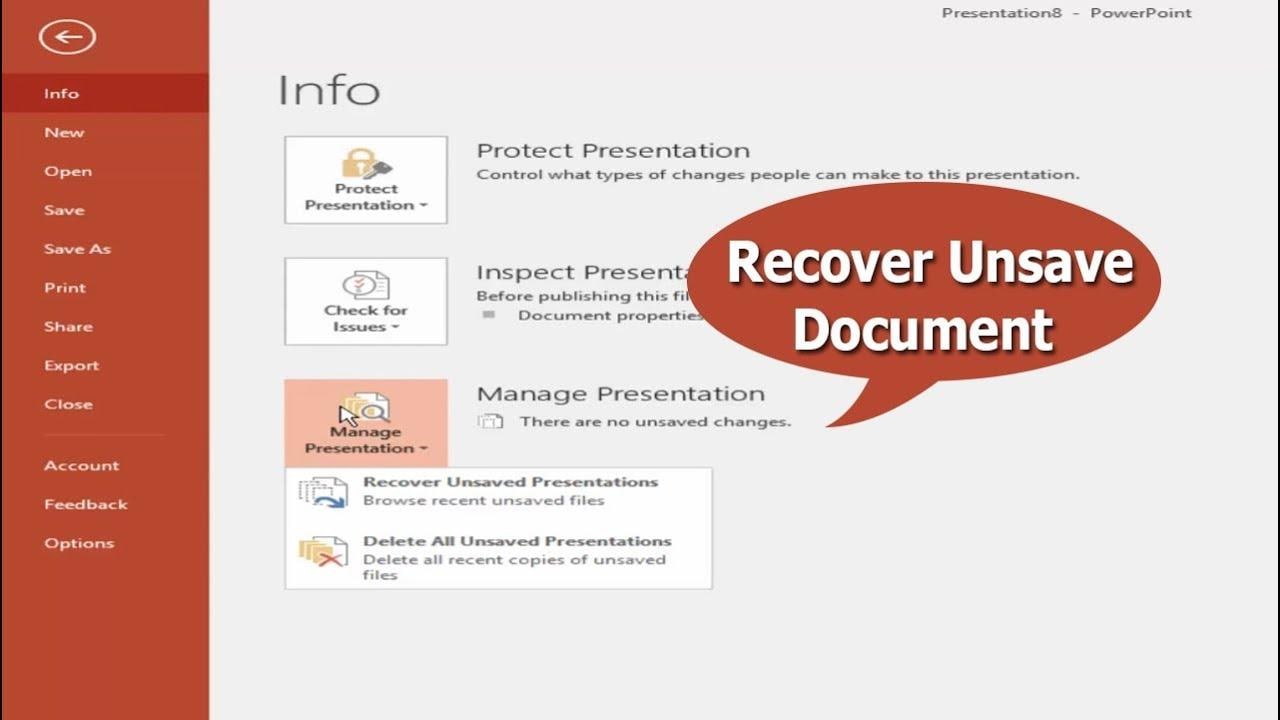
If these options do not solve the problem, third-party recovery tools that specialize in restoring damaged or missing Office-type files might be used. Many of these run scans on your hard drive to look for lost fragments and then try to piece the original item back together again. This software is all commercially available, but usually, it lets you do a free trial so you can preview recoverable slides before you buy.
Ultimately, it is the speed at which you move that decides the success of the recovery effort. The sooner you stop your normal operation on that file and begin a recovery process, the better your chances of recovering that lost PowerPoint. Most users can actually retrieve their presentations from loss with the right policy and a bit of patience, thus avoiding long hours of work.
Part 2: Why Do PowerPoint Files Get Lost/Deleted?
Unexpected faults or unintended activities can cause you to lose your PowerPoint files. Knowing how to retrieve lost PPT fast might help you avoid worry and wasted time. Understanding what causes deletion or corruption allows you to create protections. Here are the most common reasons why PowerPoint files disappear.
1. Accidental Deletions
Accidental deletions happen when people delete or overwrite a presentation instead of a separate file. A PowerPoint file can be removed through simple drag-and-drop errors or by pushing Delete without first selecting the correct document. Regularly using "Undo" or checking the Recycle Bin provides easy alternatives for recovering lost PPT files before they are permanently deleted.
2. Software Crashes
Most unexpected software crashes can interrupt PowerPoint during the saving operation, leaving your presentation incomplete or corrupted. System hanging, application errors, and power outages can interrupt file operations and prevent saves. Use AutoRecover and save your work regularly to minimize its risk. Lost PPT drafts can be recovered from the recovery pane if a crash happens.
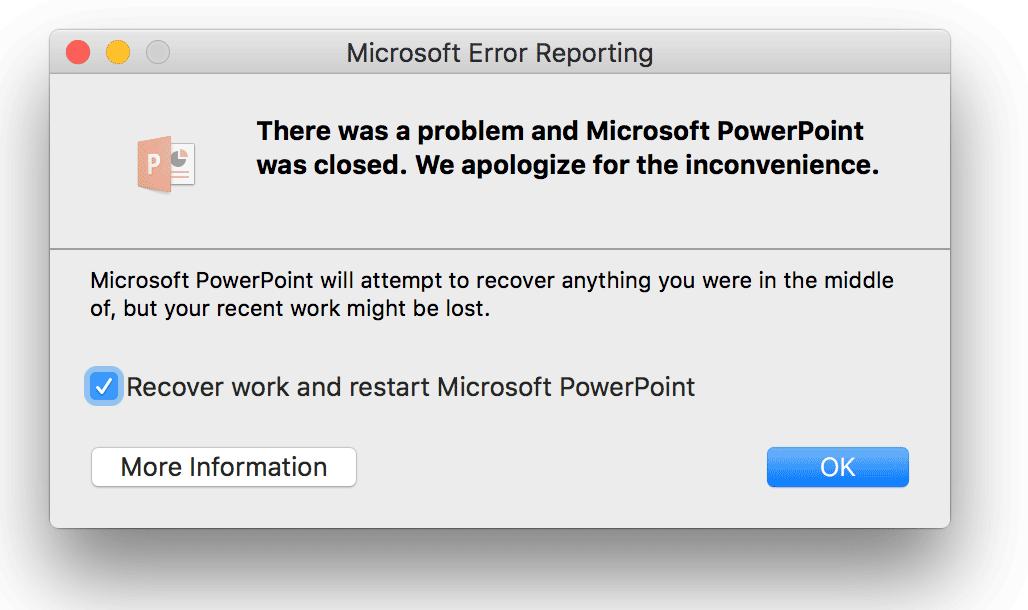
3. Malware Infections
Malware infections may quietly target your PowerPoint files for corruption or deletion. Viruses and ransomware may attack Office documents to lock alternatively delete data. Therefore, putting good antivirus software in place, in addition to safe downloading practices, can prevent these from happening to your presentation files. In the event of an actual infection, hidden backup copies of your lost PPT can sometimes be found on your system for recovery.
4. Storage Failures
Faulty storage devices or mismanagement might result in losing PowerPoint files. Hard disk failures, corrupted sectors, or removing USB drives without ejecting can all render a file inaccessible. Regular backups to external or cloud storage help to lessen the danger. Data recovery software can sometimes recover files from damaged drives in order to restore deleted PowerPoint presentations.
Part 3: How to Recover Lost PowerPoint Files?
Finding a misplaced PowerPoint presentation might disrupt your schedule and cause stress. Fortunately, knowing how to retrieve lost PPT allows you to restore your slides in minutes. Below, we'll look at six tried-and-true strategies for recovering missing presentations. From employing specialized software to reviewing temporary files and online backups, you'll find the best option quickly and simply.
Method 1: Use Recoverit to Recover Lost PPT Files
Finding your slides missing can throw a wrench into any project and cause considerable stress. Thus, knowing how to find lost PowerPoint files is necessary when deletion or crash occurs. Wondershare Recoverit is certainly a first-class recovery application that scans drives and restores presentations with just a few clicks. It recovers both deleted and unsaved files and provides easy-to-follow instructions to restore your work. With Recoverit, you no longer have to lose precious time because your PowerPoint files went missing.
Steps:
1. Open Recoverit and click Hard Drives and Locations on the left. This begins with how to find lost PowerPoint files by selecting the correct drive.

2. Select the specific drive, partition, or folder where your data loss occurred. Recoverit will automatically scan the disk drive for any deleted or unsaved PowerPoint presentations.
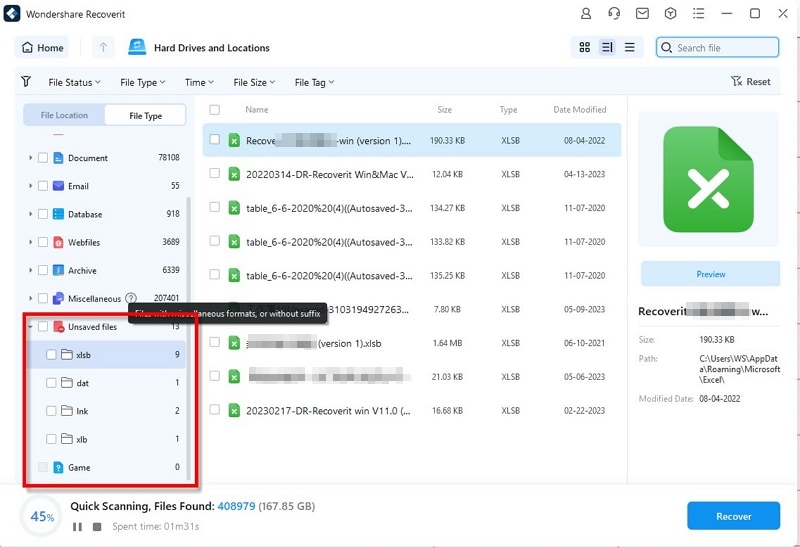
3. Click the Filter icon to refine scanning results by file status, type, date, size, and tags. To focus on unsaved slides, choose Unsaved Files under File Status. This narrows results to PPT and PPTX formats.

4. When Recoverit locates PPT or PPTX files, click any entry for a preview. Check slide thumbnails, text, and layout to ensure each file is intact and matches the presentation you need.

5. Once you spot the PowerPoint file you want, pause or stop the scan. Press the Recover button, pick a safe recovery location (not the original drive), and save your restored presentation.

Video Tutorial: How to Recover Unsaved/Lost/Deleted PPT Files?
Method 2: Use the "Recover Unsaved Presentations" Option
When looking for unsaved slides, the most important thing is to look for temporary or cached PPT files. Knowing how to recover lost PPT files from the Recent section of PowerPoint saves users a lot of time on Windows and Mac. These are the simple steps to go to the Recover Unsaved Presentations feature so that a damaged presentation can be restored in seconds without any other software.
Steps:
1. Relaunch PowerPoint after a crash or unexpected shutdown. When the app opens, click File in the top menu. Select Open to access recovery options on Windows or macOS.
2. In the Open pane, click Recent Presentations. Scroll down to view all recent files, including any unsaved drafts. This section lists cached or temporary slides.
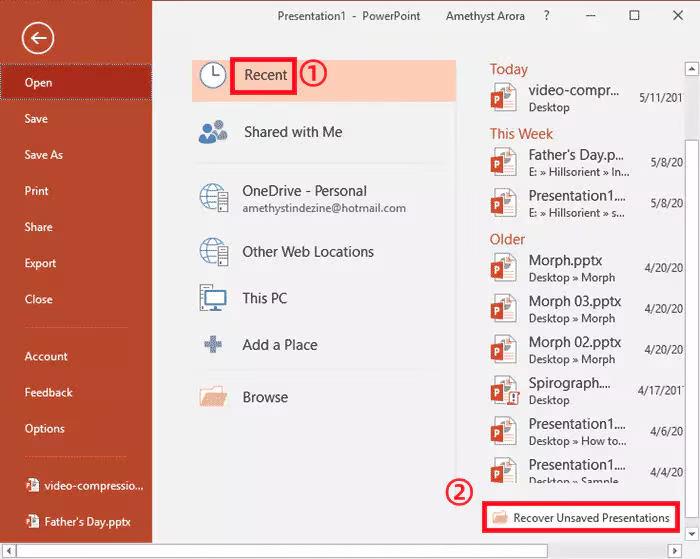
3. At the bottom of the Recent list, click Recover Unsaved Presentations. A folder opens showing unsaved PPT and PPTX files. Select the file you need and click Open to restore your presentation.
Method 3: Recover From the Temp Files Folder
Unexpected closures or system crashes can render unsaved presentations inaccessible. Learning to recover a lost powerpoint file by examining the system's temporary folder frequently allows you to restore presentations without the use of any additional software. Temporary folders on Windows and macOS store recently used files, including PowerPoint data, making them an important first stop when attempting to rapidly restore unsaved PPTX projects.
Steps:
1. Open File Explorer and enter 'C:\Users\YourUserName\AppData\Roaming\Microsoft\PowerPoint' in the address bar. This folder holds temporary caches that help you recover a lost PowerPoint file when standard restores fail.
2. In the PowerPoint folder, locate files ending in '.tmp' that match your missing slides. These temporary files store unsaved presentations, letting you recover a lost PowerPoint file without extra software.
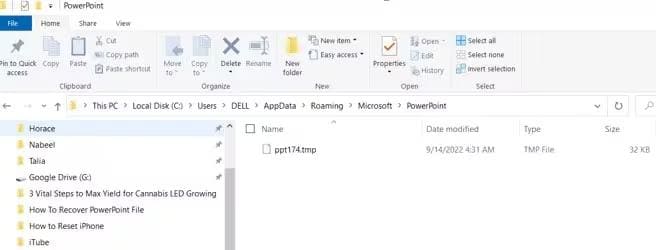
3. Copy the '.tmp' files to your desktop. Rename each from '.tmp' to '.ppt' or '.pptx' (for Office 2007+). Open them in PowerPoint to verify and fully recover a lost PowerPoint file.
Method 4: Check the Recycle Bin
Windows sends deleted PowerPoint slides to the Recycle Bin for ease of retrieval. Knowing how to recover lost PowerPoint files from this folder saves you a lot of time and effort. You open the Recycle Bin, find your presentation, and restore it to its original location. A simple step like this often resolves most cases of accidental deletions without the need for extra software or even advanced skills. There are no special apps involved.
Steps:
1. On your desktop, click the Recycle Bin icon. This opens the folder where deleted items are stored and helps you quickly recover lost PPT files without installing extra tools.
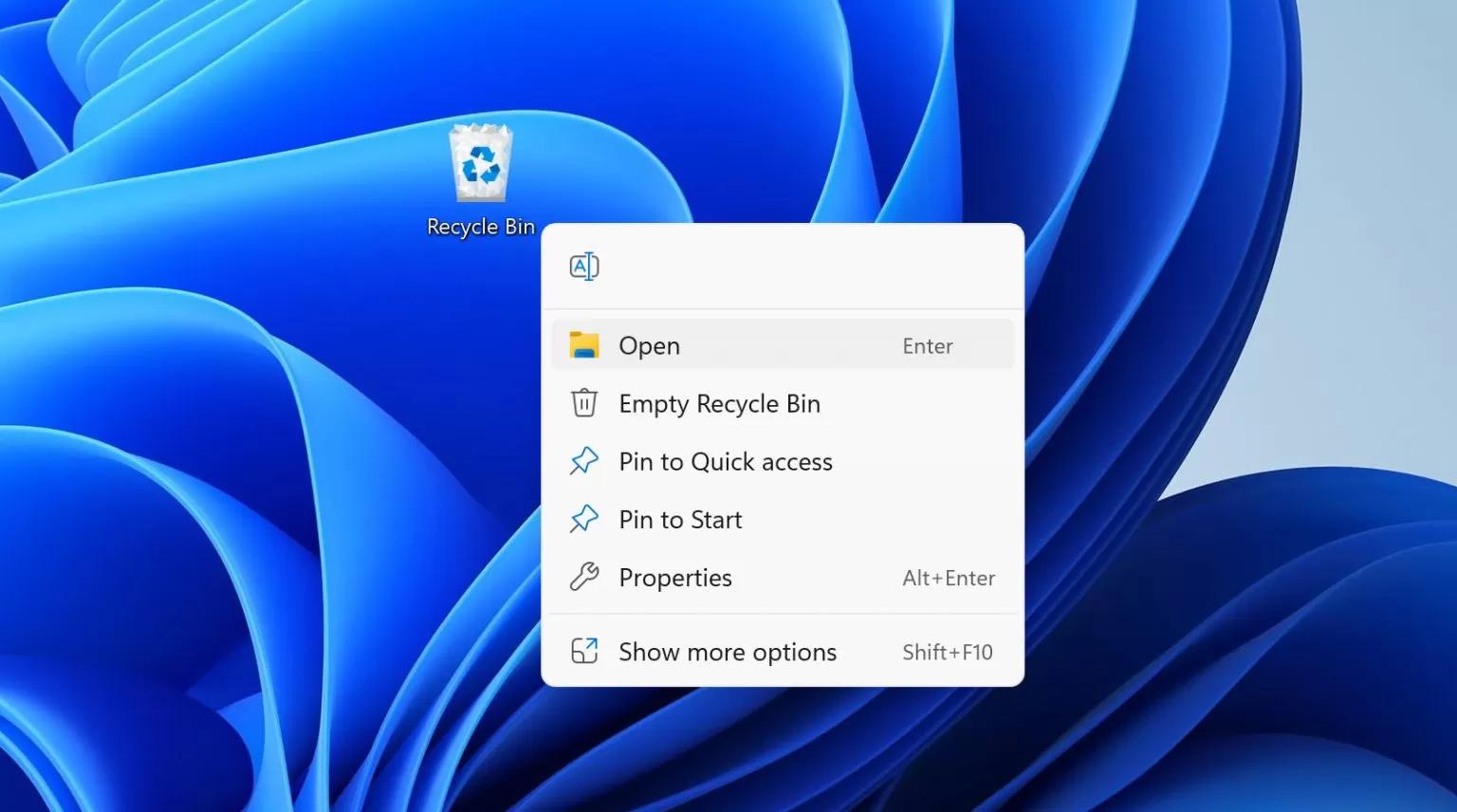
2. In the Recycle Bin window, scroll through the list to locate the deleted PPT or PPTX file. Use the search box to filter by ".ppt" or ".pptx," making it easy to find and recover lost PPT presentations.
3. Right-click the highlighted file and choose Restore. The file returns to its original folder, fully restored and ready to open in PowerPoint for continued editing.
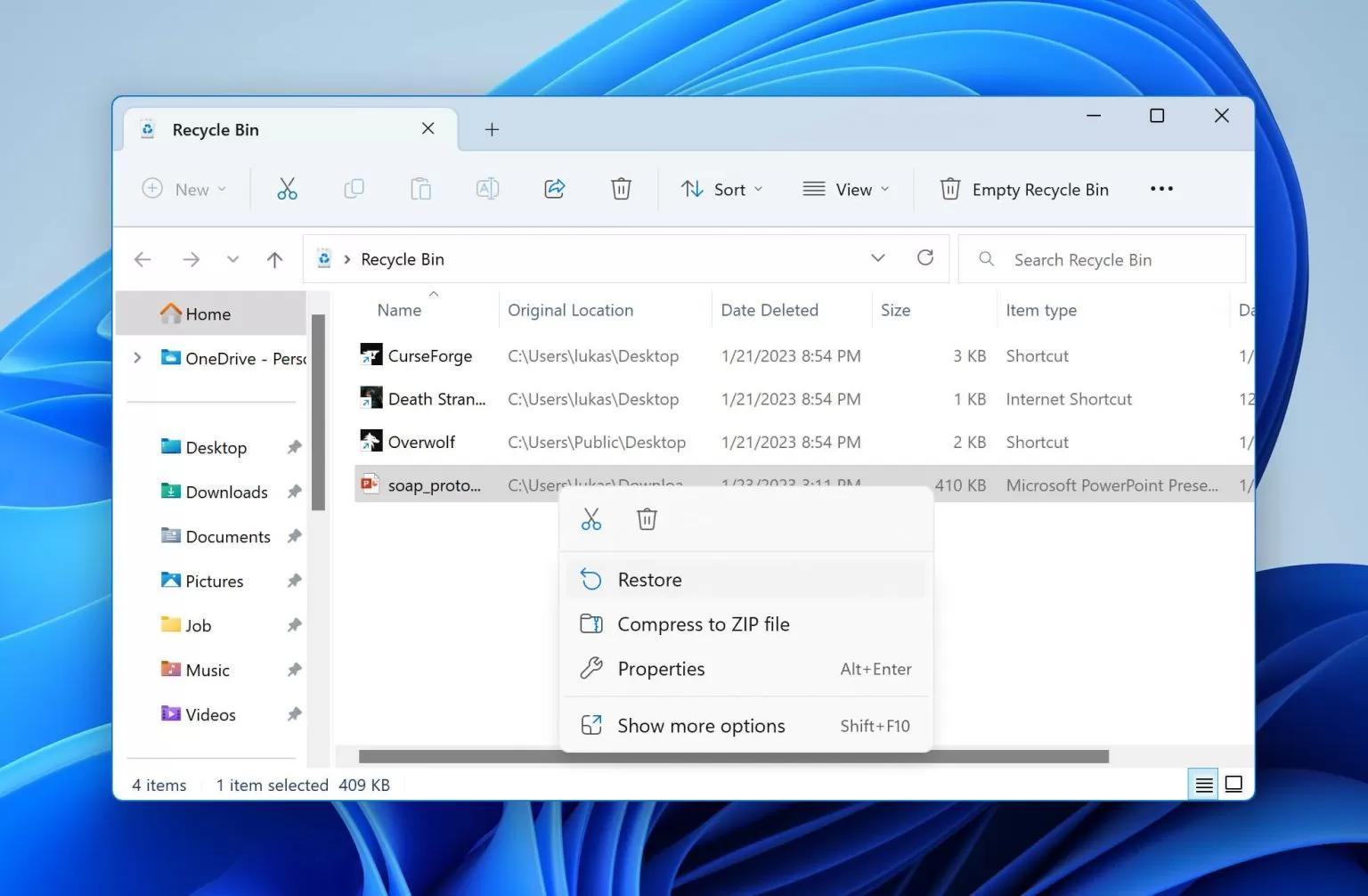
Method 5: Use Windows File History
Windows File History offers an easy way to restore presentations saved in your Libraries or Desktop folders. Learning how to find lost PPT files with File History ensures a quick and reliable recovery. When enabled, File History automatically backs up documents at set intervals. Simply browse your File History timeline for the needed version and restore it without data loss.
Steps:
1. On your PC, open the Windows menu and type "File History" to access the Control Panel. This tool helps you recover lost PPT files in minutes.
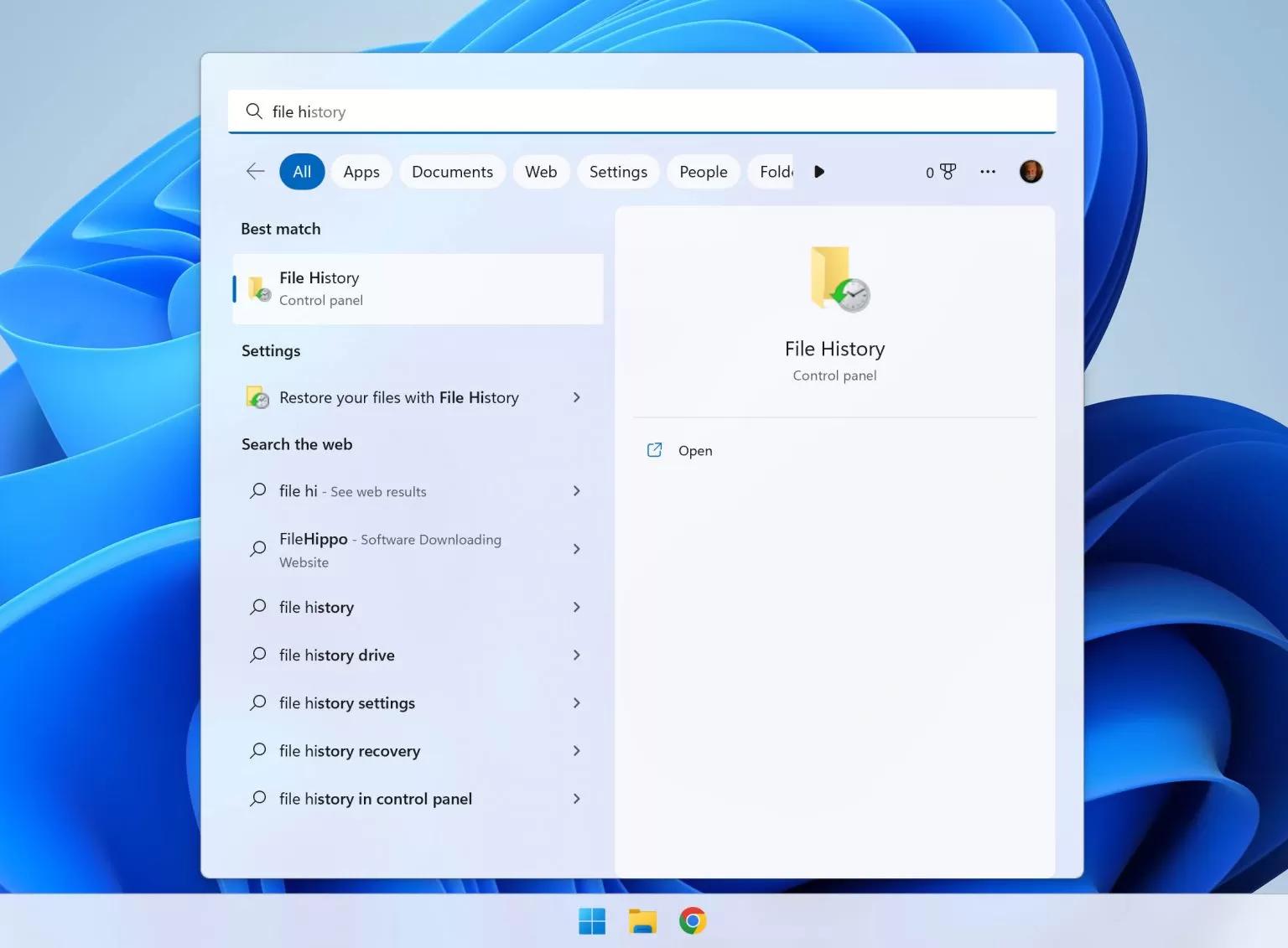
2. Ensure File History is turned on by selecting an internal or external drive for backups. Regular versions make it easy to recover lost ppt files.
3. Click "Restore personal files" to display a timeline of backups. Use this menu to recover lost ppt files from previous snapshots.
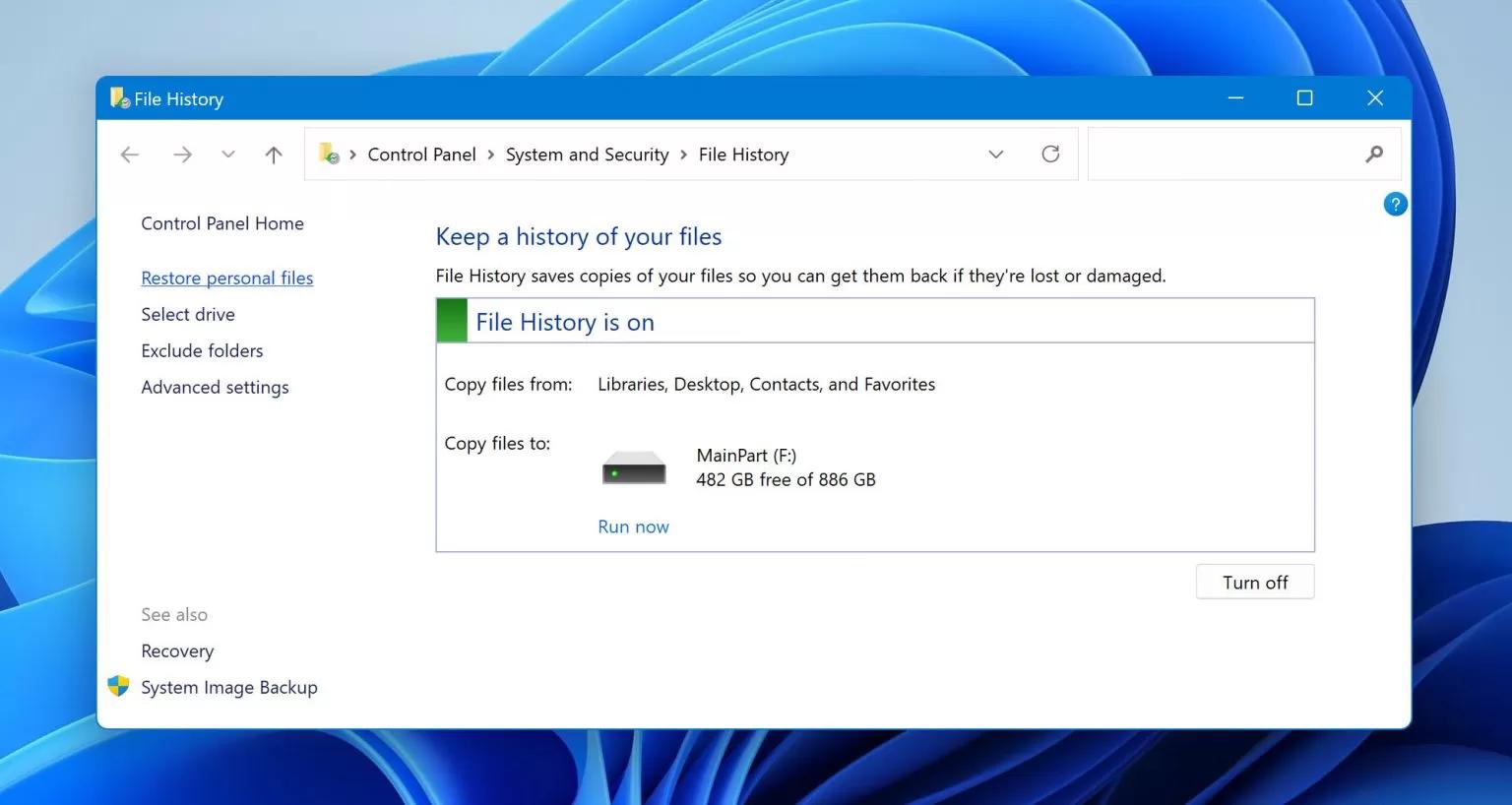
4. Browse through dates and folders until you locate the backed-up ppt or pptx file you need to recover lost ppt files quickly.
5. Select the file and press the green "Recover" button. The restored presentation returns to its original folder, which is ready for you to open.
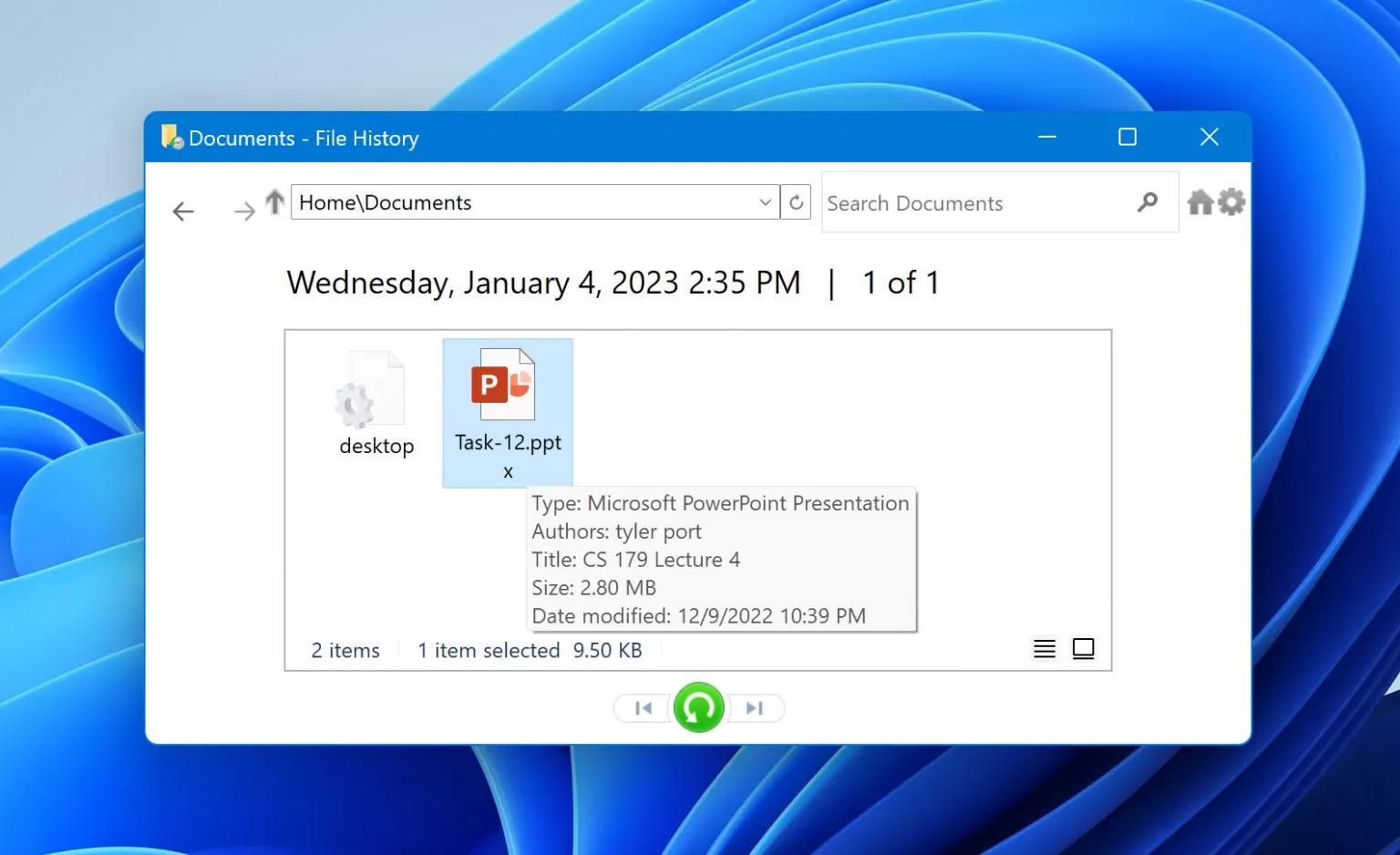
Method 6: Recover Lost PPT File From the Cloud
Cloud storage services such as OneDrive and Google Drive automatically save PPT files as you work. Knowing how to recover lost PowerPoint files from these backups guarantees that you never lose important presentations. Simply sign in to your cloud account, check the version history or recycle bin, and your file will be restored with a few clicks. This strategy ensures that your presentations are both safe and easily accessible.
Steps:
1. Sign in to your cloud storage account, such as OneDrive, Google Drive, or Dropbox. These platforms often autosave your documents and help you recover lost PPT files easily from any device.
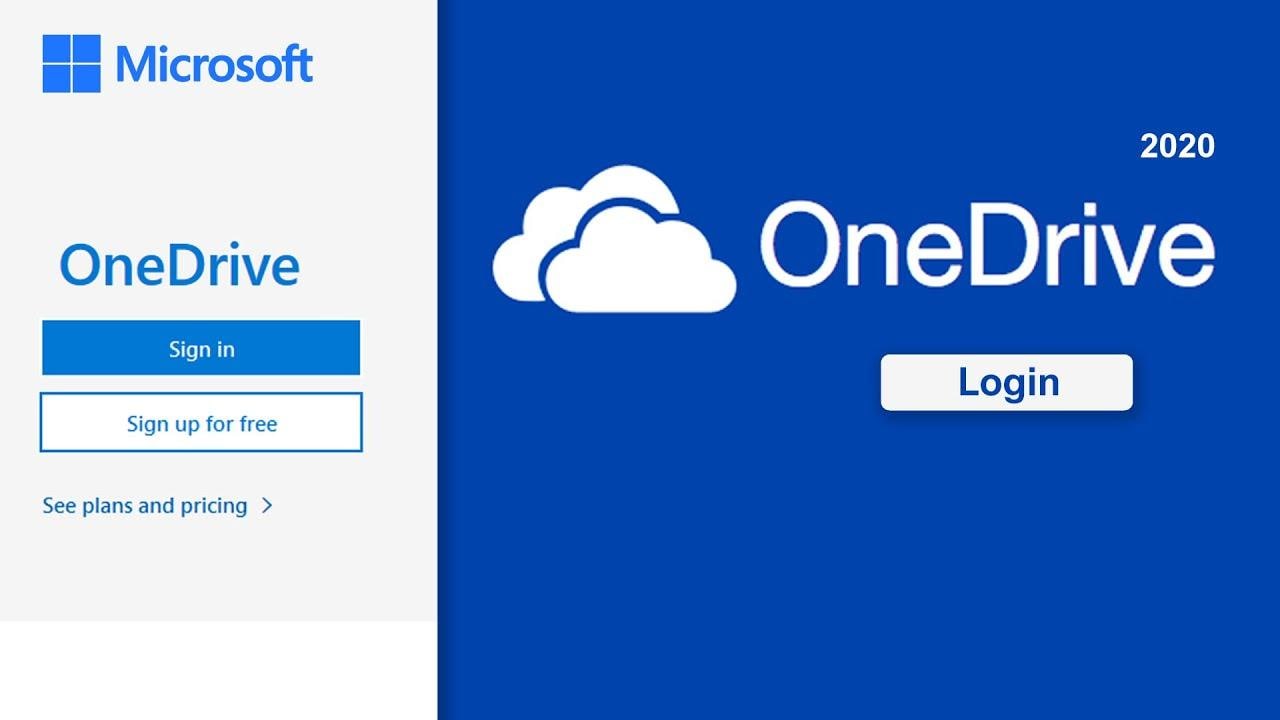
2. Use the search bar to locate your PowerPoint file. You can also check the Trash or Recycle Bin section within the cloud storage to recover lost PPT files that were recently deleted.
3. Right-click on the file and choose "Restore" or "Download" to get it back. You can also check version history to find earlier versions and recover lost presentations with original content intact.
Part 4: Additional Tips to Recover a Lost Powerpoint File
Sometimes, having just a few added secrets can really help with how to find lost powerpoint files. Further than the ordinary recovery methods, more alternatives may guide you in understanding how lost PowerPoint files may be recovered in more unexpected ways. These tips can help prove beneficial in improving your chances of getting your presentation back.
1. Using File Extension Search
Try using your PC's search function by looking for .ppt or .pptx. This will help find a misplaced file that was filed incorrectly into a folder. The last part can be typed in the File Explorer search box. It is not high-tech magic, and there is no recovery panacea for just how to recover a wasted PowerPoint file.
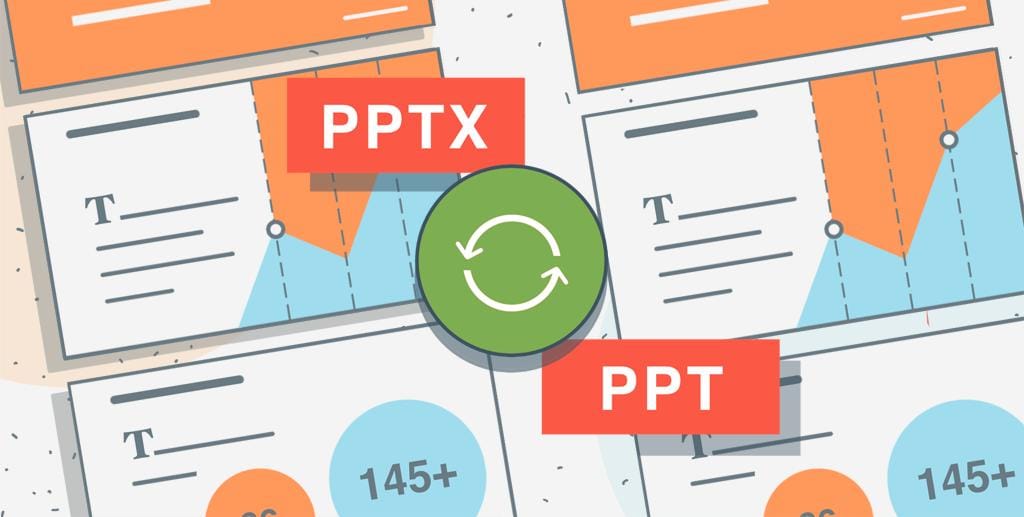
2. Check Email Attachments
Did you send the presentation, or has it been sent to you? Check your email inbox and the folder of your emails; some certainly have a copy in the email messages. This version also serves as a fast method for recovering a lost PowerPoint file, which wouldn't mean searching your device.
3. Look in OneDrive Version History
If you save presentations on OneDrive, you can easily retrieve previous versions of the file. Just right-click the file, hit "Version History," and select the version you want to go back to. Not only does it allow you to recover changes made in the past, but this technique also proves reliable in retrieving a PowerPoint file that may have been lost.
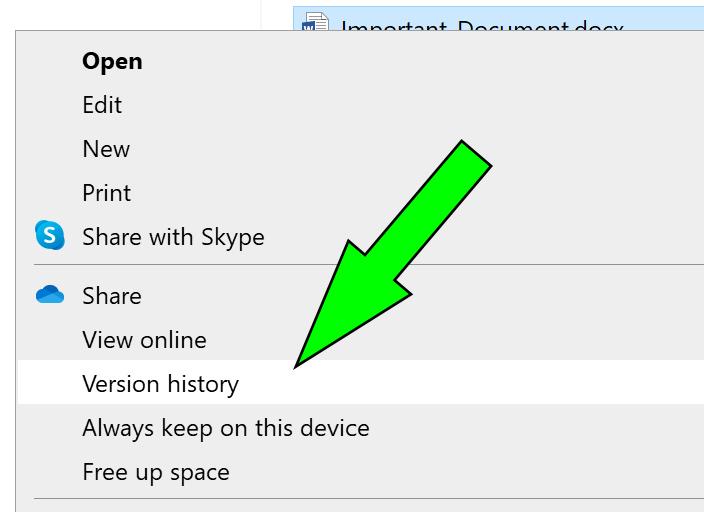
4. Employ a Backup Tool
Third-party backup utilities like Recoverit often preserve copies of your presentations on their backup drive. You just open the program, go through the backup history, and you are ready to restore the file you want. It is a pretty good option for people who are used to regularly backing up their systems.
Conclusion
Knowing how to get back lost PPT files is a real boon when you want to conserve time and lessen stress. Each restoration means that you can save your presentation with a modicum of effort when using recovery software, checking temp folders, searching the cloud, or restoring from File History. Combine those avenues with suggestions like email or version history checks to firmly establish the fact that your lost projects could never be considered entirely lost.
Try Recoverit to Recover Lost/Unsaved PPT Files
Security Verified. Over 7,302,189 people have downloaded it.
FAQ
-
1. Can I recover a PowerPoint file I forgot to save?
Yes, you can restore unsaved PPT files on Windows or macOS by using PowerPoint's "Recover Unsaved Presentations" option or checking the temporary file folder. -
2. Where do deleted PowerPoint files go on Windows?
Deleted PowerPoint files are normally saved to the Recycle Bin. You may then quickly restore them unless the bin has been emptied or the file is too large. -
3. How do I recover an older version of my PowerPoint file?
If the file is saved in OneDrive, right-click it and select "Version History" to restore a prior version. File History in Windows can also be used for version recovery.


 ChatGPT
ChatGPT
 Perplexity
Perplexity
 Google AI Mode
Google AI Mode
 Grok
Grok























