Lost your important PowerPoint presentation? Don't panic. PPT recovery is possible with the right methods and tools. Many users face this common problem when their system crashes or files get deleted by mistake.
PPT file recovery doesn't have to be complicated. Modern PowerPoint versions have built-in features that can help you get your work back. These tools work in the background to save your progress automatically.
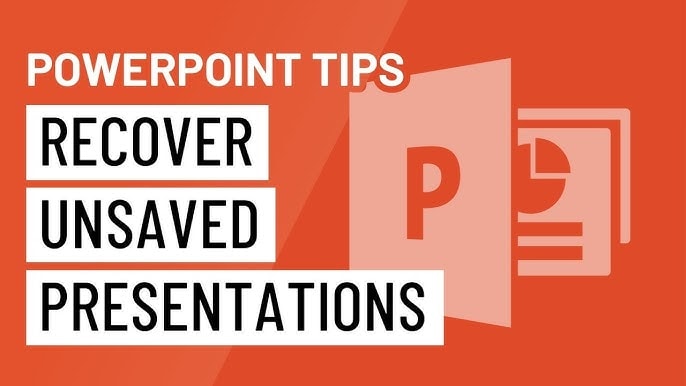
This guide will show you simple ways to recover PPT files. We'll cover both automatic recovery options and manual methods. By the end, you'll know exactly how to handle any PPT/PPTX recovery situation.
Try Recoverit to Recover Lost/Deleted PPT Files
Security Verified. Over 7,302,189 people have downloaded it.
In this article
Part 1: Common Causes of PPT File Loss
PowerPoint files can disappear for many reasons. Understanding these causes helps you prevent future losses and choose the right recover PPT method. Here are the most common reasons why people lose their presentations:
- System crashes during editing - Your computer shuts down suddenly while working on a presentation
- Accidental deletion - You delete the file by mistake or empty the recycle bin
- Storage device failure - Your hard drive or USB stick stops working properly
- Software corruption - PowerPoint crashes and corrupts your file while saving
- Virus attacks - Malicious software can infect your system and modify or delete PowerPoint files without your knowledge. Some viruses encrypt files, making them unusable until decrypted, while others may wipe data entirely or embed harmful scripts into presentations.
- Power outages - Sudden power outages or forced shutdowns while working on a PPT file can lead to corruption. If PowerPoint is actively saving the file when the system crashes, the save process may be interrupted, resulting in incomplete or damaged files.
- Human error - Overwriting files or saving in the wrong locations without realizing it
- Hardware problems - Problems such as corrupted partitions, failing storage sectors, or an aging hard disk can prevent PowerPoint files from opening or saving correctly. If a drive is failing, some files may become inaccessible or permanently lost.
Part 2: How to Recover PPT Files Using Built-in Recovery Options in PowerPoint
PowerPoint has several built-in features designed to help with PPT file recovery. These automatic systems work behind the scenes to protect your presentations. They create backup copies and temporary files that you can use when the original gets lost.
Most users don't know about these hidden recovery options. PowerPoint saves your work automatically at regular intervals through its AutoRecover feature. It also keeps temporary copies in special folders on your computer that you can access manually.
Method 1: AutoRecover Feature
The AutoRecover feature is PowerPoint's main defense against file loss. This system automatically saves your presentation every few minutes while you work. When PowerPoint crashes or closes unexpectedly, it uses these saved copies to restore PPT files when you restart the program.
AutoRecover works by creating temporary backup files in a special PPT autosave location on your computer. These files contain your recent changes and can be recovered even if you never manually saved your presentation. The feature is enabled by default, but you can adjust how often it saves.
Steps to use AutoRecover:
- Open PowerPoint after a crash or unexpected closure. Check File > Options > Save to adjust AutoRecover settings.
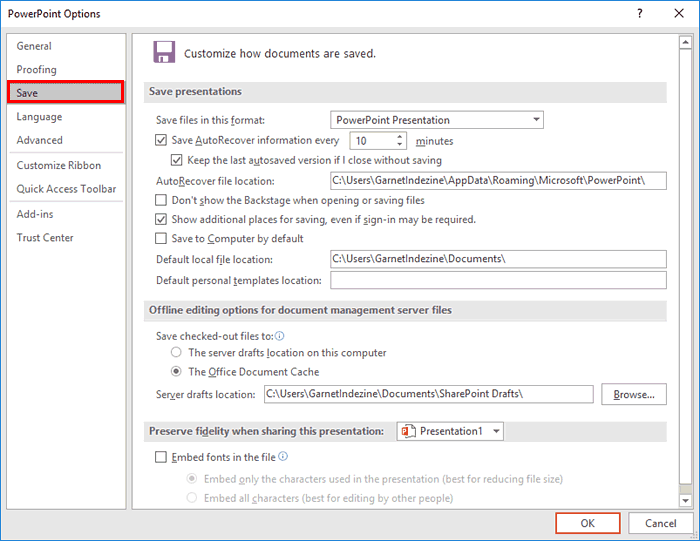
- Review the content to make sure it's the right version. Save the recovered file with a new name immediately.
Method 2: Recover Unsaved Presentations
Sometimes you work on a presentation but forget to save it before closing PowerPoint. The program keeps copies of unsaved work that you can retrieve later. This feature helps you recover PPT file not saved during your last session.
PowerPoint stores these unsaved files in a temporary location for a limited time. You can access them through the File menu's recovery options. This method works best if you try to recover the file soon after losing it.
Steps to recover unsaved presentations:
- Open PowerPoint and click on "File" in the top menu. Select "Open" from the left sidebar options. Look for "Recover Unsaved Presentations" at the bottom.
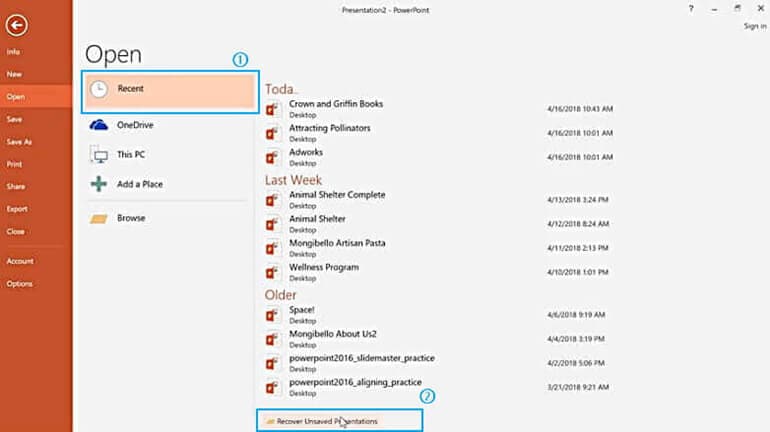
- Click on this option to open the recovery folder. Browse through the available unsaved files. Double-click the file you want to recover. Save it immediately with a proper name and location
Method 3: Document Recovery Pane
The Document Recovery Pane appears automatically when PowerPoint detects that files were open during an unexpected shutdown. This pane shows all recoverable presentations with their last saved times. It's one of the most reliable ways to recover lost PPT files after system crashes.
This recovery pane compares different versions of your file and shows you which one is most recent. You can preview each version before deciding which one to keep. The pane stays open until you either recover the files or dismiss it manually.
Steps to use Document Recovery Pane:
- Start PowerPoint after an unexpected shutdown. The Document Recovery Pane opens automatically on the left. Review the list of available files and their timestamps. Click on any file to preview its contents.

- Choose "Save As" to keep the recovered version. Select "Delete" to remove files you don't need. Click "Close" when you're finished with all recoveries
Part 3: How to Recover PPT Files Using Manual Methods
When built-in recovery options don't work, manual methods can still help you recover corrupted PPT file data. These approaches require more effort but can retrieve files that seem completely lost. Manual recovery methods work by searching your computer's storage for traces of deleted or damaged files.
Professional recovery tools offer the best success rates for severely damaged presentations. These programs can scan your entire hard drive and reconstruct files from fragments. They work even when the file system is corrupted or the recycle bin has been emptied.
Method 1: Use Recoverit Tool (Recommended)
Recoverit is a professional data recovery software that specializes in retrieving lost files from various storage devices. This tool can recover PPT files even when they've been permanently deleted or corrupted beyond normal repair. It uses advanced scanning algorithms to locate file fragments and piece them back together.
The software works with all types of storage devices, including hard drives, USB sticks, and memory cards. It can recover files lost due to formatting, virus attacks, or system crashes. Recoverit has a user-friendly interface that makes PPT file recovery accessible to everyone.
Steps to usethe Recoverit Tool:
- Download and install Recoverit on your computer. Launch the program and select the drive where your PPT was stored. Click "Start" to begin scanning for deleted files.

- Wait for the scan to complete (this may take several minutes). Browse through the recovered files to find your presentation.

- Preview the PPT file to verify its contents are intact. Select the file and click "Recover" to save it to a new location.

Method 2: Checking the Recycle Bin
The Recycle Bin is often overlooked but it's the first place to check when files go missing. Deleted files stay in the Recycle Bin until you empty it or the storage limit is reached. This simple location can help you restore PPT files that were accidentally deleted.
Many users delete files without realizing it, especially when cleaning up their desktop or downloads folder. The Recycle Bin keeps these files safe for a limited time. Checking here should be your first step before trying more complex recovery methods.
Steps to check the Recycle Bin:
- Double-click the Recycle Bin icon on your desktop. Look through the list of deleted files for your presentation. Use the search box to type your Image name if the list is long. Right-click on your PPT file when you find it.
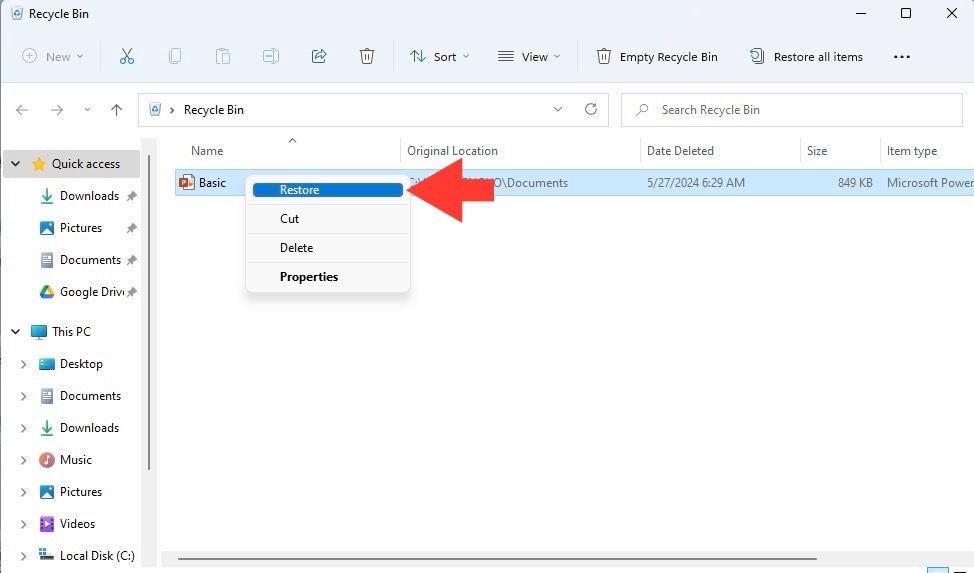
- Select "Restore" from the context menu. The file will return to its original location automatically. Navigate to that location to confirm the file is back
Method 3: Restoring from Previous Versions
Windows keeps automatic backups of files through its System Restore feature. These backups can help you recover lost PPT files from earlier dates. Previous Versions creates snapshots of your files at regular intervals, allowing you to go back in time.
This method works best if System Restore was enabled before you lost your file. The feature creates restore points that include copies of your documents. You can access these older versions through the file's Properties menu.
Steps to restore from Previous Versions:
- Navigate to the folder where your PPT file was originally stored. Right-click in the empty space and select "Properties". Click on the "Previous Versions" tab in the dialog box. Look for a restore point from before your file was lost.
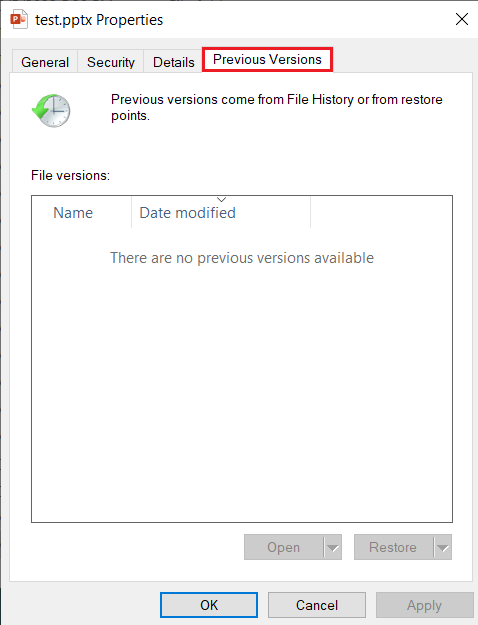
- Select the appropriate date and click "Open" to browse. Find your presentation file in the restored folder view. Copy the file to your current location to recover it
Part 4: Tips to Recover Corrupted PPT Files
Corrupted PowerPoint files need special handling to retrieve their content successfully. File corruption happens when the internal structure gets damaged, making the file unreadable by PowerPoint. However, you can often recover corrupted PPT file data using specific techniques and tools.
- Try opening in PowerPoint Safe Mode - Start PowerPoint with minimal features loaded to bypass corruption issues
- Use the Open and Repair feature - PowerPoint has a built-in repair tool accessible through the Open dialog
- Change the file extension temporarily - Rename from .pptx to .zip and extract the content manually
- Copy content to a new presentation - If the file partially opens, copy working slides to a fresh document
- Check the PPT temporary file location - Look for backup copies in PowerPoint's temp folder
- Use online repair services - Web-based tools can sometimes fix corruption that desktop software can't handle
- Try older versions of PowerPoint - Sometimes newer versions are more sensitive to certain types of corruption
- Scan for malware first - Virus infections can cause ongoing corruption, so clean your system before recovery
Conclusion
PPT recovery doesn't have to be stressful when you know the right methods. PowerPoint's built-in features like AutoRecover and Document Recovery Pane can handle most common file loss situations. These automatic systems work quietly in the background to protect your presentations from unexpected problems.
For more serious cases of file loss or corruption, manual methods provide additional options. Professional recovery tools like Recoverit offer the best chance of success when other methods fail. Remember to check simple solutions like the Recycle Bin before moving to complex recovery procedures. Regular backups and proper saving habits can prevent most PPT file recovery emergencies from happening in the first place.
Try Recoverit to Recover Lost/Unsaved PPT Files
Security Verified. Over 7,302,189 people have downloaded it.


 ChatGPT
ChatGPT
 Perplexity
Perplexity
 Google AI Mode
Google AI Mode
 Grok
Grok























