Losing your PowerPoint presentation can be frustrating. You put in time and effort, only to see your slides disappear. But don’t worry—there are simple ways to recover PPTX files.
PowerPoint files can be lost for various reasons. Your computer might crash unexpectedly. You could close the program without saving. Sometimes, files get deleted by mistake. Fortunately, Windows creates backup copies, making recovery easier if you know where to look.
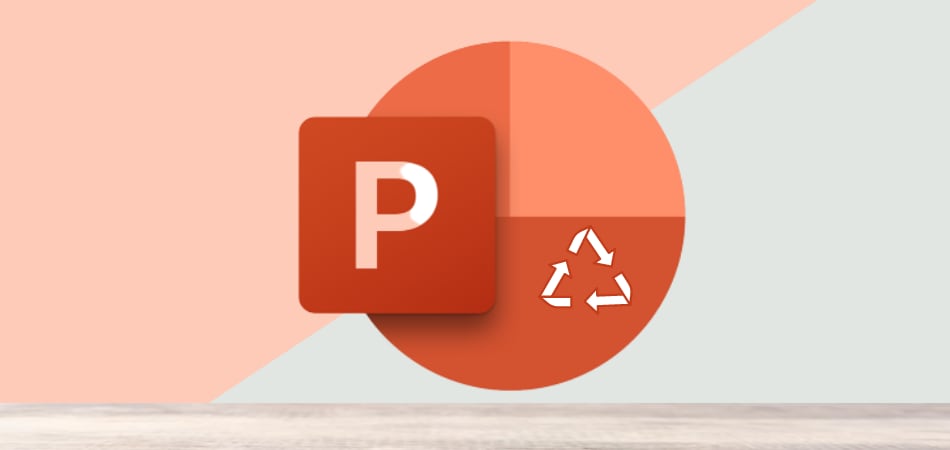
This guide covers six straightforward methods to restore PPTX files. Each technique is easy to follow, requiring no special skills. Just follow the steps, and you'll have your presentation back in no time.
Whether your file wasn’t saved or was accidentally deleted, these solutions can help. Stay calm and try the recovery steps—your hard work doesn’t have to go to waste.
Try Recoverit to Recover PPTX Files
Security Verified. Over 7,302,189 people have downloaded it.
In this article
Part 1: Overview of PPTX Files
PPTX files are PowerPoint presentations that include slides with text, images, and animations. Microsoft introduced this format in 2007 as an upgrade to the older PPT format. PPTX files are more stable and take up less space.
These files use XML coding, which makes them easier to repair if damaged. They also compress data efficiently, helping save storage on your computer. When you recover a PPTX file, you're restoring all its saved content, ensuring your work isn't lost.
Part 2: Why Do PPTX Files Get Deleted?
PPTX files can disappear for many reasons. Understanding these causes helps prevent future loss. Here are the main reasons files get deleted:
- Accidental deletion – Users may mistakenly remove a PowerPoint file while cleaning up folders.
- System crashes – Unexpected shutdowns or software failures can cause file loss.
- File corruption – Errors in saving or transferring files can make them unreadable or disappear.
- Storage device issues – Hard drive failures, bad sectors, or faulty USB drives can lead to file deletion.
- Malware or viruses – Harmful software can corrupt or remove files from your system.
- Overwriting – Saving a new file with the same name may replace the original without warning.
- Emptying Recycle Bin – Deleted files may be permanently lost if the Recycle Bin is cleared without checking.
Part 3: Quick Methods to Recover a PPTX File Not Saved?
When you need to recover PPTX file not saved, don't give up hope. PowerPoint has built-in tools to help. Windows also keeps temporary copies of your work. These six methods are here to help you.
Each method targets different scenarios. Some work for recent files. Others find older presentations.
The key is acting fast. The sooner you try to recover PPTX files, the better your chances. Avoid saving new files in the same location, as this could overwrite your lost data and make recovery impossible.
Method 1: Use the Recoverit Tool
Recoverit is powerful software for file recovery. The tool scans deep into your storage. It can recover PPTX file data even after permanent deletion.
This software works on all Windows versions. It has a simple interface. You don't need technical knowledge to use it. Recoverit finds files that other methods miss.
The tool allows you to preview files before recovery, ensuring your presentation is intact. This feature saves time and effort, helping many users restore unsaved PPTX files effectively.
Here are five key features:
- Supports all file formats – Recoverit works with PPTX and other PowerPoint file types.
- Deep file scanning – It thoroughly scans storage devices to locate lost presentations.
- Preview before recovery – You can view recoverable files before restoring them.
- Works on various devices – Supports recovery from hard drives, USBs, memory cards, and more.
- User-friendly interface – Makes the complex process of file recovery quick and easy.
Recoverit ensures a high success rate in retrieving lost PPTX files, helping you restore important presentations efficiently.
Steps:
- Download and install Recoverit software. Launch the program on your computer. Select the drive where your PPTX file is stored. Click "Start" to begin scanning.

- Wait for the scan to complete. Browse through the found files. Preview your PPTX file.

- Select the file and click "Recover". Save the recovered file PPTX file on your PC.

Video Tutorial: How to Recover Unsaved/Lost/Deleted PPT Files?
Method 2: Use AutoRecover in PowerPoint
PowerPoint automatically saves your work using the AutoRecover feature. It generates backup copies every few minutes, allowing you to restore PPTX files if needed.
AutoRecover works in the background. You don't see it happening. But it saves your progress regularly. This protects against crashes and power failures.
This feature saves files in a designated folder. When PowerPoint launches, it scans the folder for unsaved work and, if found, offers to restore it. This provides a quick and easy way to recover unsaved PPTX files.
Steps:
- Open PowerPoint and check the left side for the Document Recovery pane. If you see recovered files, click on them and select "Save As" to keep them. If the pane isn’t there, go to File > Info and click "Manage Presentation."
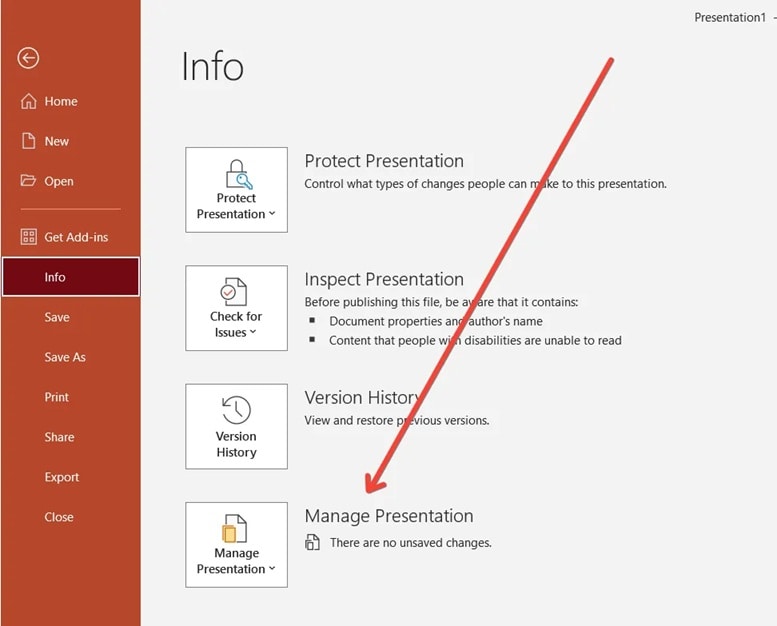
- Click on "Recover Unsaved Presentations." Look through the listed files, open your missing presentation, and save it to secure your work.
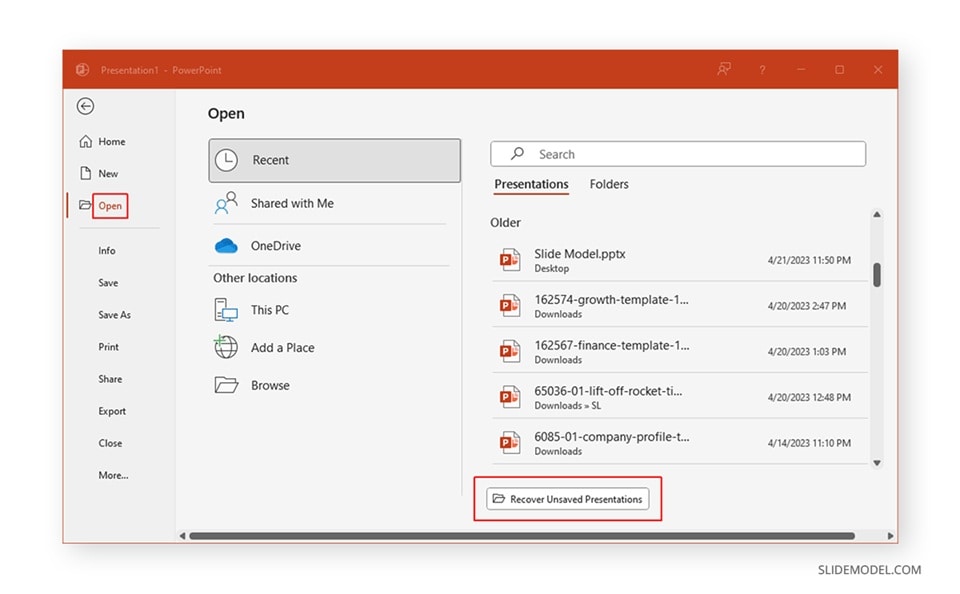
Method 3: Check the Temporary Files Folder
Windows creates temporary files while you work. These files help programs run smoothly. They also serve as backups.
Temporary files have strange names. They often start with tildes (~). Don't let this confuse you. These files contain your presentation data.
The temp folder location varies by Windows version. Usually, it's in your user folder. You need to show hidden files to see it. This method helps recover PPTX files from recent sessions.
Steps:
- Press Windows key + R. This will open the Run dialog. Type "%temp%". Press Enter. Look for files starting with "PowerPoint" or "~". Sort files by date modified.
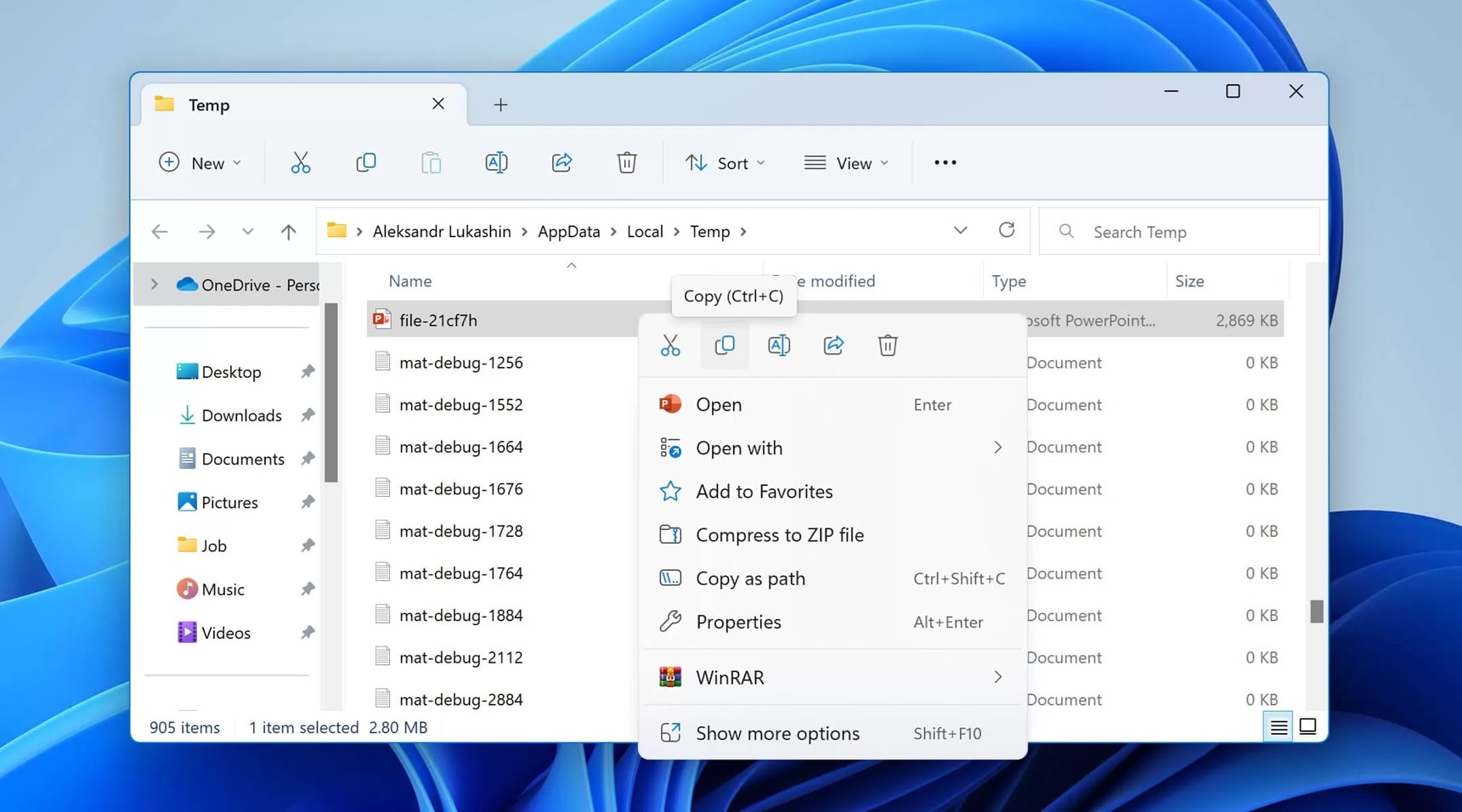
- Find files from when you were working. Double-click to open suspicious files. If it's your presentation, save it properly. Use "Save As" to create a permanent copy. Choose a safe location for the file
Method 4: Restore from Previous Versions
Windows keeps old versions of your files. This feature is called File History or Previous Versions. It takes snapshots of your data. You can use these to recover PPTX file not saved work.
This method works if you had the file before. It won't help with completely new presentations. But it's great for recovering older versions.
The system creates restore points automatically. It also backs up to external drives if connected. This gives you multiple recovery options when you need to recover PPTX files.
Steps:
- Navigate to the folder where your file was stored. Right-click in the empty space. Select "Properties" from the menu. Click on the "Previous Versions" tab. Look for folder versions from relevant dates.

- Select a version and click "Open". Find your PPTX file in the open folder. Copy the file to your current location. Rename it to avoid confusion
Method 5: Use the Document Recovery Pane
PowerPoint has a built-in recovery system. When the program crashes, it tries to save your work. Next time you open PowerPoint, it shows recovered files. This pane appears automatically after unexpected shutdowns.
The recovery pane lists all available files. It shows both saved and unsaved versions. You can compare them to choose the best one.
This feature works without any setup. PowerPoint enables it by default. It's one of the most reliable ways to recover PPTX file not saved after crash.
Steps:
- Open PowerPoint after a crash or unexpected shutdown. Wait for the Document Recovery pane to appear. Review the list of available files. Click on each file to preview it. Choose the most complete version. Click "Save As" next to your chosen file.
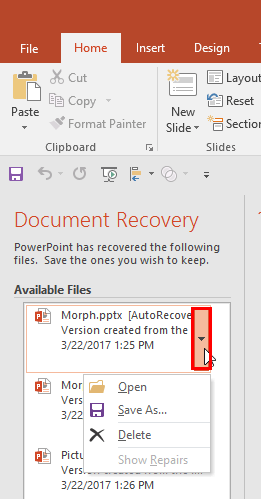
- Give it a proper name and location. Close the recovery pane when done. Continue working on your recovered presentation
Method 6: Check the Recycle Bin
Sometimes you delete files by accident. Windows moves deleted files to the Recycle Bin. They stay there until you empty it. This is the simplest way to recover PPTX files.
The Recycle Bin keeps files for a set time. Usually 30 days or until it gets full. Check it first when files go missing.
Files in the Recycle Bin keep their original names. This makes them easy to find. You can restore them to their original location. This method works for any file type, including presentations you need to recover PPTX file from.
Steps:
- Double-click the Recycle Bin icon on your desktop. Look for your PPTX file in the list. Use the search box if you have many files. Right-click on your presentation file. Select "Restore" from the context menu.
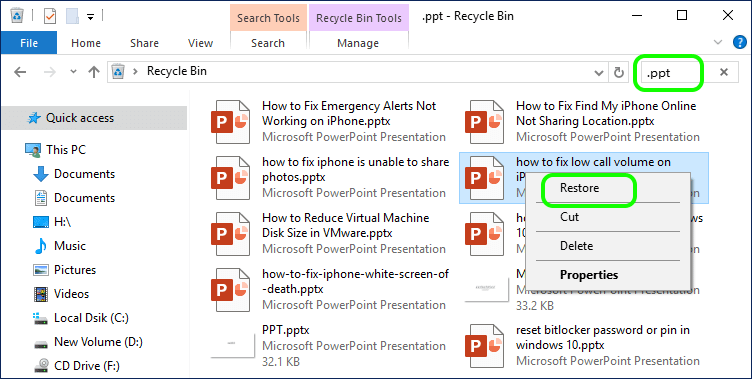
- The file will be restored to its original folder. Navigate to that location to locate it. Open the file to verify its completeness, then save a backup in a secure place.
Part 4: Tips to Recover PPTX Files in No Time
Speed is crucial when trying to recover PPTX file not saved data. The faster you act, the better your chances. Here are expert tips to improve your success rate:
- Stop using your computer immediately - Don't save new files or install programs
- Try AutoRecover first - It's the fastest method for recent work
- Check multiple locations - Files might be in different folders
- Use file search - Windows search can find files by name or type
- Don't panic and overwrite - Hasty actions can make recovery impossible
- Enable AutoSave - Prevent future loss with automatic saving
- Create regular backups - Copy important files to external drives
- Update your software - Newer versions have better recovery features
Try Recoverit to Recover Lost/Unsaved PPT Files
Security Verified. Over 7,302,189 people have downloaded it.
Conclusion
Losing a PowerPoint presentation doesn't mean it's gone forever. These six methods help you recover PPTX files quickly. Start with AutoRecover and the Document Recovery pane. These handle most common scenarios.
For older or permanently deleted files, try Recoverit software. It scans deeper than built-in tools. Always save recovered files immediately. Create backups to prevent future loss. With these methods, you can recover PPTX file not saved work and continue your projects without starting over.
FAQ
-
Q: Can I recover a PPTX file that was never saved?
Yes, you can often recover PPTX file not saved using PowerPoint's AutoRecover feature. This tool automatically saves your work every few minutes. When you restart PowerPoint, check the Document Recovery pane for unsaved presentations. You can also look in the temporary files folder for backup copies that Windows creates while you work. -
Q: How long do I have to recover deleted PPTX files?
The time limit depends on your computer usage. Deleted files stay in the Recycle Bin for about 30 days. Files in temporary folders might last a few days to weeks. AutoRecover files remain until you clear them manually. To recover PPTX files successfully, act as quickly as possible and avoid saving new data to the same drive. -
Q: What's the best free method to recover PPTX files?
The best free method is using PowerPoint's built-in AutoRecover feature. Open PowerPoint and check for the Document Recovery pane. Also try looking in the temporary files folder and checking Previous Versions in Windows. These built-in tools can recover PPTX file data without downloading additional software, making them safe and reliable options.


 ChatGPT
ChatGPT
 Perplexity
Perplexity
 Google AI Mode
Google AI Mode
 Grok
Grok























