Did you just accidentally deleted a folder in Outlook? Don't panic! This happens to many people. The good news is that you can often recover deleted Outlook folders with the right steps. This guide will show you how to get your missing folders back.
When the Outlook folders vanish, it can cause stress and lost work time. But Outlook has built-in ways to restore deleted Outlook folders. You just need to know where to look and what steps to follow.
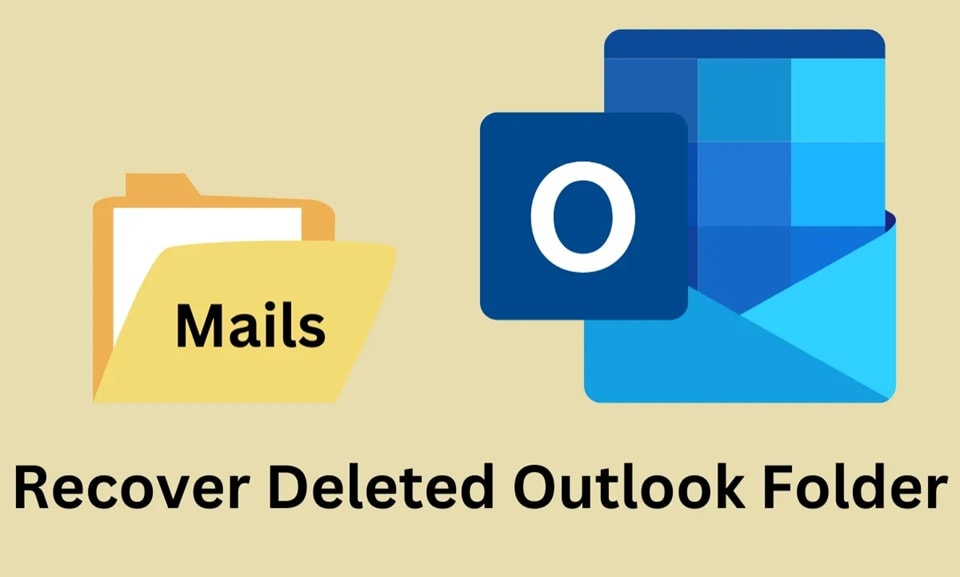
Whether you deleted something by mistake or your folders disappeared for other reasons, this guide will help. We'll walk through simple methods to recover a deleted Outlook folder and get your email system back in order. From checking the Deleted Items folder to using recovery tools, we cover all options.
In this article
Part 1: Why Do Outlook Folders Get Deleted?
Folders in Outlook can vanish for many reasons. Understanding why this happens may help you avoid it in the future.
- Accidental deletion - The most common cause is simply clicking "delete" by mistake
- Software glitches during Outlook updates or crashes
- Sync errors between your local Outlook and email server
- Storage cleanup tools that remove "unused" data
- Multiple devices accessing the same account with conflicting settings
- Malware or virus attacks that corrupt Outlook data
- Hard drive issues or system failures
- Other users with access to your account are deleting folders
Part 2: Is it Possible to Recover Deleted Folders of Outlook?
Yes! You can often recover deleted folders of Outlook. Microsoft built Outlook with safety features to help users get back lost data. Most deleted items aren't gone right away - they move to recovery areas first.
The success rate for recovery depends on how long ago the folder was deleted. Recent deletions are easier to retrieve. Outlook keeps deleted items for a set time before they're gone for good. This time varies based on your email system and settings.
Even "permanently" deleted folders may be recoverable with the right tools. IT admins often keep backups that can restore deleted Outlook folders. And specialized software can sometimes find and recover Outlook folder deleted from your system.
Part 3: How to Recover Deleted Outlook Folders?
Recovering deleted Outlook folders can be a lifesaver when accidental deletions or unexpected issues occur. Whether the folder was moved to "Deleted Items" or permanently removed, Outlook offers robust recovery options to help users restore their valuable data.
From exploring hidden folders to leveraging advanced recovery tools, this section dives into practical steps to retrieve lost folders with ease and confidence.
Method 1: Undelete Outlook Folder Using Recoverit Tool
Recoverit is a specialized tool designed to recover deleted Outlook folders and other lost files. It can find data that Outlook's built-in recovery options miss.
This tool works by scanning your drive for traces of deleted Outlook data files. It can often recover permanently deleted emails in Outlook even when they're no longer in the Deleted Items or Recoverable Items folders.
Recoverit also offers a user-friendly interface, making the recovery process simple even for those who aren't tech-savvy. By providing step-by-step guidance and advanced scanning algorithms, this tool ensures a higher chance of retrieving lost Outlook folders and restoring essential data efficiently. It's a reliable option for individuals looking to recover crucial information without navigating complex manual recovery processes.
Here are some key features of Recoverit:
- File Recovery: Recovers lost or deleted files from various storage devices, including hard drives, USB drives, and SD cards.
- Partition Recovery: Retrieves data from lost, deleted, or formatted partitions.
- External Device Recovery: Supports recovery from external devices like cameras, camcorders, and external hard drives.
- System Crash Recovery: Recovers data from systems that have crashed or are unbootable.
- Deep Scan Technology: Uses advanced algorithms to thoroughly scan and recover data even in complex scenarios.
- Video and Photo Recovery: Specializes in recovering and repairing lost or corrupted video and photo files, including high-resolution formats like 4K and 8K.
- Email Recovery: Recovers deleted or lost email data, including Outlook files.
These features make Recoverit a versatile and reliable tool for data recovery.
Steps:
- Download and install Recoverit Data Recovery. Launch the program and select the drive where Outlook is installed. Click Start to begin scanning.

- When results appear, filter or search for Outlook files. Preview the recovered folders to verify they're what you need.

- Select the folders you want to restore and click Recover. Save the recovered folder. Import the recovered data back into Outlook.

Guide: How to recover deleted outlook folders?
Method 2: Check the Deleted Items Folder
The Deleted Items folder is the initial location to check when a folder is accidentally deleted in Outlook, as all deleted content is moved there first.
This method works best for recent deletions. The Deleted Items folder works like a trash can - holding deleted content until you empty it or until the auto-clean period passes.
Steps:
- Open Outlook. Click on Folder. Now, select Recover Deleted Items.
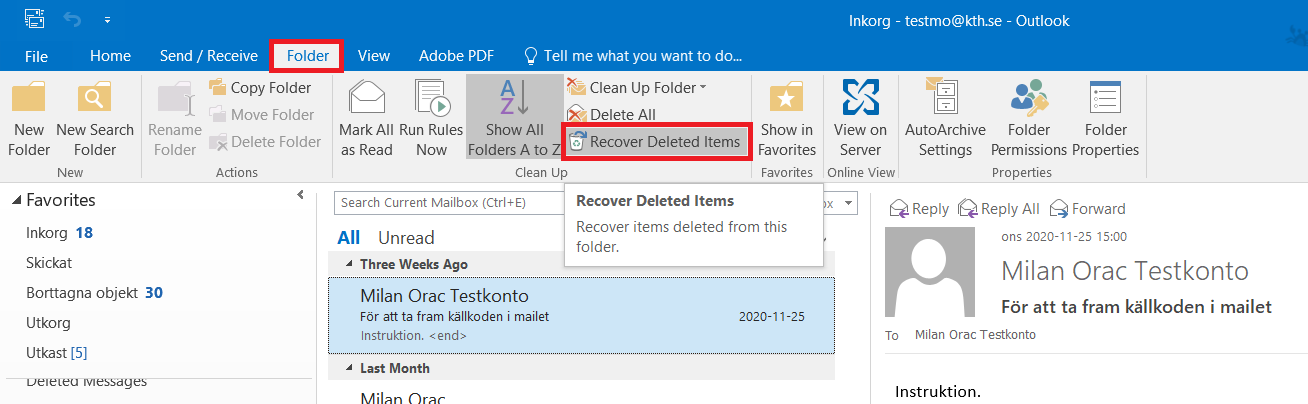
- Look through this folder for your missing folder. If you find it, right-click on the folder and select "Move".
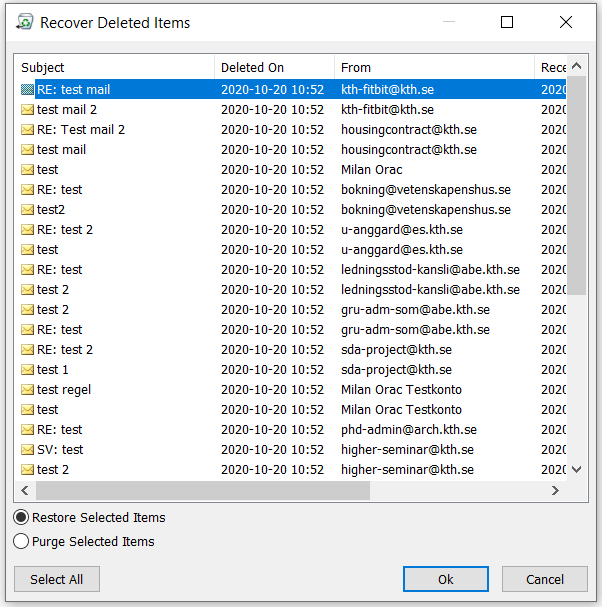
- Choose a location to move it back to, such as your Inbox. Click "OK". Restore the folder.
Method 3: Use Outlook Web Access
Sometimes the web version of Outlook can help you recover deleted folder from Outlook when the desktop app can't find it. Outlook Web Access (OWA) might have different recovery options.
The web version may keep deleted items longer or have access to server backups that your desktop app doesn't see. This works well for Exchange and Microsoft 365 accounts.
Steps:
- Go to outlook.office.com or your organization's OWA link. Log in with your email credentials. Look for "Deleted Items" in the left sidebar. Find your missing folder and right-click it.

- Select "Move" or "Restore". Choose where to place the recovered folder. Check that your folder and its contents are restored
Method 4: Use Auto Archive to Recover Deleted Folders of Outlook
Outlook's Auto Archive feature might save copies of your folders before deletion. This feature moves old items to archive files instead of deleting them.
If you had Auto Archive enabled, your "deleted" folders might actually be safe in an archive file. This method helps you recover Outlook folder deleted some time ago.
Steps:
- Click on "File" in Outlook. Select "Open & Export" then "Open Outlook Data File". Browse to where your archive files are stored (often in Documents).
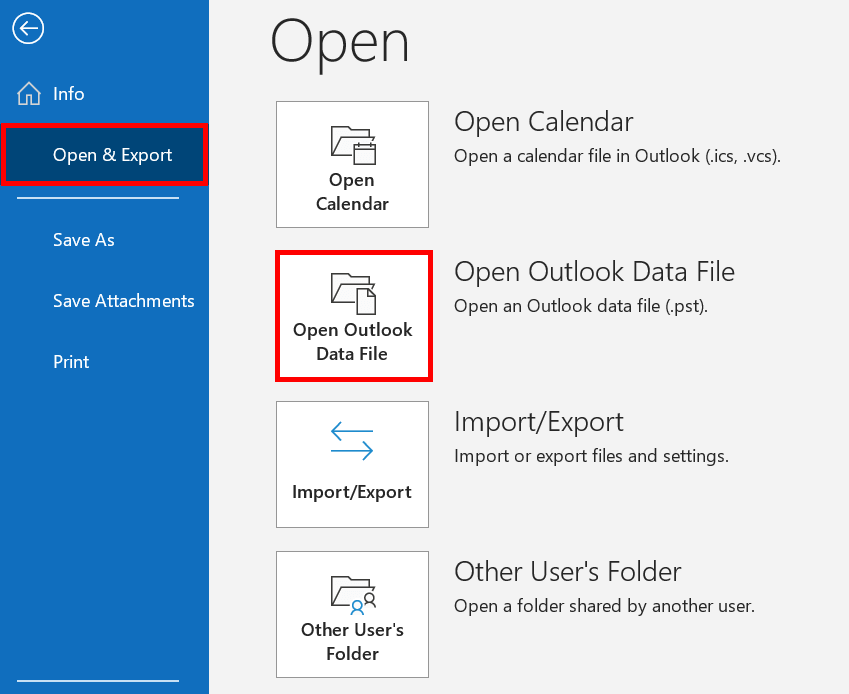
- Look for files with names like "archive.pst" or similar. Open the archive file and check if your missing folders are there. Right-click any found folder and select "Copy Folder".
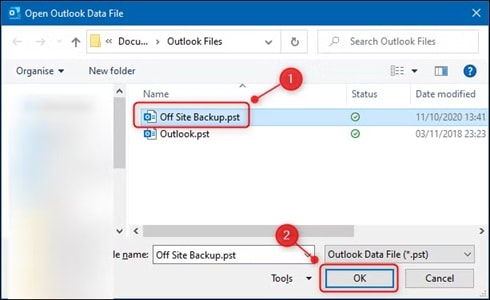
- Select where to paste the folder in your main mailbox. Click "OK" to restore the folder and its contents
Method 5: Check Local or Offline Backups on Device
Your computer might have local backups of Outlook data that can help you recover a deleted Outlook folder. Windows creates system restore points and file backups.
This method works best if you've enabled backup features on your device. The backups might contain copies of your Outlook data files from before the deletion.
Steps:
- Open Windows File Explorer. Navigate to your Documents folder or where you store Outlook files. Look for .pst or .ost files with names like "Outlook.pst" or "backup.pst".
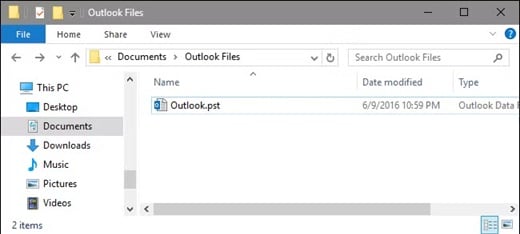
- In Outlook, click "File" then "Open & Export". Choose "Open Outlook Data File" and browse to the backup file. Check if the backup contains your deleted folders. Right-click any found folder and select "Copy Folder". Paste it to your desired location in your active mailbox
Method 6: Contact IT Administrator
If you use Outlook in a work setting, your IT team may be able to restore deleted Outlook folders from server backups.
Many organizations keep backup copies of email data. IT admins can often recover deleted items beyond Outlook's standard recovery window.
Steps:
- Contact your IT help desk or administrator. Provide details about what folders were deleted and when. Ask if they can restore from Exchange Server or backup systems
- Give them your username and any other required information. Follow their instructions for accessing the restored folders. Check the restored data to ensure everything is there
Part 4: Pro Tips to Recover Deleted Outlook Folders
These expert tips can improve your chances of successful recovery and prevent future losses. Recovering deleted folders in Outlook can be straightforward if you follow these tips:
- Check the Deleted Items Folder: This is the first place to look for accidentally deleted folders. If you find the folder, right-click and choose "Move Folder" to restore it.
- Recoverable Items Folder: If the folder isn't in Deleted Items, check the Recoverable Items folder. This is a hidden folder where permanently deleted items might be stored.
- Backup Your Data: Regularly back up your Outlook data to avoid losing important emails and folders.
- Search Function: Use Outlook's search feature to locate missing folders quickly.
- Recovery Tools: If the folder is permanently deleted, consider using recovery software like AnyRecover.
- Outlook Web Version: If you're using Microsoft 365 or Exchange Server, you can recover items directly from the email server.
Conclusion
You now know how to recover deleted Outlook folders using several methods. Start with the simple solutions like checking the Deleted Items folder. If that doesn't work, move on to more advanced options like recovery software or IT help.
Remember that prevention is the best approach. Back up your Outlook data regularly and be careful when deleting items. The recovery methods in this guide can help, but having good backups will save you stress.
If you accidentally deleted a folder in Outlook, don't give up hope. With the steps in this guide, you have a good chance to recover deleted folders of Outlook and get back to work. Email recovery is often possible with the right approach.
FAQ
-
How long can I recover deleted folders in Outlook?
The time window to recover a deleted Outlook folder depends on your email system. For personal accounts, deleted items stay in the Deleted Items folder until you empty it. After emptying, they move to the Recoverable Items folder for 14-30 days. For business accounts using Exchange or Microsoft 365, recovery periods may be 14-30 days by default, but your IT team can adjust this. After these periods, you'll need recovery software or backups to retrieve a deleted folder in Outlook. Always try to recover deleted folder from Outlook as soon as you notice it's missing. -
Can I recover Outlook folders deleted months ago?
Yes, you might still recover permanently deleted emails in Outlook even months later, but it gets harder. First, check if your organization keeps long-term backups – many businesses archive email data for years. Recovery software like Recoverit might find traces of old folders on your hard drive if the space hasn't been overwritten. Cloud accounts sometimes have extended recovery options. As a last resort, check old computer backups or previous device images if you have them. The success rate drops over time, but it's worth trying these methods to recover deleted folders of Outlook from months ago. -
Do deleted Outlook folders include all emails inside them?
When you recover deleted folder from Outlook, it typically includes all emails that were inside when deleted. Outlook treats folders and their contents as a unit during deletion and recovery. However, there are exceptions: if you deleted individual emails before the folder was deleted, those won't return with the folder recovery. Also, emails that arrived in that folder during the time it was deleted won't be there. Some recovery methods might restore the folder structure but not all contents. Always check recovered folders to make sure all expected emails are present after you restore deleted Outlook folder.


 ChatGPT
ChatGPT
 Perplexity
Perplexity
 Google AI Mode
Google AI Mode
 Grok
Grok























