Not many users know that they can store the plain text of an email as an EML file on their computers and read it anytime they like. However, it is important to understand how to handle these EML files on the computer, like how to identify and open them correctly. In addition, by learning to access EML files on multiple devices, you can also maintain the original structure of the email and open it easily.
Thus, to help you better understand what is EML file, in this article, we have provided a detailed guide to explain what is EML file formats, what program open EML files, and how to recover EML files on your computer.
In this article
Part 1: What is EML File Format
EML, or Email Message Format files, are a specific way of storing email messages. The .eml file format is commonly used to save individual email messages as plain text files to your computer. Microsoft developed the EML file extension to improve communication between various email clients and the industry standard specified by RFC 5322. It is also utilized by email applications such as Microsoft Outlook, Mozilla Thunderbird, and Apple Mail. EMLs are important for storing, archiving, and transferring emails between platforms.
An EML file is divided into two parts: a header and the main body. The header provides information such as the sender and recipient email addresses, subject lines, and the date and time the email was sent or received. The primary body of an EML file comprises the email message's text, as well as hyperlinks and attachments.
Part 2: What Program Open EML Files
Now that you understand what is EML file format, you might be wondering what opens an EML file or to be precise what program open EML files. The right answer to it is, that an EML file can be opened by an email client software such as Microsoft Outlook, Apple Mail, and Mozilla Thunderbird. Since it is a standard format for individual emails saved on the computer, you can simply right-click on the file and select Open with Outlook or any other available email client.
If you are wondering what opens an EML file on Windows, Microsoft Outlook is the default application set to access the EML file. To open EML files on Windows, all you need to do is, locate the EML file in the File Explorer and double-click on it. It will be automatically opened on the Outlook app.
Similarly, if you want to know what program opens EML files on Mac, then it is Apple Mail. You can open EML files on Mac either by right-clicking on the file and selecting Apple Mail or simply double-clicking on it.
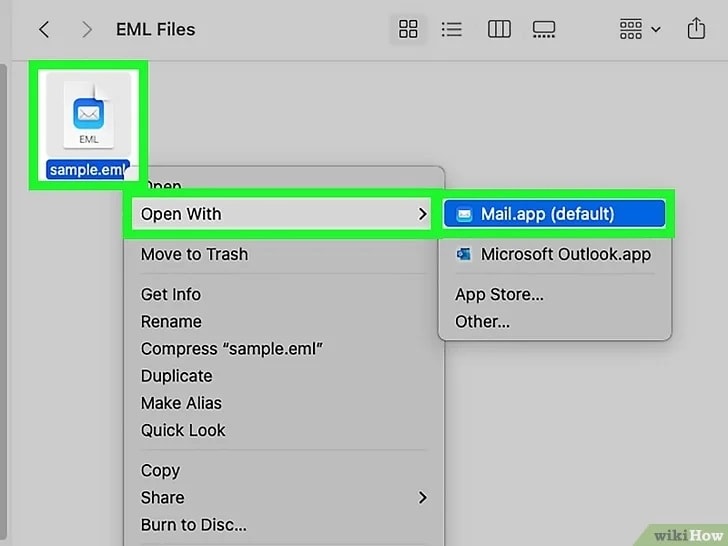
Part 3: Ways to Open EML Files Without An Email Client
The easiest way to open and access an EML file is through an email client that supports the EML format. However, in many instances, you might not have access to the email client on your computer. Or, you might not want to install a third-party email client on your computer to access EML files once or twice. Fortunately, there are ways you can open and access EML file content without an email client.
Here are three EML file viewers you can use to open the EML file without email client software:
#1: Using Web Browser
One of the easily available EML file viewer on your computer to open EML file is your favorite web browser. This is a quick way to read over an EML file, and it involves converting the EML file format into a browser-friendly 'MHT' format. Almost all modern browsers, such as Chrome, Edge, Firefox, and Safari, are capable of processing EML files when they are converted to a browser-friendly file format.
Here are the steps to open an EML file using a web browser on your computer:
Step 1: First, navigate to the folder location on the “File Explorer” where you have stored the EML file.
Step 2: Identify and right-click on the EML file to select the “Rename” option from the context menu.
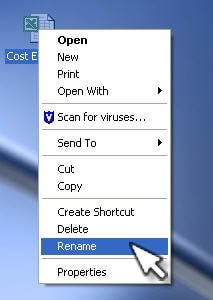
Step 3: Next, change the '.eml' extension with '.mht', then confirm the change when prompted. However, you have to make sure your computer is set to show Image name extensions. To achieve this, launch File Explorer and select View > Show > Image name Extensions.
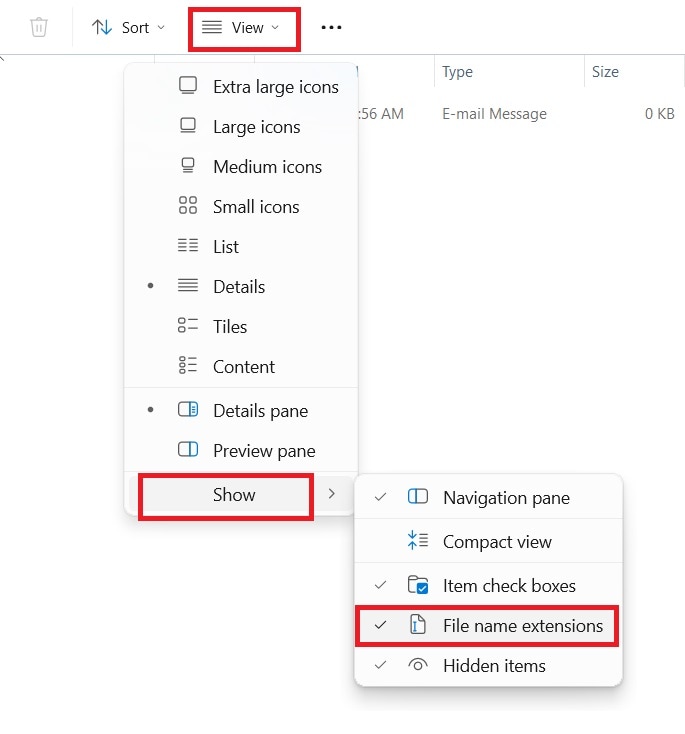
Step 4: Right-click again on the newly renamed file and select the “Open With” option this time.
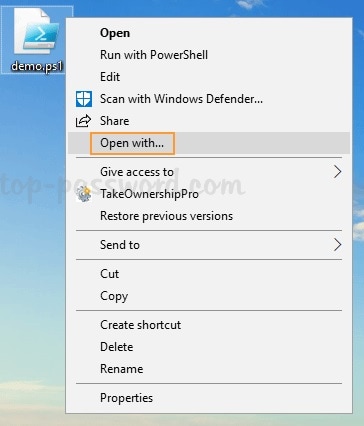
Step 5: From the list of applications, select your web browsers such as Edge, Chrome, or Firefox.
When the browser loads on your computer, you can view the content of the EML file in it. However, EML files with complex HTML structures or embedded media might not be displayed accurately with this method.
#2: Using Notepad
As an alternative to a web browser, you can use Notepad or any other text editor as an EML file viewer on your computer. If you merely want to access the text of an email, unformatted text containing only basic characters, Notepad EML file viewer is ideal. You will able to see the email in just as it was encoded, with no formatting or other elements. But you will see the subject, time, date, sender, and receiver information, as well as the message content of the email. However, you will be unable to access or read any links, attachments, or photos from the original email.
Here are the steps to open an EML file using Notepad:
Step 1: First, navigate to the folder location on the “File Explorer” where you have stored the EML file.
Step 2: Identify and right-click on the EML file to select the “Rename” option from the context menu.
Step 3: Next, change the '.eml' extension with '.txt', then confirm the change when prompted. However, you have to make sure your computer is set to show Image name extensions. To achieve this, launch File Explorer and select View > Show > Image name Extensions.
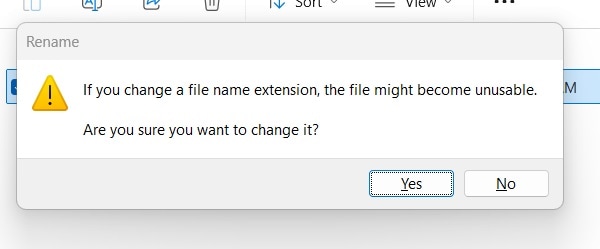
Step 4: After the file extension change, simply double-click on the file to open it with Notepad.
#3: Read as PDF
If web browsers and Notepad are insufficient, you can utilize a file converter to convert your EMLs into PDFs, which are far more intricate than MHT and TXT files. You will be able to open EML files in a more organized format or in a portable copy that is compatible with multiple devices and platforms.
Because PDFs are fixed-layout documents, their text, fonts, pictures, and other elements remain constant even when moved between computers. To protect sensitive information, PDFs can also be encrypted and password-protected. However, while you may edit PDFs with specialized software, they are not as simple to edit as Word documents or plain text files.
To convert EML files to PDF, you need to use a reliable conversion tool with good privacy and security features. All you need to do is upload your EML file, convert the file, and download the PDF format of it. Then, you can access the file on your computer using a standard PDF viewer.
Part 4: How to Recover EML File
It is a capable data recovery tool that can recover deleted Outlook local emails. The tool is available for both Windows and Mac systems.
Key features of Recoverit to help recover EML files:
- You can recover lost or deleted files, photos, audio, music, and emails (except Outlook local emails) from any storage device in an effective, safe, and full.
- The tool supports data recovery from the recycle bin, hard drive, memory card, flash drive, digital camera, and camcorder.
- This application can recover data from deleted, resized, lost, or corrupted disk partitions.
Follow the steps below for how to recover EML file using the Recoverit tool:
Step 1: Start by downloading and installing the Recoverit data recovery tool on your computer from the official website. However, ensure you do not install the tool on the same drive from where you are going to recover the EML file.
Step 2: Launch the tool on your system and select the “Deleted Files Recovery” option to continue recovering deleted EML files. Then, click on the “Hard Drives and Locations” option on the left side panel and select the drive under the “Hard Disk Drives” section from where EML files are deleted.

Step 3: Next, to begin the search for the disappeared Word document, click the "Start" button. At first, the tool will start a quick scan of the drive, but select the “Deep Scan” option for a solid recovery.
Step 4: Once the scan is complete, you can view all of the recoverable EML files. Then, choose the files you want to retrieve and click "Recover."

Step 5: Select your preferred location and click on the “Recover” option to save the EML file on your computer. However, you should ensure that the recovered data is not saved in the original location.

Conclusion
While an EML file format is one of the most frequently used formats to save your emails on the computer, not many users know what is EML file and how to open it, though. Thankfully, now you know how to open the EML file on your computer both, Windows and Mac. In addition, how to open an EML file when you do not have access to the email client. However, choose the right method to access your EML file after analyzing all the options from the article. But there is no brainer to use Recoverit Data Recovery to recover your lost EML files on your computer.
Try Recoverit to Perform Data Recovery
Security Verified. Over 7,302,189 people have downloaded it.
FAQ
-
1. Can I convert EML file to PDF?
Yes, an EML file can be converted to PDF format using a PDF converter tool. To convert a single EML file to a PDF, consider installing a free PDF printer program. However, the EML Viewer Pro software allows you to convert multiple EML files, including those with attachments. After downloading the application, export and choose the files you want to convert to PDF. Then, save the converted files to your device. -
2. Can I open EML files without an email client?
To open an EML file without using an email client, install a third-party EML file viewer, such as the EML File Viewer Tool. These let you view the contents of an EML file. You can also use online conversion services to convert EML files to other formats, such as PDFs. And, then you can view the PDF with a standard PDF viewer. -
3. What are the disadvantages of EML?
While EML is designed for email storage, it cannot preserve the original document format. This makes it less suitable for storing complex email attachments with detailed designs and graphic features.



 ChatGPT
ChatGPT
 Perplexity
Perplexity
 Google AI Mode
Google AI Mode
 Grok
Grok























