How to Format USB Flash Drive to FAT32 on Mac
Dec 12, 2025 • Filed to: Solve Mac Problems • Proven solutions
If your USB flash drive is not recognized by your Apple Mac computer because it has a different format it is kind of difficult to format it. You may not know how to format usb flash drive to fat32 to make it compatible with your Mac system but we do and will show you how to do it in this article.
Overview of Formatting USB Drive on Mac
Mac systems use a different operating system than Windows, which often leads to compatibility issues with USB flash drives. Most USB flash drives are pre-formatted with FAT32 to work seamlessly with Windows, while Mac devices typically use Mac OS Extended or APFS formats. If your USB flash drive is not recognized on your Mac, it may be due to an incompatible file system. Fortunately, you don't need to discard your drive. This guide will show you how to format USB flash drive to FAT32 on Mac, making it compatible with both Mac and Windows systems. Follow the steps below to easily format your USB flash drive to FAT32 and resolve any compatibility issues.
Step to Format a USB Drive to FAT32 on Your Mac
- Plug the drive into the Mac system
- Choose Applications- Utilities then Disk Utility
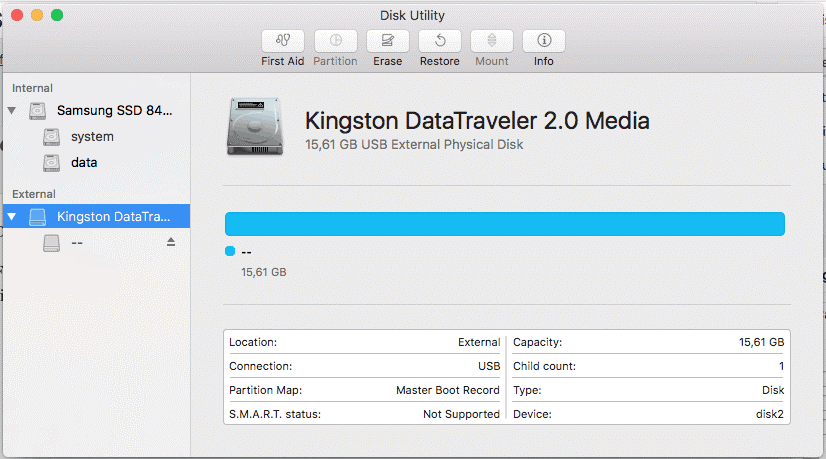
- From the sidebar pick USB drive
- From the toolbar select Erase
- Name the formatted disk and choose either ExFat or MS-DOS(FAT32) from the menu
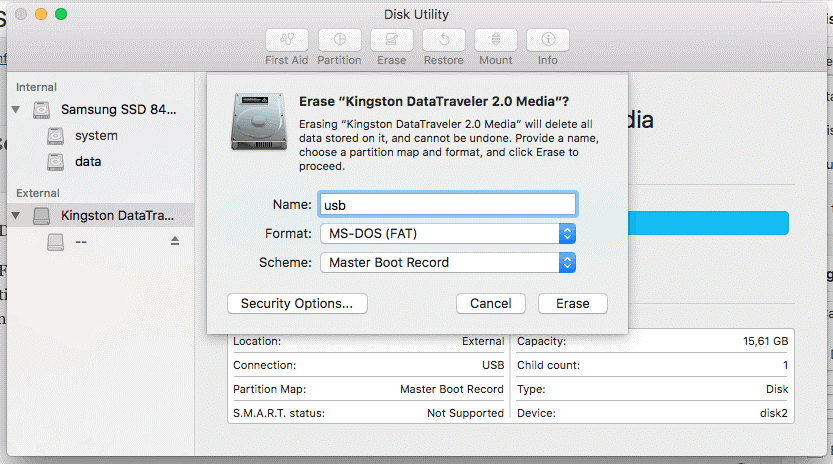
- Select erase to format your drive depending on the selection you have picked (FAT32 or ExFAT)

Convert/Format USB Flash drive to FAT32 using Command Line
- Connect Flash drive to Mac
- Tap CMD and space bar to open Spotlight. Type "terminal" and press Enter
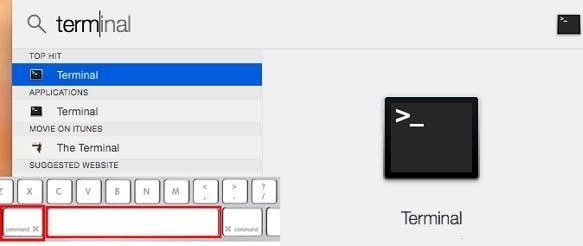
- Type in :diskutill land locate your USB drive
- Type in sudo.diskutilerasediskFAT32MBRFormat/Dev/disk2
- Sudo will give you the user right
- Diskutill will call in the utility program
- Erasedisk commands will format
- FAT32 will set the file system
- MBRFormat will tell the disk to format with Master Boot
- /Dev/disk2 will be the USB drive location
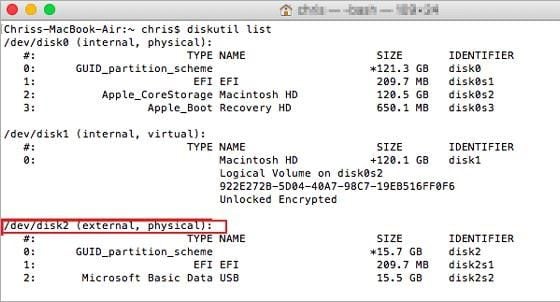
You will have to wait a while for the format to be completed. Type in : diskutill to check if the process was successful.
If you follow these steps religiously you should be able to resolve the issue quickly. If you're searching for a way that helps you recover formatted USB drive on Mac, download Recoverit Data Recovery software and go to the page telling you how to restore the formatted hard drive.
What's Wrong with Mac
- Recover Your Mac
- 5 best data recovery software for Mac
- Recover my trashed files.
- Recover deleted files on Mac.
- 3 ways to restore Mac photos.
- Recover SD card files on Mac.
- Recover files from external hard drive on Mac
- Fix Your Mac
- Fix grey screen at startup.
- Ethernet issues occur | Fixed.
- Mac won't shut down. Boot it.
- Solve flashing question mark.
- Fix slow WiFi after upgrade.
- Delete Your Mac
- Format your USB drive.
- Delete APFS partition.
- How to format APFS drive.
- What can be cleaned on Mac.
- Format external hard drive.
- Learn Mac Hacks

 ChatGPT
ChatGPT
 Perplexity
Perplexity
 Google AI Mode
Google AI Mode
 Grok
Grok
























Sue Wayne
staff Editor