Do you accidentally delete important photos on your MacBook? It happens more often than you'd think. Deleting photos by mistake is common. It can be frustrating. But don't worry, Mac photo recovery is possible. There are different methods to how to recover deleted photos on Mac.
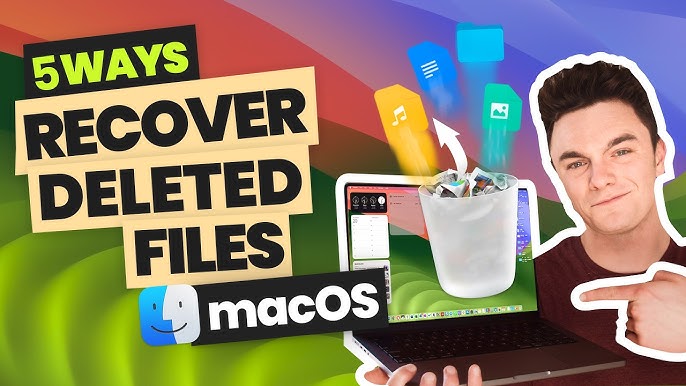
Losing photos can be a significant concern. Photos capture moments we cherish. But with proper tools and methods, you can recover deleted photos from Macbook. Mac photo recovery is not as complex as it seems. It's essential to act quickly when you delete a photo accidentally. Let's dive into the details.
Try Recoverit to Recover Deleted Photos on Mac
Security Verified. Over 7,302,189 people have downloaded it.
In this article
Part 1: Why Do Photos Get Deleted on Mac?
Photos can get deleted on your Mac for various reasons. It can be frustrating to lose those precious memories. Sometimes, it’s as simple as an accidental click or drag. Other times, system errors or software bugs might be at fault.
Here are a few reasons for why photos get lost on Mac:
| Cause | Description |
| 📊 Accidental Deletion | Sometimes, photos get deleted by mistake. It happens when you hit the delete key unknowingly. |
| ⚠️ System Errors | Software issues can cause unexpected data loss. Bugs or glitches might delete your photos. |
| ⏳ Virus Attacks | Malware can delete or corrupt your photos. Viruses are harmful and can affect your files. |
| 🔧 Hardware Failure | A failing hard drive might lead to data loss. If your hard drive fails, you might lose photos. |
| 📱 Photo Library Corruption | Corrupted photo libraries can render your photos inaccessible. When the library is corrupted, you won't be able to open or view your photos. |
| 🧰 Storage Management Tools: | Automated cleanup tools might delete photos. These tools clear up space but might remove photos too. |
| 🚫 Sync Errors | Problems with iCloud sync can cause deletions. Sync issues can result in missing photos. |
| ⚙️ User Error | Mismanaging files and folders can lead to accidental deletions. Sometimes, organizing files goes wrong, leading to lost photos. |
Part 2: Can I Recover Deleted Photos on Mac?
Yes, you can recover deleted photos from Mac. There are several methods available. These range from built-in tools to specialized photo recovery software Mac. These methods can retrieve deleted pictures even if they've been permanently deleted from the Trash.
Mac photo recovery is achievable with the right approach. It's important to act quickly and avoid overwriting data. This increases the chances of recovering deleted photos on Mac.
Part 3: How to Recover Deleted Photos on MacBook: Easy Methods
Losing photos can be disheartening, but the good news is that recovering deleted photos on MacBook is straightforward with the right methods. Various tools and built-in features can help you restore your lost images.
This section will guide you through easy methods for Mac photo recovery, including using software tools like Recoverit, checking the Recently Deleted folder, restoring from the Trash Bin, utilizing iCloud Photos, and even using the Terminal. These steps for how to recover deleted photos on Mac and ensure your memories are safe.
Method 1: Use the Recoverit Tool for Mac Photo Recovery
Using the Recoverit tool is one of the most effective ways to perform Mac photo recovery. This powerful software is designed specifically to scan your Mac's storage, locate deleted photos, and recover them efficiently.
Recoverit can recover deleted photos on Mac from various scenarios, including accidental deletion, formatting, and even system crashes. It supports different file systems and storage devices, making it a versatile tool for image recovery Mac. By using this tool, you can ensure a higher success rate in retrieving your precious memories.
Steps to Use the Recoverit Tool for how to recover deleted photos on Mac/MacBook:
- Click the download link above to download and install Recoverit. Launch Recoverit. Select the location to scan. Choose the drive. Click Start.

- Recoverit will now get to work. Wait for the scanning process.

- Preview the photos. Select the photos you want to recover. Click Recover to save them on device.

Guide: How do I recover lost data on Mac?
Method 2: Check the Recently Deleted Folder
The Photos app on Mac includes a "Recently Deleted" folder that temporarily stores deleted photos for 30 days. This built-in feature serves as a safeguard against accidental deletions, allowing you to recover deleted photos on Mac without needing additional software. The folder acts as a temporary holding area where you can review and restore photos you've removed from your library. If you realize you've deleted a photo by mistake, this method provides a quick and straightforward way to recover it.
Checking the Recently Deleted folder should always be your first step in any Mac photo recovery process.
Steps to check the recently deleted folder:
- Open the Photos app. Go to the "Recently Deleted" folder.

- Select the photos you want to recover. Click on the photos to restore. Click Recover to restore them. The photos will return to their original album.
Method 3: Restore Photos From Trash Bin
When you delete photos from your Mac, they typically move to the Trash Bin rather than being permanently removed. This intermediate step gives you the chance to recover deleted photos on Mac easily. The Trash Bin acts as a second safety net, allowing you to retrieve files before they are permanently erased.
Even if you empty the Trash Bin, some photo recovery software Mac can still recover the files if they haven't been overwritten. Restoring photos from the Trash Bin is a simple yet effective method for image recovery Mac, making it an essential step in the recovery process.
Steps to restore photos from the Trash Bin:
- Open the Trash Bin. You can find it on the Dock. Look for the deleted photos. Search for the photos you accidentally deleted.

- Right-click on the photos and select Put Back.
Method 4: Use iCloud Photos
If you have iCloud Photos on your Mac, your photos are automatically synced and backed up to iCloud. This adds an extra layer of protection for your images. If you delete photos from your Mac, they might still be in iCloud's Recently Deleted album for up to 30 days. Using iCloud Photos for recovery is helpful because you can access and recover deleted photos from any device with internet access.
This method is particularly useful if your photos were synced across multiple devices, ensuring that your memories are safely stored and easily retrievable.
Steps:
- Go to iCloud.com and sign in. Use your Apple ID and password to access your account. Open the Photos section. You will see all photos stored in iCloud.

- Check the Recently Delete album. This album stores photos for 30 days after deletion. Select the photos and click Recover. The photos will be restored to your iCloud library.
Method 5: Image Recovery Mac Via Terminal
For those comfortable with command-line tools, using Terminal for image recovery Mac offers a more technical approach. Terminal is a powerful utility that provides direct access to your Mac's file system. By using specific commands, you can navigate to the location of deleted photos and attempt to recover them.
This method can be particularly effective if other recovery options are not yielding results. While it requires a bit more technical knowledge, Terminal provides a hands-on way to recover deleted photos on Mac, making it a valuable option for tech-savvy users.
Steps:
- Open Terminal. You can find it in the Applications > Utilities folder.

- Use the cd command to navigate to the location of the deleted photos. Type cd [path] to go to the directory. Use the ls command to list files and locate the deleted photos. Type ls to display the files. Use the mv command to move the photos to a new location. Type mv [filename] [destination] to move the files.
Part 4: Tips to Recover Deleted Photos from Mac
Recovering deleted photos from Mac requires more than just using recovery tools; it involves a strategic approach to maximize your chances of success. By acting swiftly and avoiding actions that might overwrite the deleted data, you increase your chances of photo recovery. Regular backups and utilizing reliable photo recovery software for Mac can make the process smoother.
In this section, we'll share valuable tips to help you effectively recover deleted photos from Mac and prevent future losses.
- Act Quickly: The sooner you try to recover deleted photos on Mac, the better the chances. Immediate action increases recovery success.
- Avoid Writing New Data: Don't save new files to the storage location where the photos were deleted. This prevents overwriting deleted photos.
- Use Backup Solutions: Regularly back up your photos to avoid data loss. Use Time Machine or other backup tools.
- Use Reliable Photo Recovery Software Mac: Tools like Recoverit can help you recover deleted photos from Mac effectively. Choose reputable software for the best results.
Conclusion
Recovering deleted photos on Macbook is possible with the right approach. Whether you use built-in features or specialized photo recovery software Mac, there are several ways to restore your lost images. Act quickly, avoid overwriting data, and always keep a backup to ensure your precious memories are safe.
Mac photo recovery can seem challenging, but with these methods, you can recover deleted photos on Mac efficiently. Don't let accidental deletions cause you stress. Use these tips and tools to recover your photos.
Remember, prevention is key. Regularly back up your photos and use reliable recovery software to keep your data safe. By following these steps, you can protect your valuable photos from being lost forever.
FAQ
-
1. Can I recover permanently deleted photos on Mac?
Yes, you can recover permanently deleted photos on Mac using specialized photo recovery software like Recoverit. This software scans your Mac's storage, including hidden and inaccessible areas, to locate and restore deleted photos. Even if the photos are no longer in the Trash or Recently Deleted folder, these tools can help you recover your lost images. It’s crucial to act quickly and avoid saving new data to prevent overwriting the deleted photos. -
2. How long do photos stay in the "Recently Deleted" folder?
Photos stay in the "Recently Deleted" folder for 30 days before being permanently deleted. This feature in the Photos app acts as a safety net, giving you a month to recover any photos you might have accidentally deleted. During this period, you can restore the photos to their original albums with just a few clicks. After 30 days, the photos are automatically removed from the folder and can only be recovered using photo recovery software. -
3. Is it possible to recover photos from a corrupted photo library?
Yes, it is possible to recover photos from a corrupted photo library using photo recovery software for Mac. These specialized tools can scan the corrupted library and extract recoverable photos. Even if the library appears inaccessible or damaged, the software can retrieve the photos stored within it. It’s recommended to regularly back up your photo library to prevent data loss due to corruption or other issues. Using reliable recovery software increases the chances of successful photo recovery.


 ChatGPT
ChatGPT
 Perplexity
Perplexity
 Google AI Mode
Google AI Mode
 Grok
Grok























