How to Delete APFS Partition on macOS Sierra
Dec 12, 2025 • Filed to: Solve Mac Problems • Proven solutions
Apple File System, which is commonly known as APFS, is packed with tons of new features. Since it is a new file system, lots of users find it hard to perform basic operations on it. For instance, to delete APFS partition on macOS Sierra, you might need to walk the extra mile. Don’t worry – we are here to assist you. In this informative post, we will teach you how to delete APFS partition on macOS Sierra without any trouble.
Before you start deleting APFS Partition on macOS Sierra
The new APFS system has a basic container storage unit that consists of various volumes. These volumes are the logical drives that we view in Finder. Therefore, to reclaim the space on its drive, users often delete the APFS partition. Nevertheless, this might be a little complicated.
Before you proceed, make sure that you have taken a complete backup of your data beforehand. In case if the partitioning process doesn’t yield the desired results or would be halted in between, then it might cause some unwanted complications. To make sure that your data is not lost during this process, you should take its backup.
Since users have complained about the lack of compatibility with Time Machine, you can manually take a backup of your files. Additionally, you can also take the assistance of iCloud or Google Drive to backup your data. Just go to System Preferences > iCloud and set up the backup options to save your data.
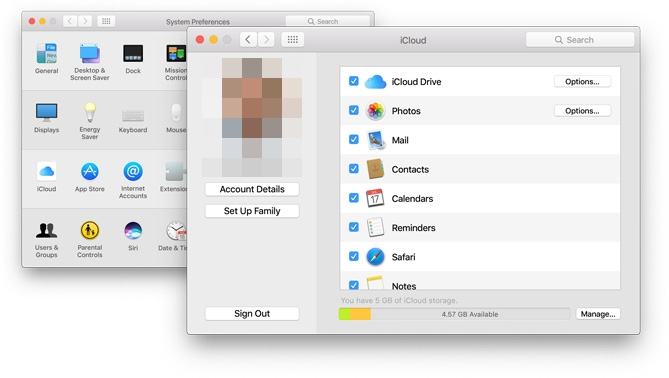
You can also launch Time Machine to back up your data as well, but it might not produce the needed results. Nevertheless, you can give it a try.

Once you have taken a backup of your data, you can easily learn how to delete APFS partition on macOS Sierra. We have provided this solution in the next section.
How to Delete APFS Partition on macOS Sierra
You need to take the assistance of Disk Utility and Terminal to delete APFS partition on macOS Sierra. Even if you have used the Disk Utility tool to undo the APFS system, chances that you would find the container of APFS. To merge these partitions and save more space, you have to delete the existing APFS partition on macOS Sierra. Therefore, to do this, you need to eject the container from the Disk Utility and later delete it from the terminal. This can be done by following these simple steps:
- To start with, you need to go to System Preferences and launch the Disk Utility tool. On the left panel, you can view the APFS container for your Mac.
- Simply select the APFS container and right-click it. From the provided options, click on "Eject".
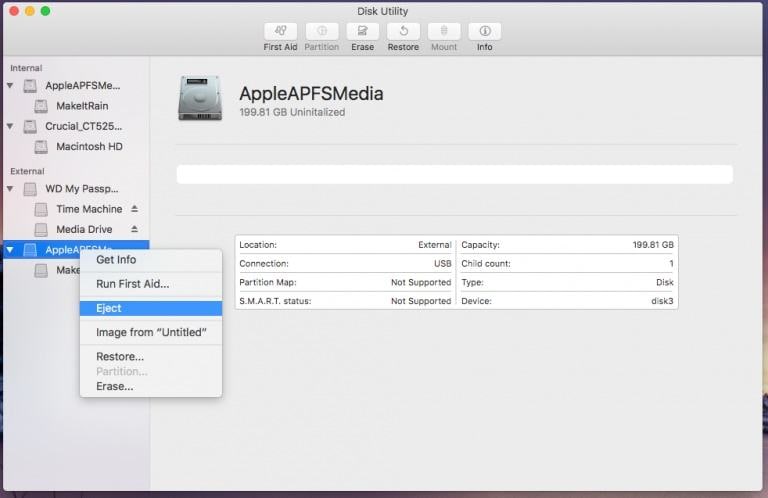
- As the APFS container would be ejected, you can delete it. To do this, you need to launch Terminal on your Mac.
- Now, write the command "diskutil list". This will display all the vital information related to your disk. From the displayed data, you need to note the identifier for the APFS container. In this case, you can see that our identifier has been highlighted.
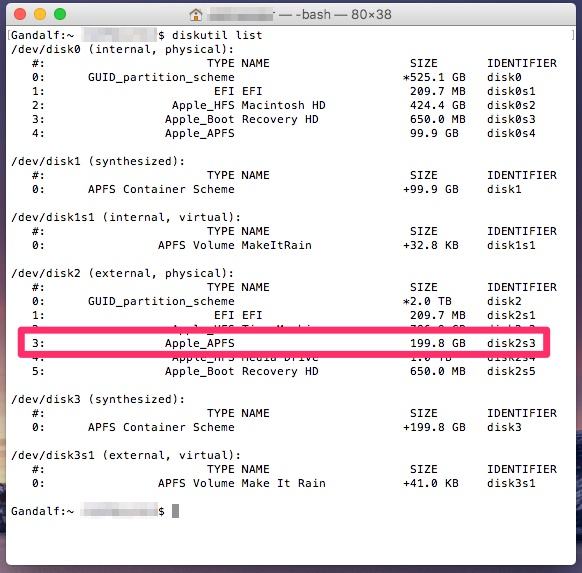
- After noting the identifier, you can provide the command "diskutil apfs deleteContainer <identifier>". Suppose if the APFS container’s identifier is disk2s2, then the command would be "diskutil apfs deleteContainer disk2s2".
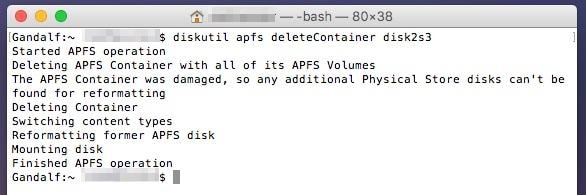
Please note that this technique is followed to delete APFS partition on macOS Sierra with an external hard drive. To follow the same steps regarding an internal drive, you need to reboot your Mac in the recovery mode. In case if the method won’t yield the desired results, then you can simply disconnect the external drive and connect it once again. Repeat the same process to make it work.
Since APFS has limited compatibility, users need to perform this technique to use their external storage units with other systems as well. Additionally, if your data is lost while performing any experiment with your file system, then you can also take the assistance of the Recoverit Mac Data Recovery tool to retrieve it. This will make sure that your data is safe and can be recovered afterward. Since APFS is still new to macOS Sierra, you should be extremely cautious and maintain a second copy of your important files to avoid unexpected data loss.
What's Wrong with Mac
- Recover Your Mac
- Recover your data for free.
- What is New in MacOS 13 Ventura?
- Back Up Macbook Before Upgrade
- How to Downgrade MacOS System
- Files overwritten? Recover it.
- Top 5 Mac recovery tools.
- Get USB drive files on Mac.
- Recover a formatted SD card.
- Fix Your Mac
- Mac won't turn on? Solved.
- Know and fix kernel panic.
- You installed macOS anyway.
- Force quit Mac to fix issues.
- Make frozen Mac responsive.
- Delete Your Mac
- Delete files and folders.
- Do Ctrl Alt Delete on Mac.
- Format USB to FAT32.
- What's Other on Mac?
- 3 ways to format your Mac.
- Learn Mac Hacks

 ChatGPT
ChatGPT
 Perplexity
Perplexity
 Google AI Mode
Google AI Mode
 Grok
Grok
























Sue Wayne
staff Editor